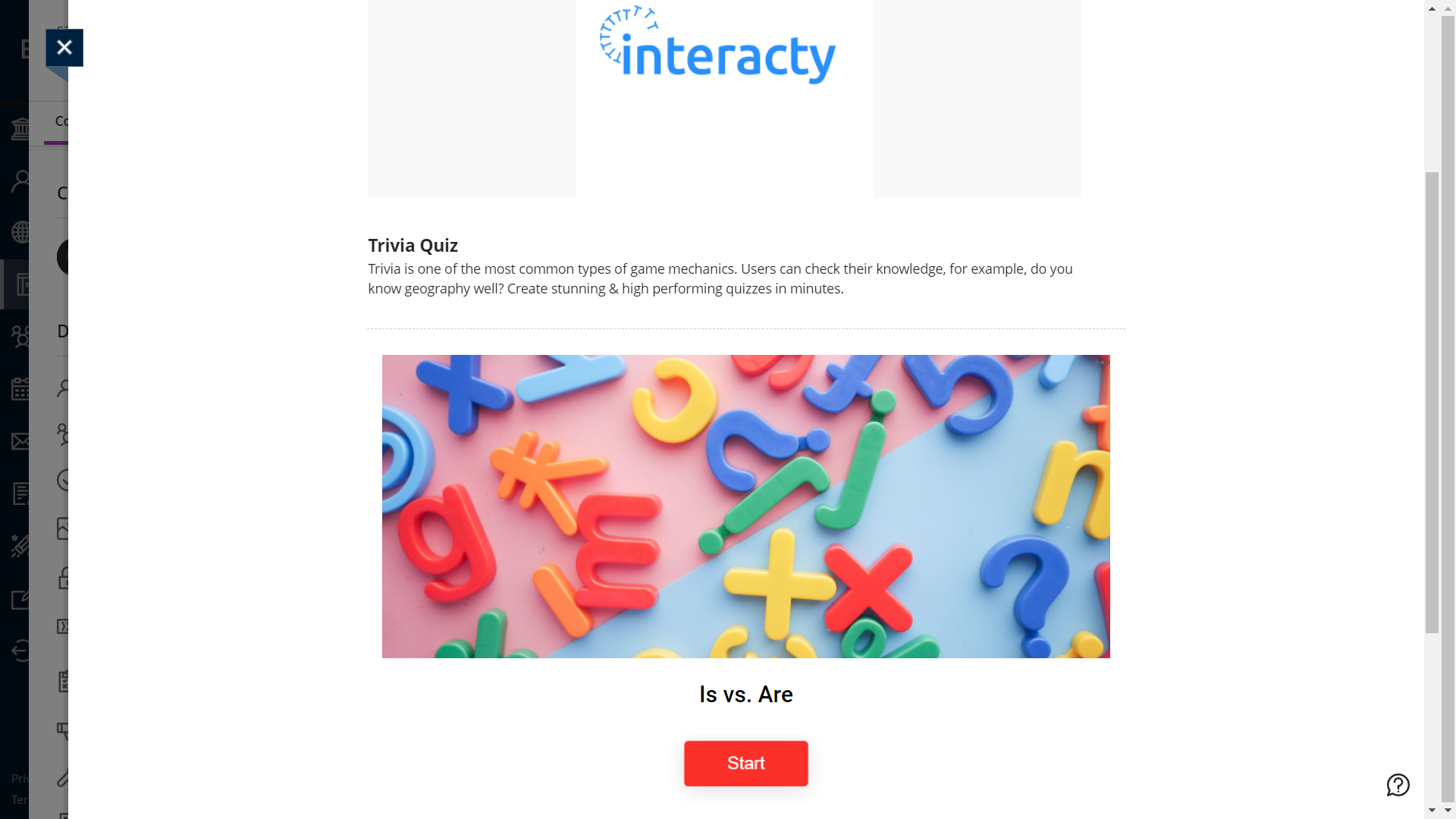If you want to embed an Interacty game/quizz to your Blackboard project, follow this quick guide:
While editing your Blackboard project, create a new block by clicking plus icon:
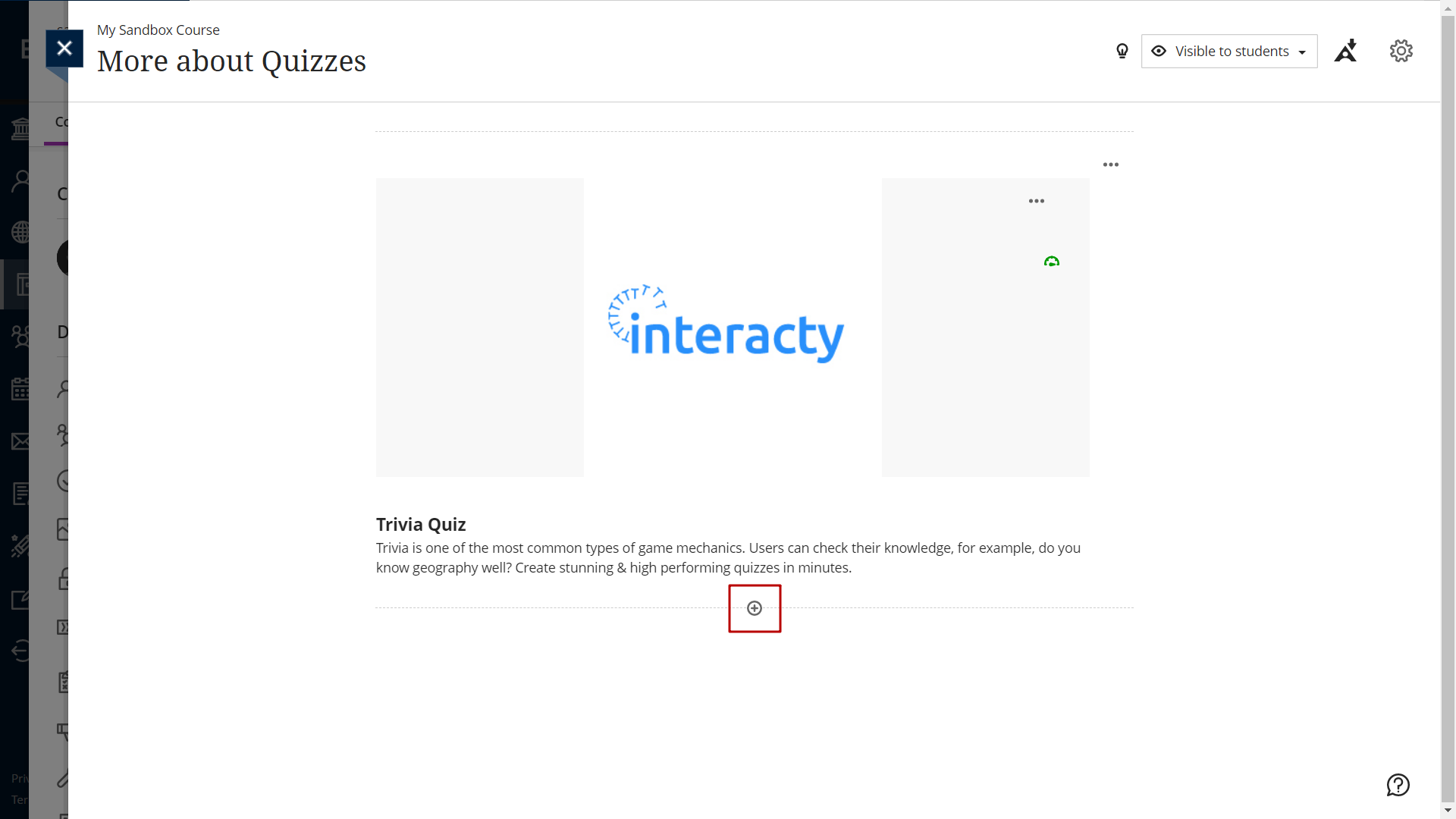
Select Add HTML option:
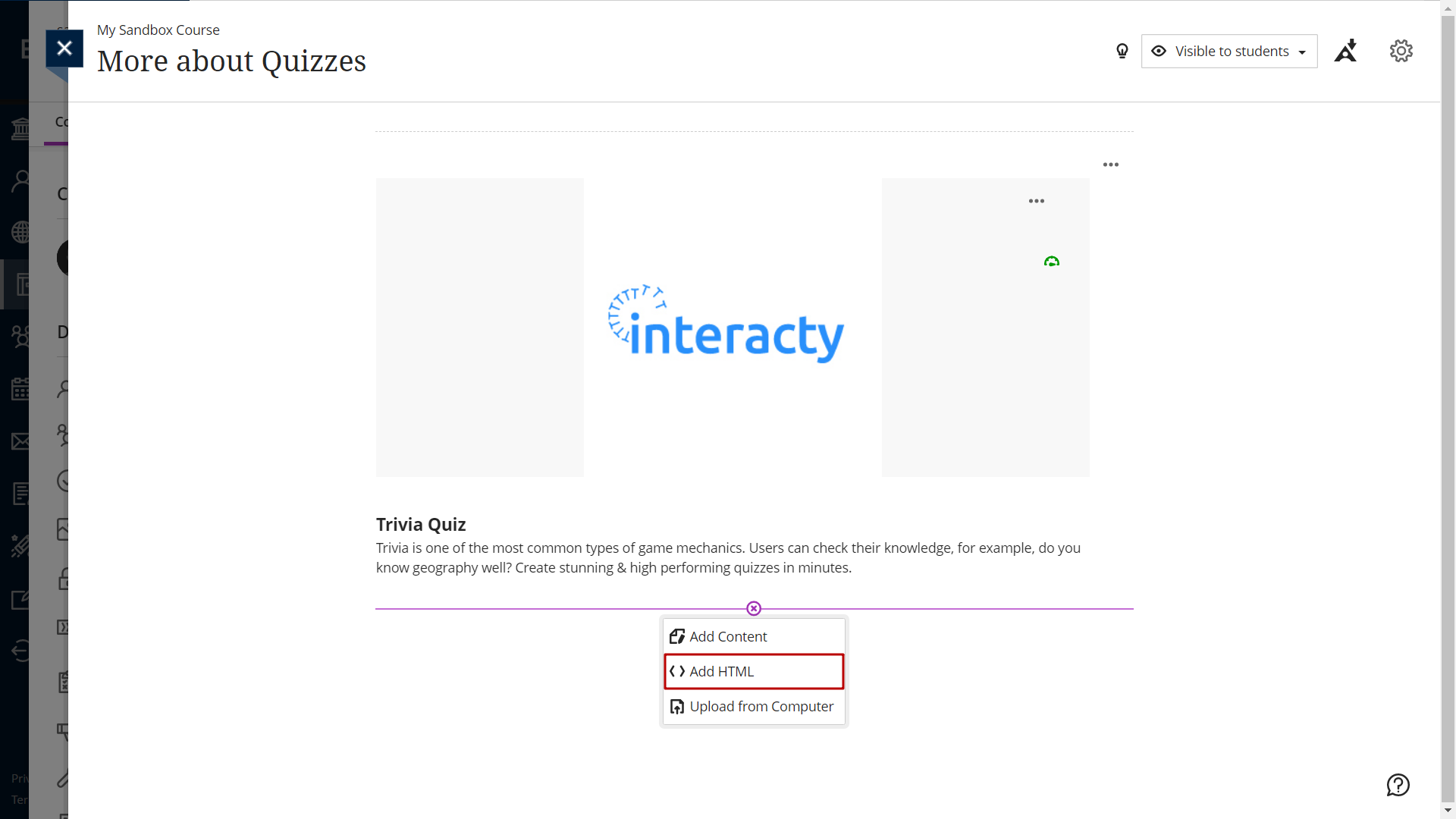
You will see a new window for HTML code:
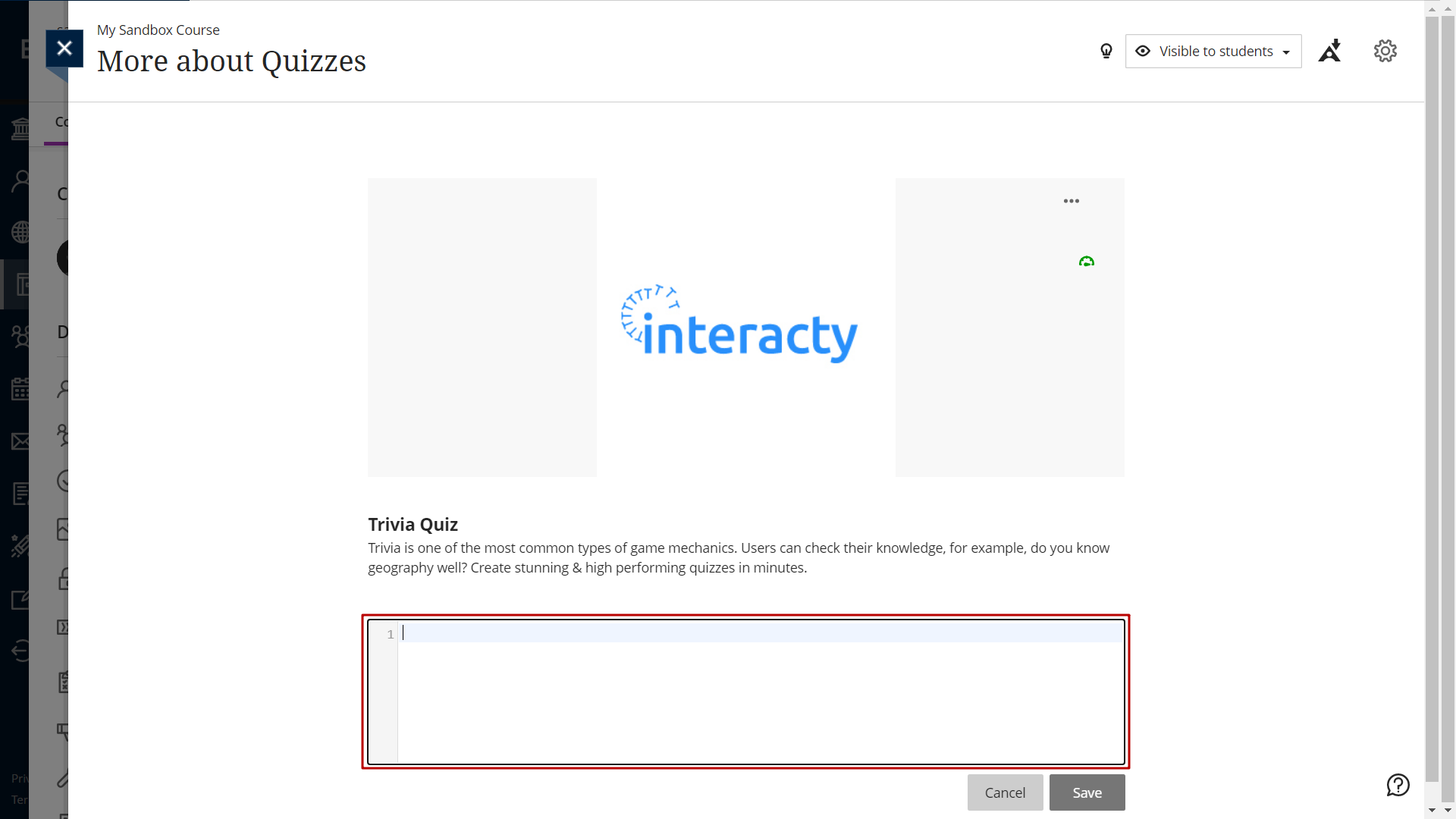
To find this code on Interacty, sign in to your profile, and click Share/Embed button next to the project you want to embed:
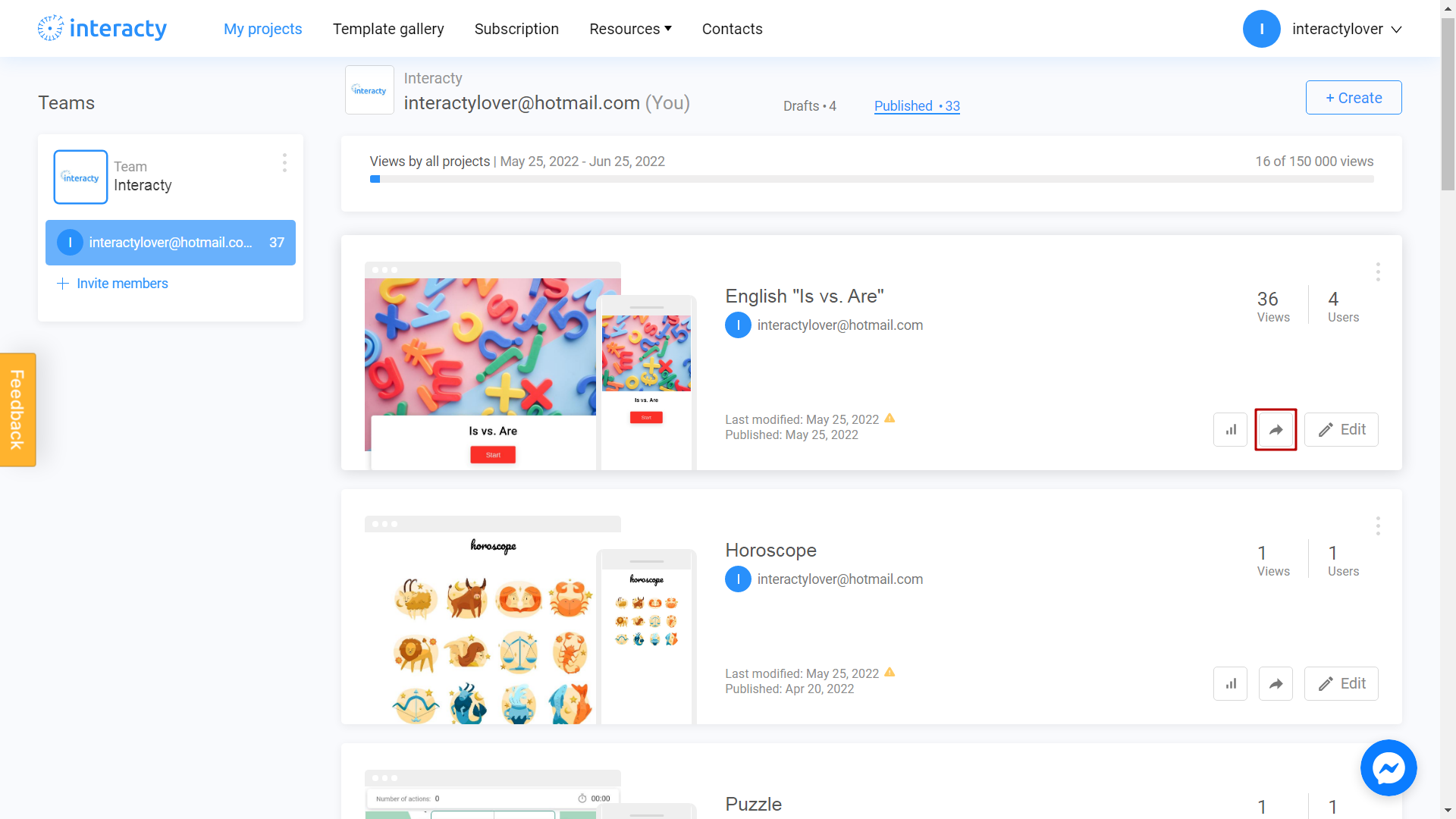
Select Embed in your Website or LMS option:
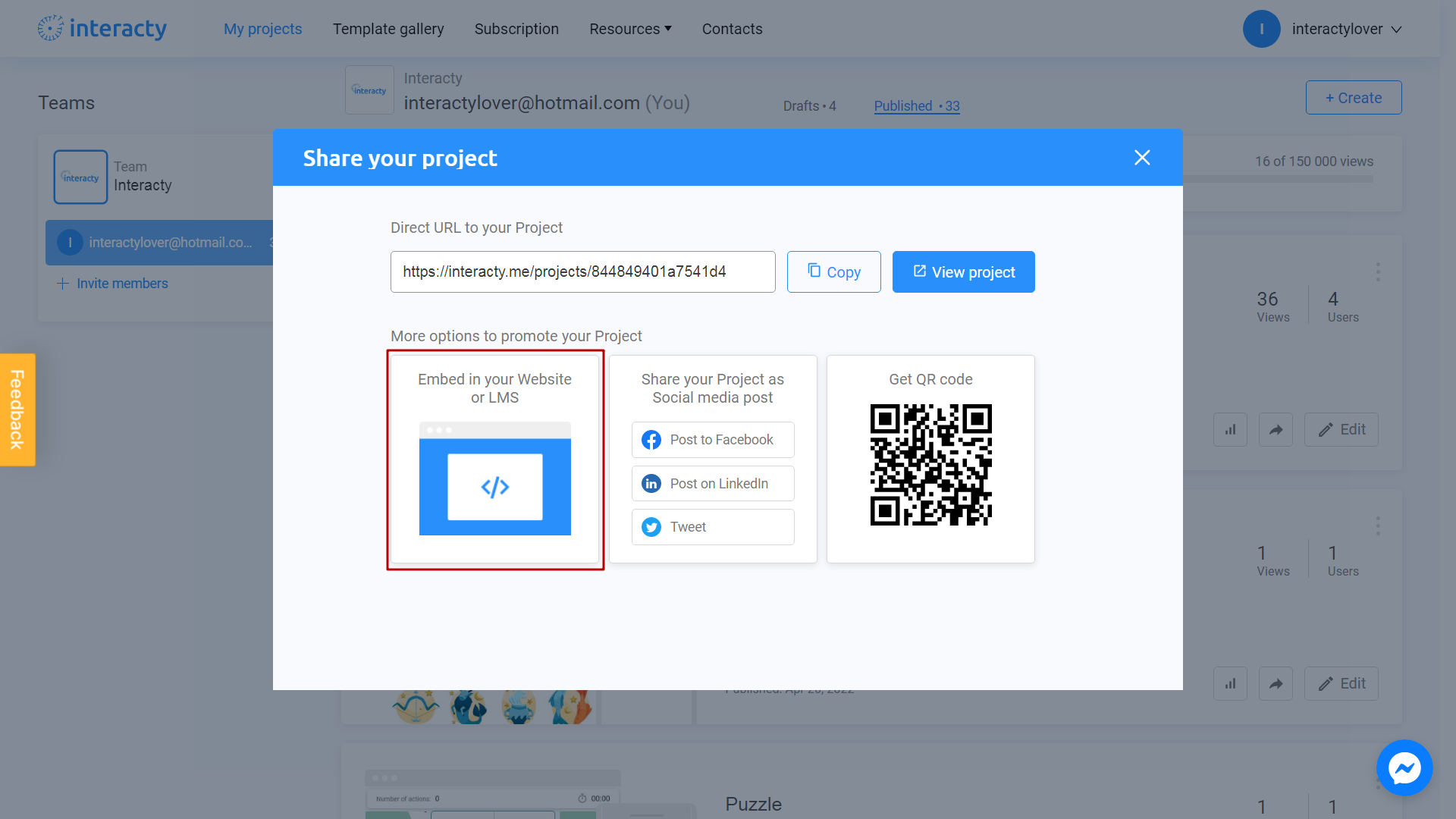
Click Copy Code button next to the code you need:
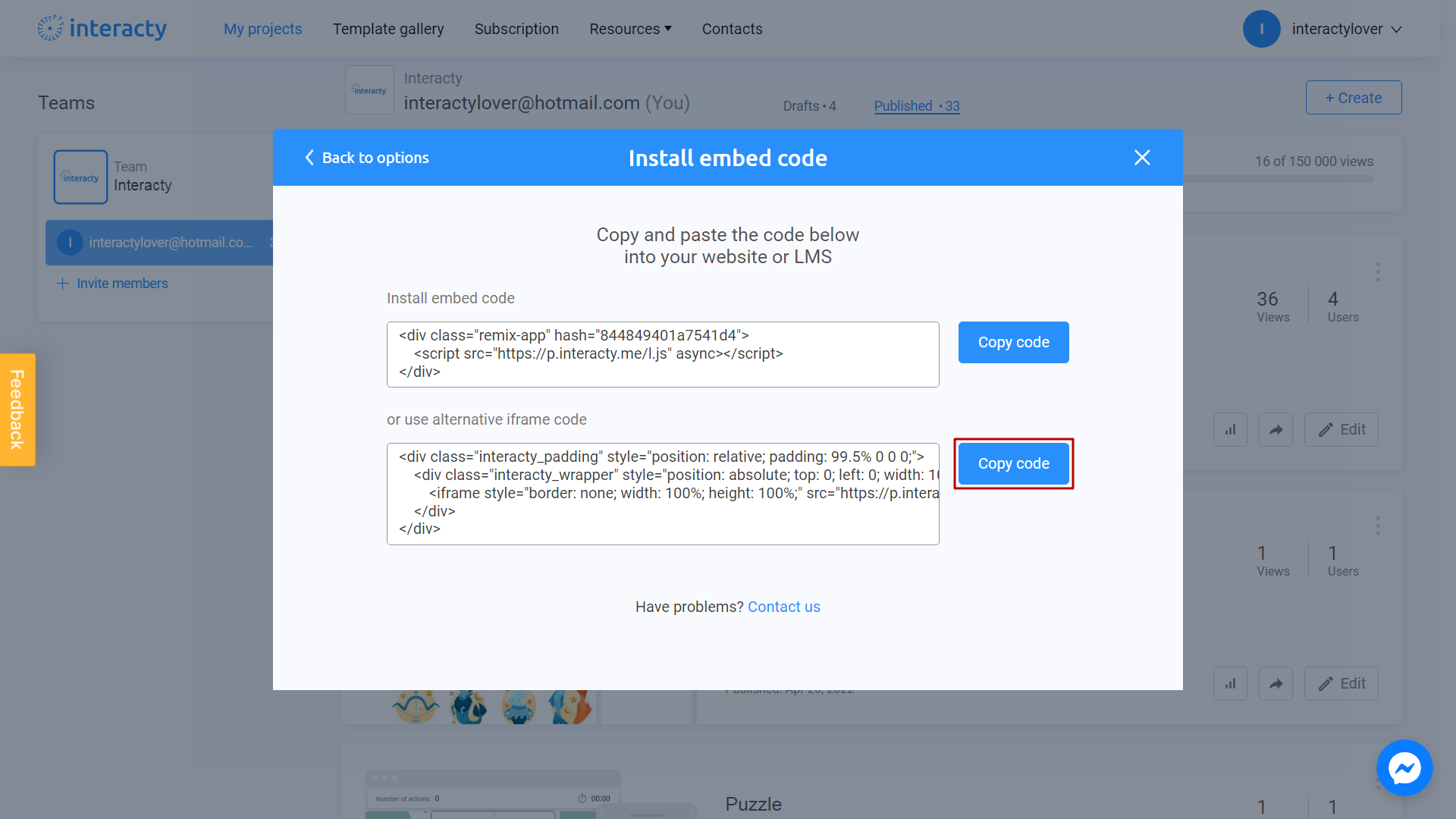
Turn back to Blackboard page and paste your code:
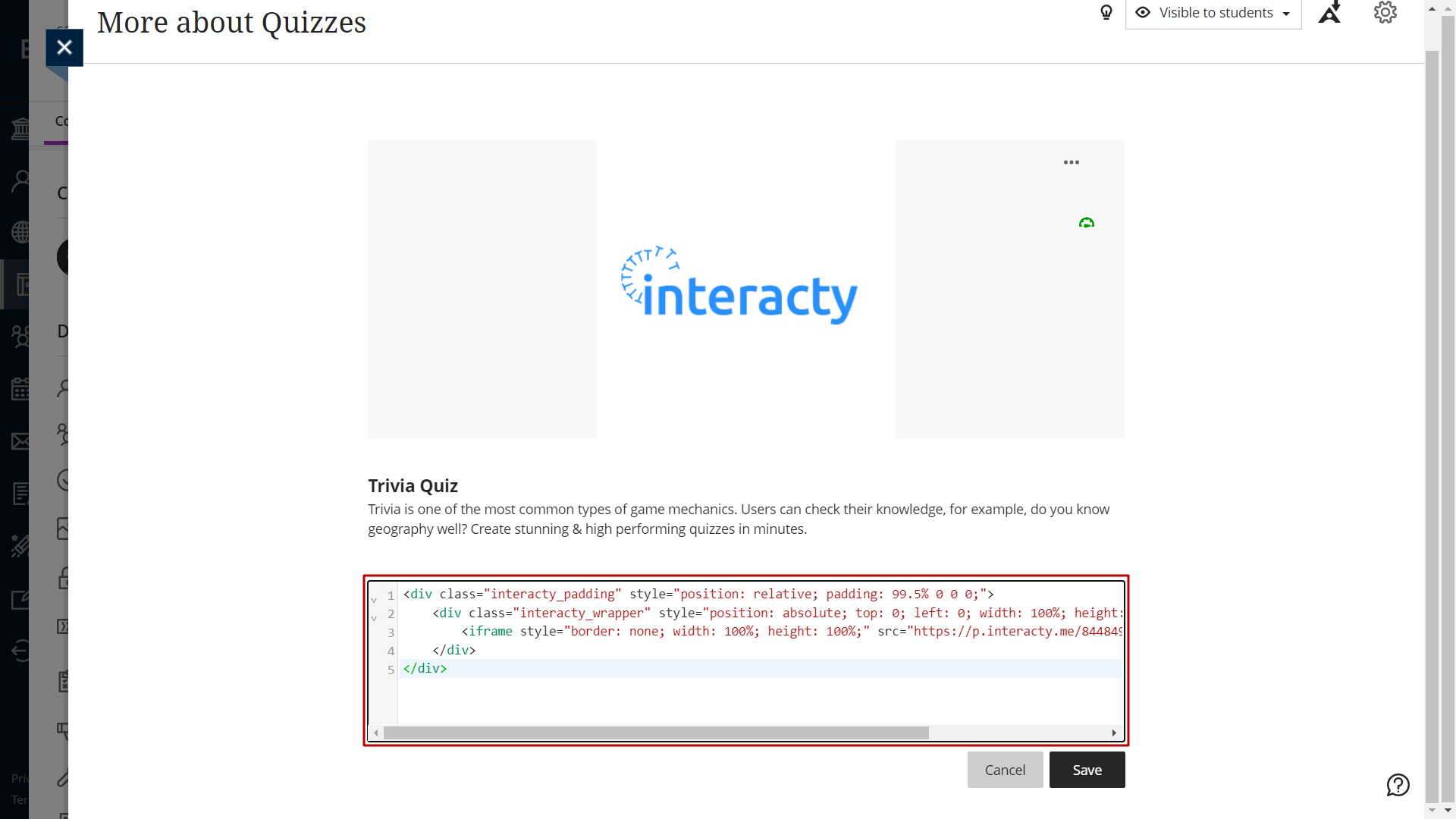
Then, click Save button:
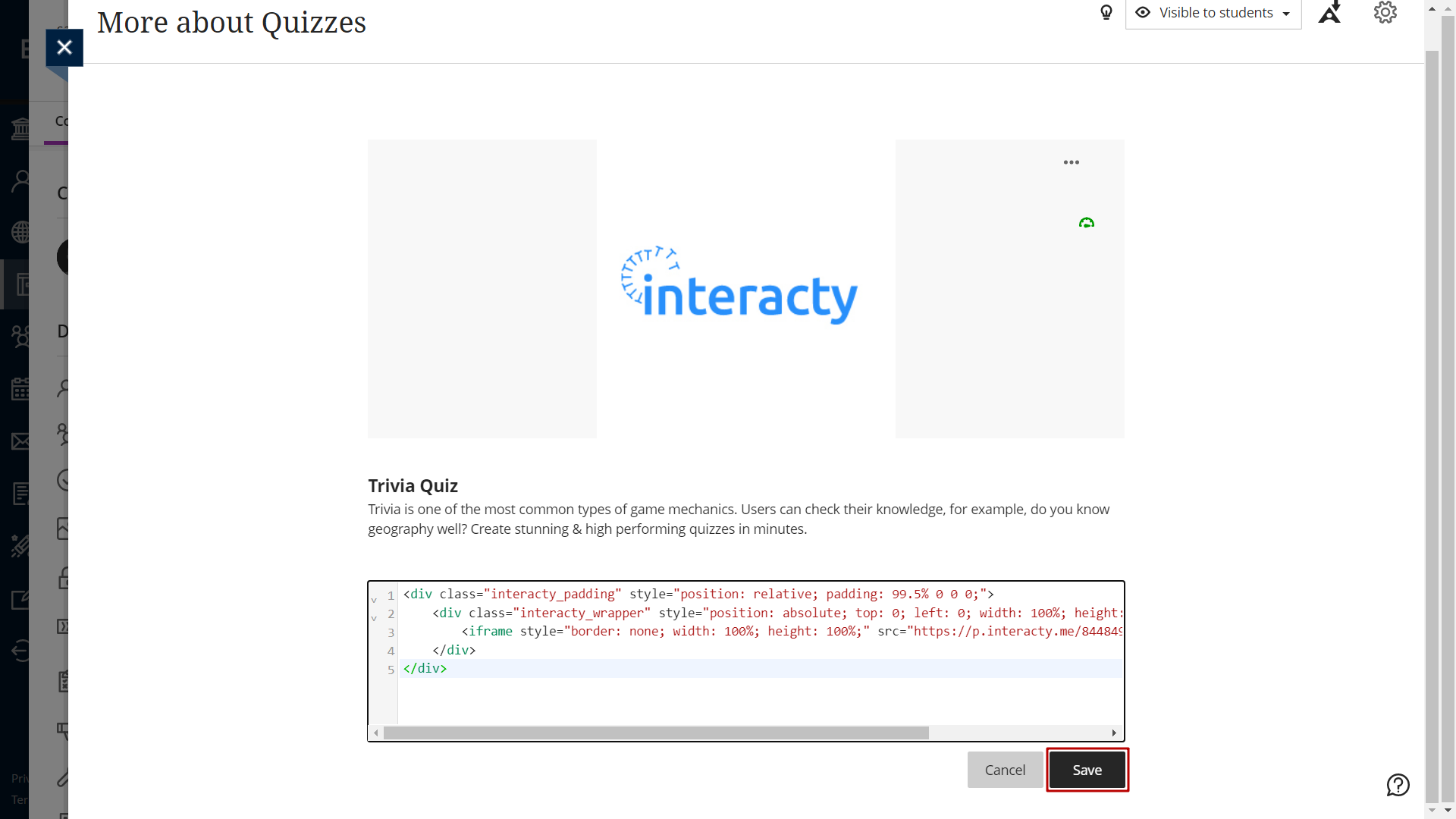
It's done!