If you want to embed an Interacty game/quizz to your Canvas project, follow this quick guide:
While editing your Canvas project, switch to html editor by clicking this button:
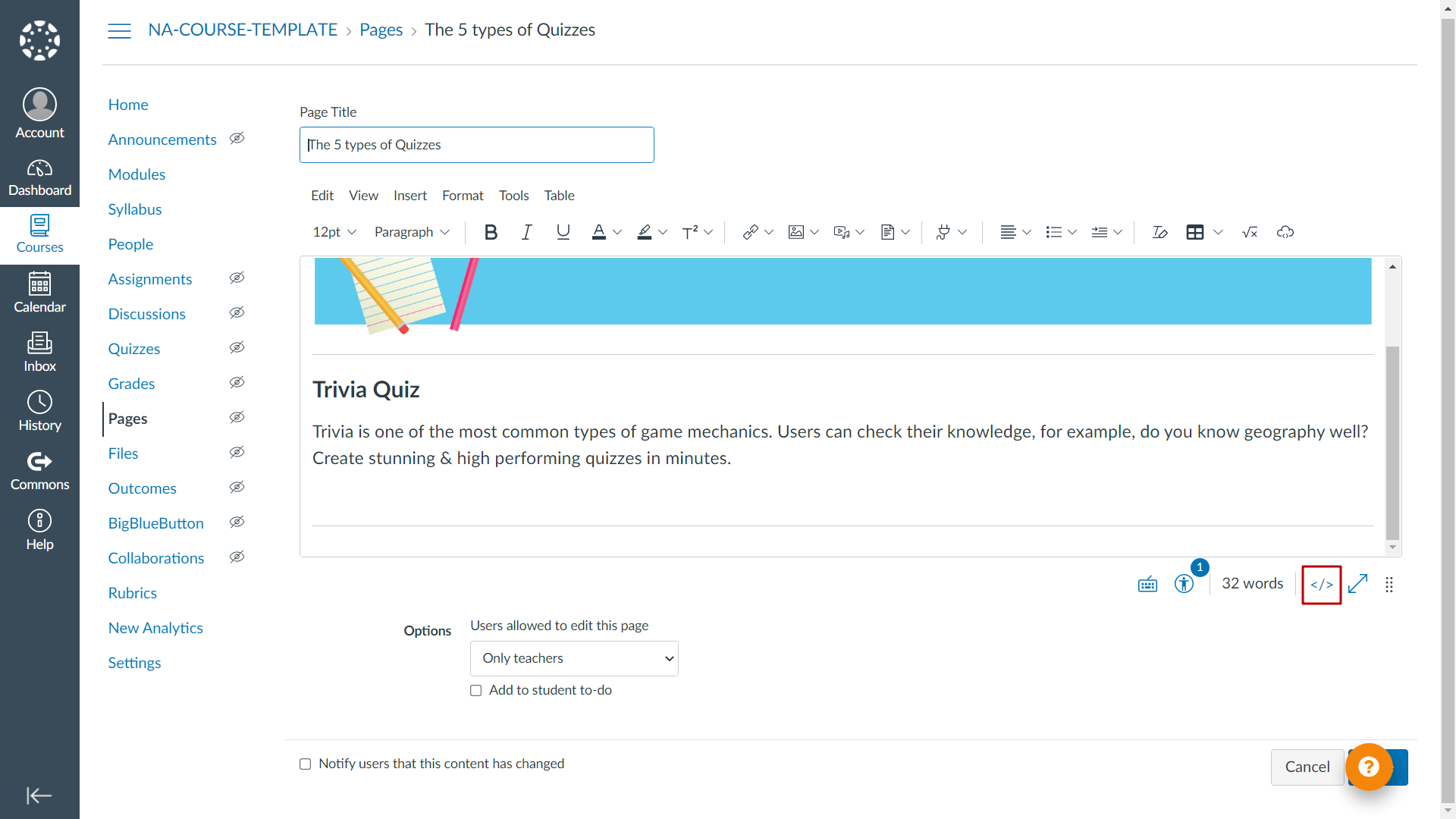
You will see a window for HTML code:
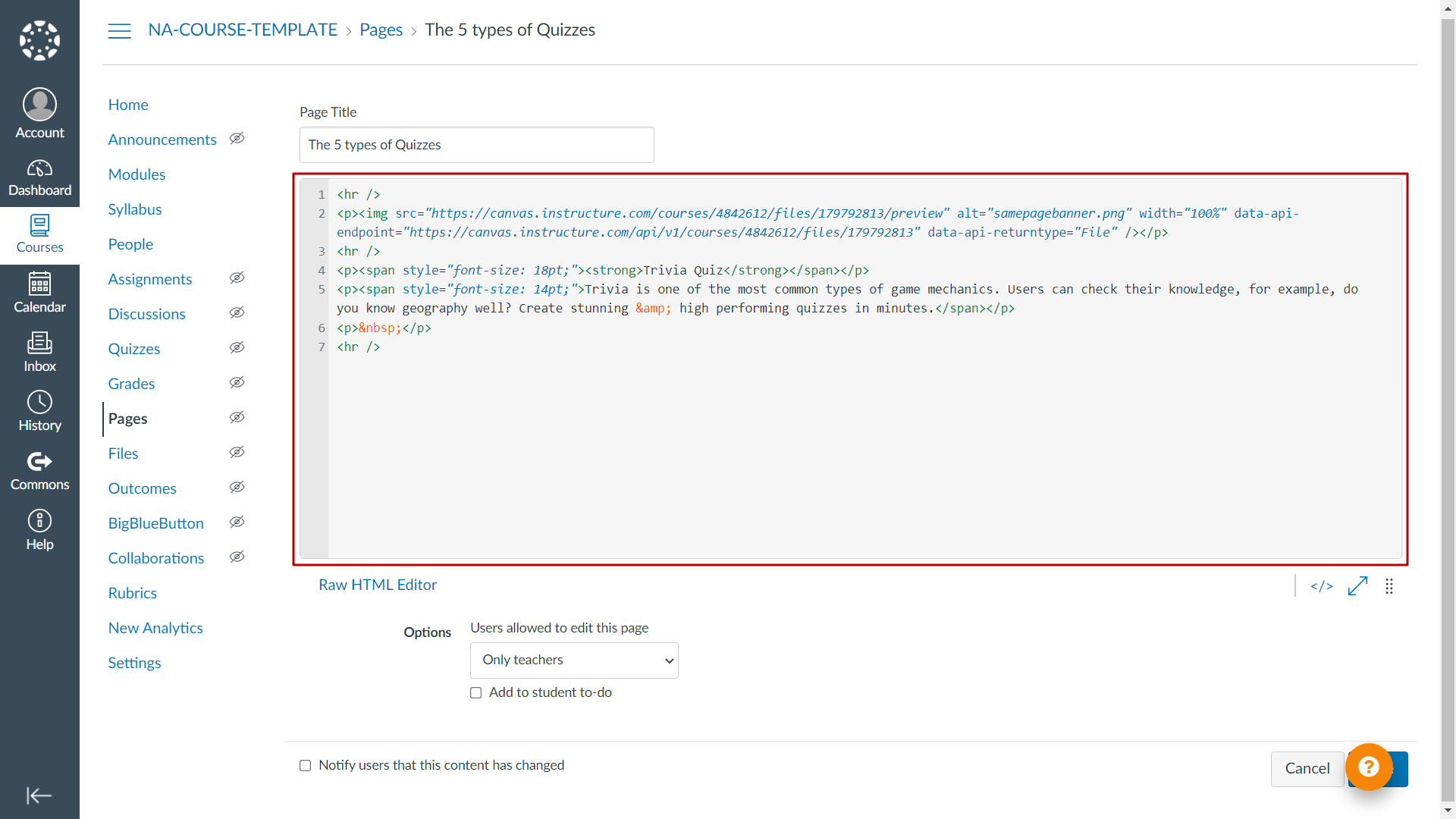
To find this code on Interacty, sign in to your profile, and click Share/Embed button next to the project you want to embed:
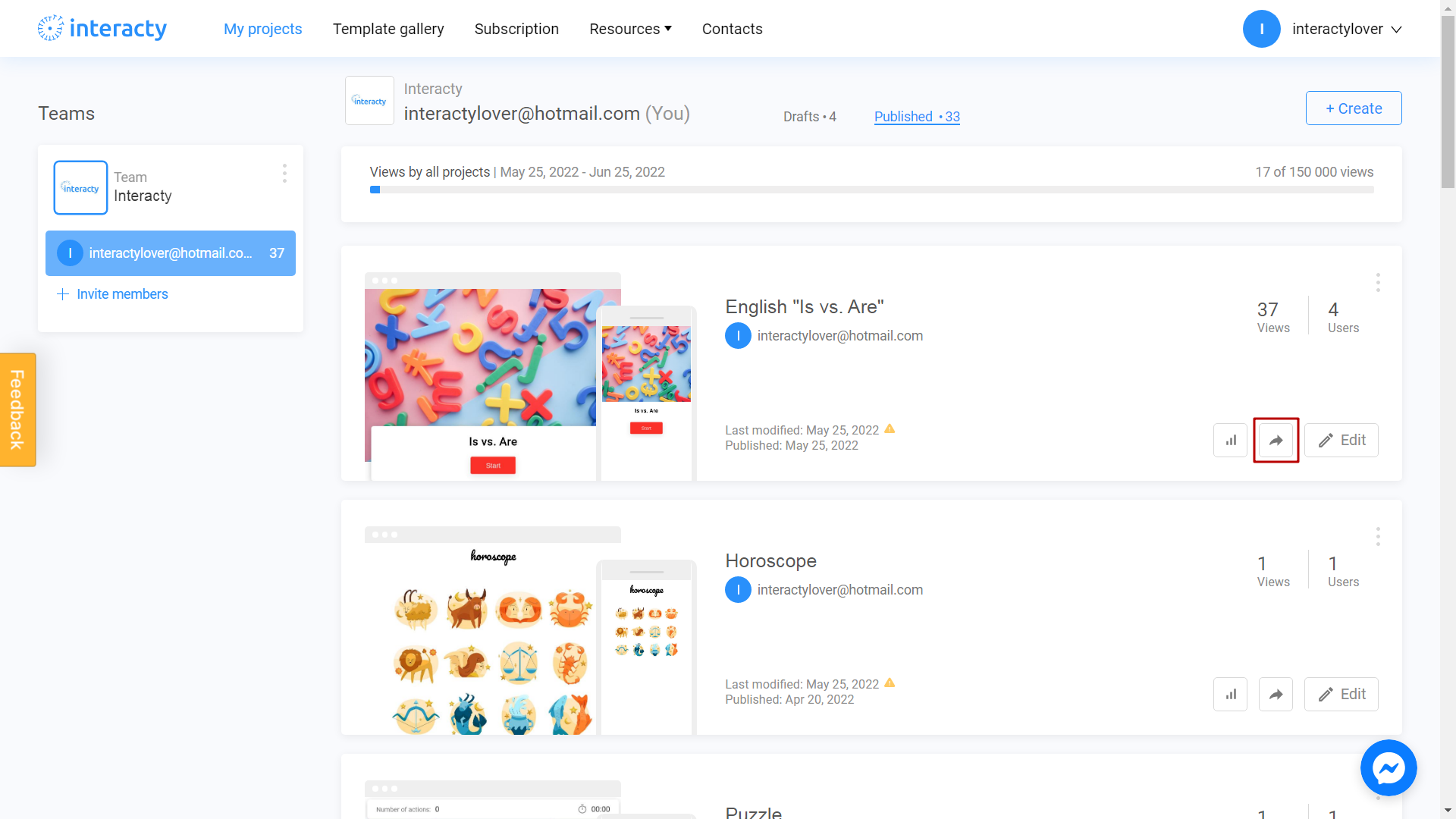
Select Embed in your Website or LMS option:
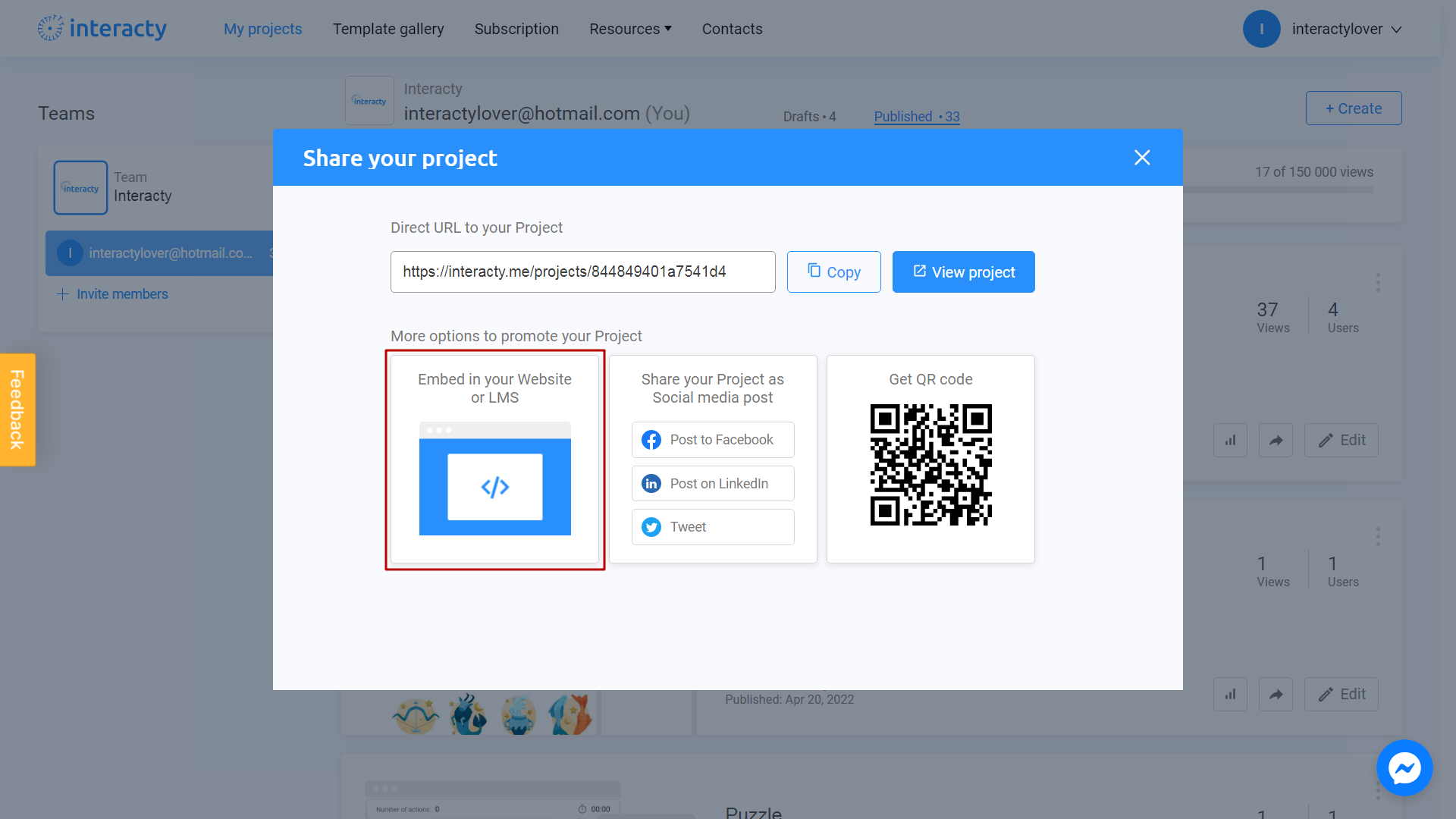
Click Copy Code button next to the code you need:
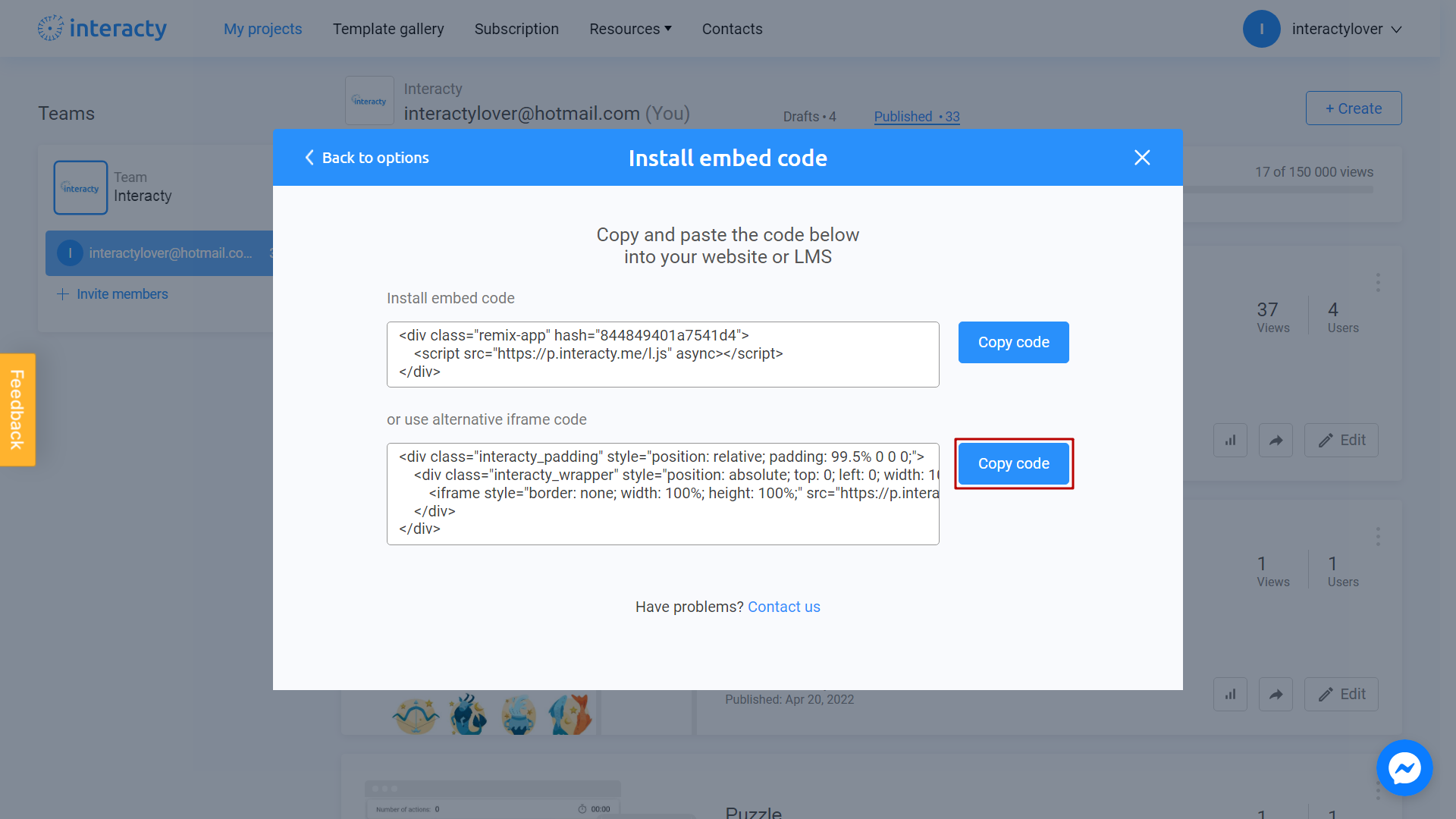
Turn back to Canvas page and paste your code:
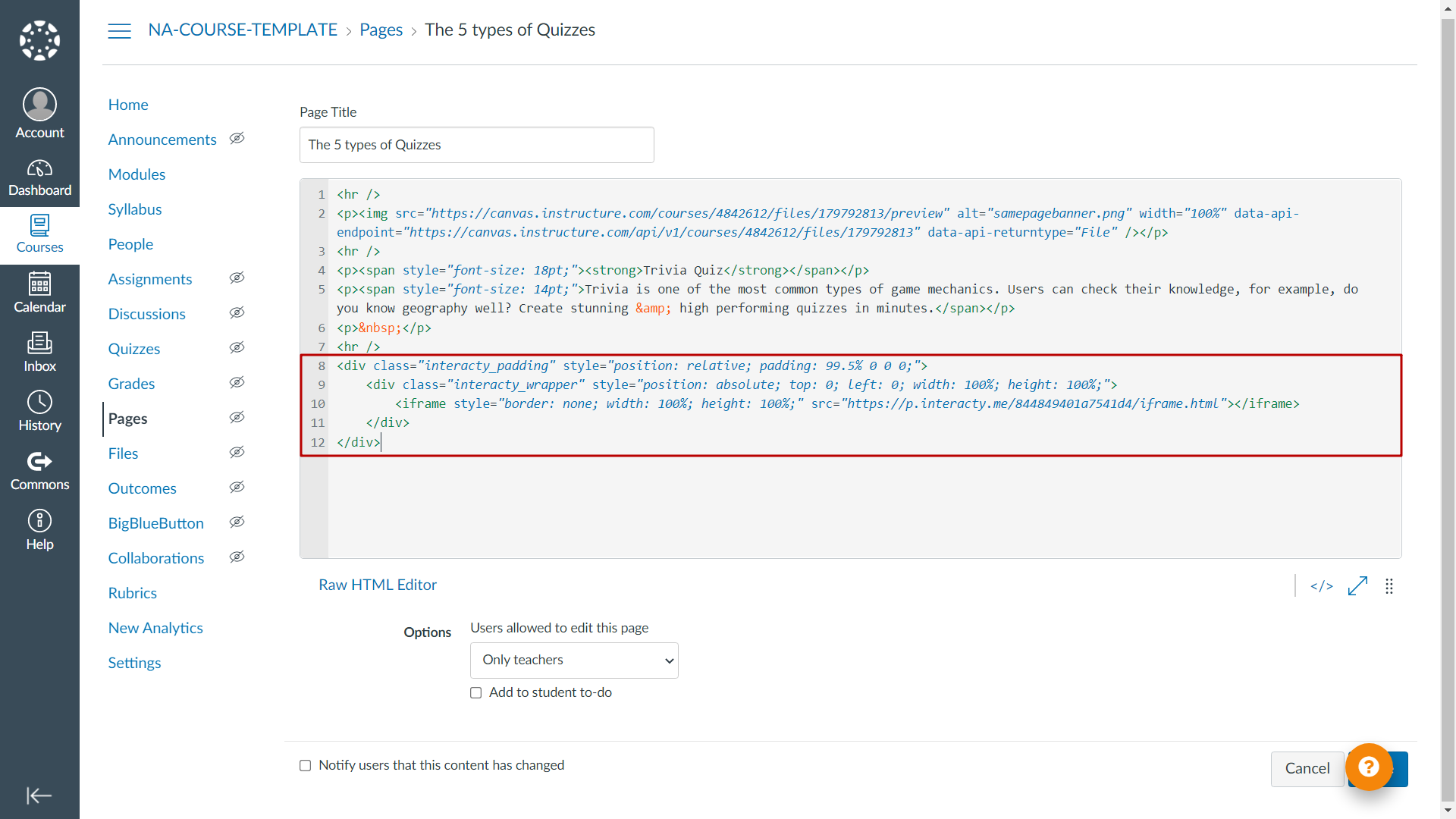
To save your changes, don't forget to press Save:
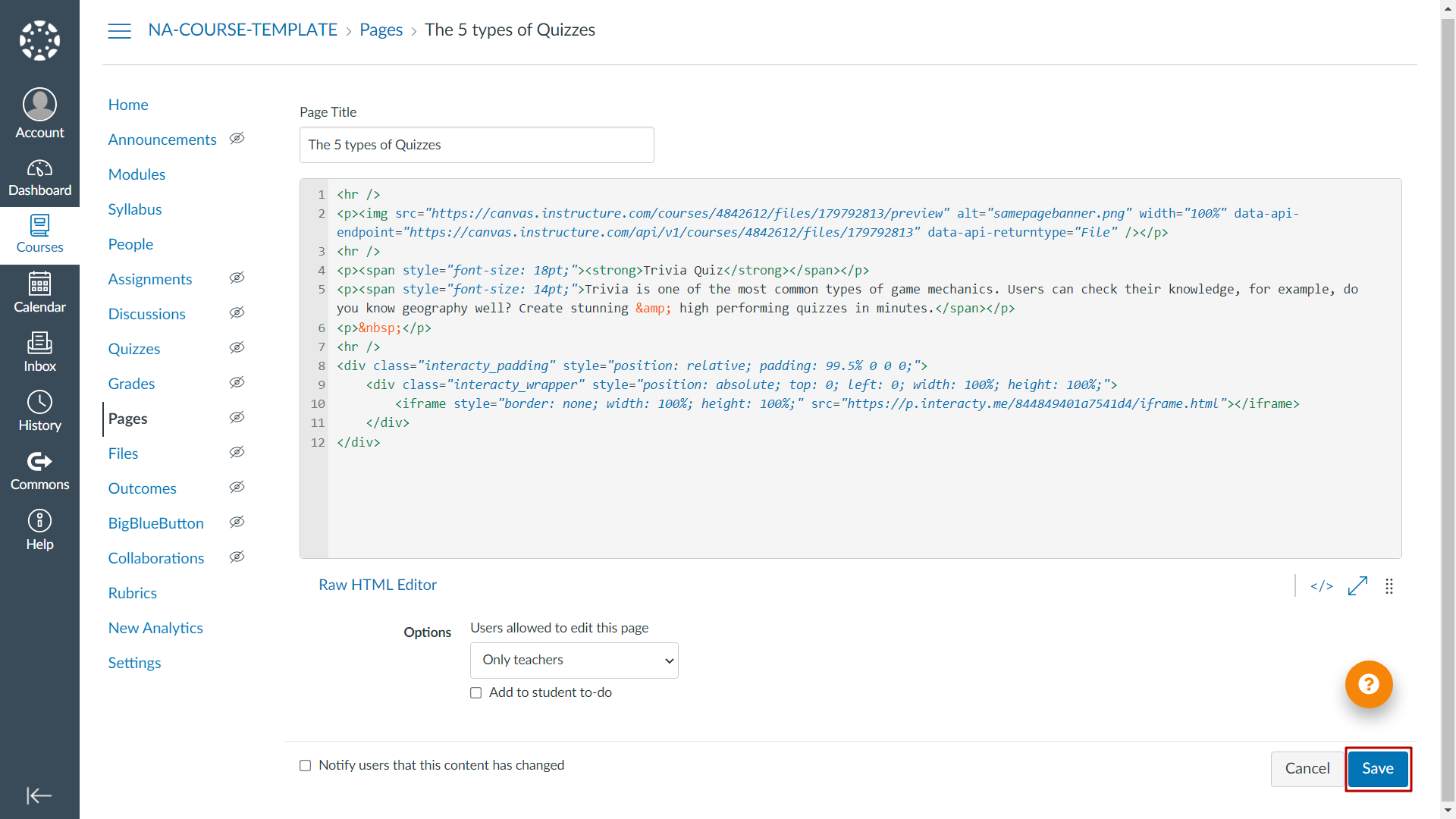
It's done!
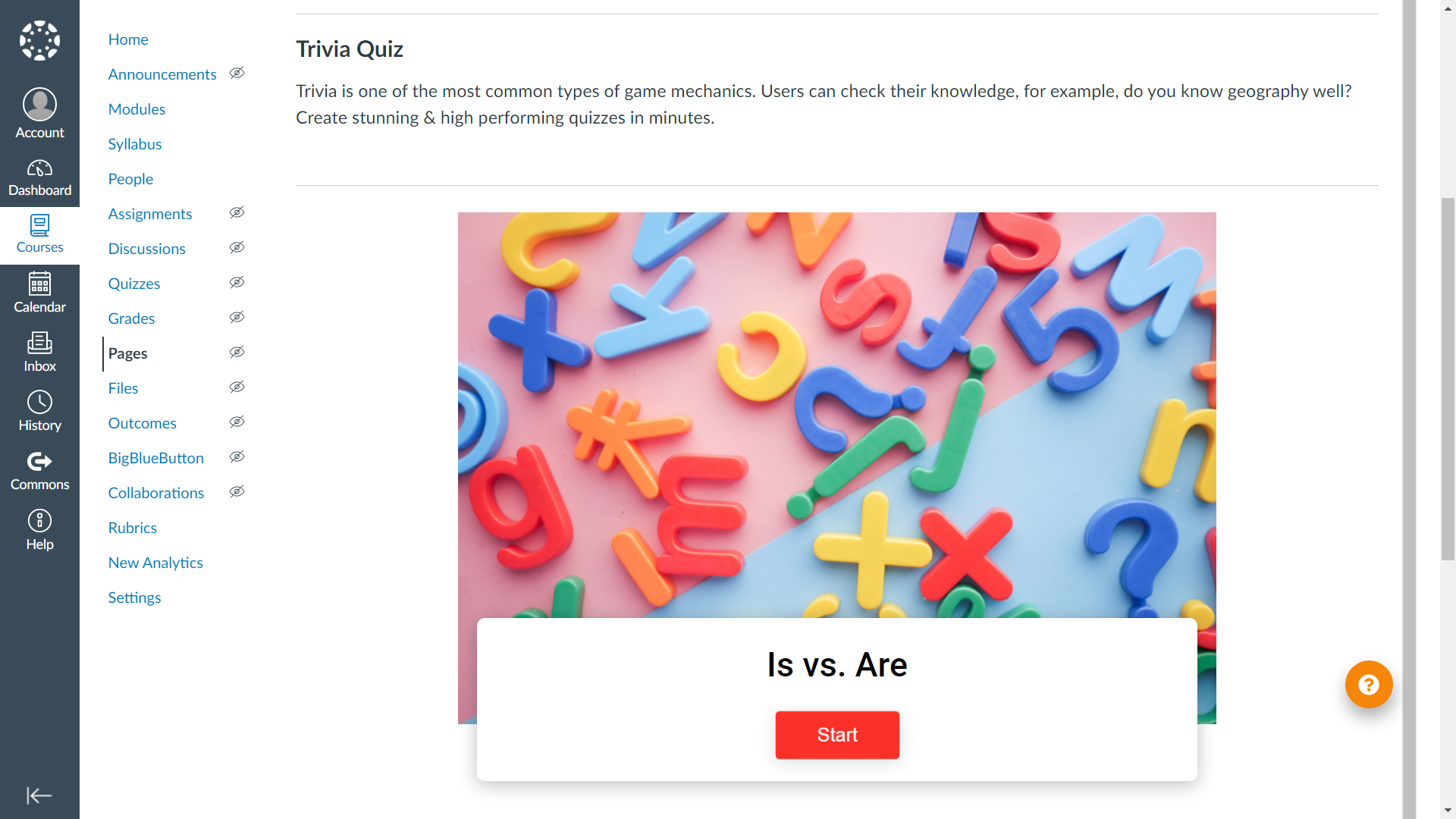
You can also check official Canvas guide about embedding, if needed.
