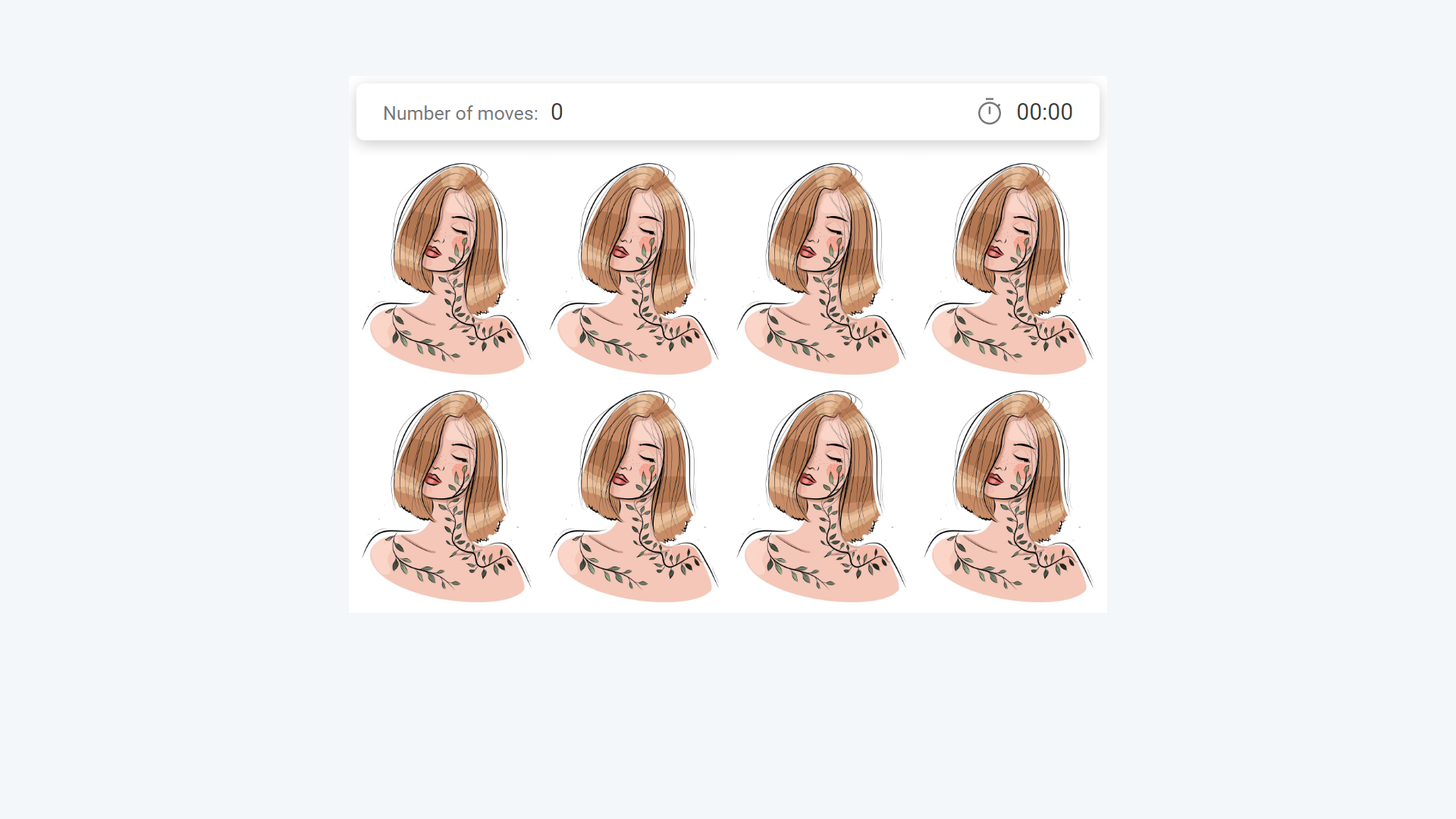Project access is a feature which helps you to set the privacy settings in your project. You may limit your project accessability. Users must input correct password to enter the game.
Why you may need this?
Limit game access for a certain user group only: email list, students class etc.
Make game accessible only for users who have completed previous task and knows a "secret password". So you build a chain of interactives and want user go through all of them in a specific order.
Important note! This feature is available only in PRO+ and higher subscription for Business and in Intermediate and higher for Education Plans.
You can also watch our video to learn more about how to protect your projects—this could be really helpful for you!
Let's see how it works by using Memory game as an example. Once you are in the editor, click anywhere in the working space. You will see the additional features panel on the right side of your screen.
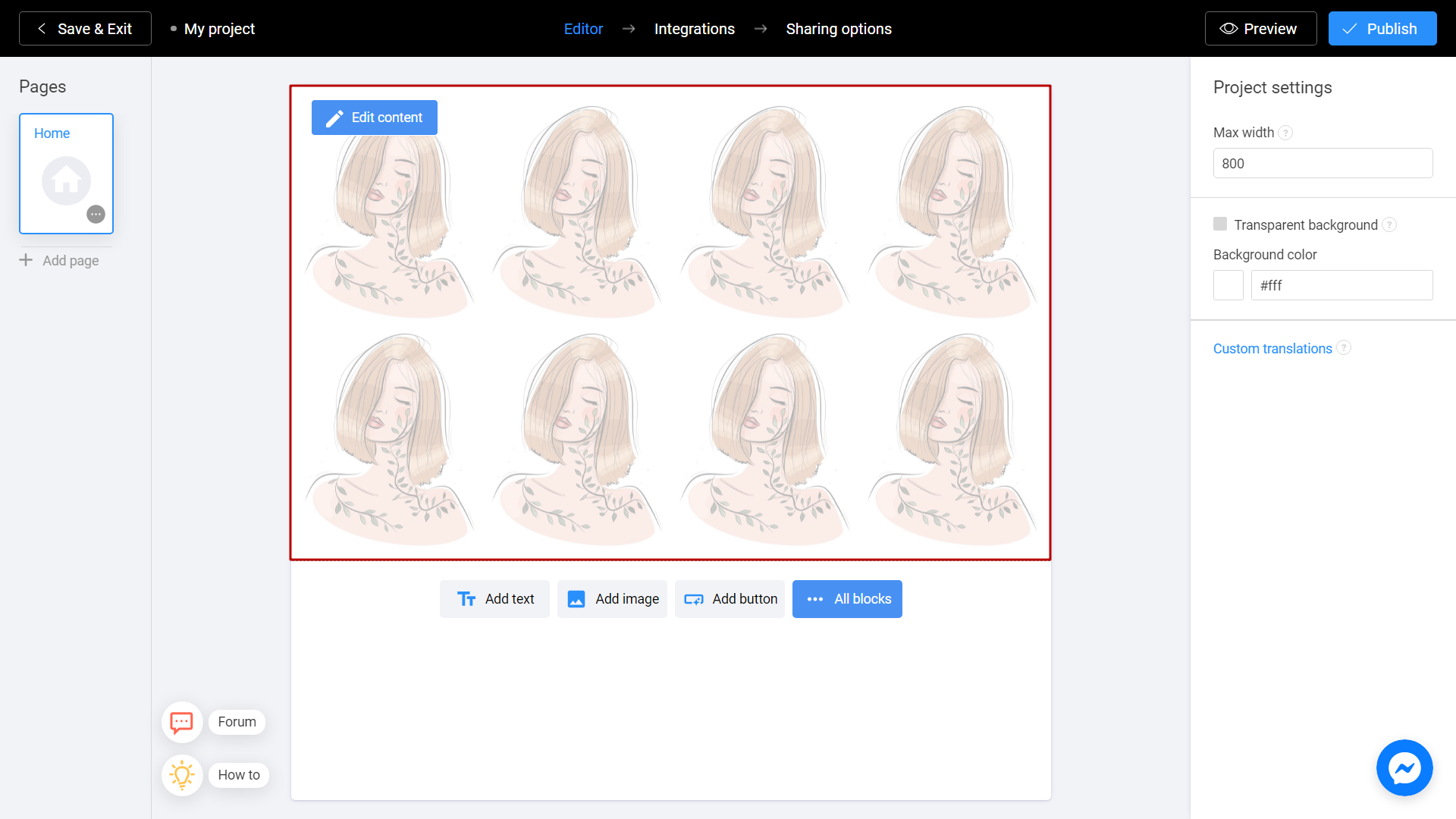
First of all, don't forget to check Enable player ratings box. It's important thing to do to make this function work.
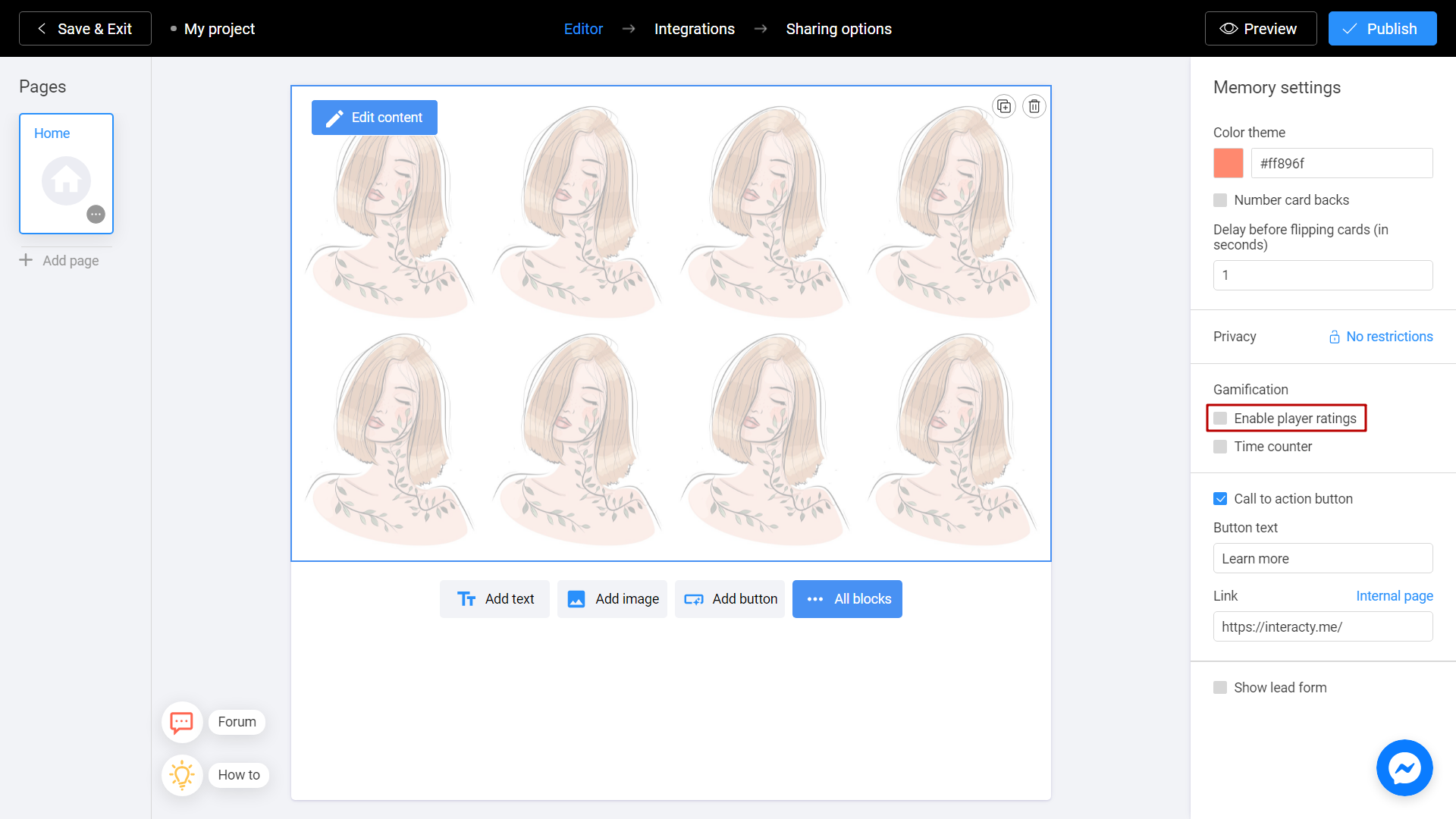
Then you can find Privacy settings. By default you will see no restrictions sign.
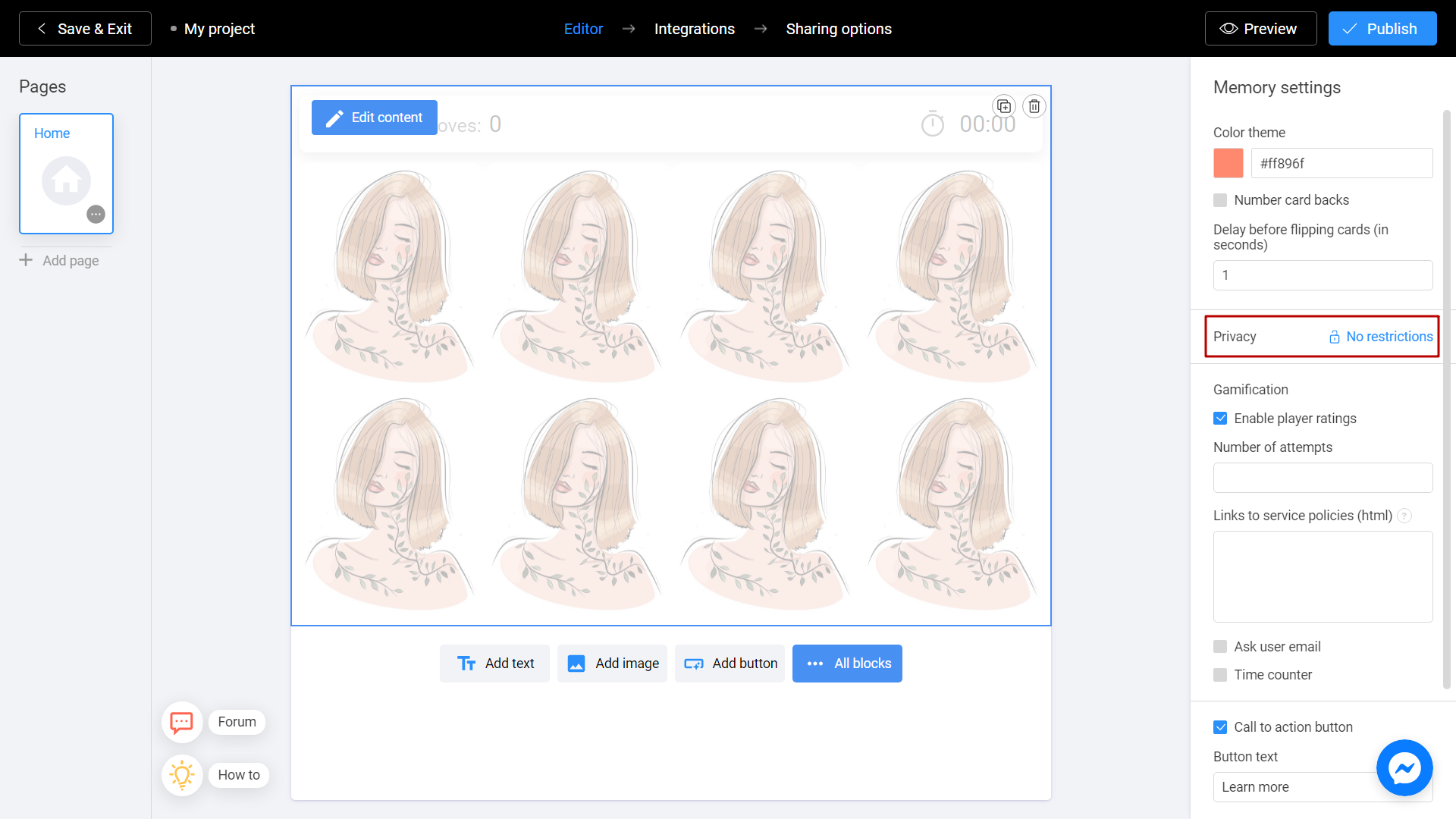
If you want to set your password to a game, click on no restrictions sign.
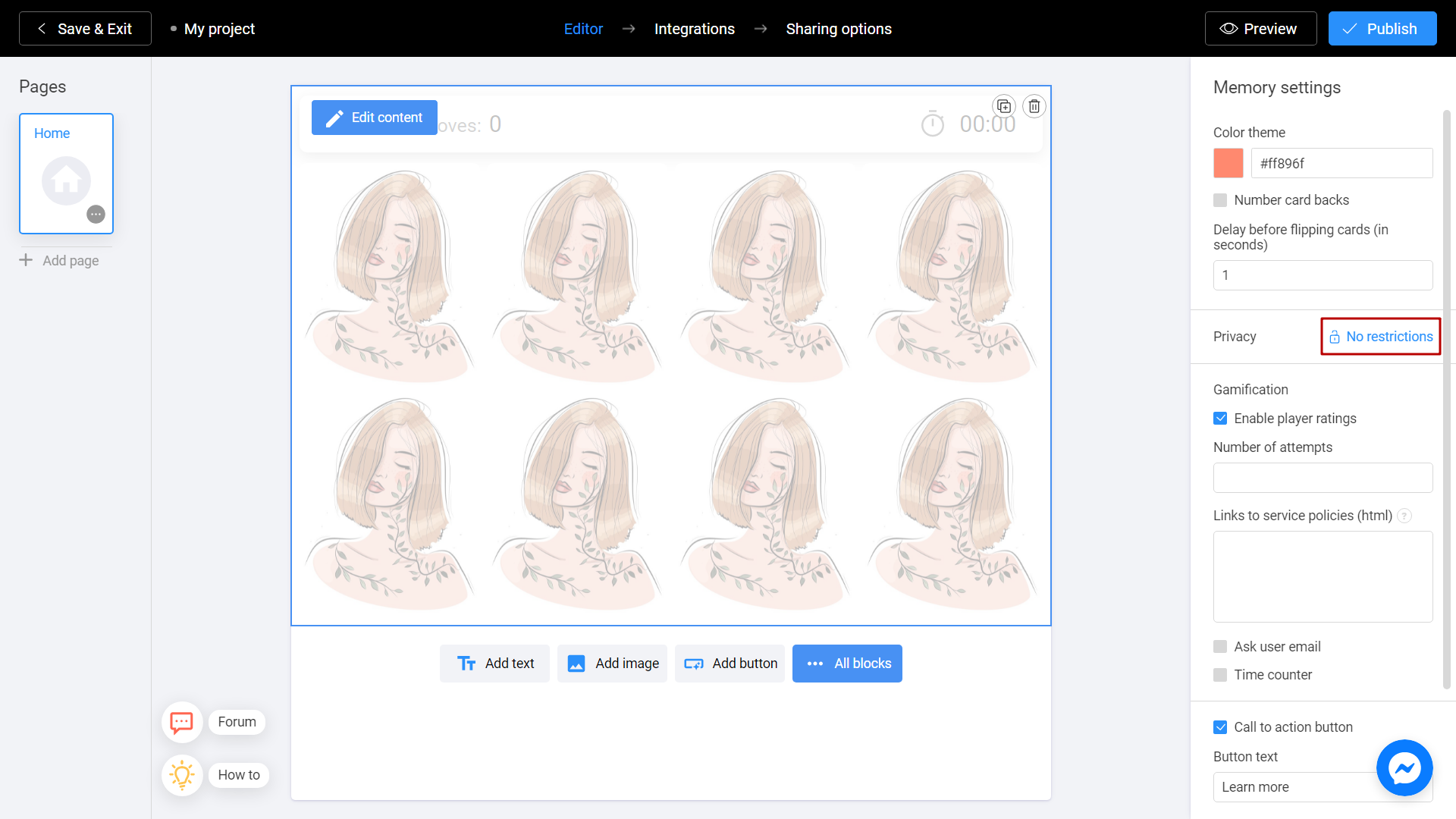
Set your password to an Add password field. Then click Add button.
Creators often use nicknames, random PIN codes or emails.
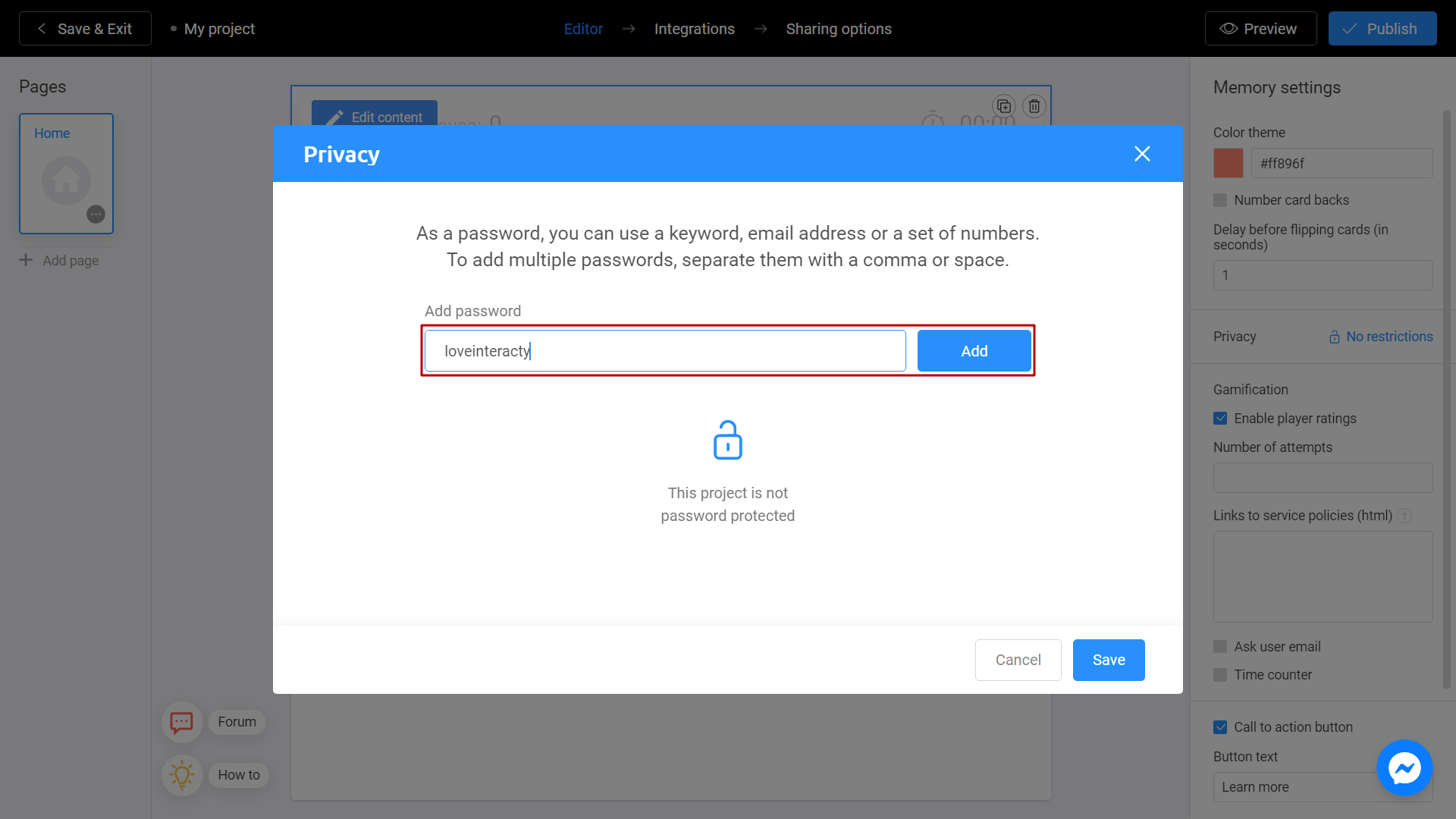
New password will appear below. You can keep it or delete by using the cross sign on the right.
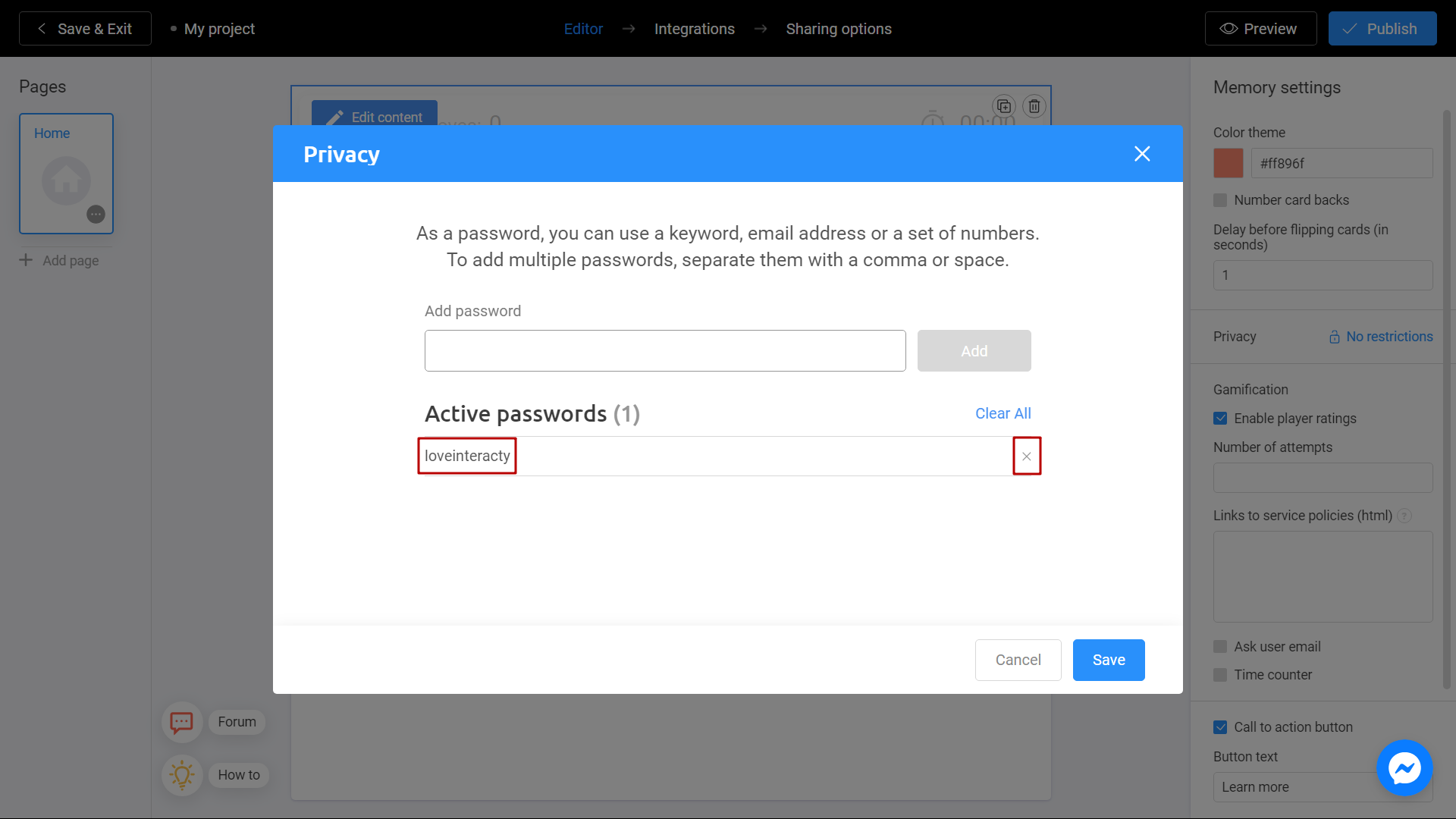
You can add another password as well. They both would work perfectly.
Note: it's possible to set up one or many passwords for each game!
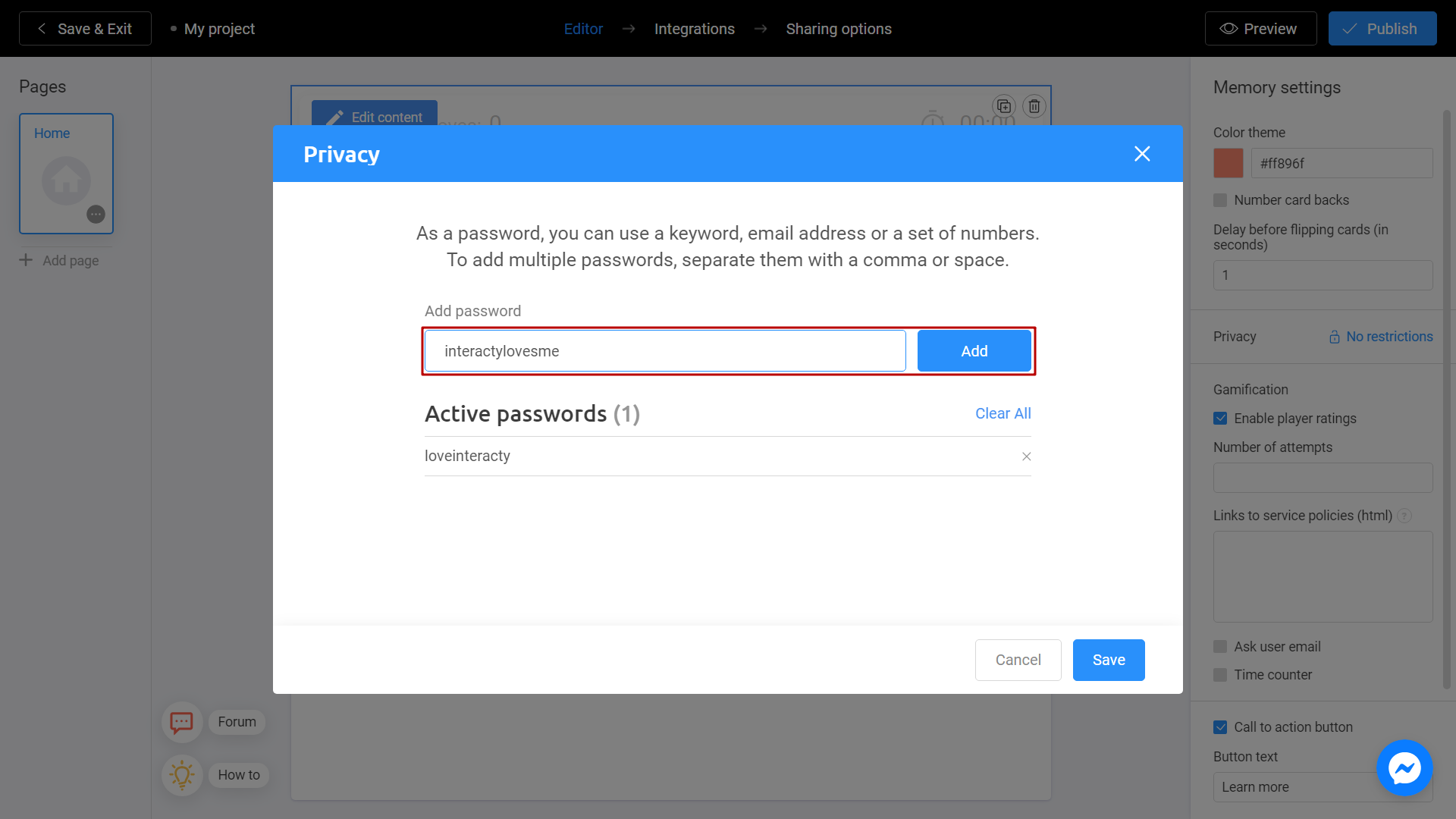
When finished all the settings, click on Save button.
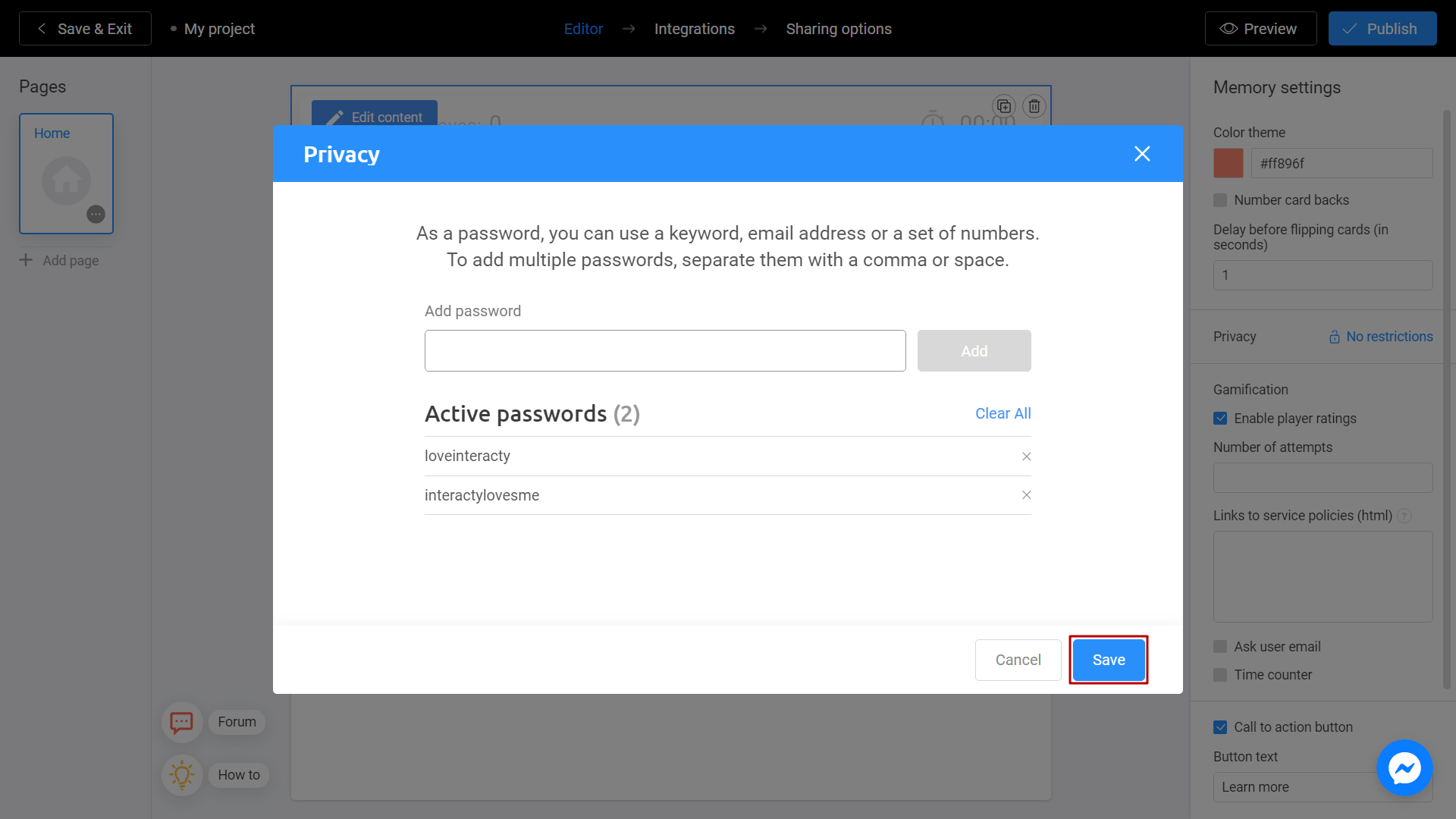
From now on, user must know the password to run your game. Let's try to write the wrong one:
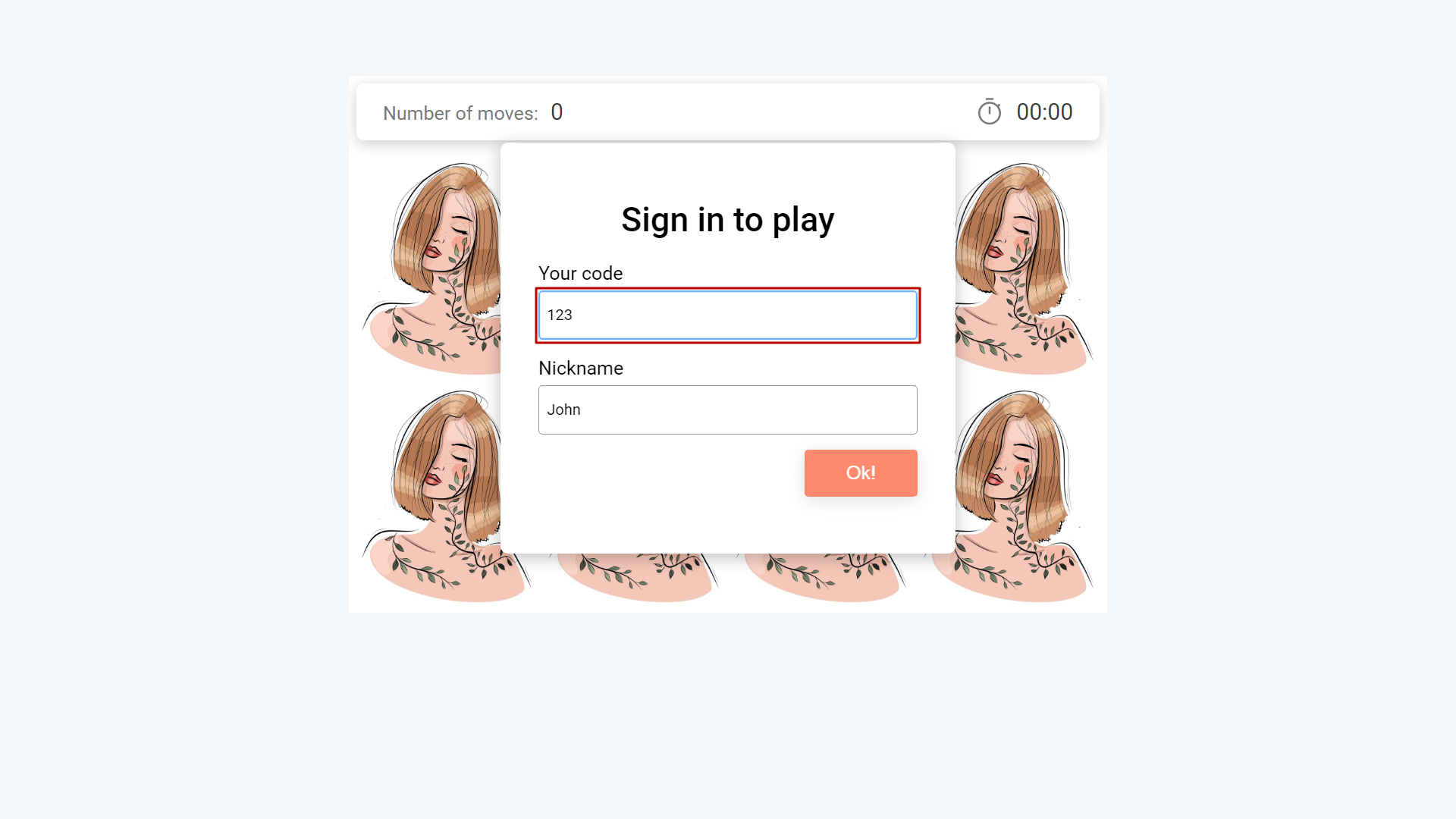
We get a message Access is closed.
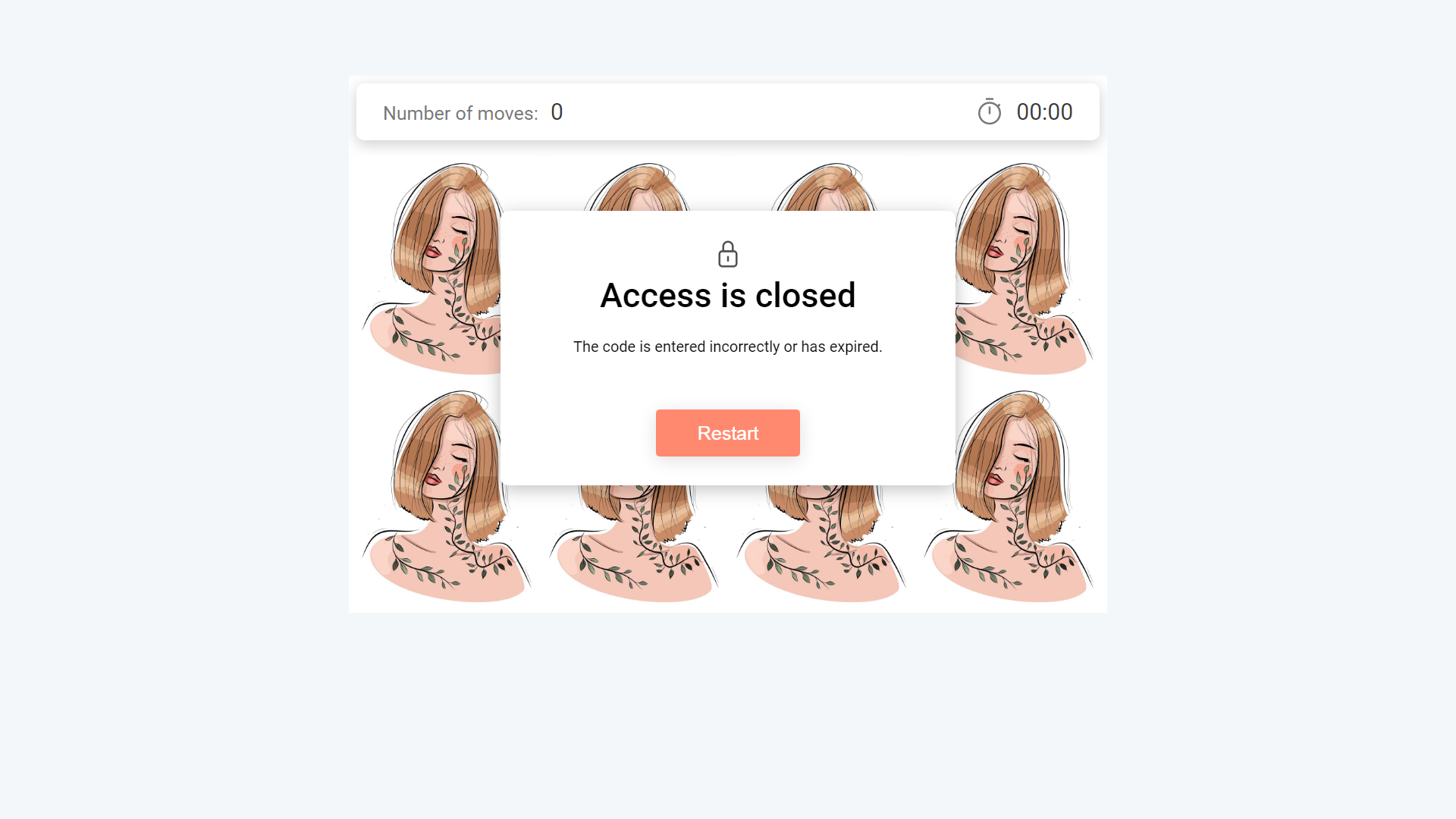
Now let's run with the right one.
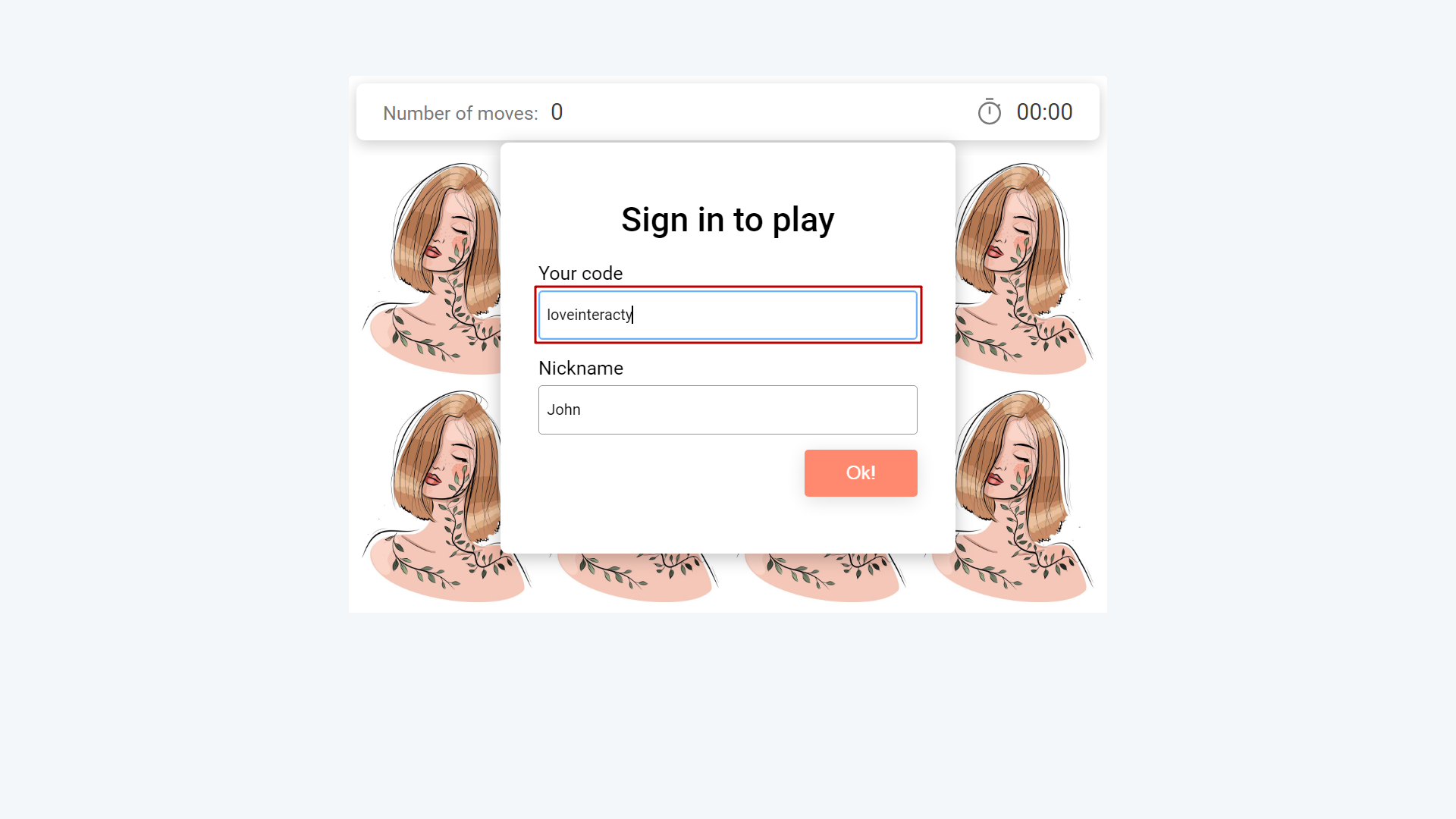
It's done! We can start to play a game.