In Integrations section you may set up email notifications. When new data arrive you get an email. To do this on your published project, click on Edit button next to your project.

Choose Integrations section.
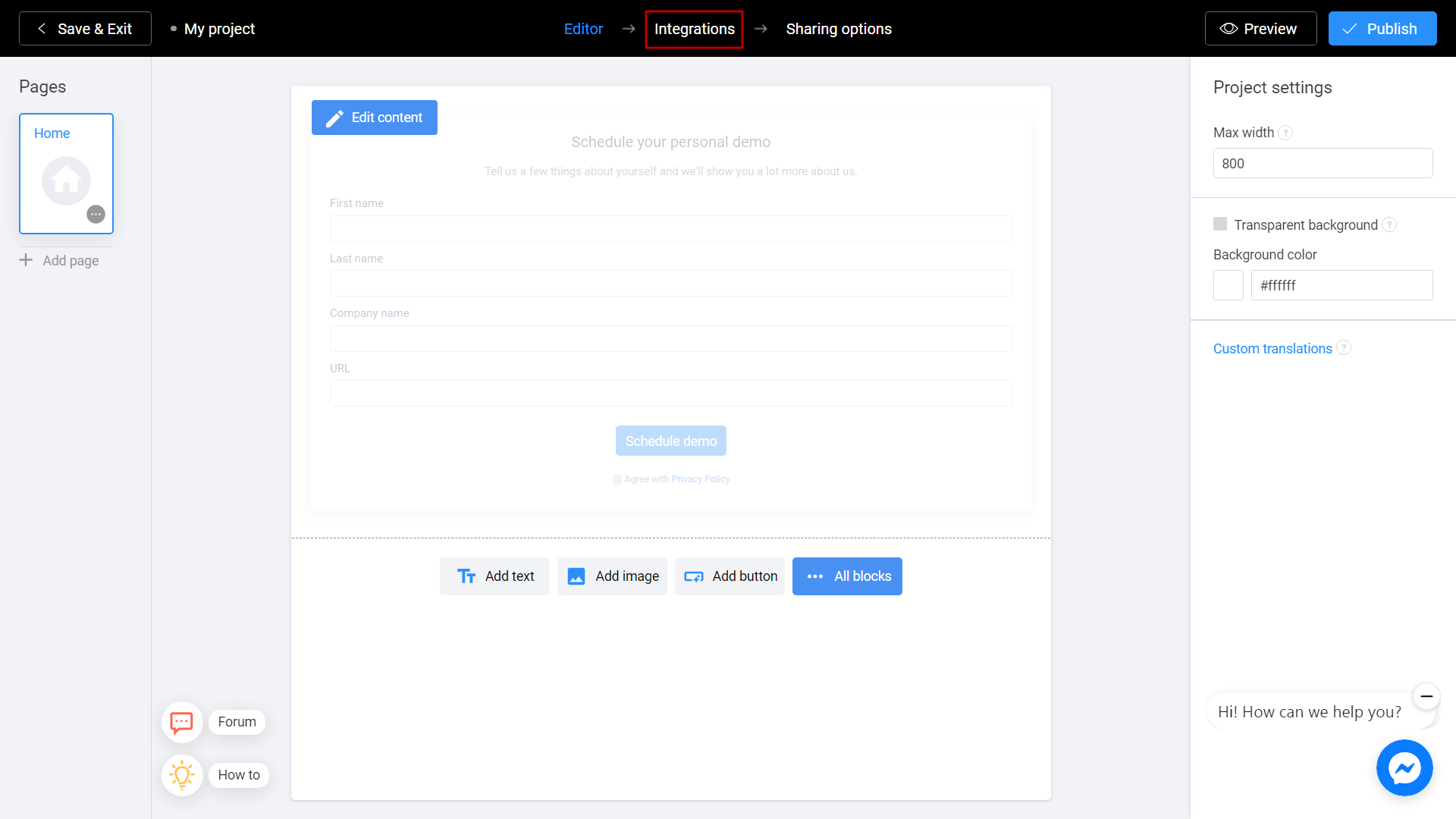
Turn on Email notifications.
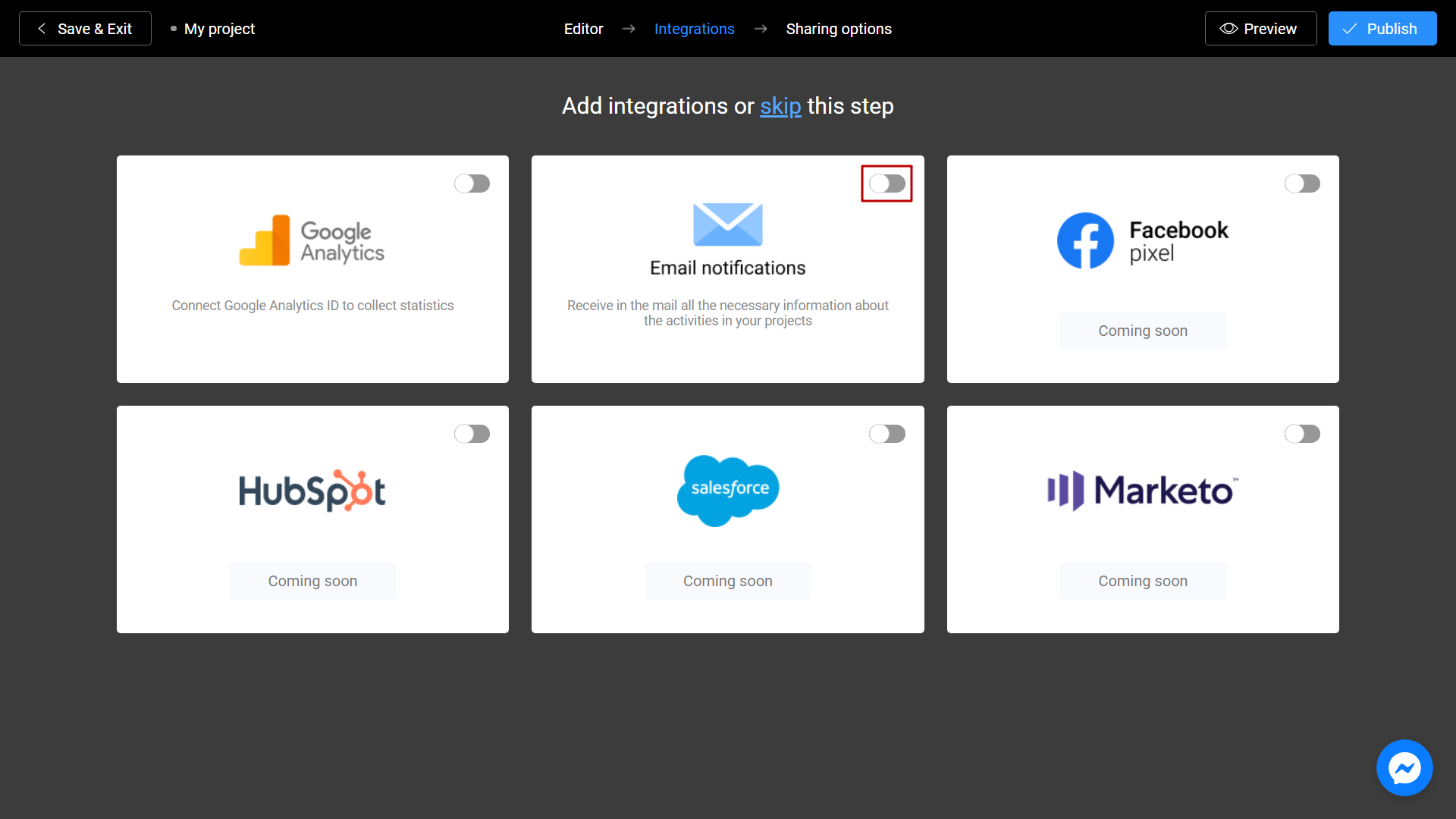
Enter your email and click Save.
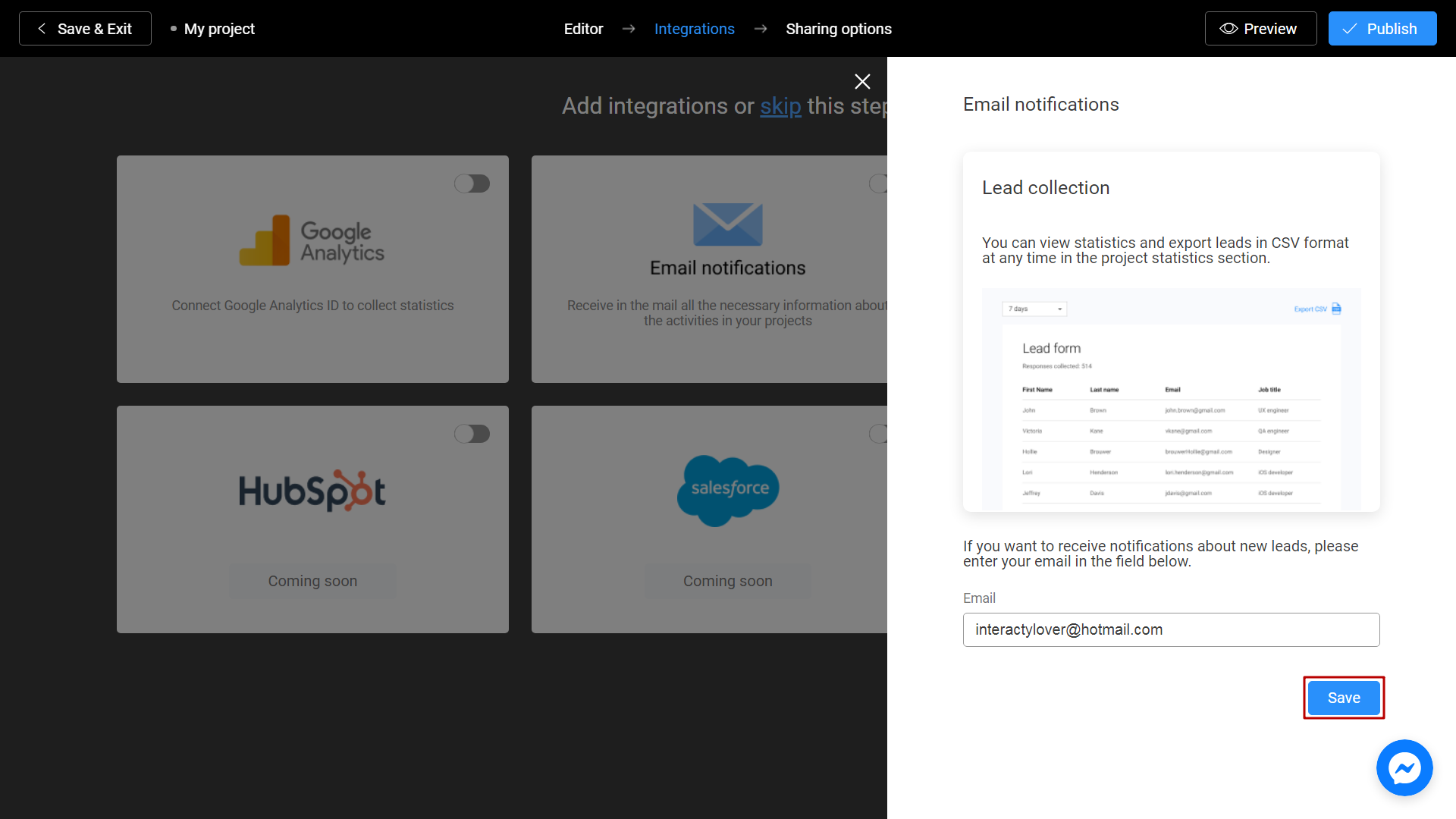
Done! To save your changes, click on Publish button.
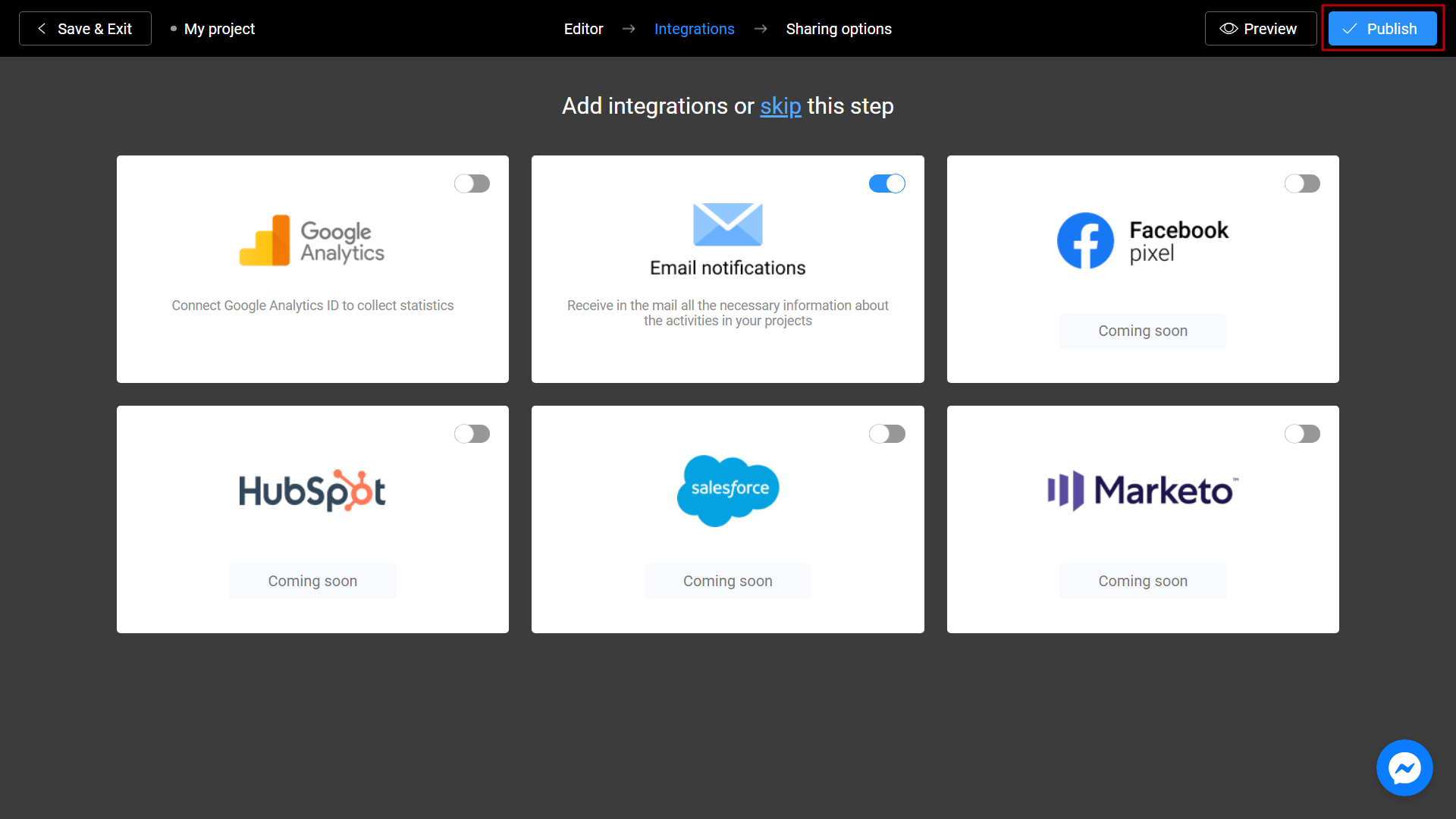
From now on, when you got a new data to your lead, you will see a new message in your inbox:
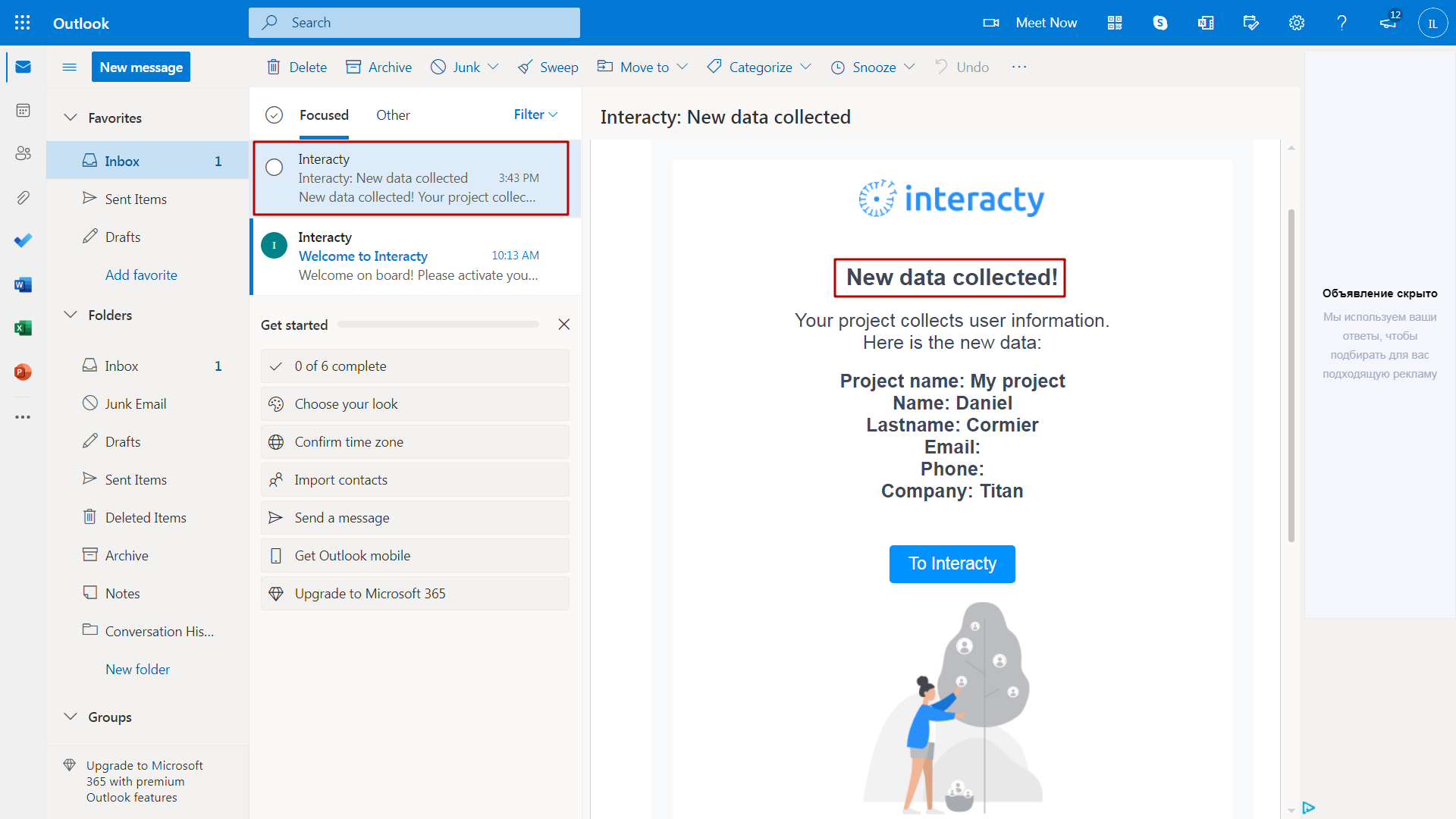
Note: in preview mode data not collected. Please publish your project and test email notifications
