Giveaways help you run prize-based activities in your Interacty projects. You can add prizes, set limits, and control how many times users can play. When all prizes are taken, the project can close automatically. This feature works with most Interacty formats, so you can reward your audience with both physical and digital prizes.
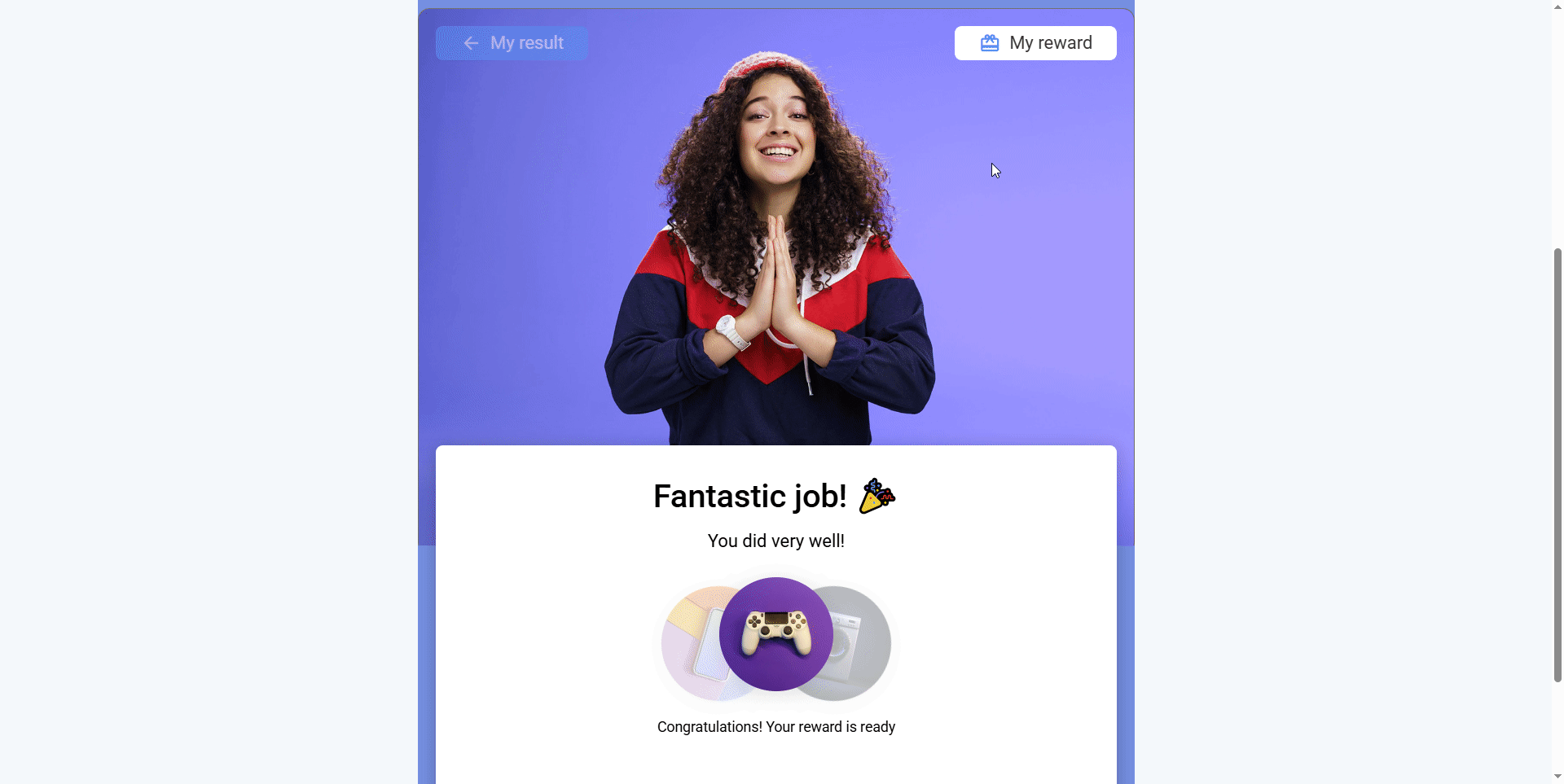
How Giveaways Work
Each project can include one or more interactive blocks connected to a shared prize bank. The prize bank stores all rewards available in this project. You can:
Create as many prizes as you need.
Set each prize as Unlimited or Limited.
Define the exact quantity for limited prizes and always see when your rewards are running out.
Control how many times each user can play.
Automatically end the project when all prizes are gone.
Collect leads during your giveaway.
This gives you full control over how your giveaway runs.
How to Set Up a Giveaway
Create your game or activity on Interacty, then turn on the Reward giveaway option in the settings. This will activate the prize management section for your project.
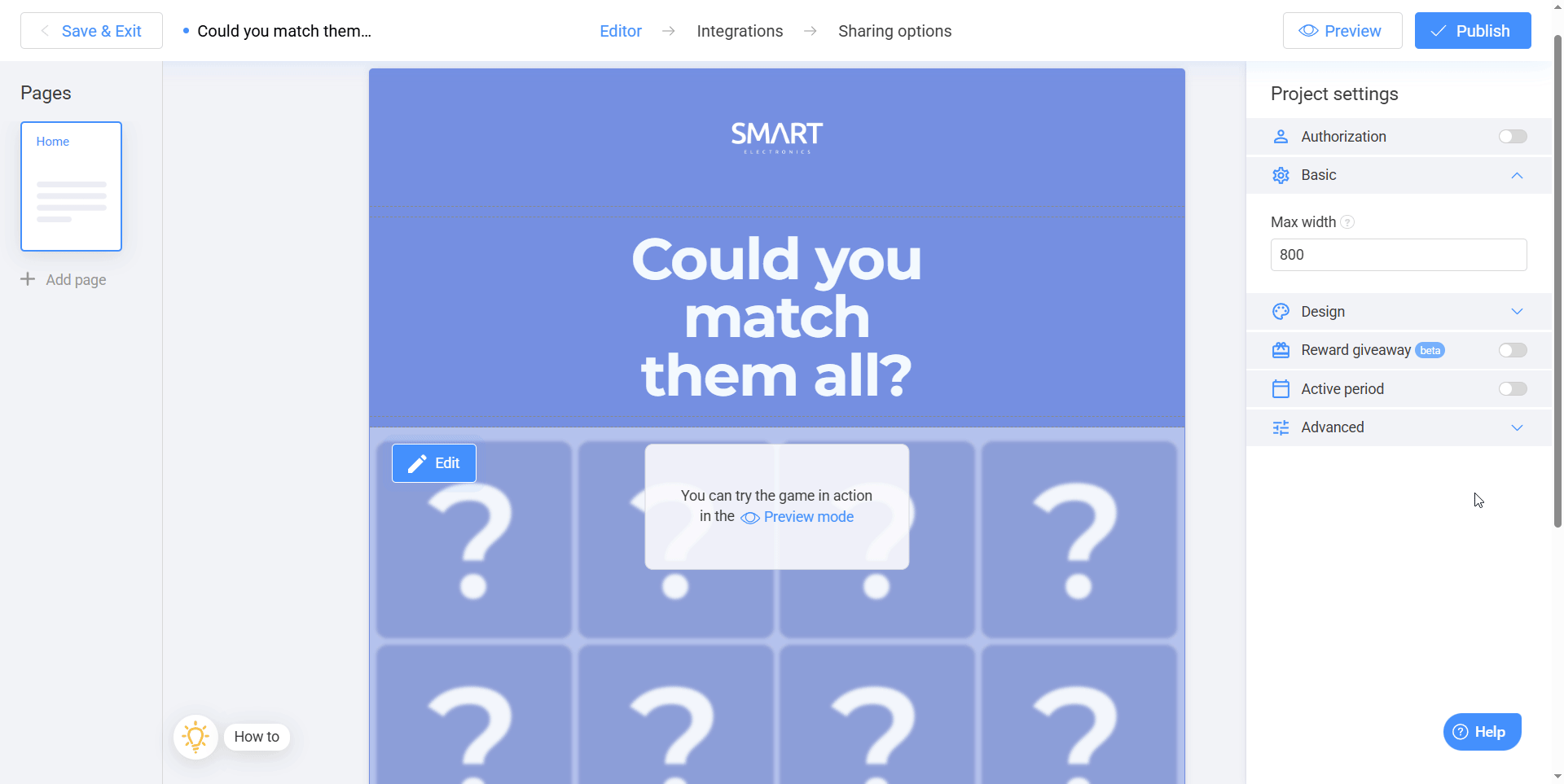
Next, add your prizes. For each prize, fill in the following fields:
Reward name – visible only to you. Use a name that will help you identify the prize later in statistics.
Header and description – what participants will see when they win.
Availability – choose Unlimited (for example, promo codes) or Limited (for example, physical prizes).
Quantity – available only for limited prizes. Enter how many items you have in stock.
Probability – the chance of winning this specific prize.
Image – Add a larger image to show the prize on the final screen.
Note: If you’re giving away two tablets, set the type to Limited and Quantity to 2. Only two participants will be able to win this prize.
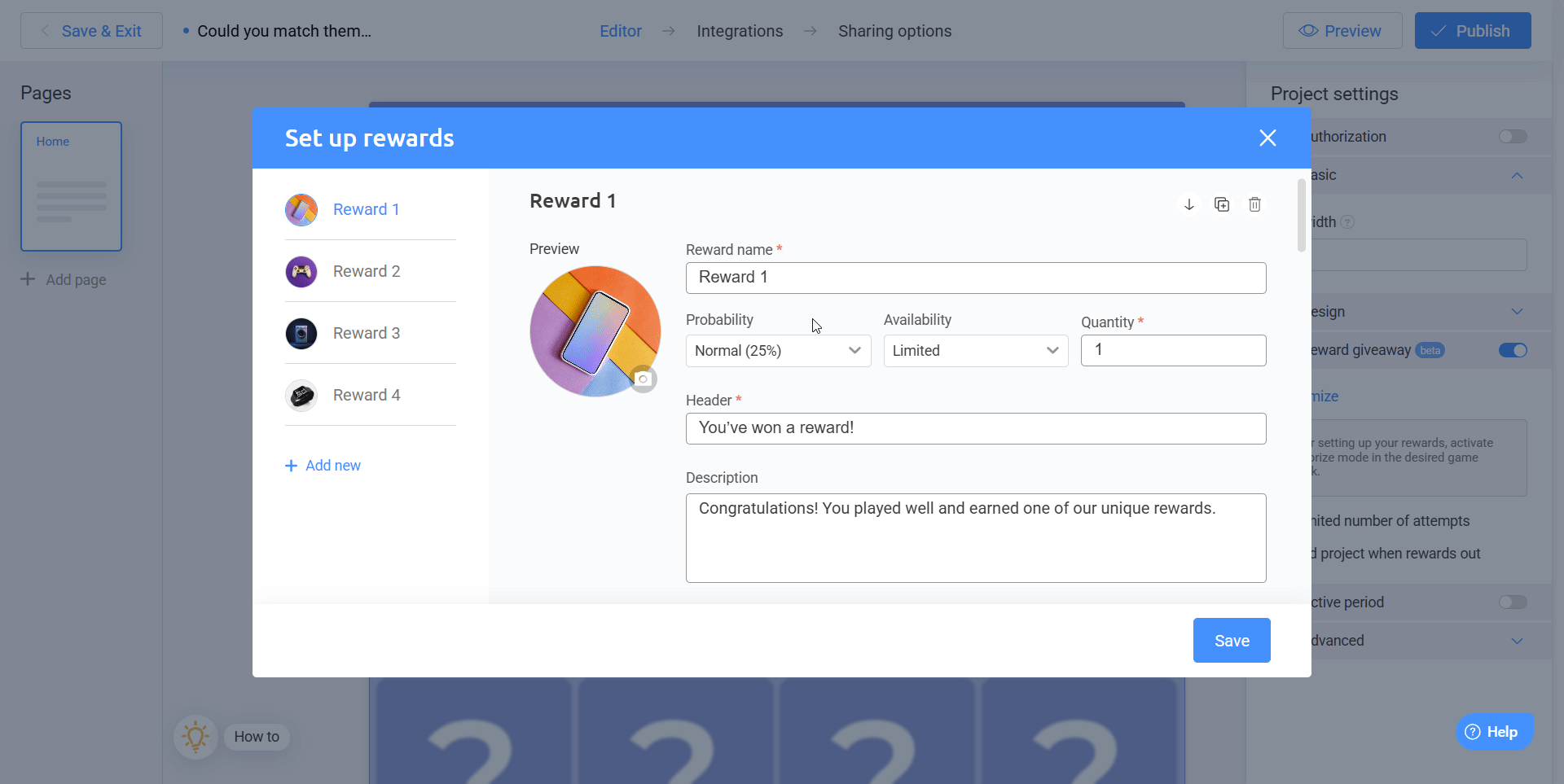
Save your prize list and click Activate now. All prizes are now linked to this project and can be used across multiple interactive blocks.
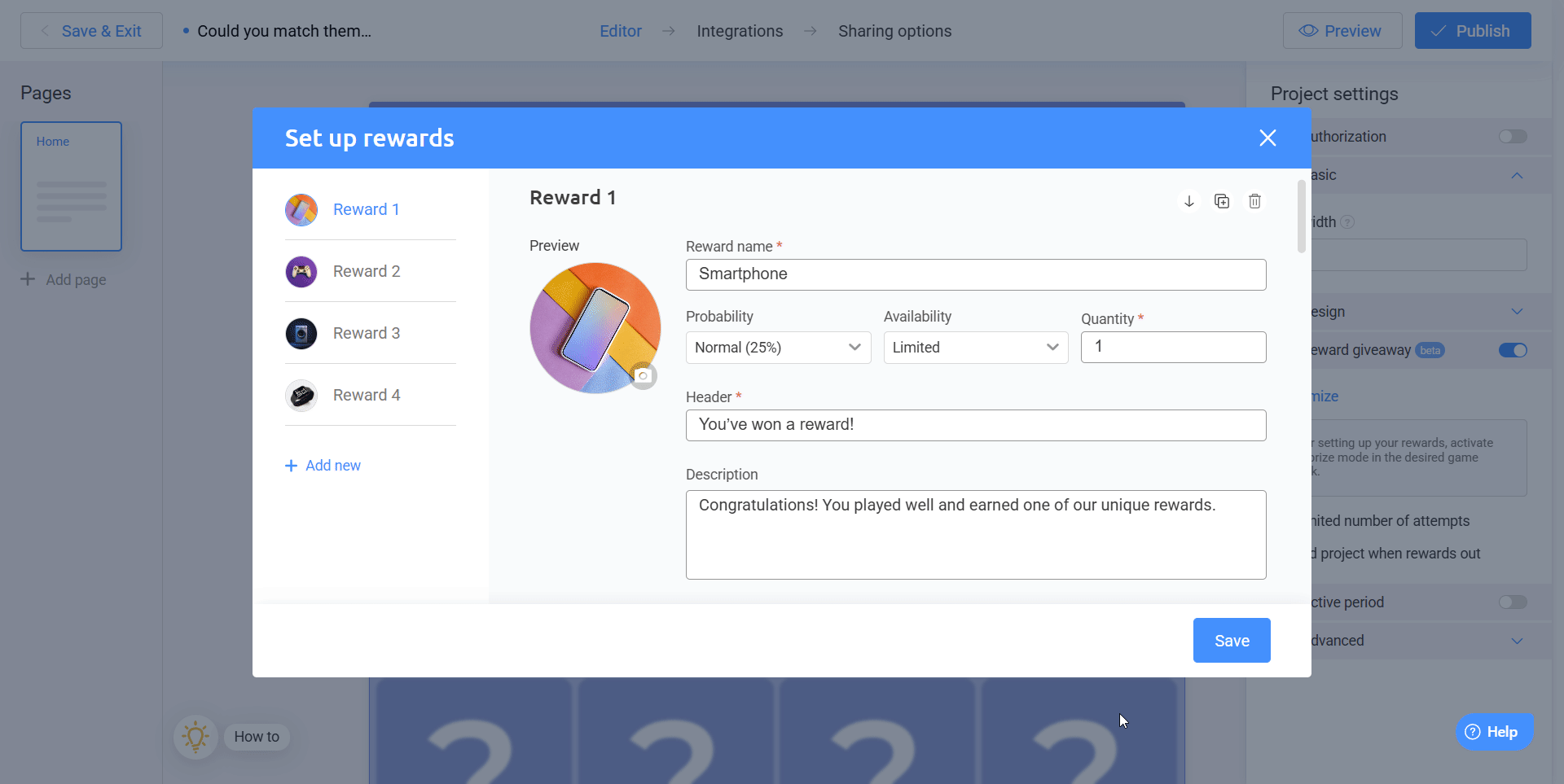
Additional settings
After saving your prize list, you can adjust a few more settings. For example, you can limit how many times each user can play your project. Simply enter the number of attempts allowed per person.
Note: The system limits players based on their device or email address (if your project includes an email form). Keep in mind that a user can play again by using a different email address.
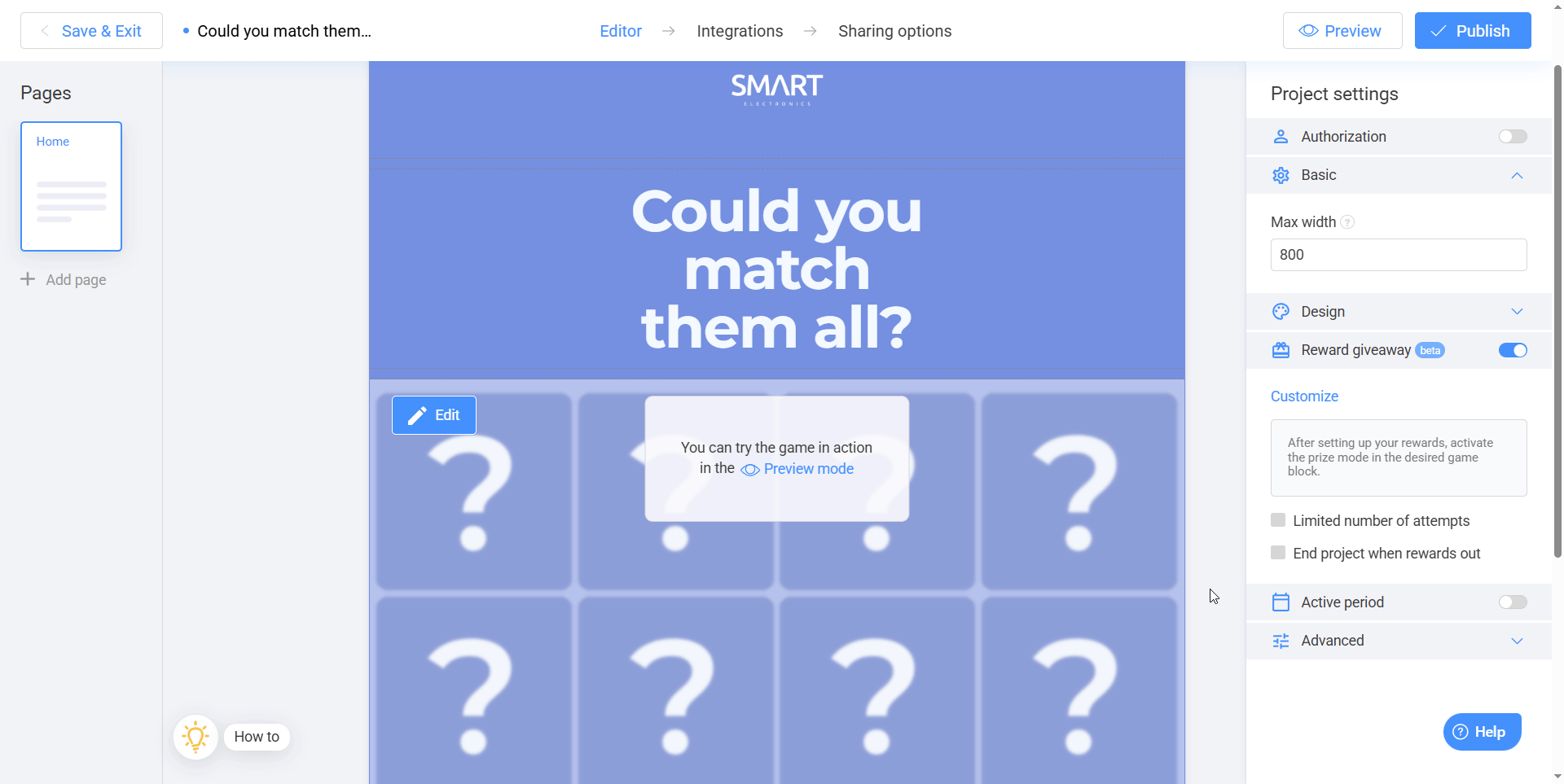
You can also choose to end the project automatically when all prizes are claimed. In this case, users will see a message letting them know that the giveaway has ended.
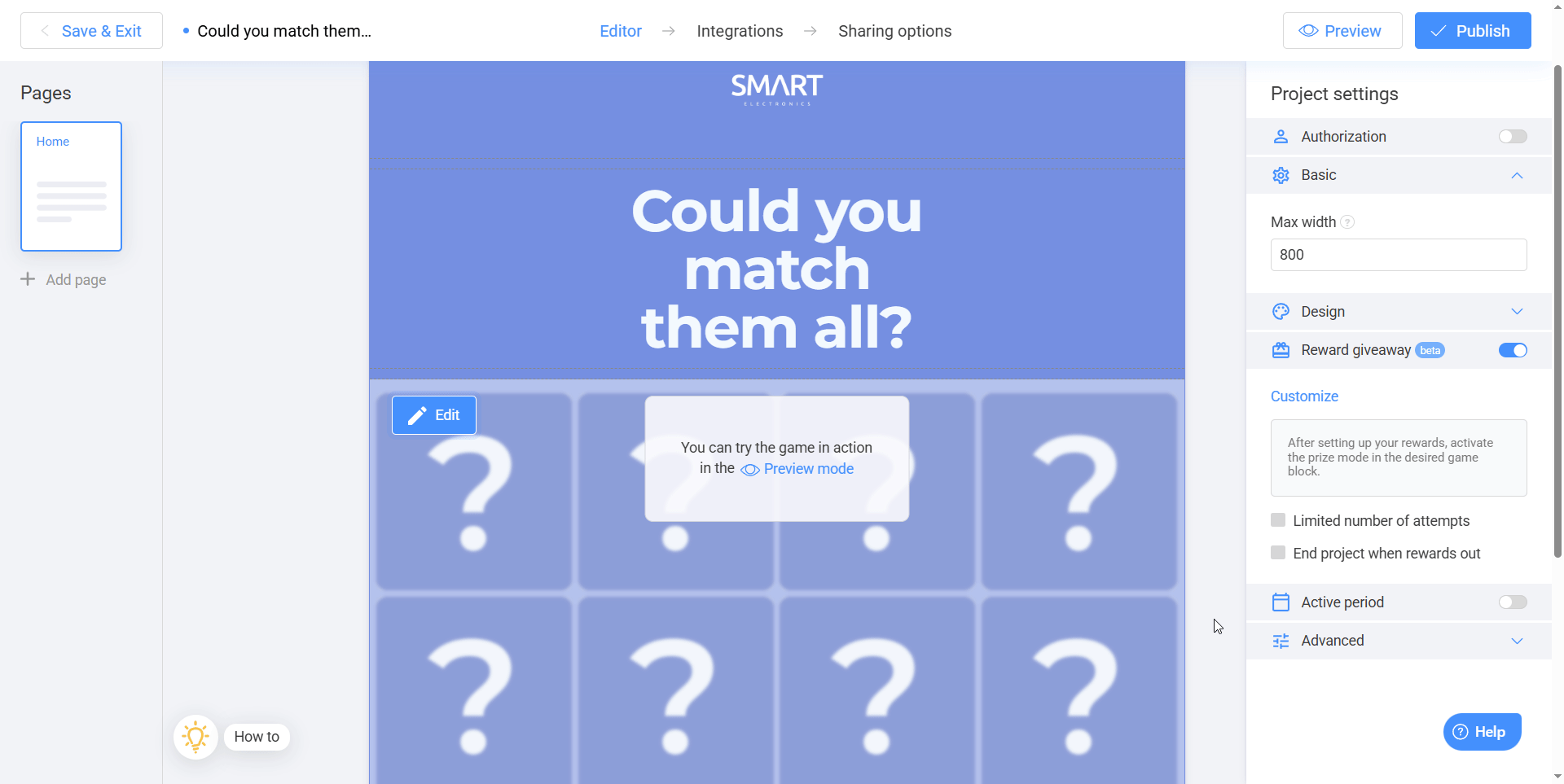
To enable this option, make sure all prizes in your project are set to Limited. If at least one prize is marked as Unlimited, the campaign will stay active, since those prizes never run out.
Contacting Winners
After you finish setting up prizes, you can publish your project. If you plan to contact winners after the giveaway ends, make sure your project includes an email collection form. Interacty will remind you about this when you try to publish a project without a lead form attached.
If you don’t need to contact winners, you can skip this step and publish the project anyway.
Important: You won’t be able to see user emails in your project statistics if you forget to add a lead form.
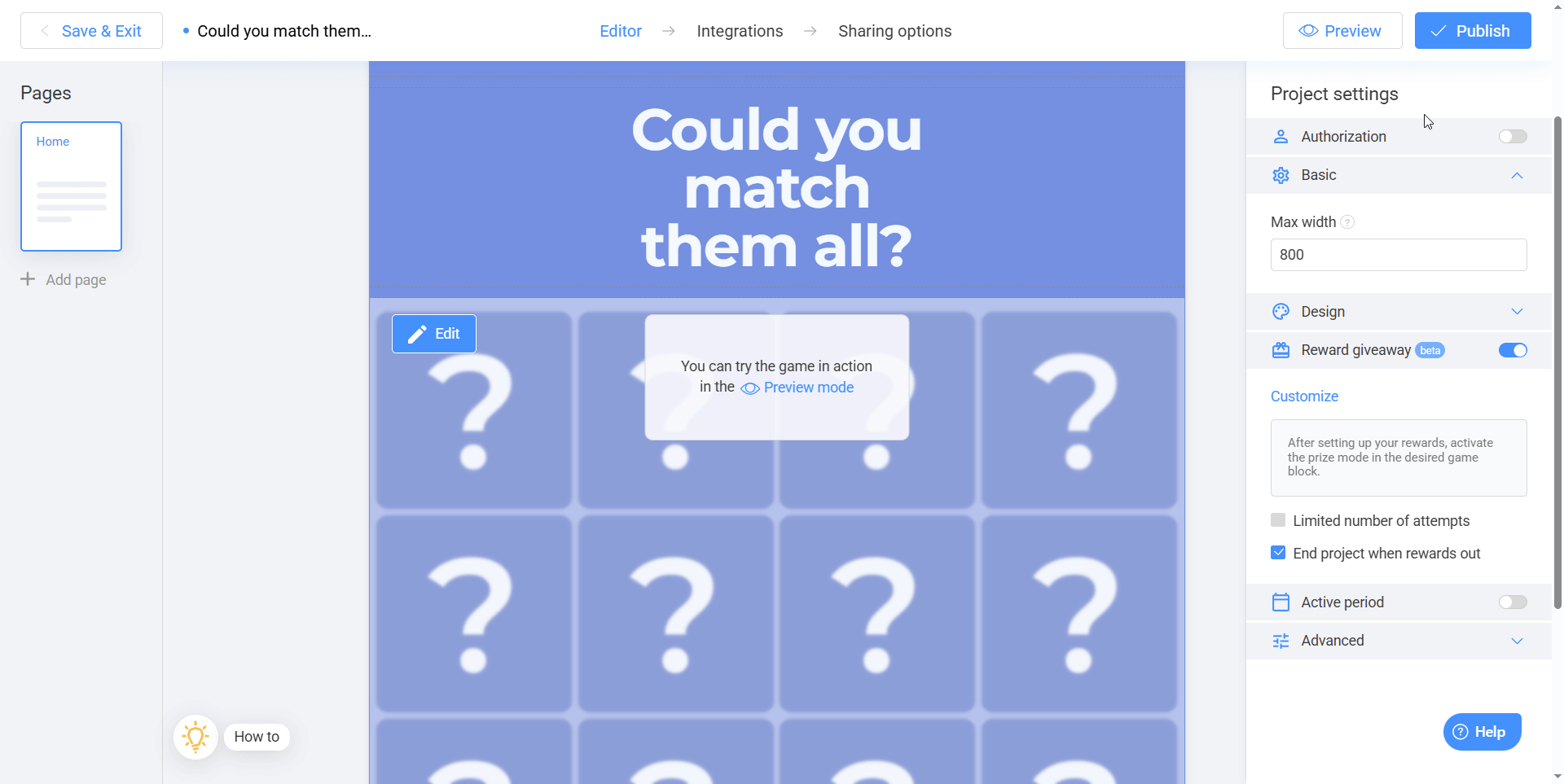
To contact winners after the prize draw, ensure that email collection is enabled somewhere in your project. It can be an authorization screen that asks for an email before starting, or a lead form that appears after the game, before showing results. Both options can be activated in your project settings.
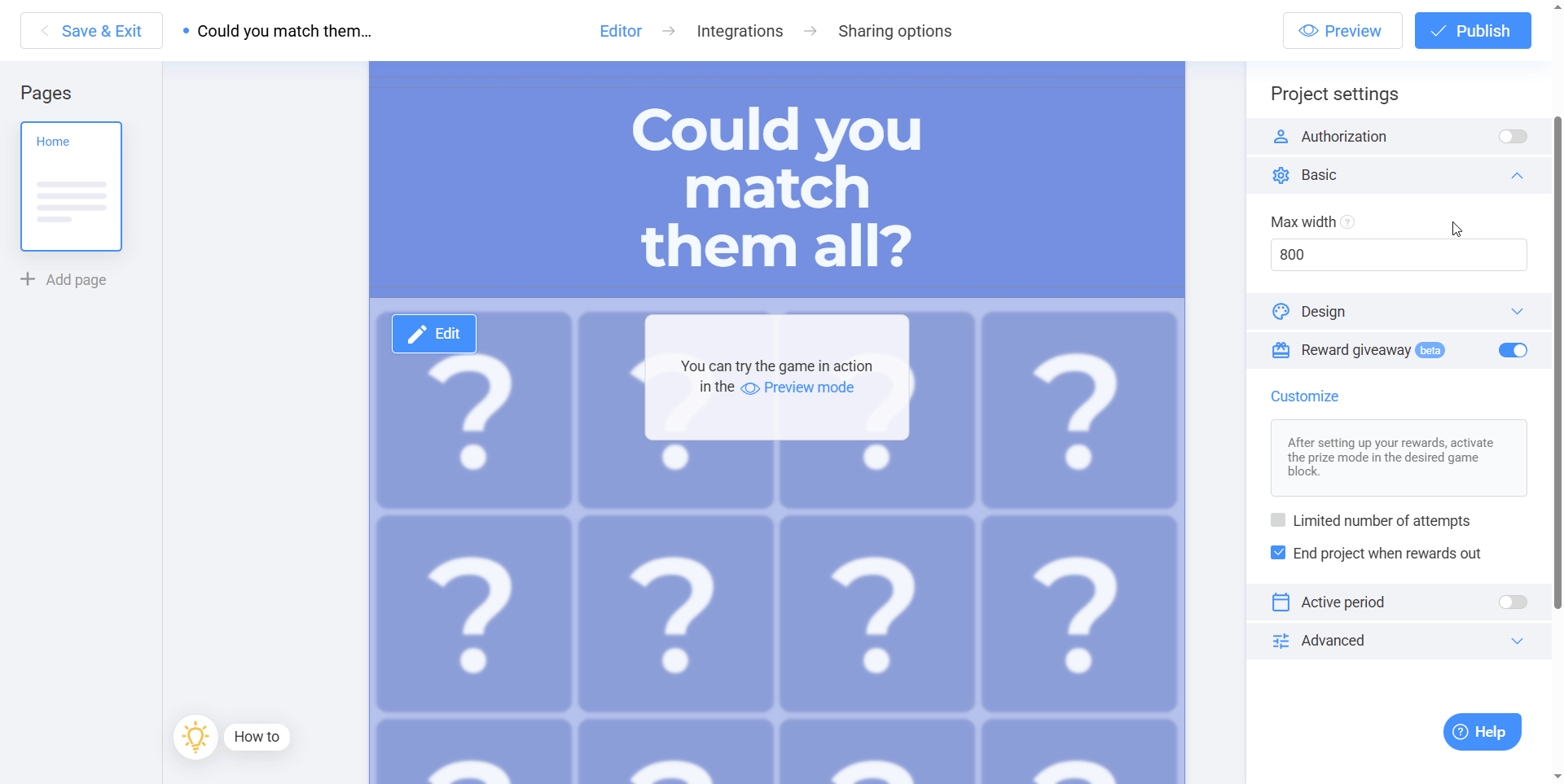
Managing Prizes and Results
Once your project is published, Interacty automatically tracks prize distribution. You can check your statistics at any time to see:
How many prizes have been claimed.
Which prizes are left.
Who the winners are.
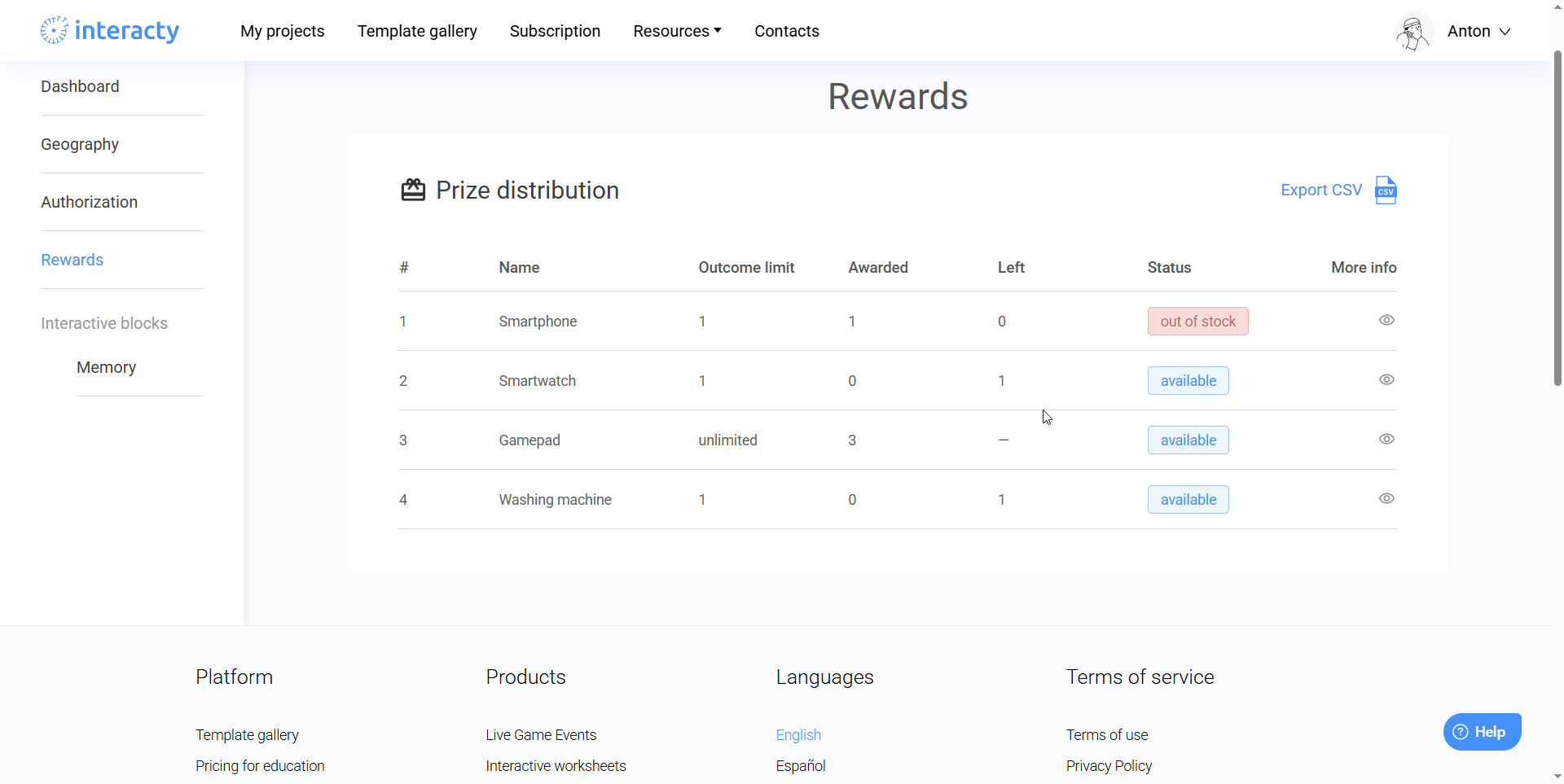
Supported Game Types
Giveaways are compatible with almost all interactive formats in Interacty, including:
Trivia Quiz
Personality Quiz
Memory Game
Matching Game
Fortune Wheel
Crossword
Sliding Puzzle
Fortune Cookies
Find a Pair
Hidden Objects
Puzzle
Horoscope
Treasure Hunt
Button
Note: You can connect several blocks in one project to the same prize bank — It's perfect for campaigns with multiple activities.
Summary
Giveaways make it easy to organize interactive prize draws in Interacty. You can manage all prizes in one place, set participation rules, and track results — everything works automatically once set up.
