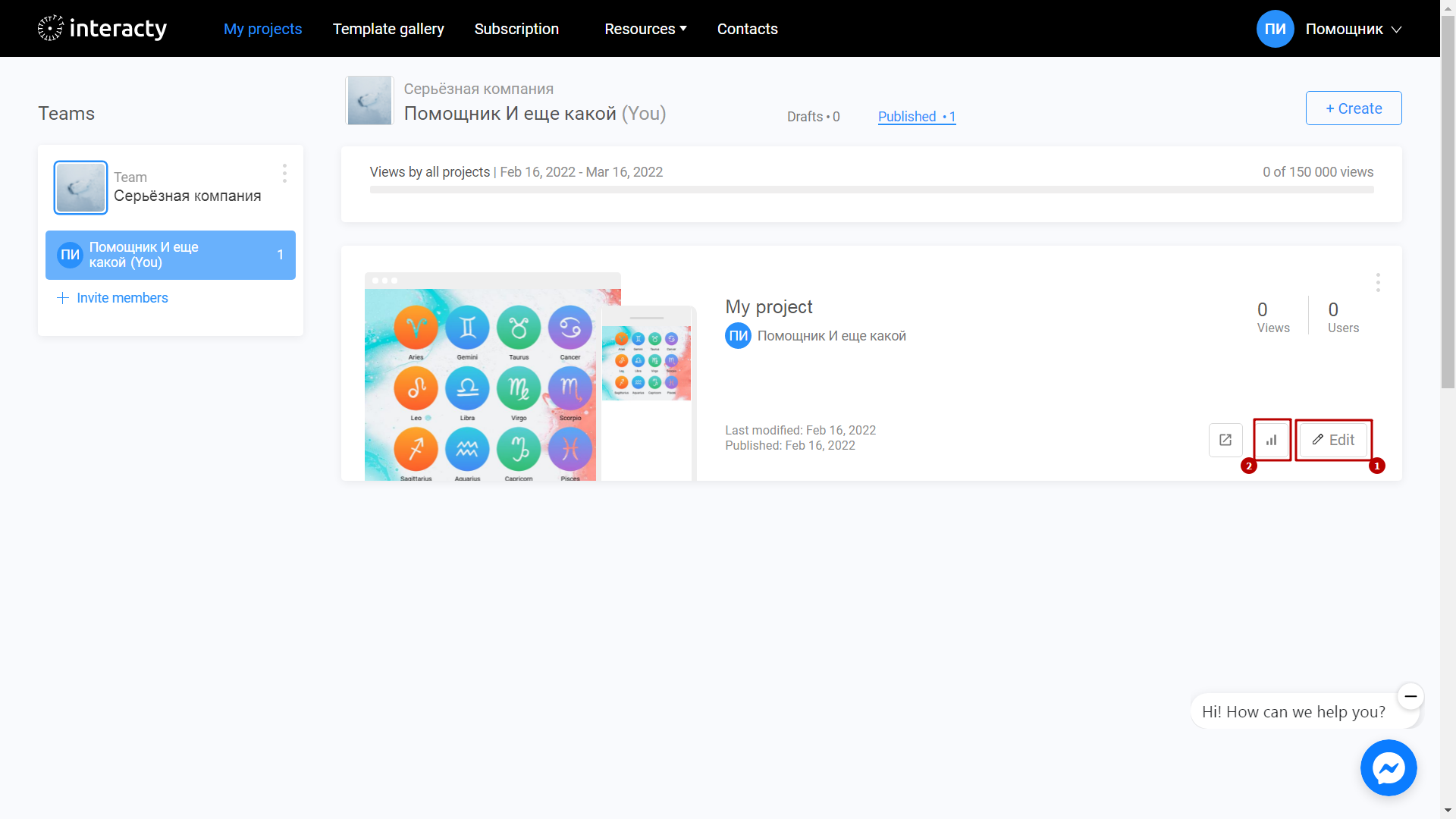Publishing horoscopes for your readers? Interacty online editor allows you to quickly and easily arrange a horoscope into a stylish interactive block and embed it on your website using a simple copy-paste.
Learn to create a Horoscope with this video tutorial:
Create a template
Sign in to your profile on interacty.me. To create a Horoscope, click Template Gallery (1) or Create (2) button.
Select Horoscope.
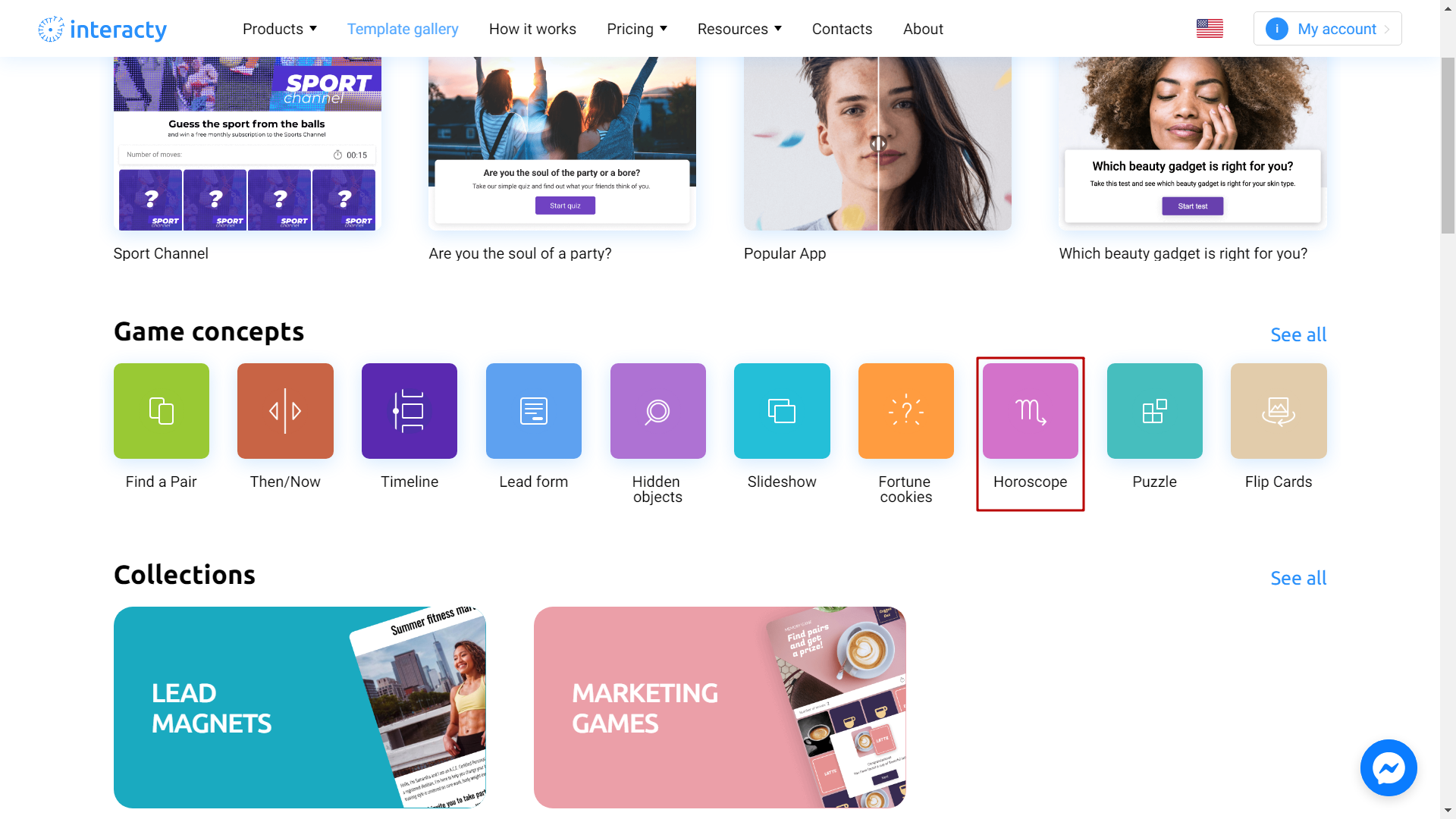
Select the template you like from the list by clicking Edit (1) button. The Preview (2) button will allow you to preview the template.
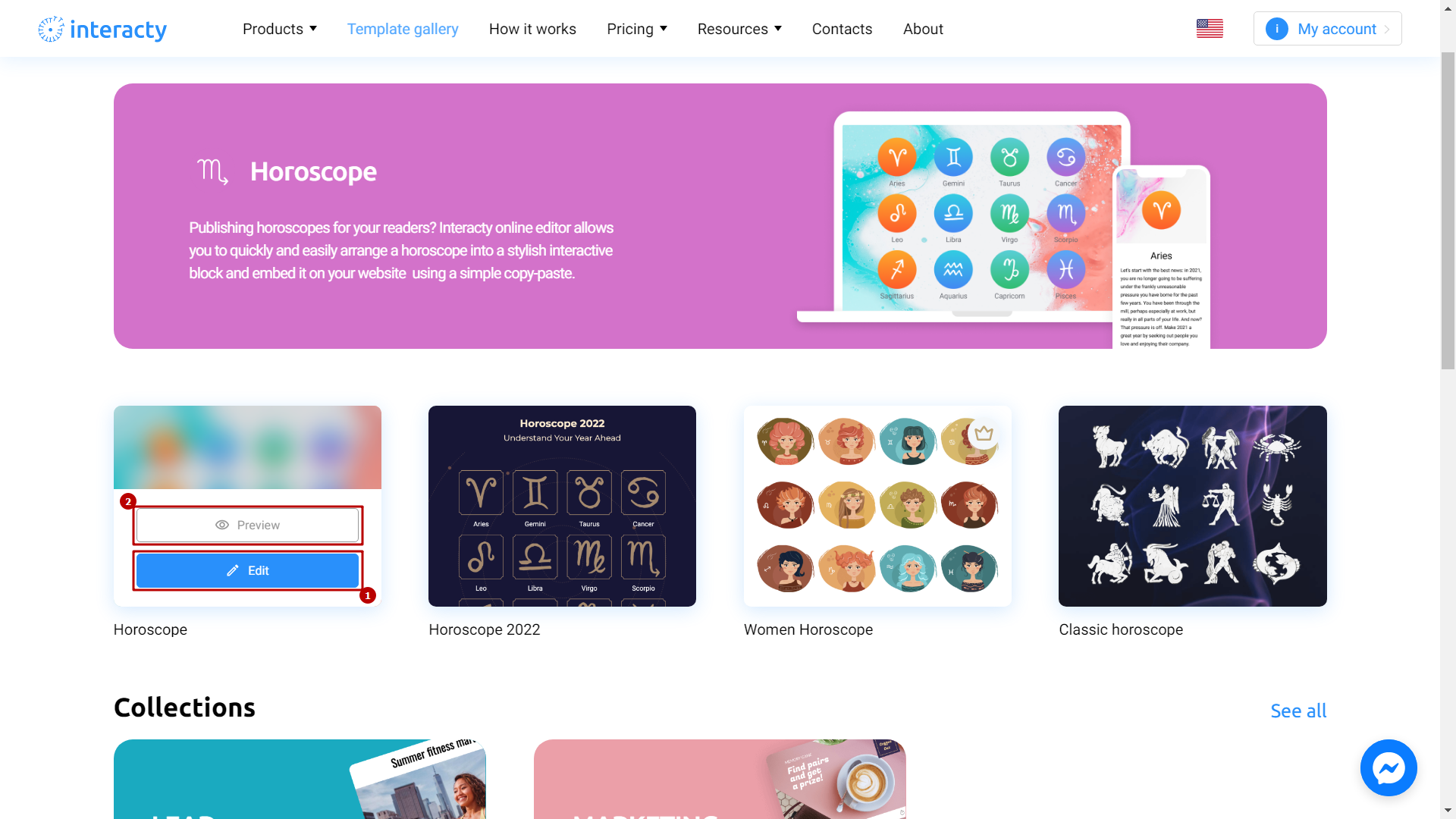
Editing a template
The editor allows you to efficiently and quickly set up your test settings. Click the Edit Content button to get started.
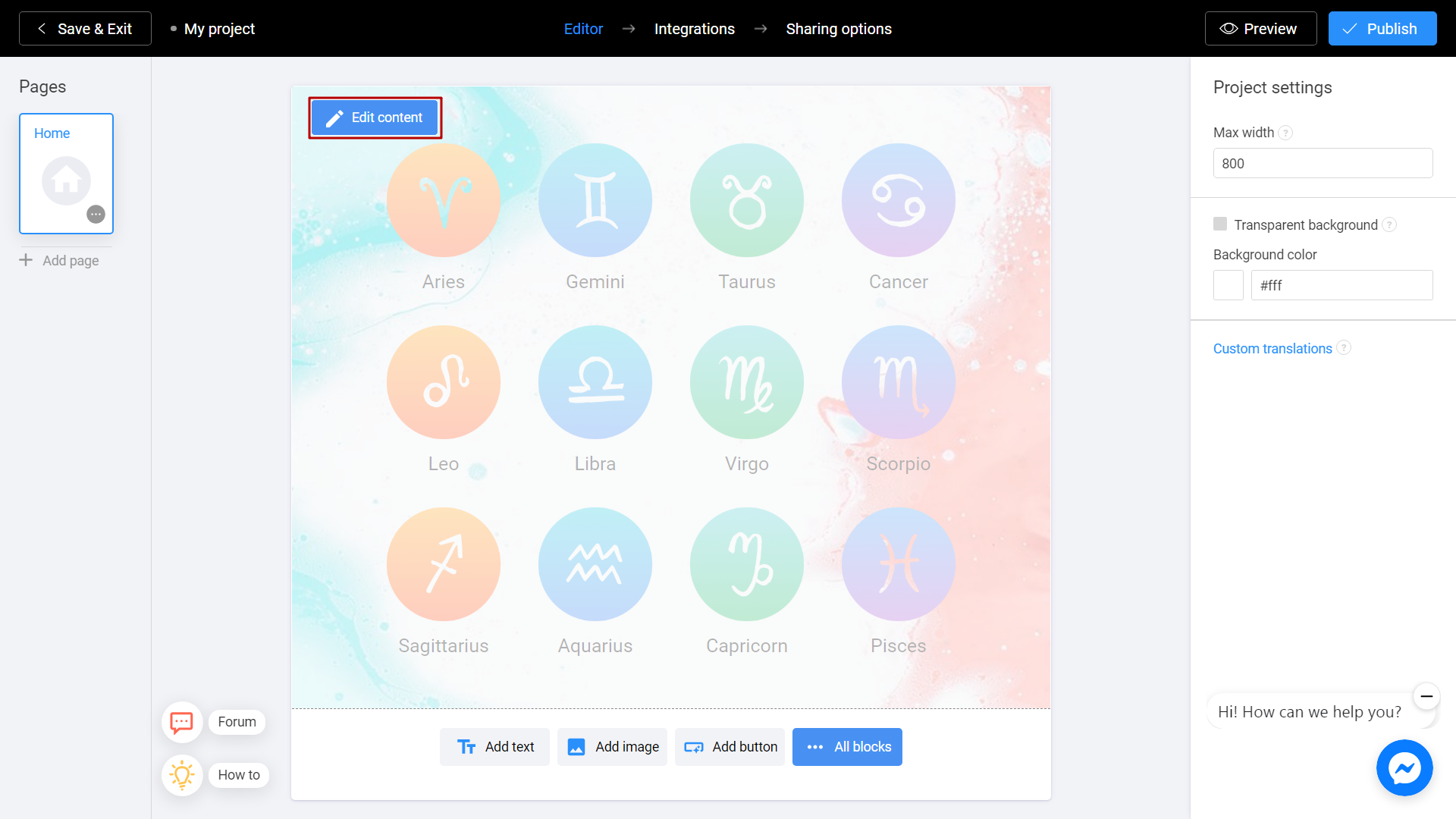
Fill in the Title and Description fields of each zodiac sign.
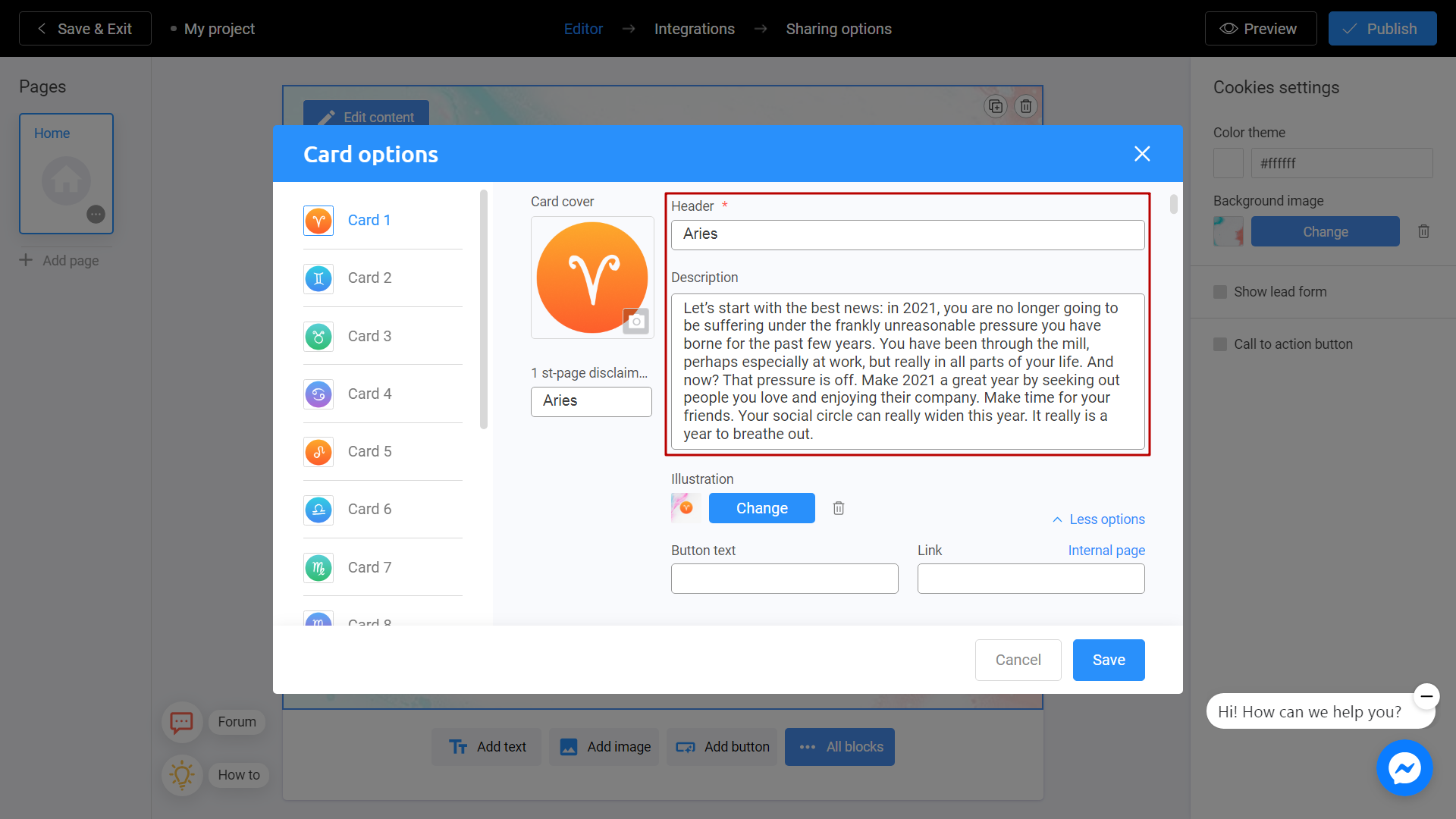
You can also Change the image.
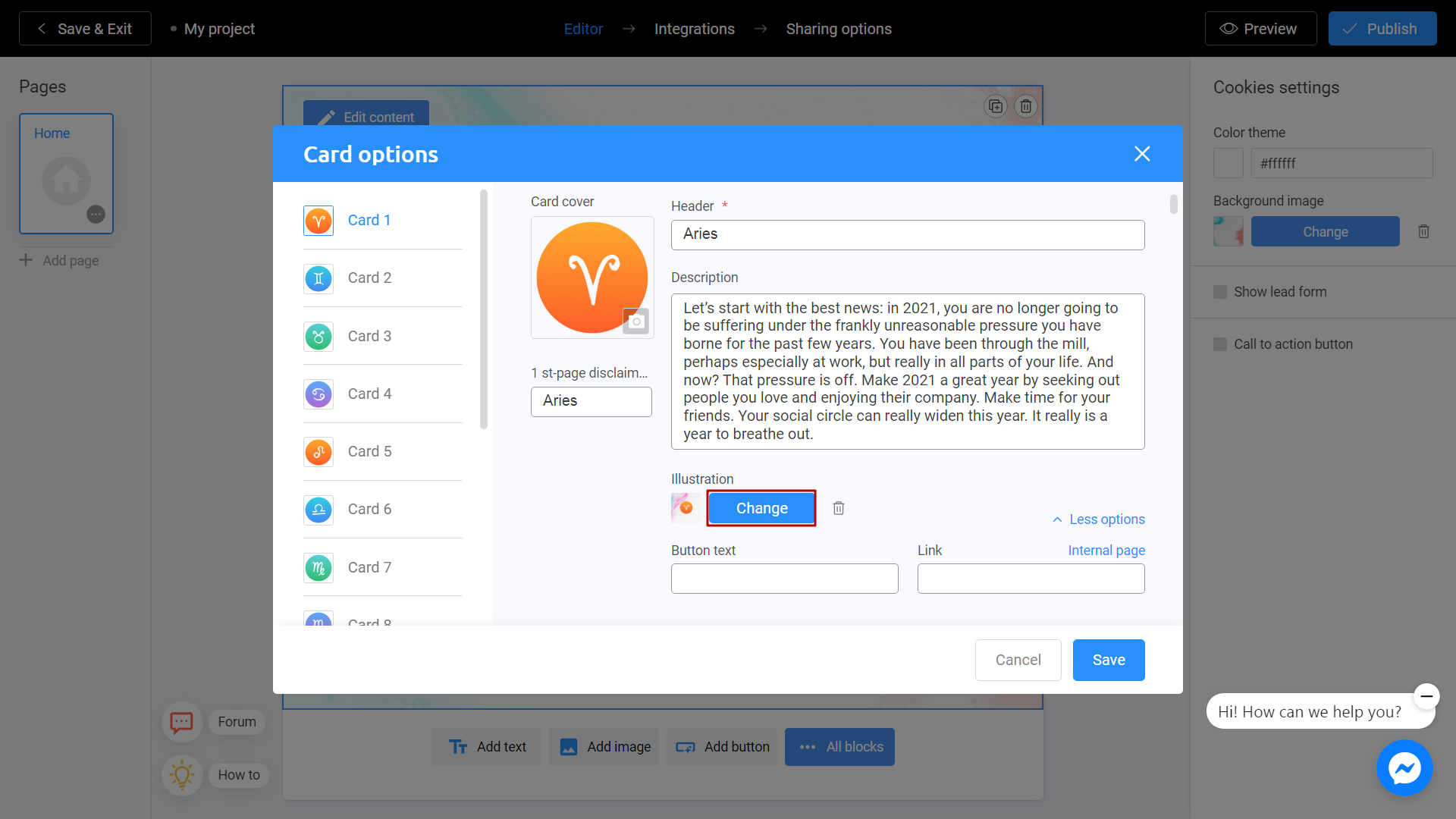
There are 2 ways to upload a new image. Directly from your computer or using the Unsplash Library.
My Library - Images you previously used in other templates. They can be downloaded from Unsplash or from your computer. To add an image from your device, click Upload Media.
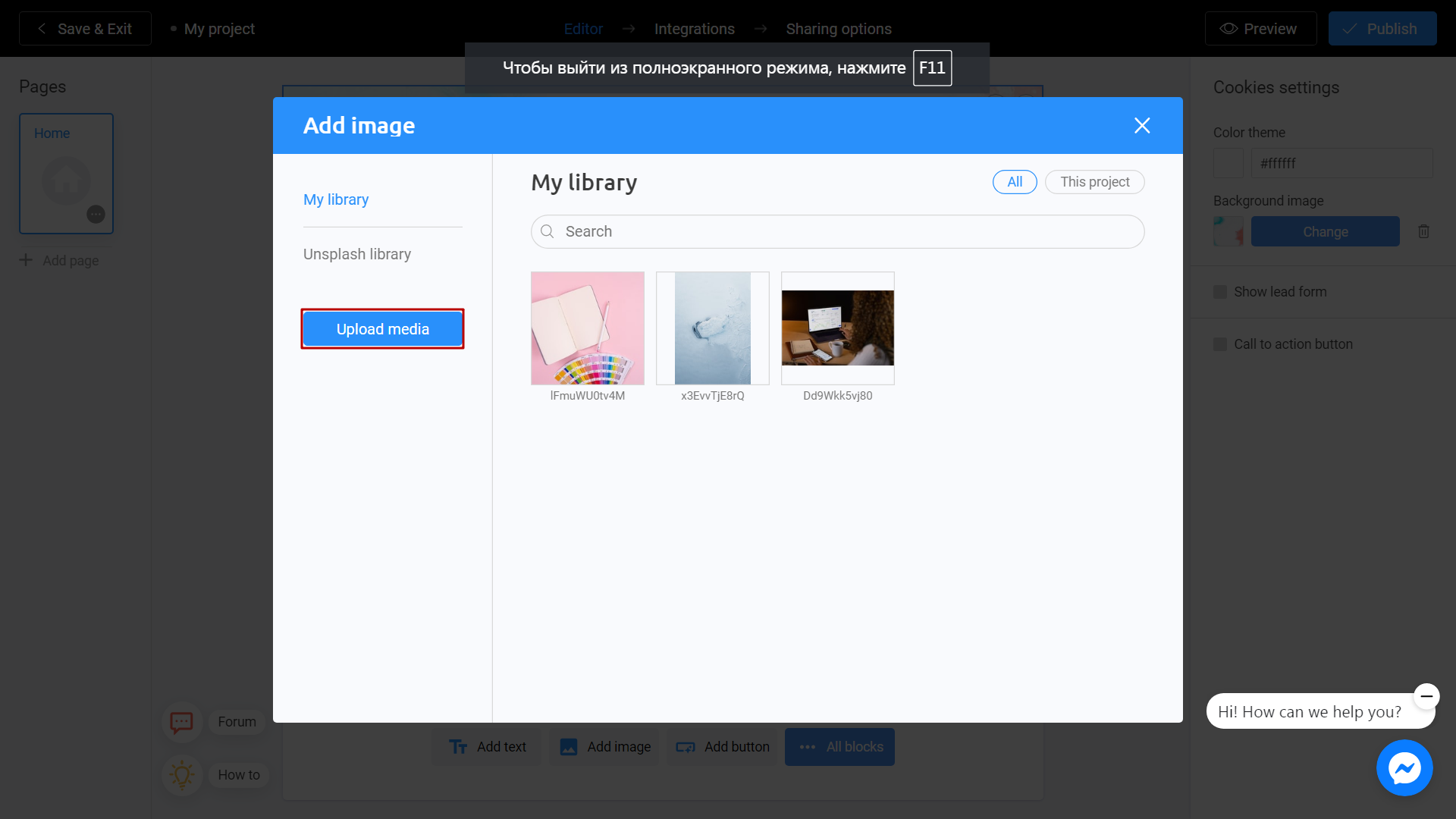
Unsplash Library - Direct access to the Unsplash stock photo service. Enter a subject into the search and select the image you like. Click Place Image.
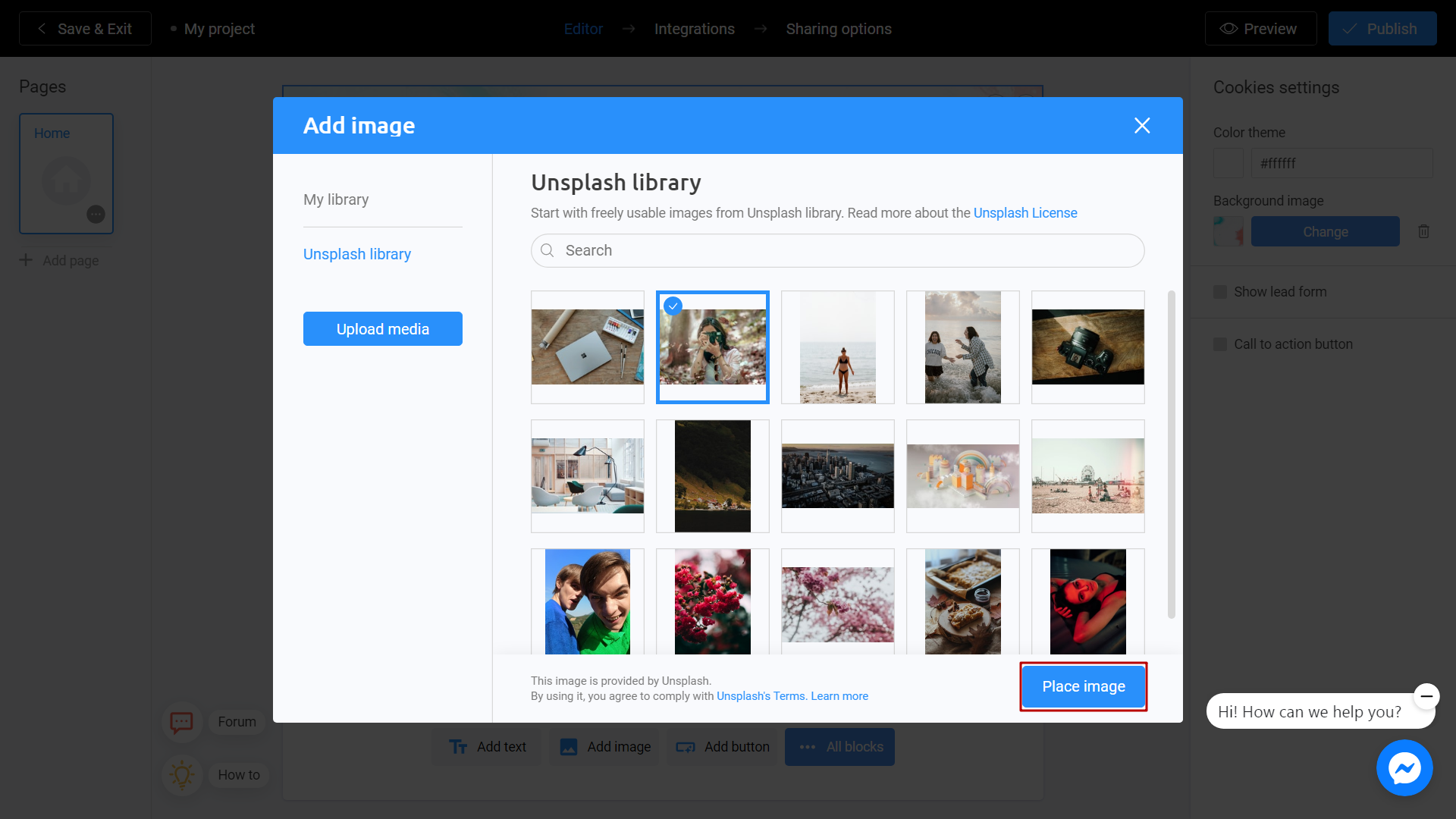
When you've finished making changes, click Save.
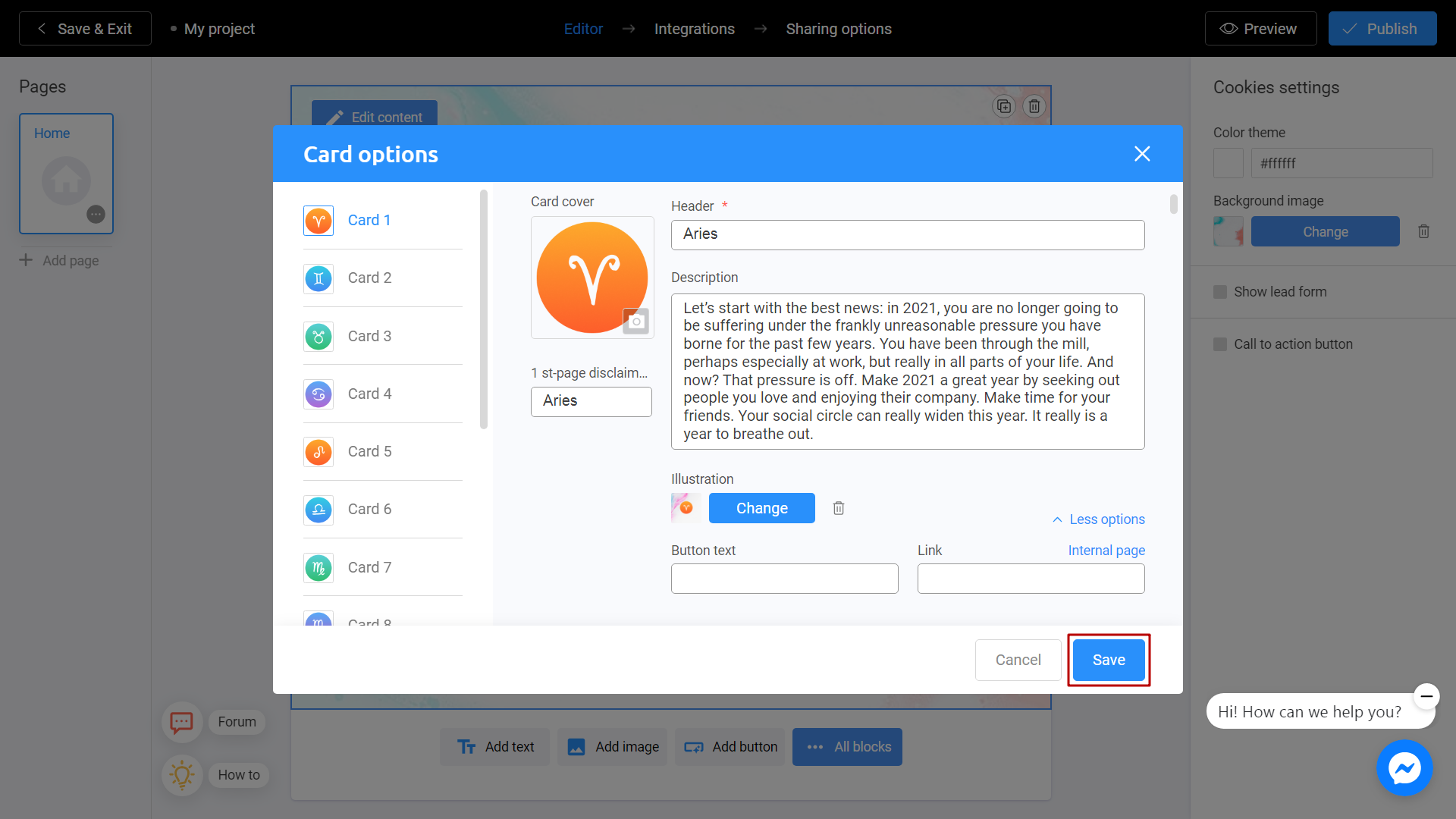
Save and Share
Click the Preview and evaluate the current state of your project.
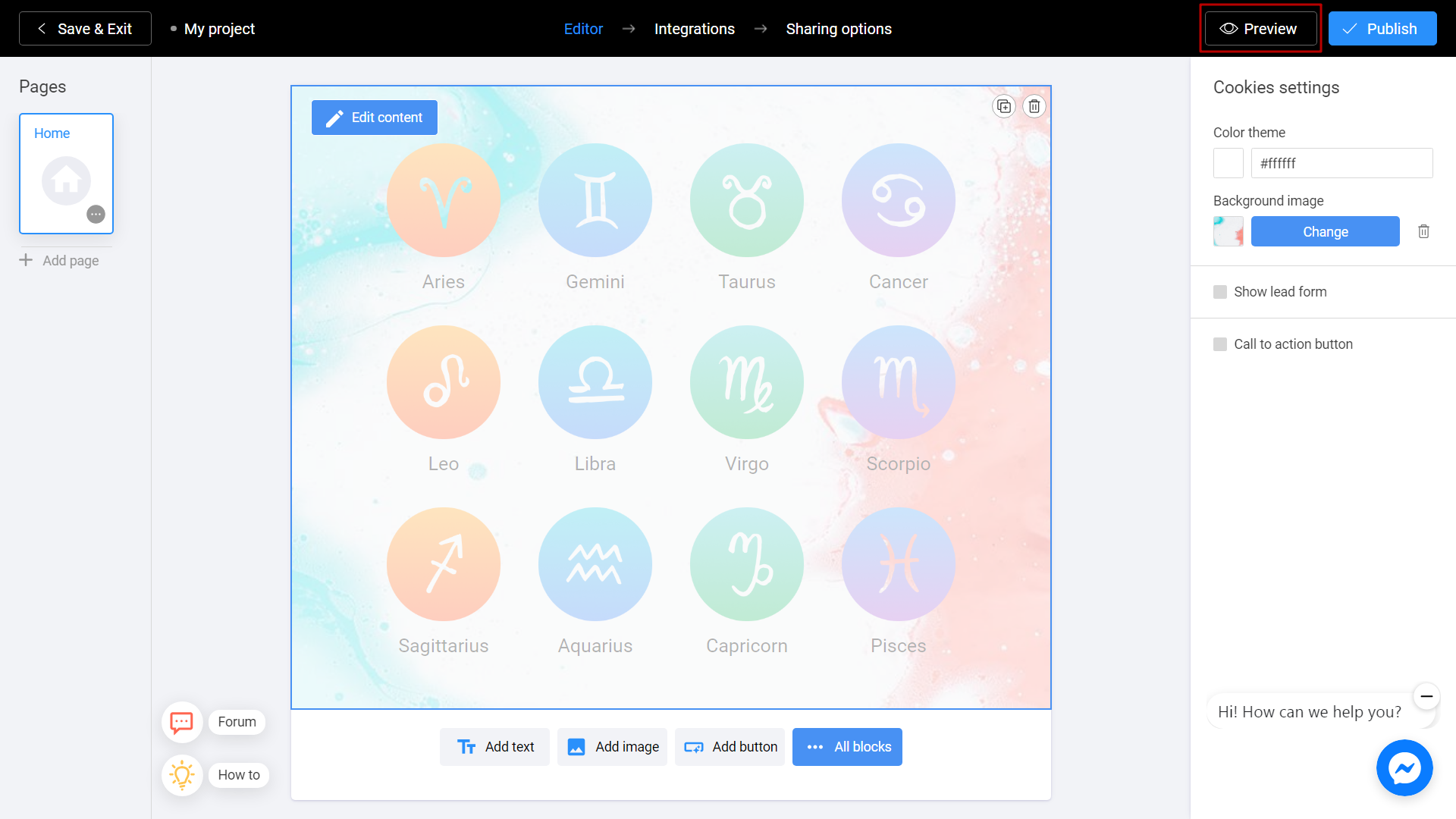
Try your slideshow and don't forget to rate how it looks on different devices. To do this, switch between the phone and personal computer (1) icons. If you notice an error or decide to fix anything, return to the Editor (2) by selecting the appropriate menu item.
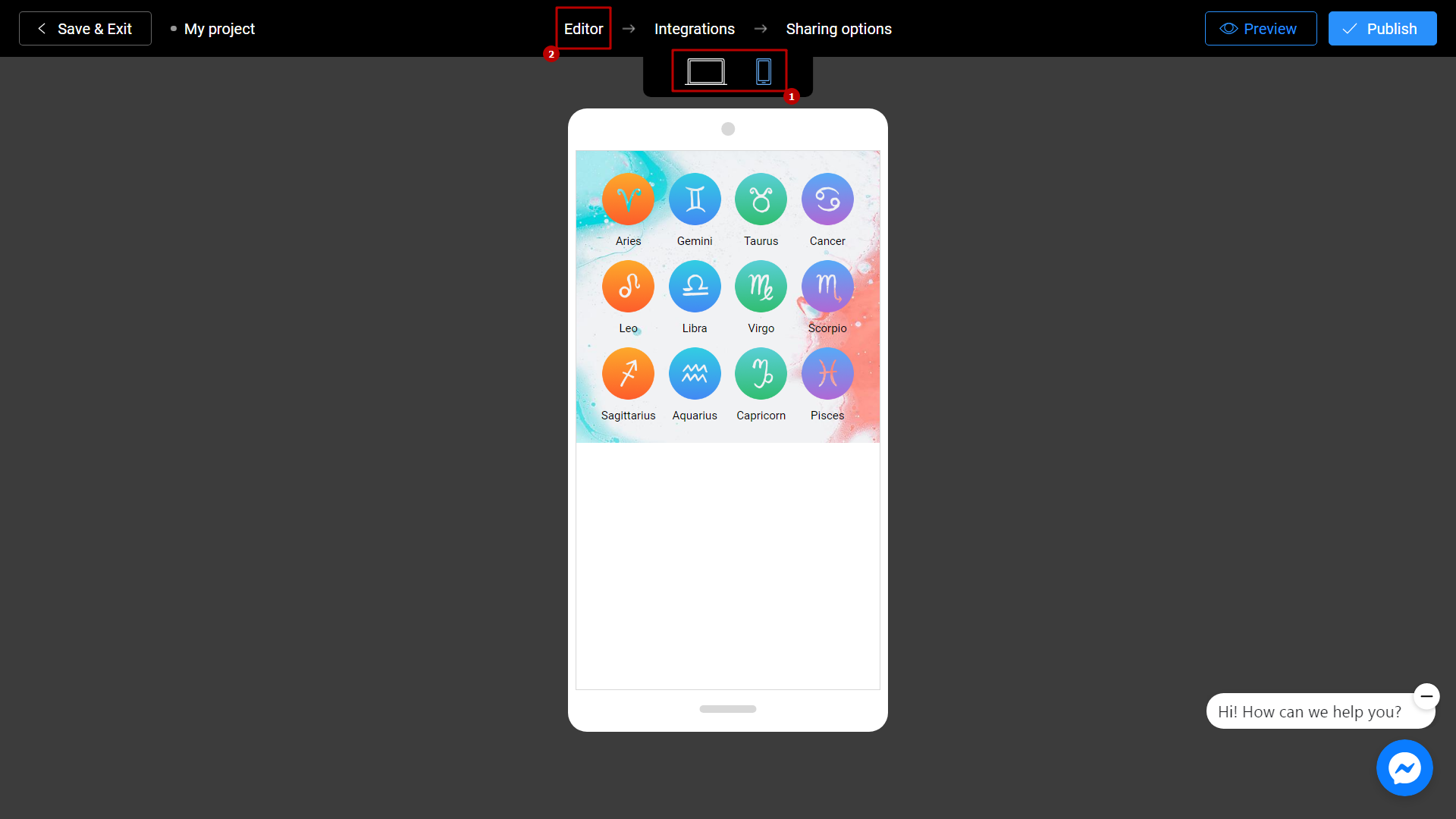
Don't forget to select a Title (1) for your project. This will make it easier to find him. After that, you can safely click the Publish (2) button.
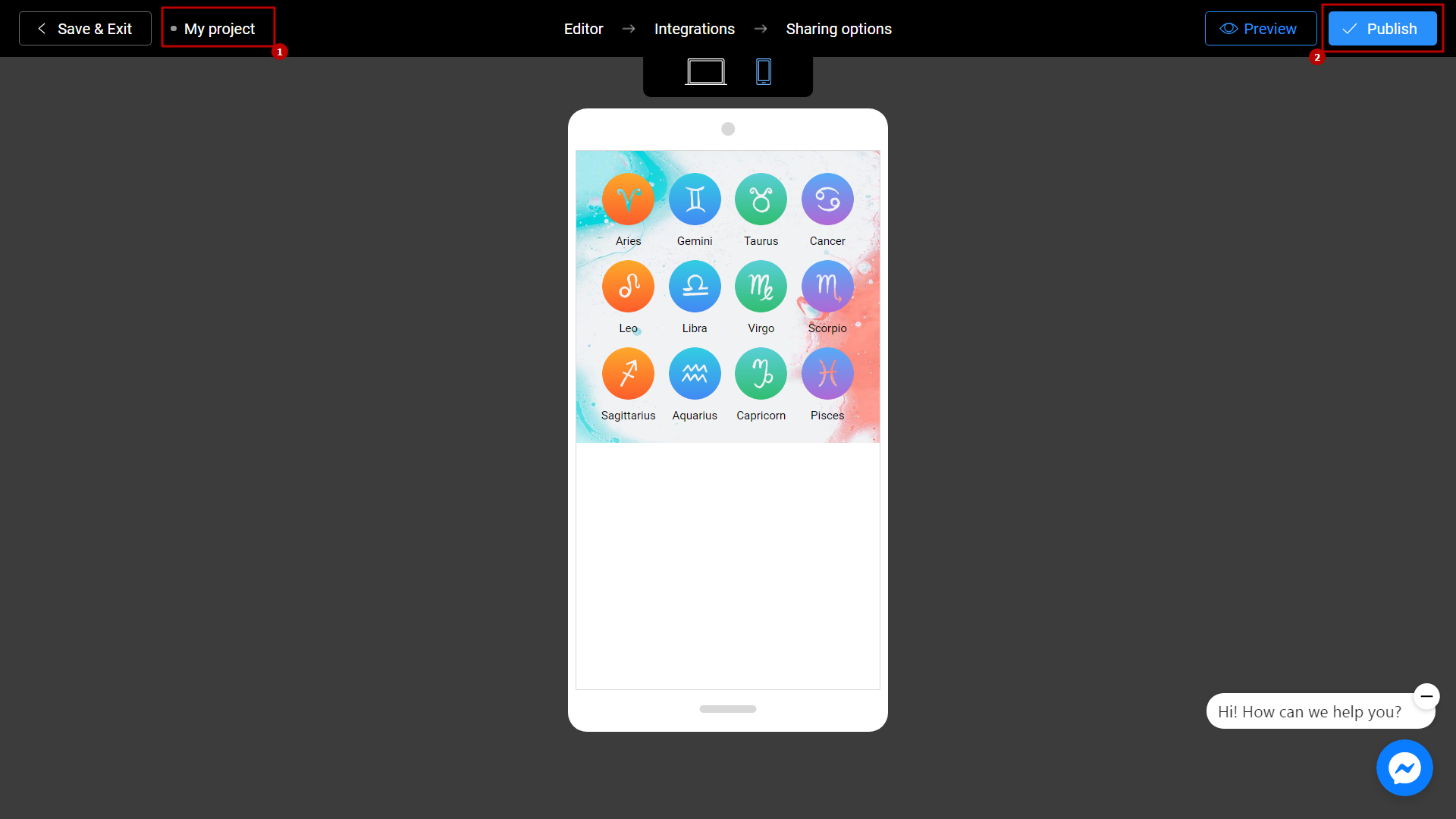
Your project is ready! You can share with your friends by sending a link, or choosing any other convenient way.
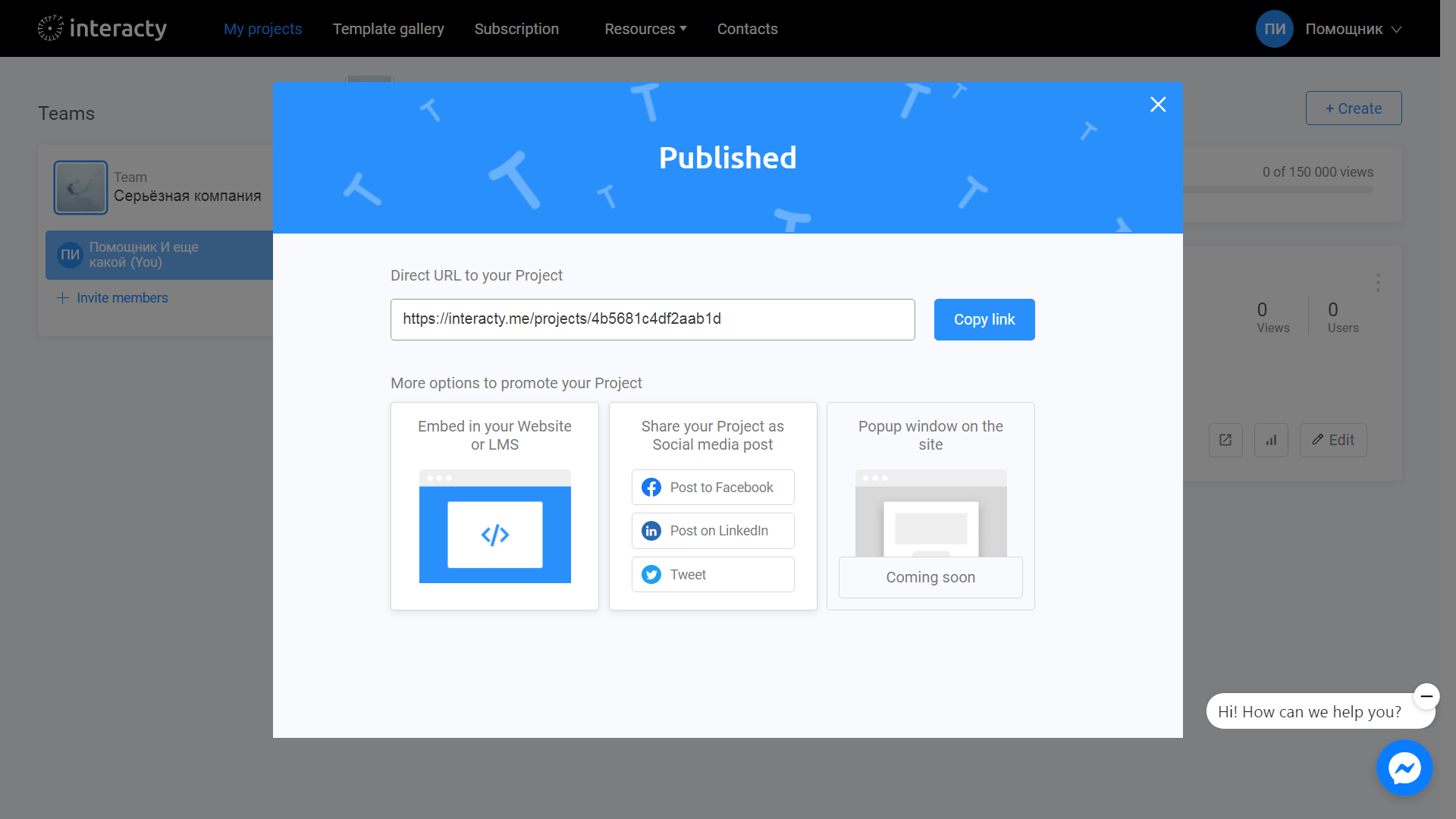
You can always return to editing your template again by clicking the Edit (1) button in the list of profile projects. You can also check Statistics/leads (2) by clicking the corresponding button.