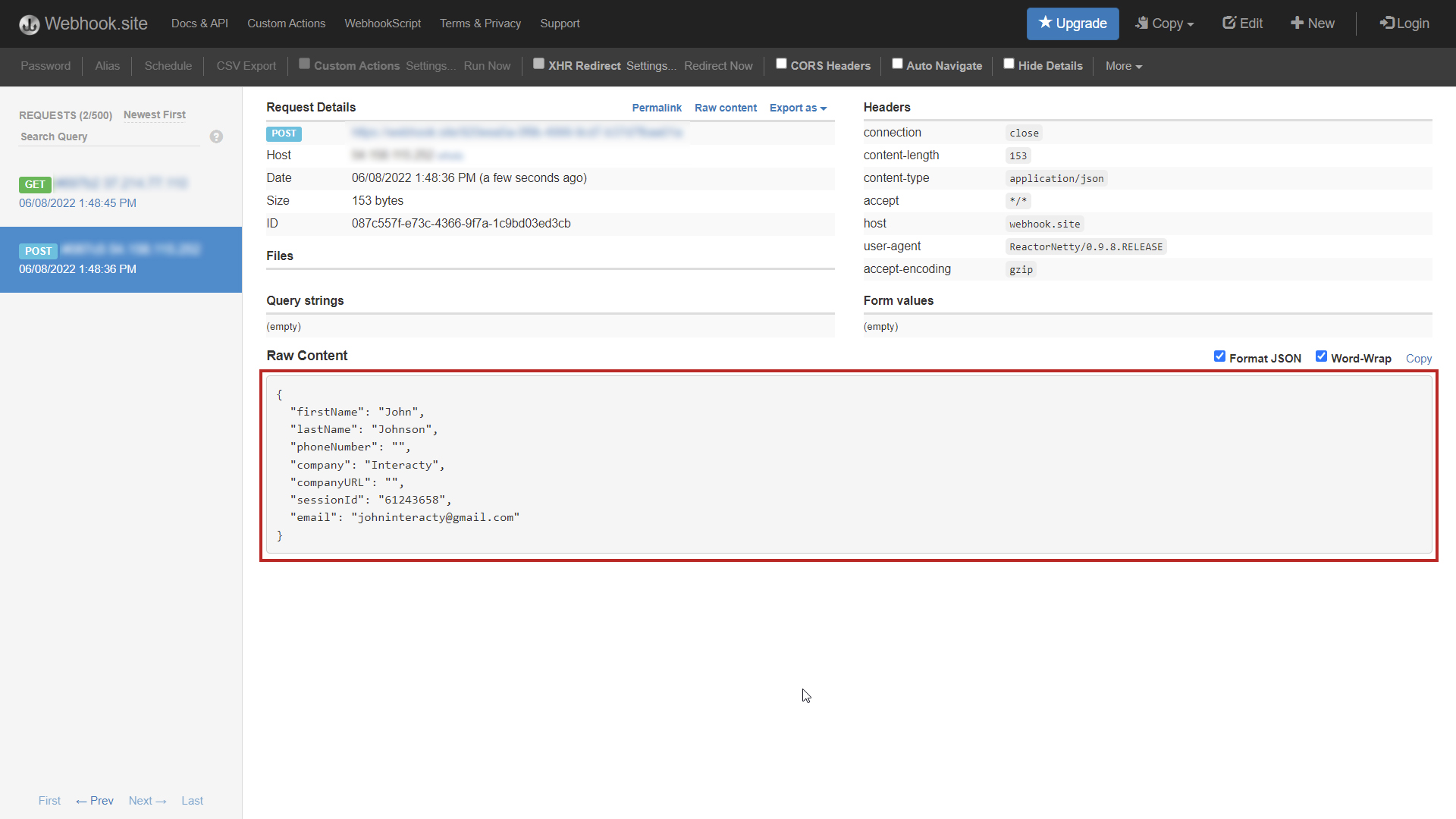This feature is available only for business accounts.
Why Use Webhooks in Interacty
Webhooks are particularly useful in Interacty when you need to transfer data collected from lead forms to a more convenient location. This can be your CRM system, marketing platform, or any other database where you prefer to manage your leads efficiently. Think of it as a bridge connecting Interacty's lead forms to the destination where you want to collect your valuable leads.
Your Lead Form can be set up as a standalone block or within a game or quiz. Let's see examples of how Webhooks work in these cases:
Basic Lead Form
The most common way to use Webhooks is with a basic lead form. Here's how data is sent when a standalone lead form is submitted:
{
"firstName": "Nick",
"lastName": "Buyers",
"phoneNumber": "+12300000000",
"customField1": "My Street, Kingston, New York 12401",
"company": "ACME LLC",
"companyURL": "acme.org",
"sessionId": "61274791",
"email": "nbuyers@acme.org"
}Lead Form in a Game Example
Additionally, you can incorporate a Lead Form within a game block. When a user fills out the Lead Form and completes the game, the following data will be sent:
{
"lastName": "Buyers",
"gamification_isGameFinished": "true",
"gamification_numberOfInteractions": "14",
"gamification_spentTime": "00:27.859",
"customField1": "Content Manager",
"gamification_date": "2022-06-08 15:11:14.749",
"companyURL": "acme.org",
"sessionId": "61316897",
"gamification_email": "Buyers",
"firstName": "Nick",
"phoneNumber": "+123000000",
"gamification_name": "Nick",
"gamification_sessionId": "61316897",
"gamification_numberOfGames": "1",
"company": "Acme LLC",
"gamification_isWin": "true",
"email": "Buyers"
}Just in case, here is a list of game mechanics that support the lead form:
Memory Game
Find a pair
Match Up Game
Puzzle Game
Hidden Objects Game
Treasure Hunt Game
Horoscope
Fortune Cookie game
Lead Form in a Quiz Example
Webhooks can also be used to collect data from quizzes, such as Trivia and Personality quizzes. These data will be sent when a user fills out a lead form and completes a quiz:
{
"quiz": {
"results": [
"Nice try"
],
"questions": [
{
"text": "Which of these is NOT listed by the WHO as a symptom of coronavirus?",
"imageUrl": "https://media.interacty.me/120604",
"answers": [
{
"text": "Dry cough",
"imageUrl": "https://p.interacty.me/default-image-bg.svg"
}
]
}
]
},
"firstName": "John",
"lastName": "",
"phoneNumber": "",
"company": "",
"companyURL": "",
"sessionId": "194670085",
"email": "john@gmail.com"
}How to Configure Your Webhook
Setting up a webhook in Interacty is straightforward. Here are the steps:
Open your project in the editor and select the block where you want to collect data (e.g., lead form).
Click Edit:
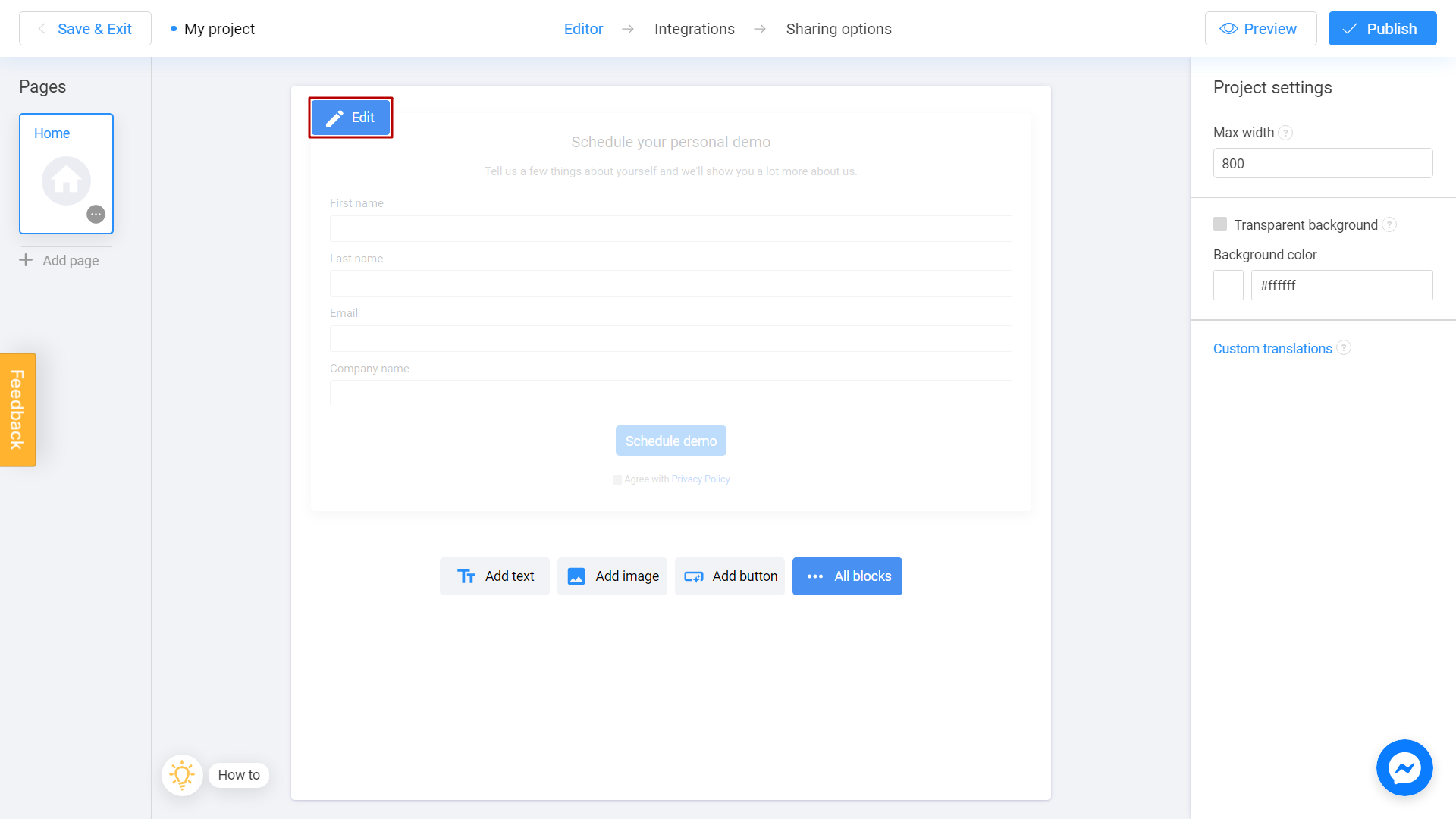
For Games and Quizzes:
If you are using a game or quiz instead of the basic lead form, first select your game block. Then, on the right panel, click Show lead form, and finally, click Customize.
Scroll down to the "Webhooks" section under Integrations and click the "Set up" button.
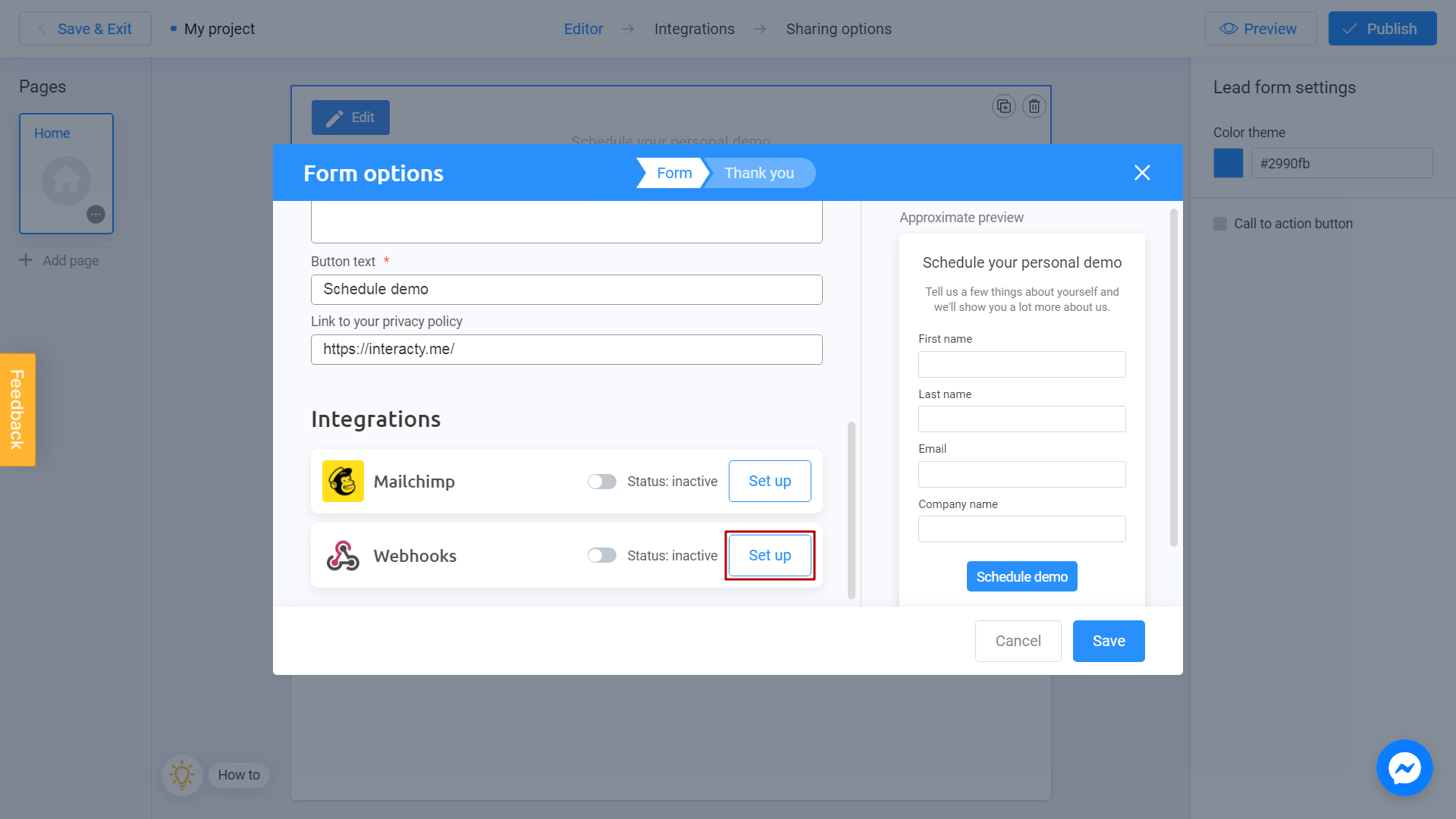
You'll be directed to the Webhooks Integration settings window, where you can manage your webhooks.
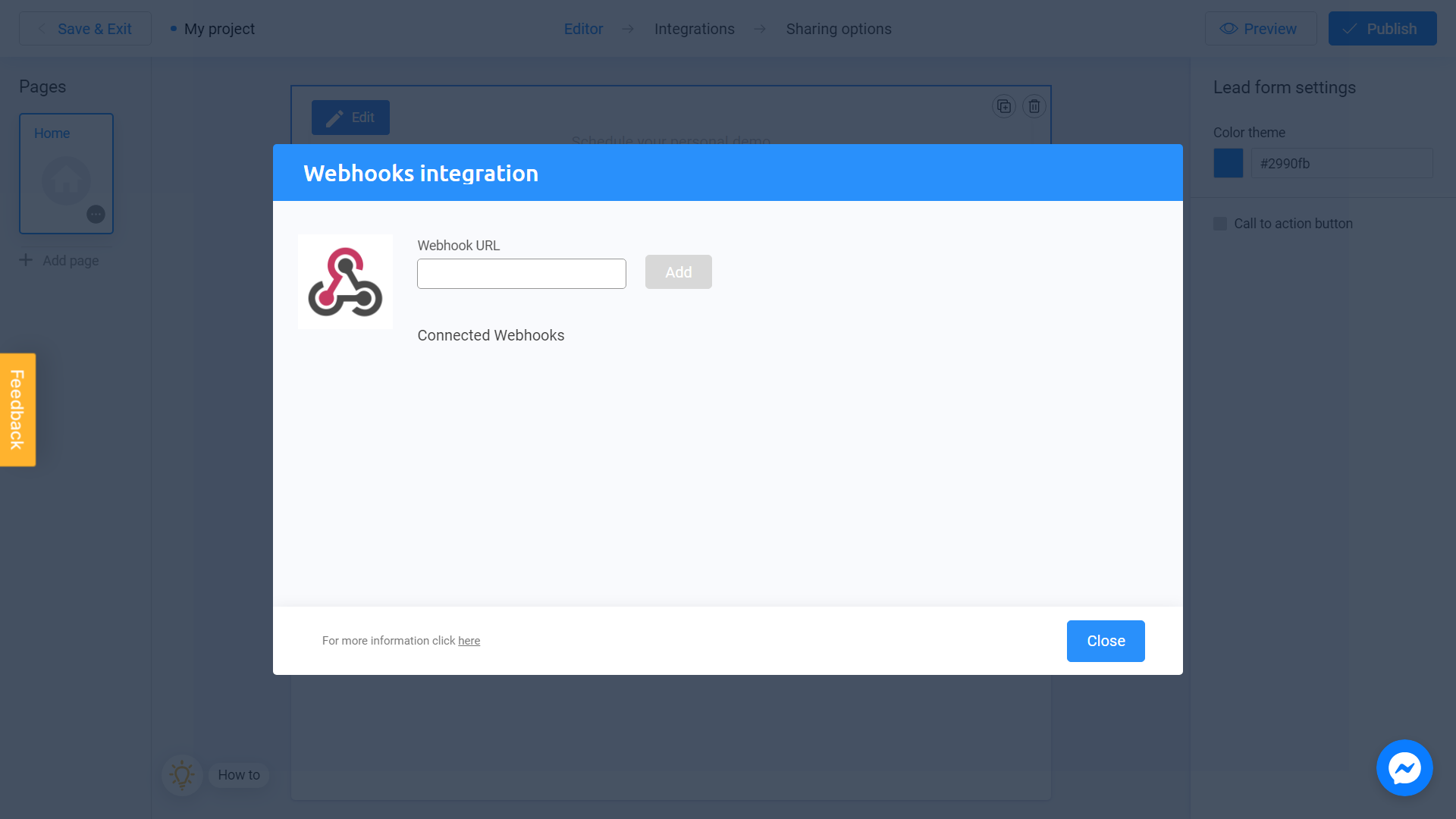
To test your webhooks, use a service like webhook.site, which offers a free and secure way to generate a public webhook endpoint without the need for registration. Go to the https://webhook.site and copy your unique URL:
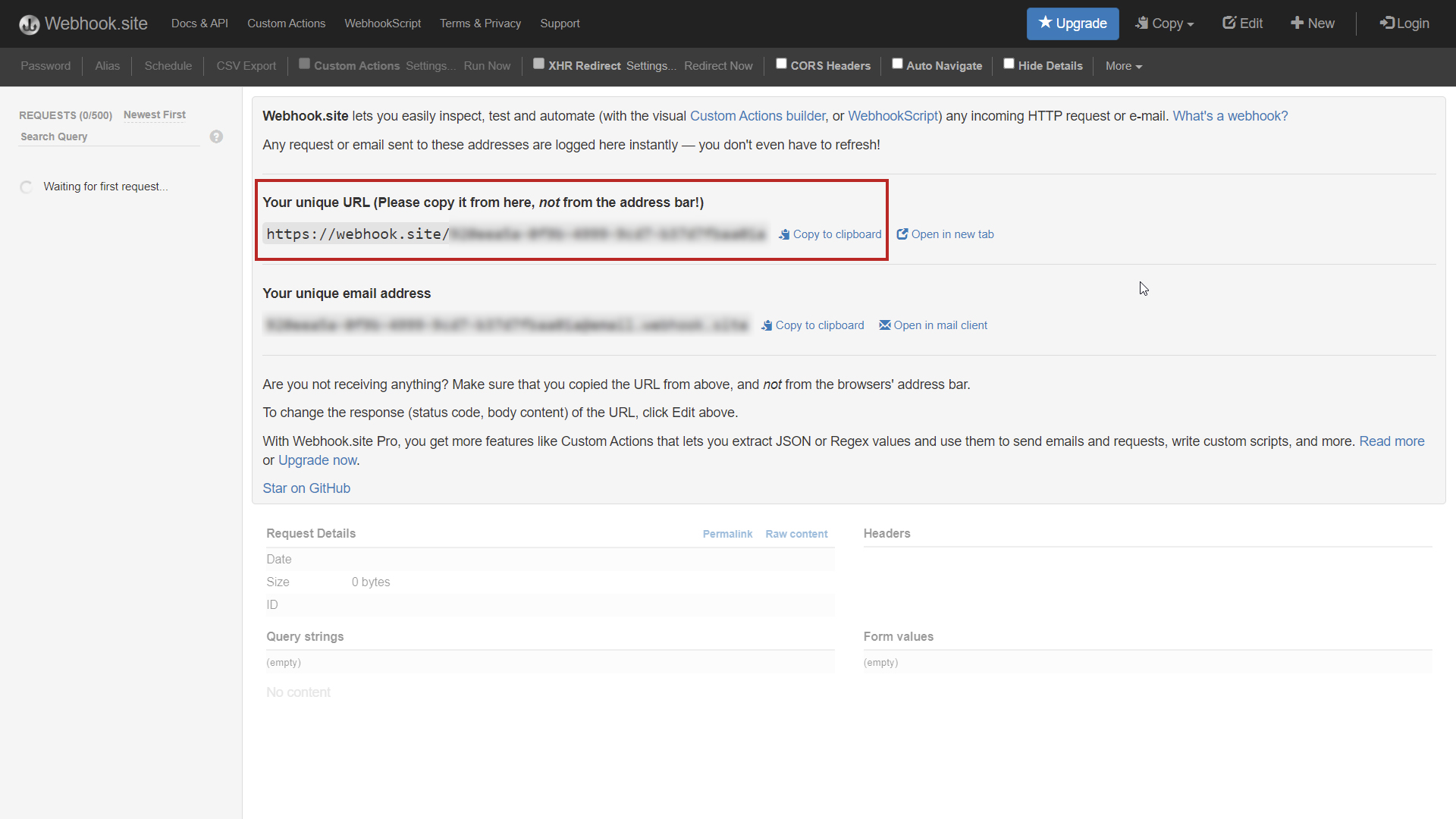
Return to the Interacty page, paste the link, and click "Add."
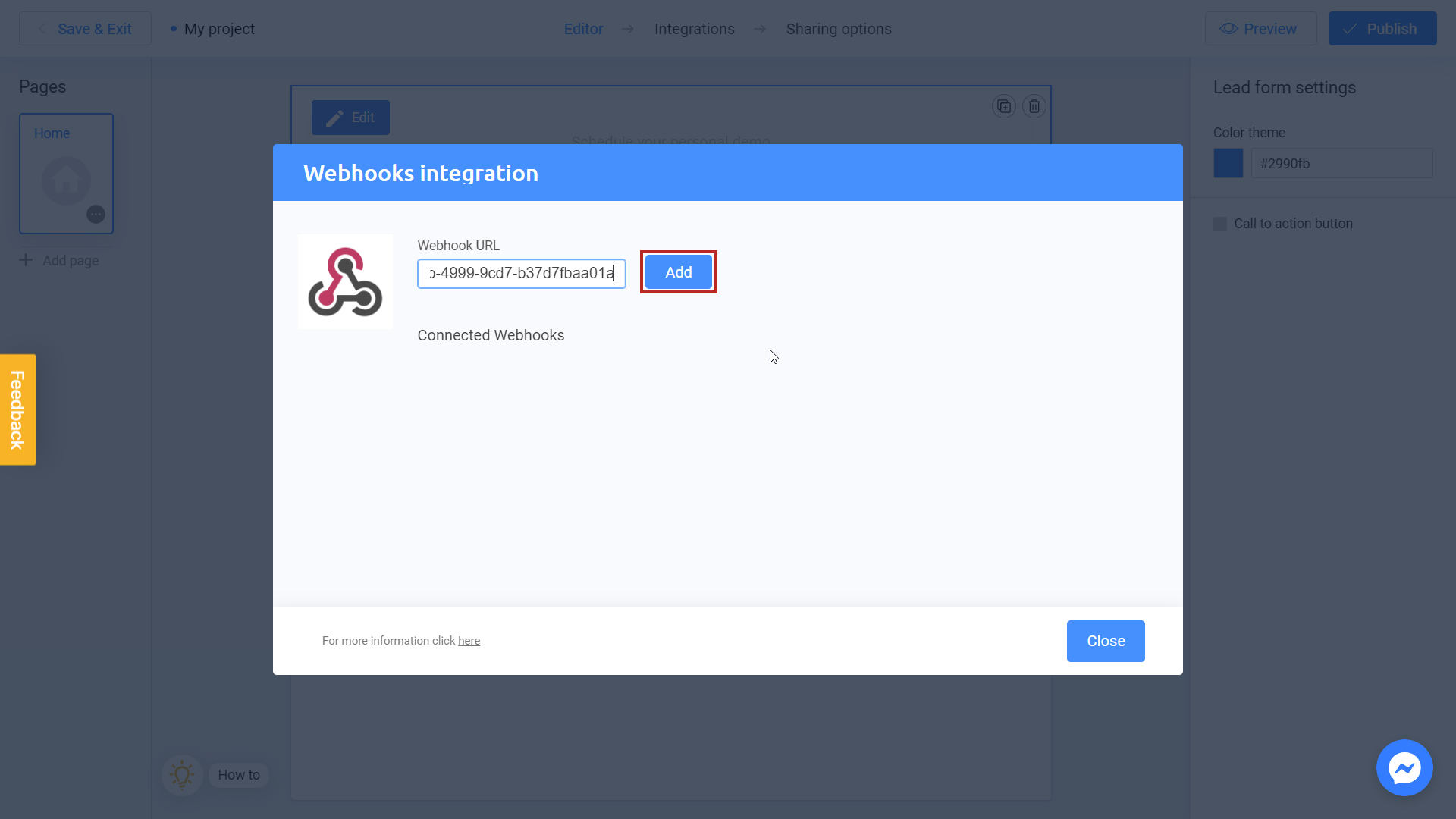
You will see your link in the Connected Webhooks section:
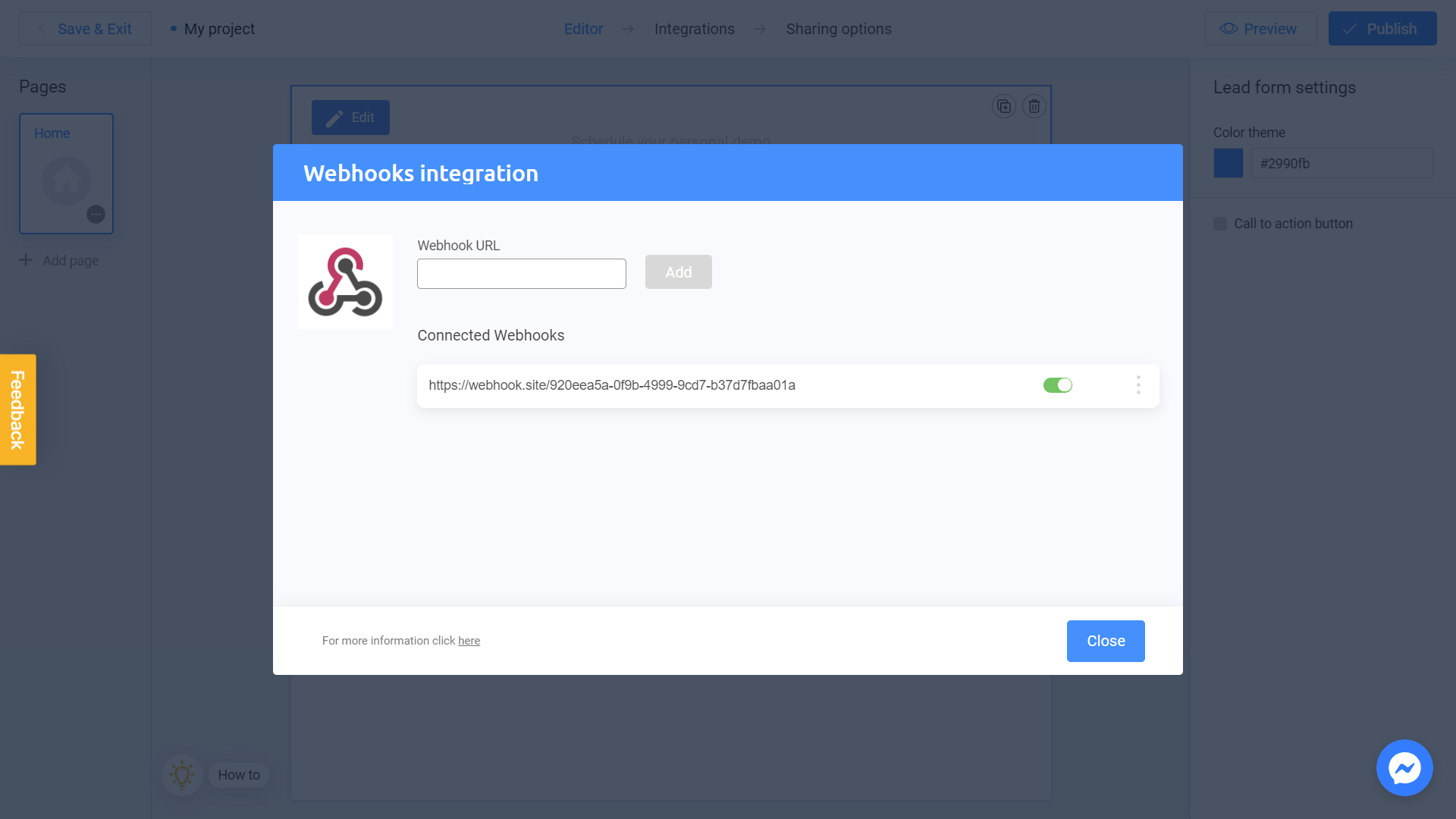
With these simple steps, you're all set! Once you've added your link, as users start submitting your form, you'll receive lead data: