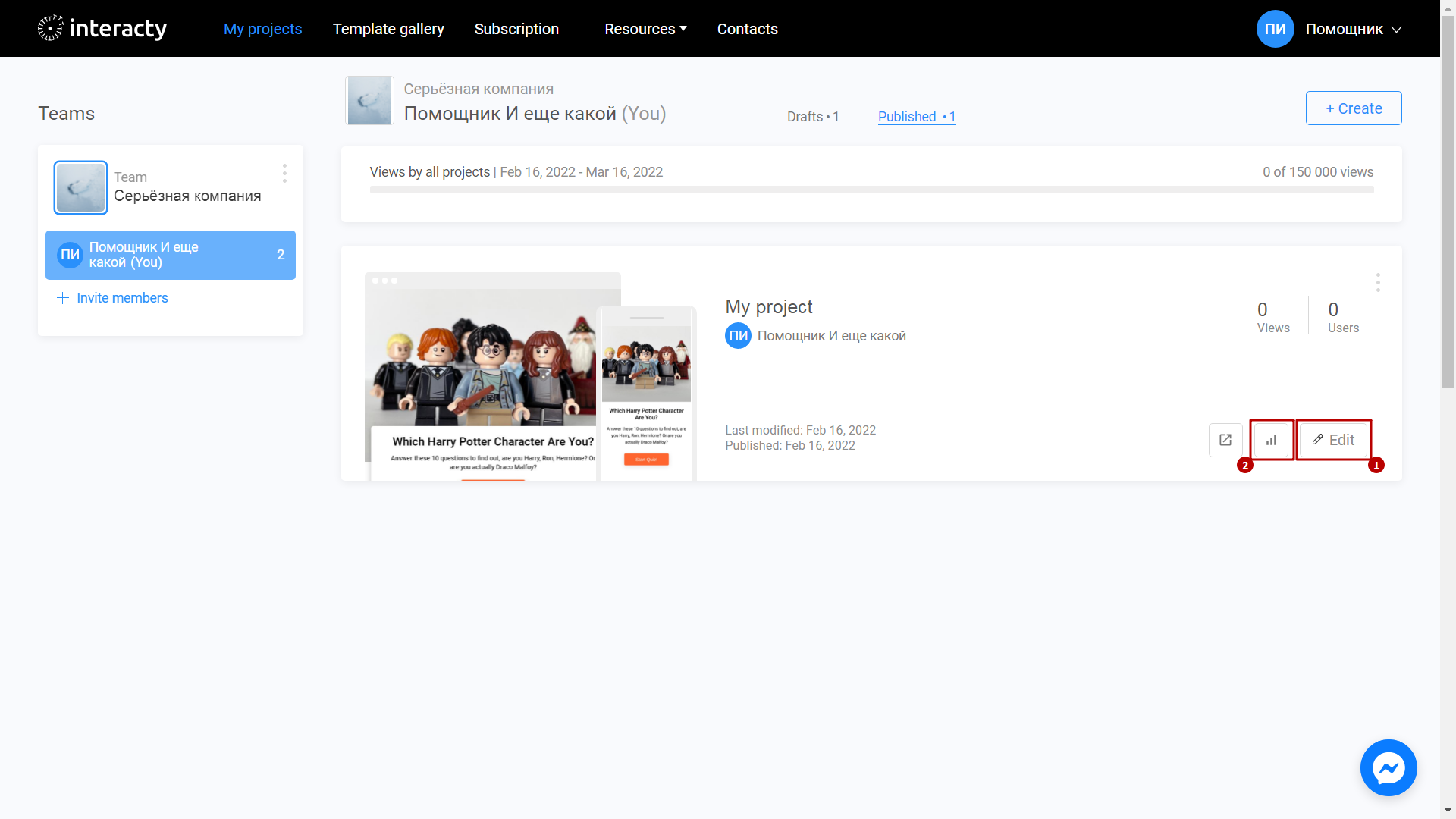There are no right or wrong answers in the Personality Quiz tests. This quiz helps users learn interesting facts about themselves. For example, are you a bore or the life of the party?
Learn to create a Personality Quiz with this video tutorial:
Create a template
Sign in to your profile on interacty.me. To create a Personality Quiz, click Template Gallery (1) or Create (2) button.
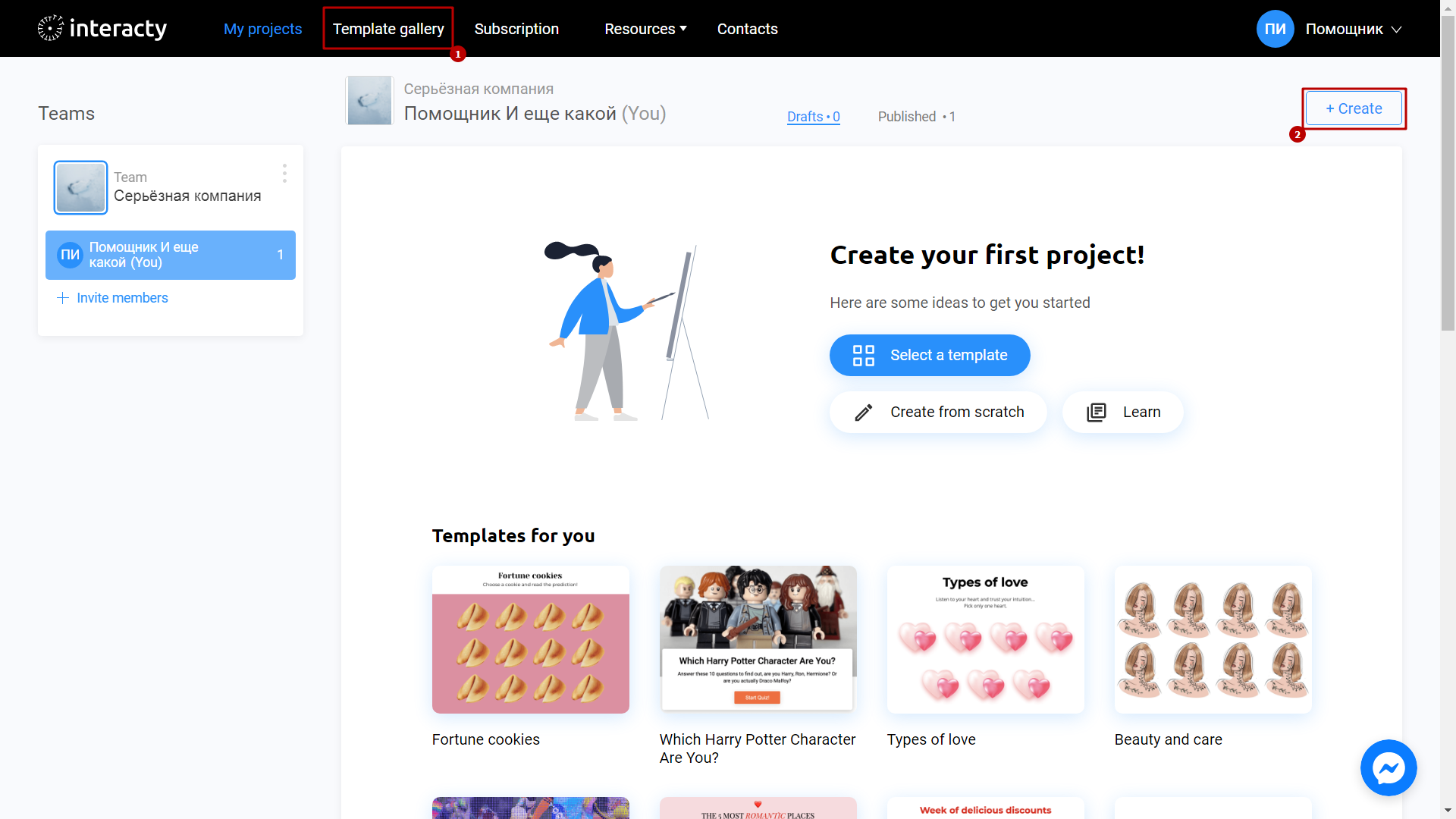
Select Personality Quiz.
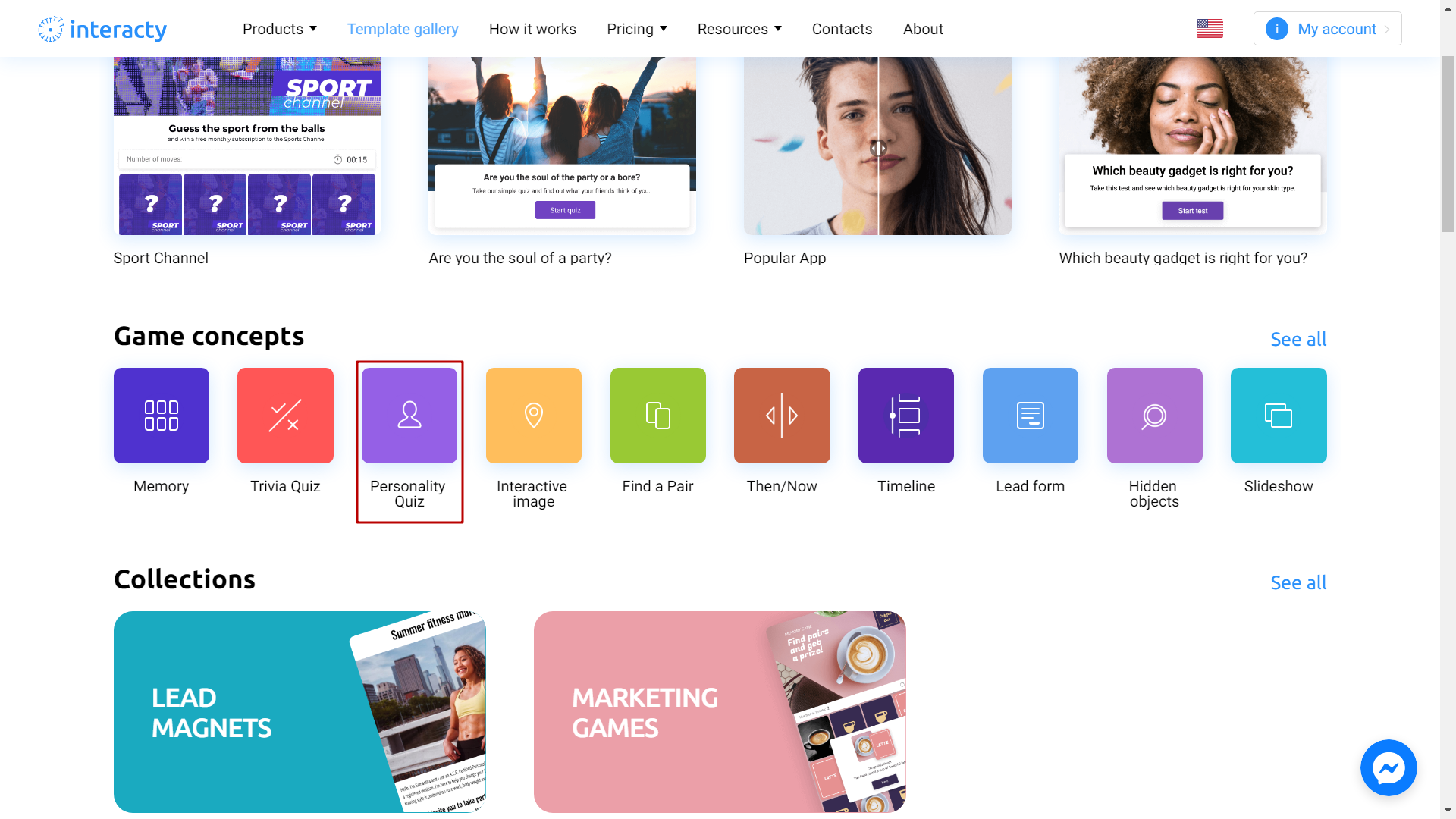
Select the template you like from the list by clicking the Edit (1). The Preview (2) button will allow you to preview the template.
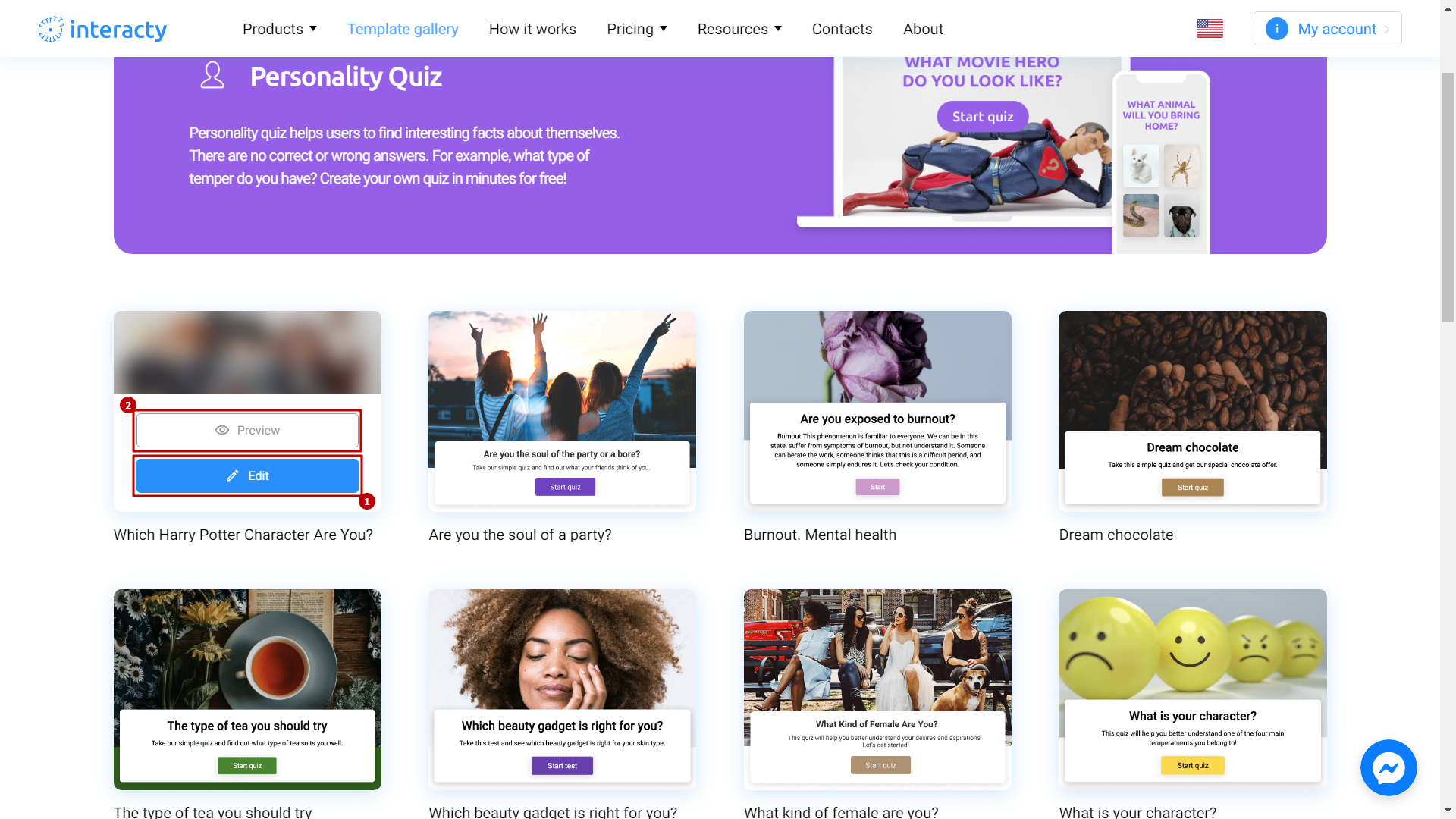
Template editing
The editor allows you to efficiently set up your quiz settings. Click the Edit button to get started.
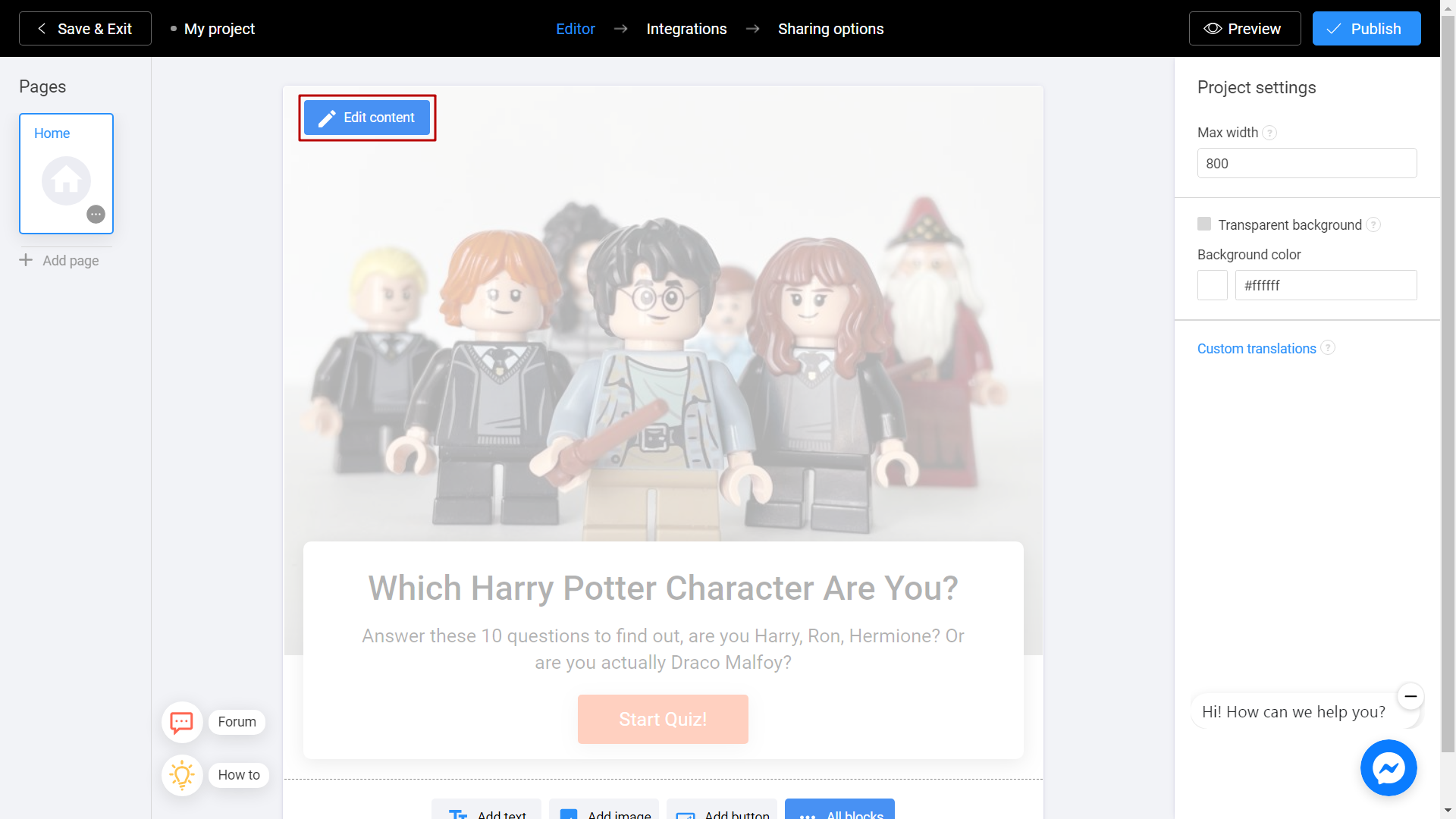
Enter the information that is relevant to your quiz here.
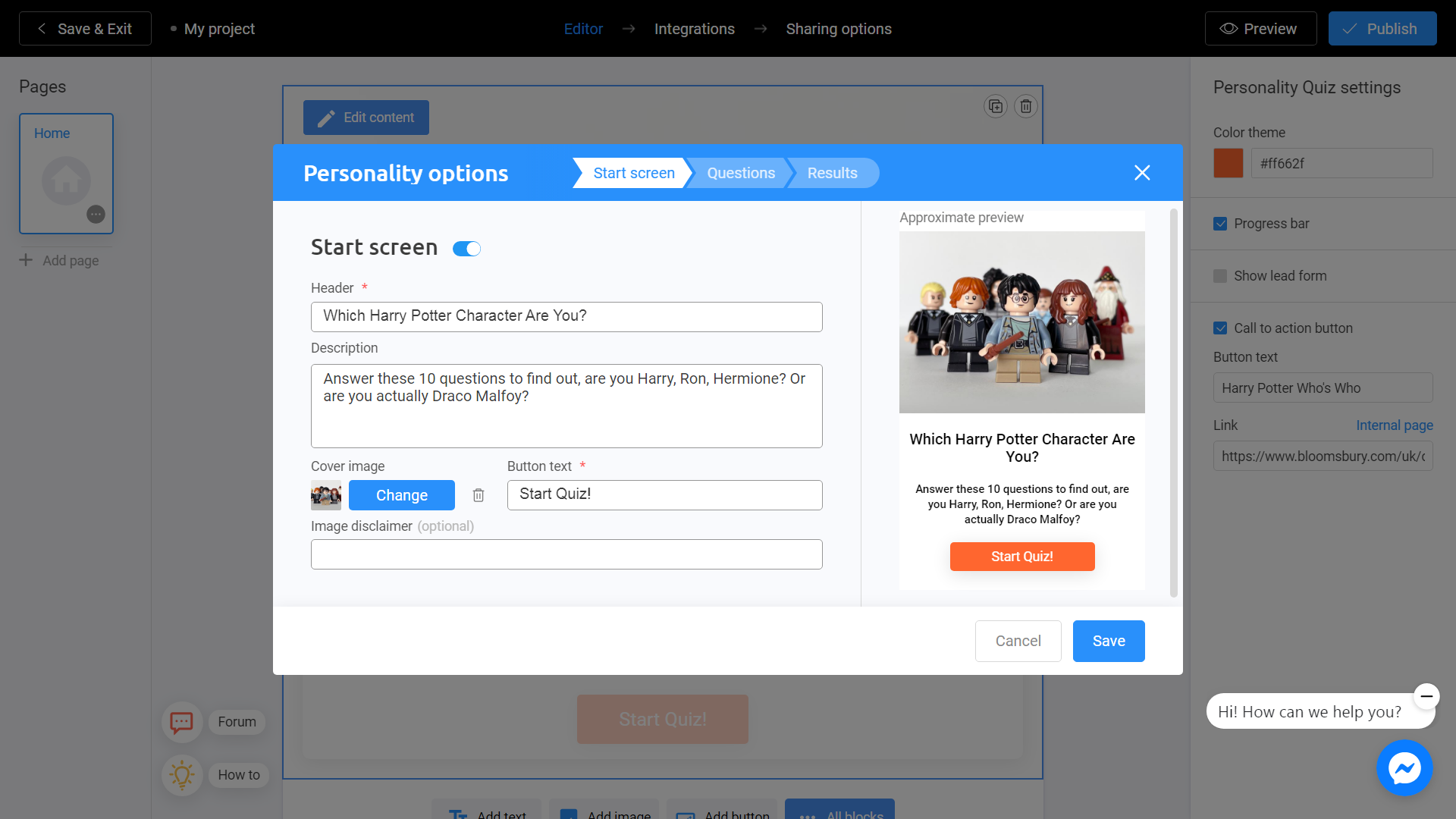
To replace the image, use the Change button.
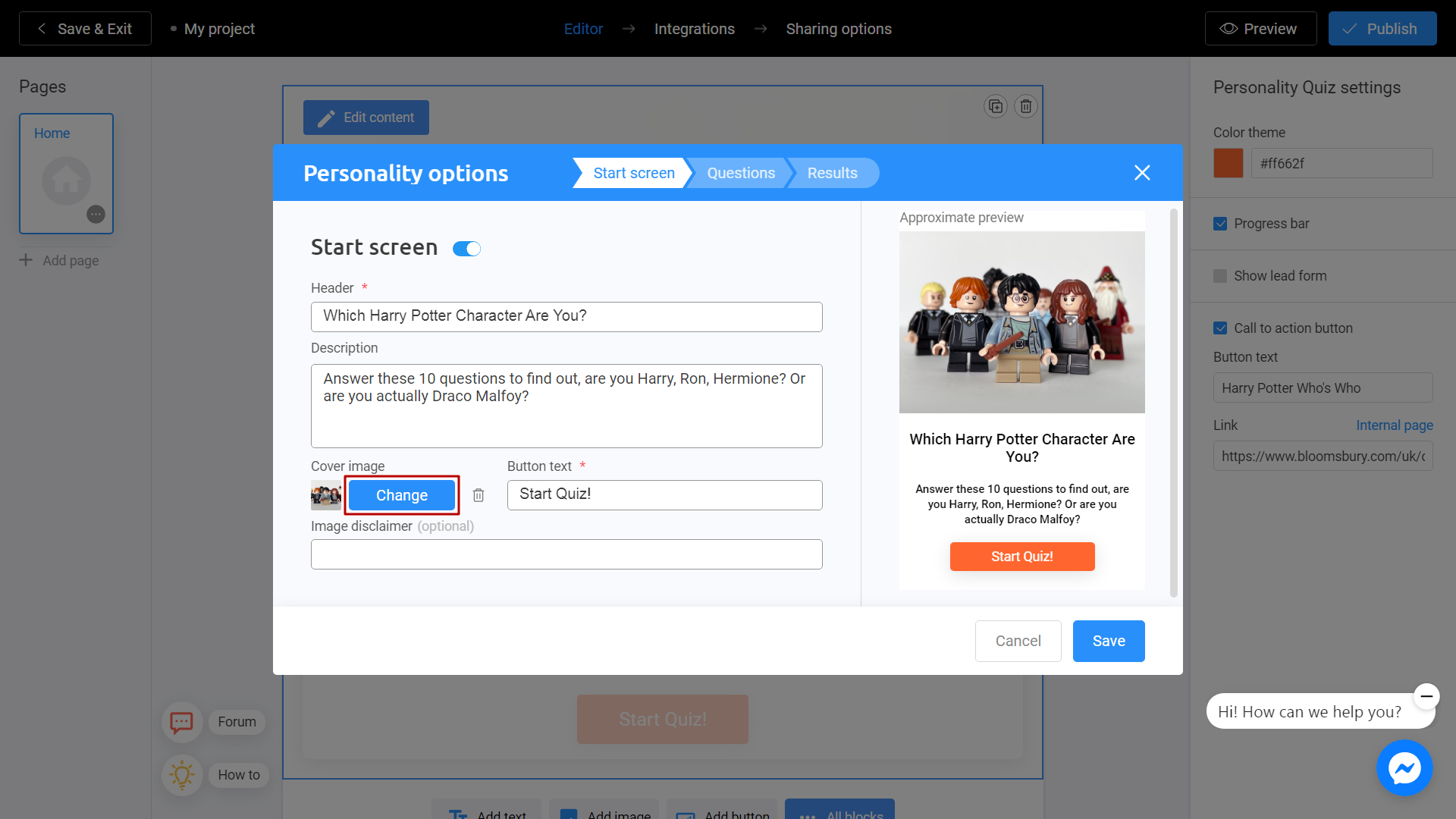
There are 2 ways to upload a new image. Directly from your computer or using the Unsplash Library.
My Library - Images you previously used in other templates. They can be downloaded from Unsplash or from your computer. To add an image from your device, click Upload Media.
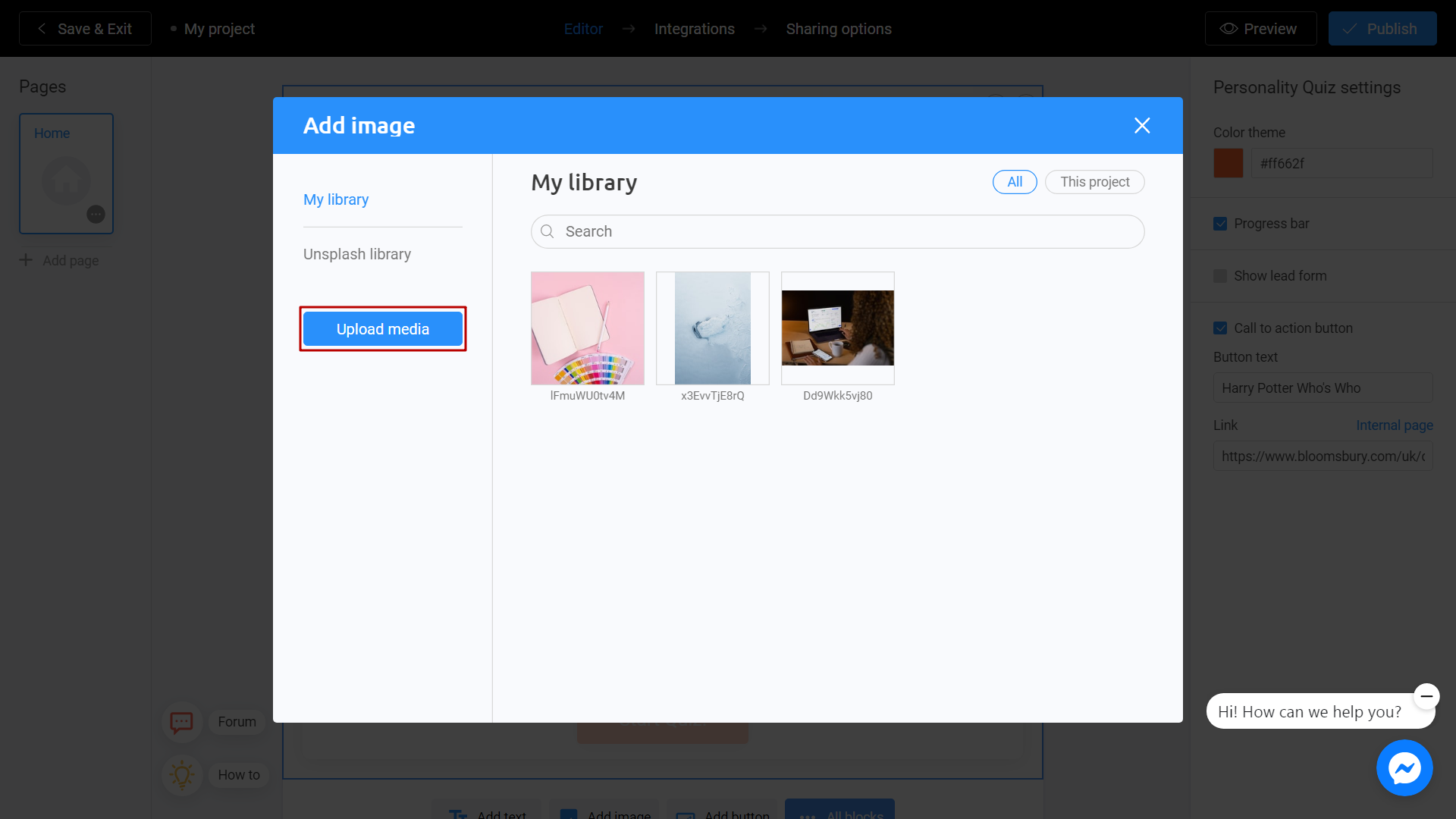
Unsplash Library - Direct access to the Unsplash stock photo service. Enter a subject into the search and select the image you like. Click Place Image.
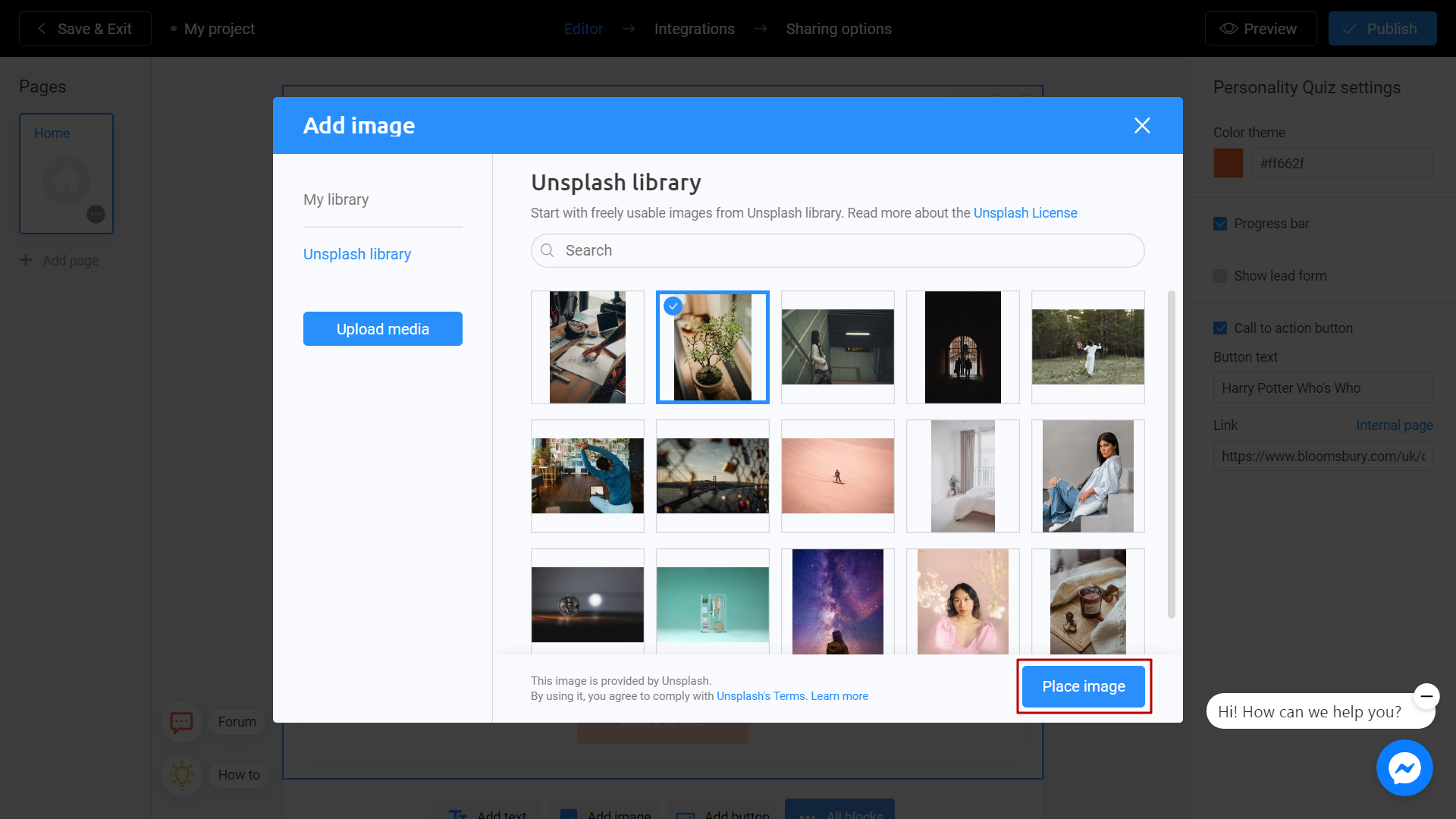
Before proceeding to set up questions, we recommend you to fill the test results first. So it will be more convenient for you to set up the connection of questions and answers.
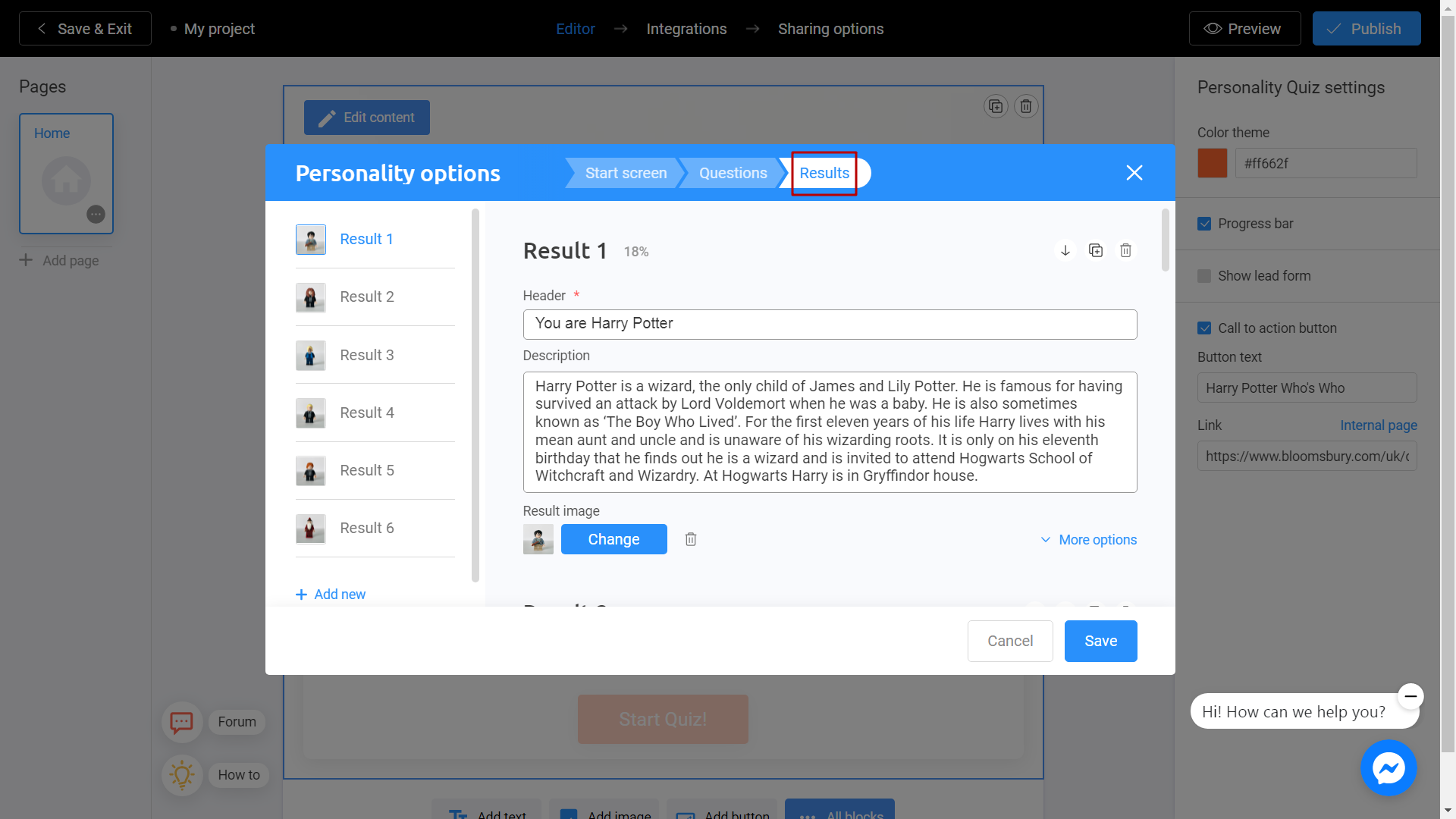
To do this, go to the Results section. Enter information to the result. You can also add several options through the Add section.
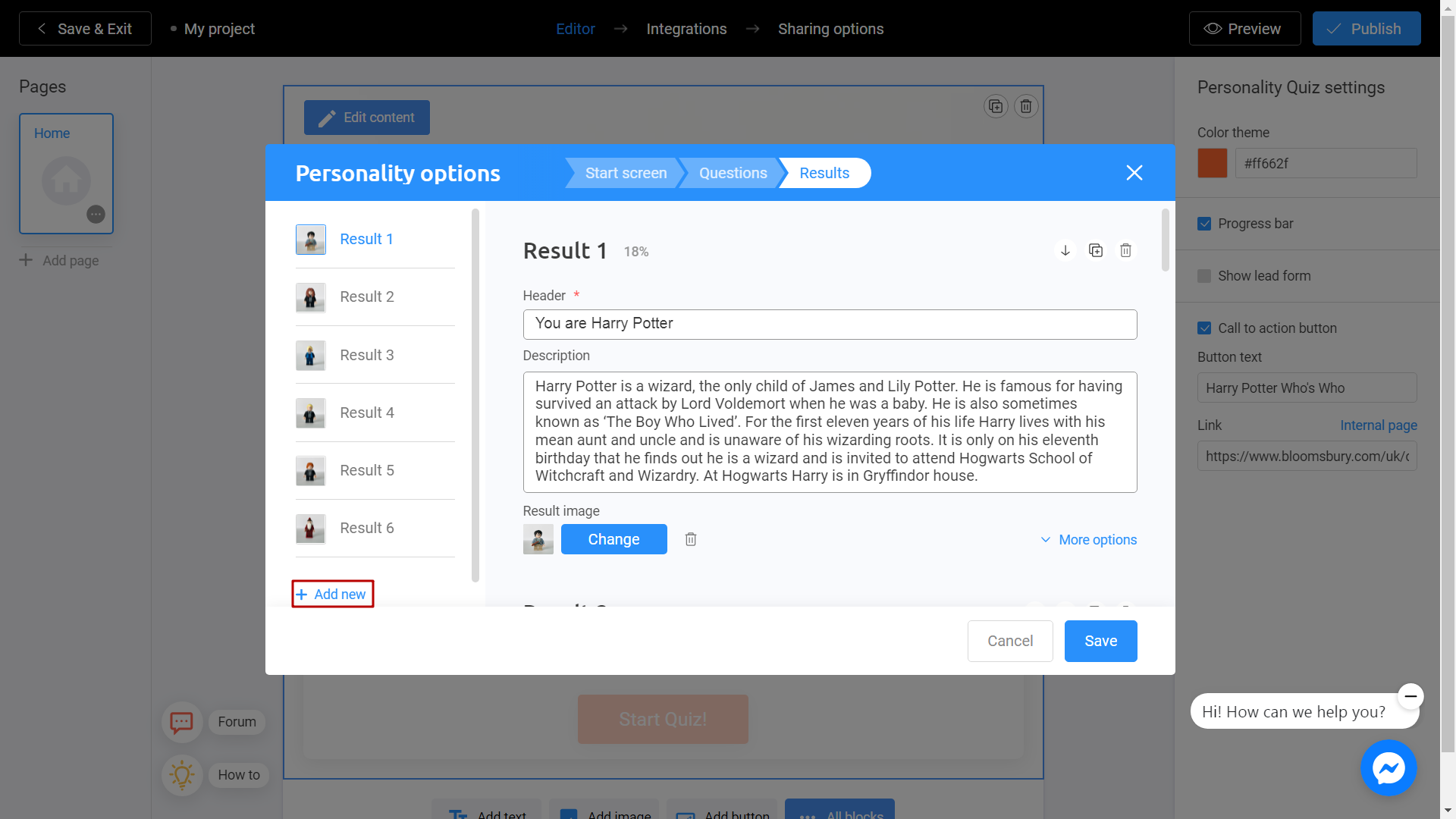
When you finish, go to the Questions section. Enter information about the question and answer options in the appropriate field.
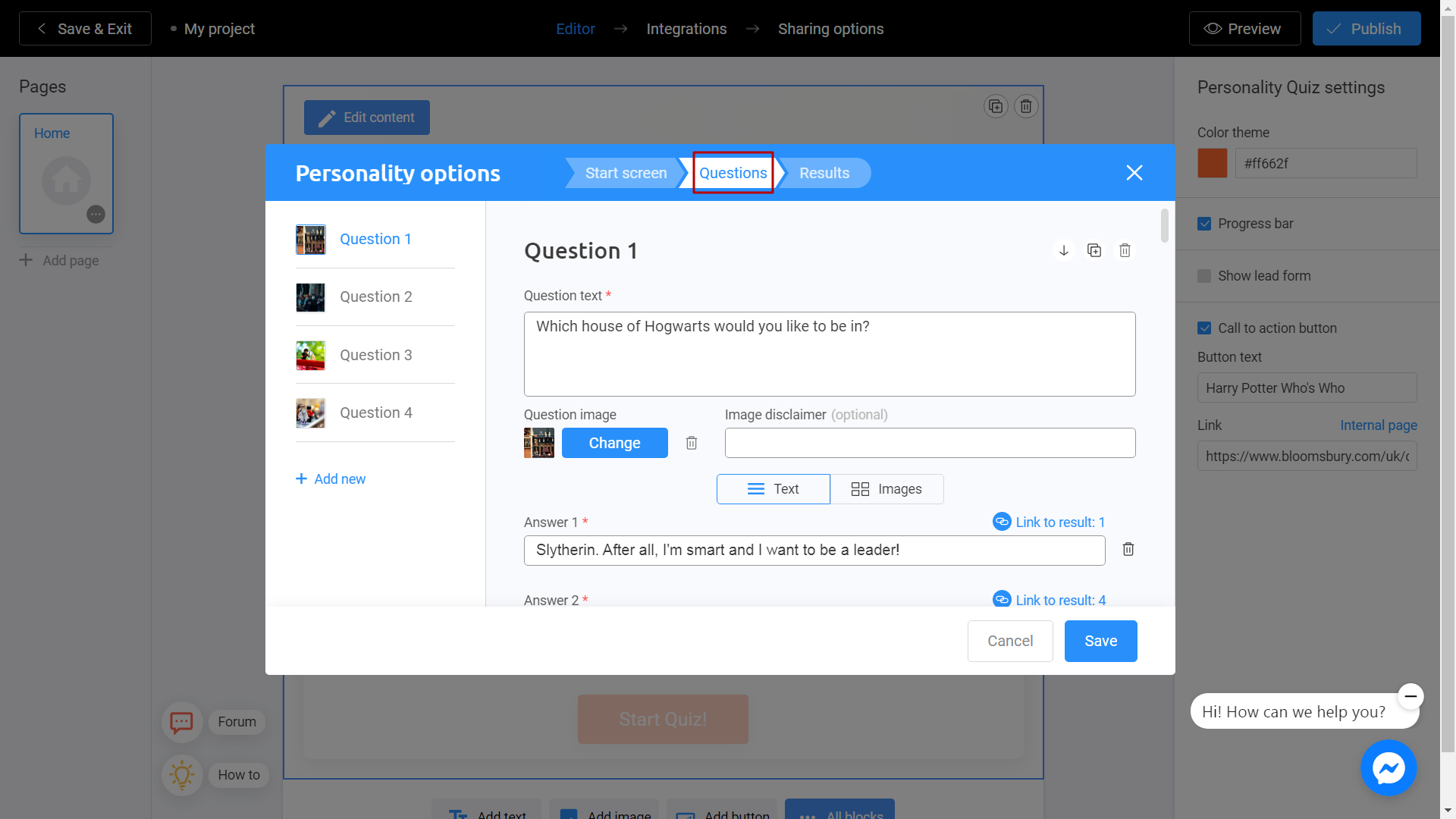
Link the question to a specific result. Next to the answer option, click Link to Results.
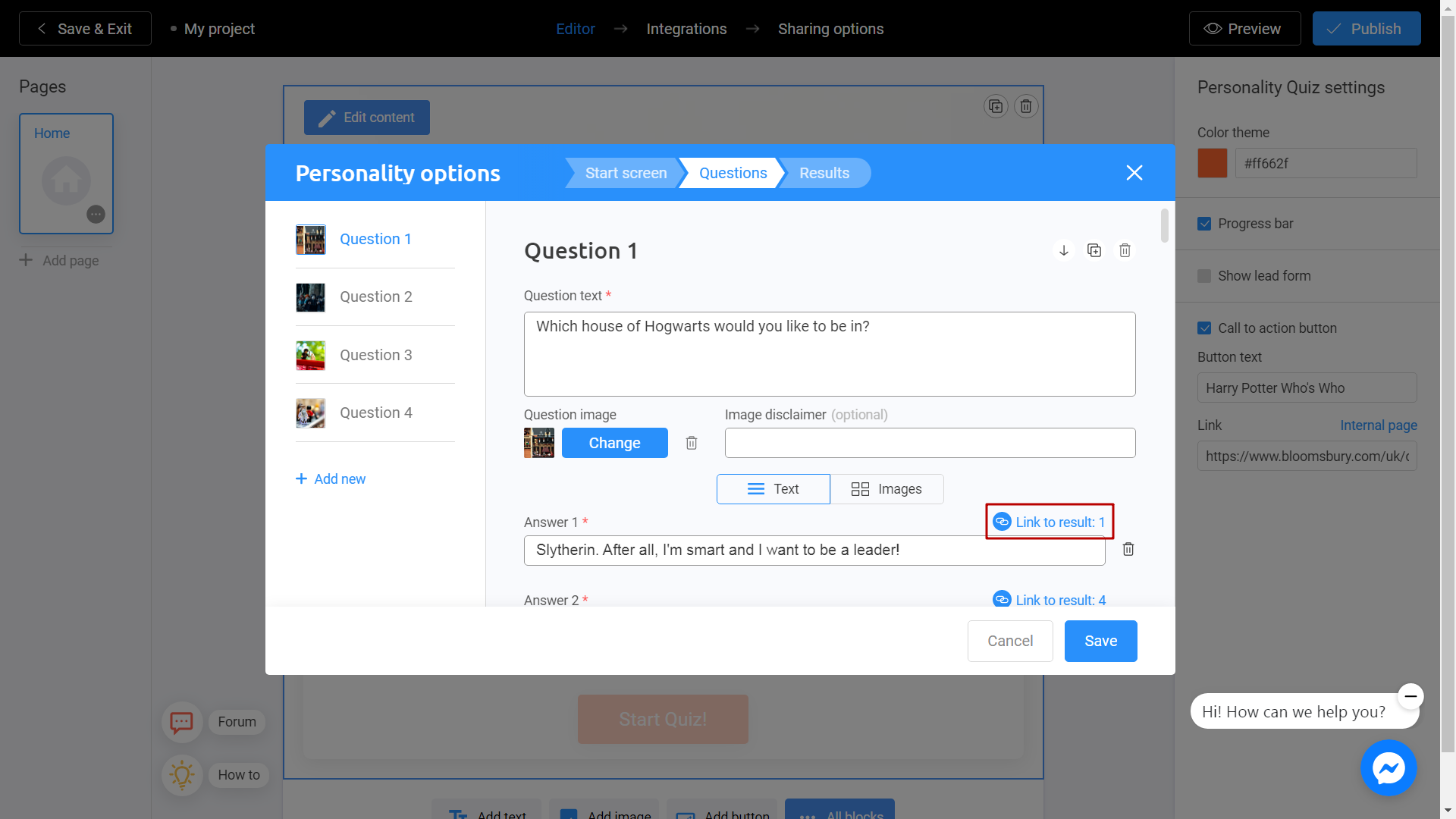
Do this with all questions. Then click Save.
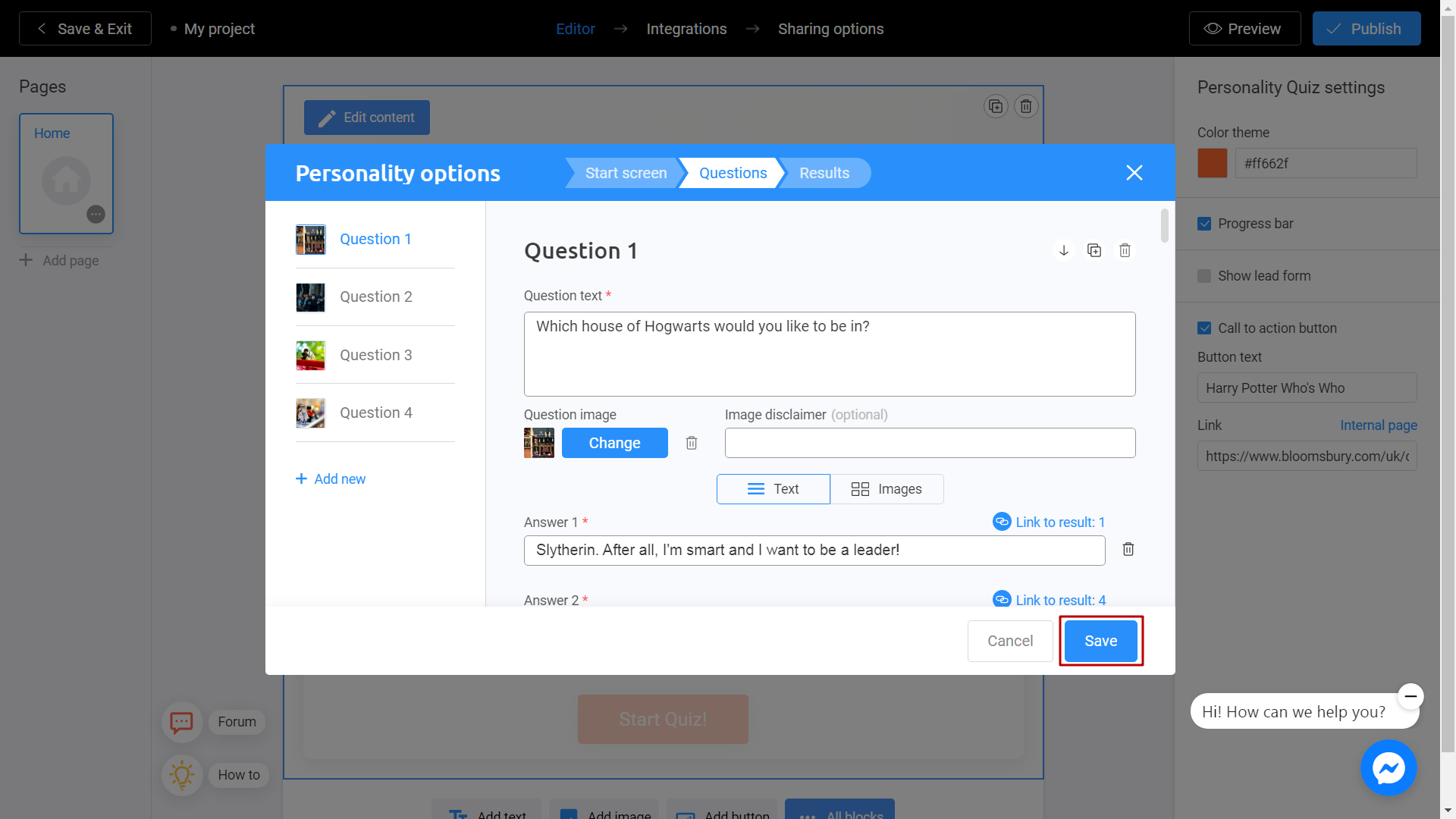
Save and Share
Click the Preview and evaluate the current state of your project.
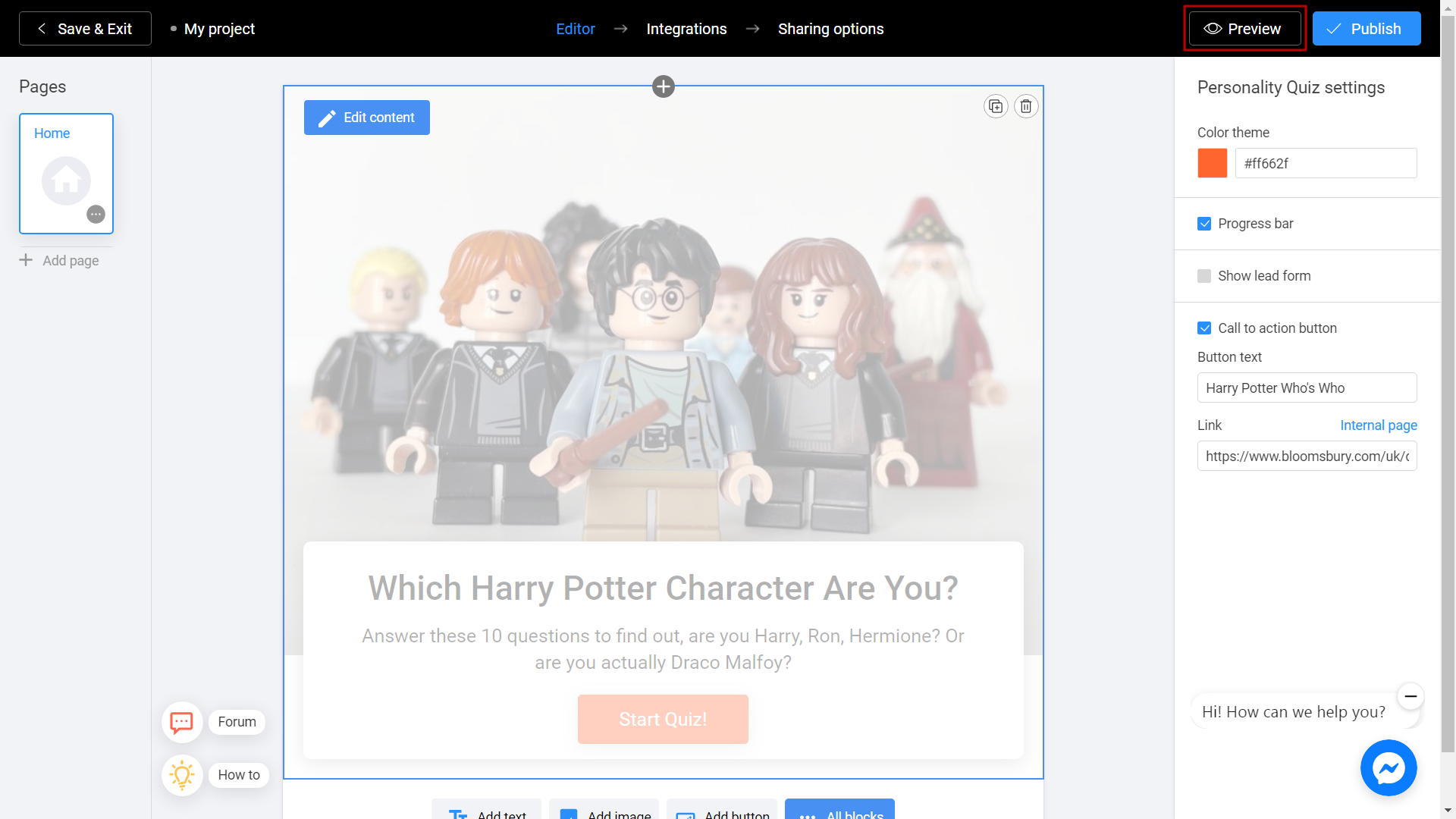
Try your slideshow and don't forget to rate how it looks on different devices. To do this, switch between the phone and personal computer (1) icons. If you notice an error or decide to fix anything, return to the Editor (2) by selecting the appropriate menu item.
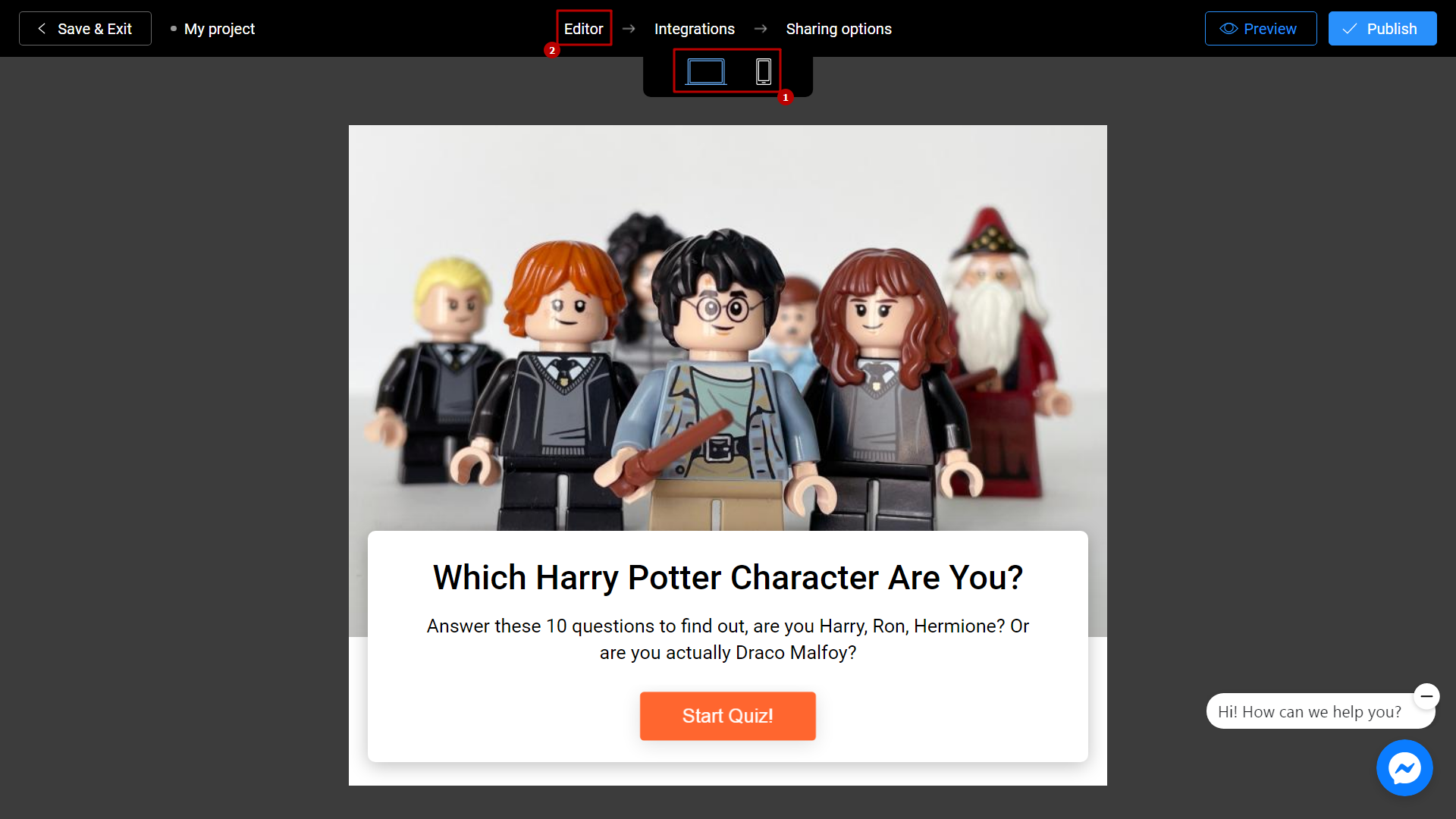
Don't forget to select a Title (1) for your project. This will make it easier to find him. After that, you can safely click the Publish (2) button.
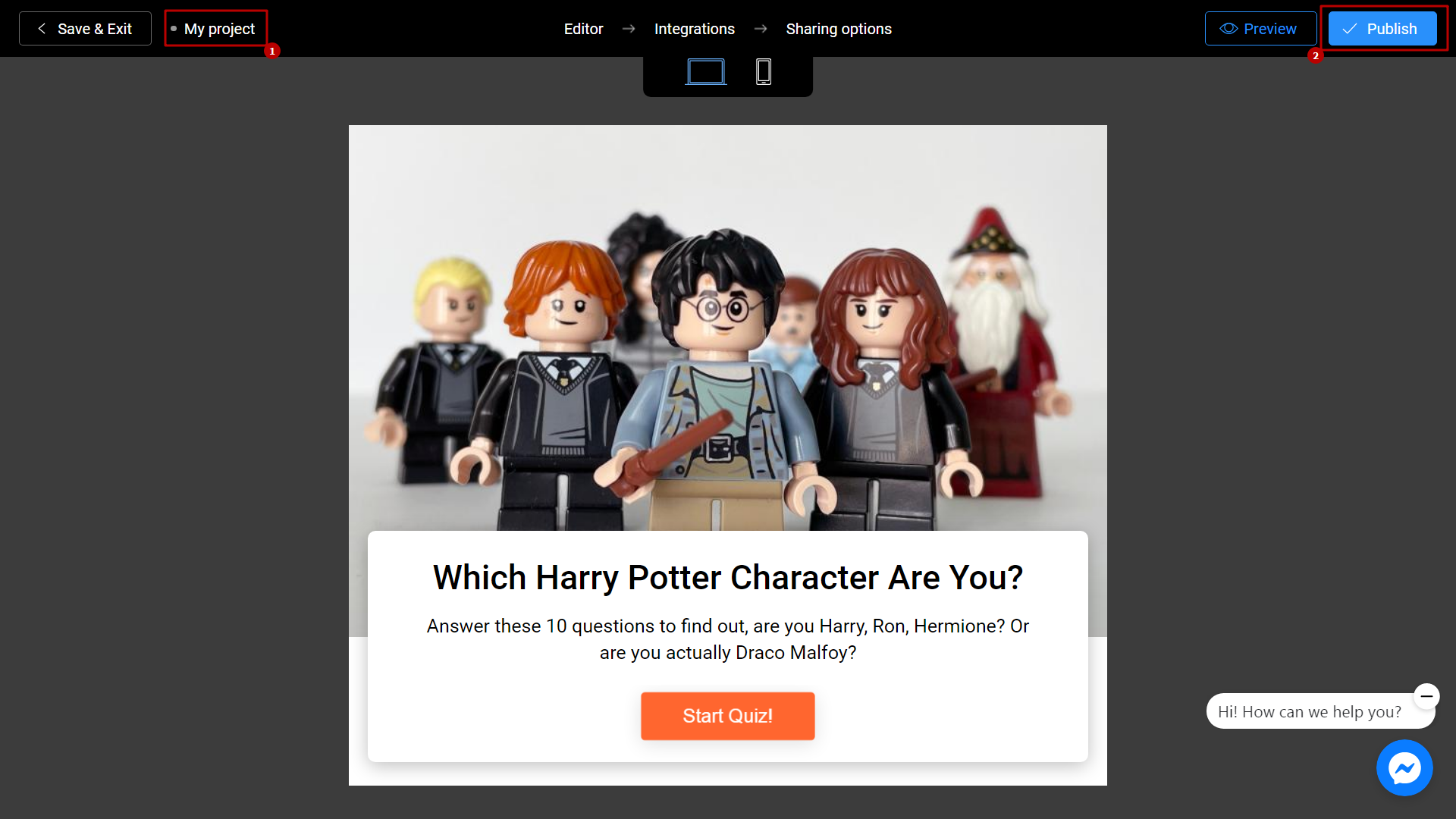
Your project is ready! You can share with your friends by sending a link, or choosing any other convenient way.
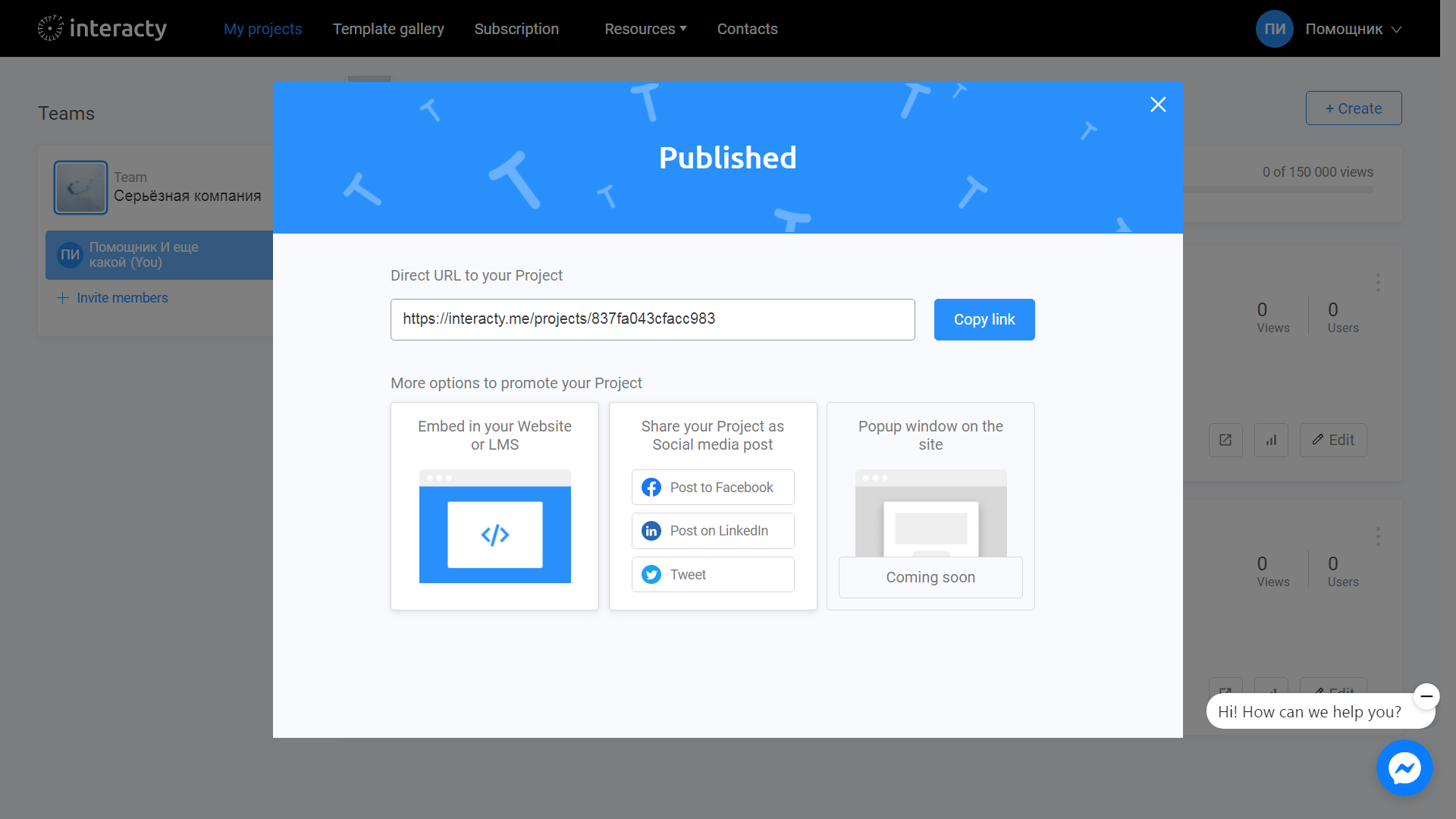
You can always return to editing your template again by clicking the Edit (1) button in the list of profile projects. You can also check Statistics (2) by clicking the corresponding button.