Find a Pair is a simple memory-like game in which you only need to match any one pair to win. This game combines well with countdown and can be used to draw prizes.
Learn how to create Find a Pair with this video tutorial:
Beginning of work
Sign in to your profile on interacty.me. To create Find a pair, click Template Gallery button.
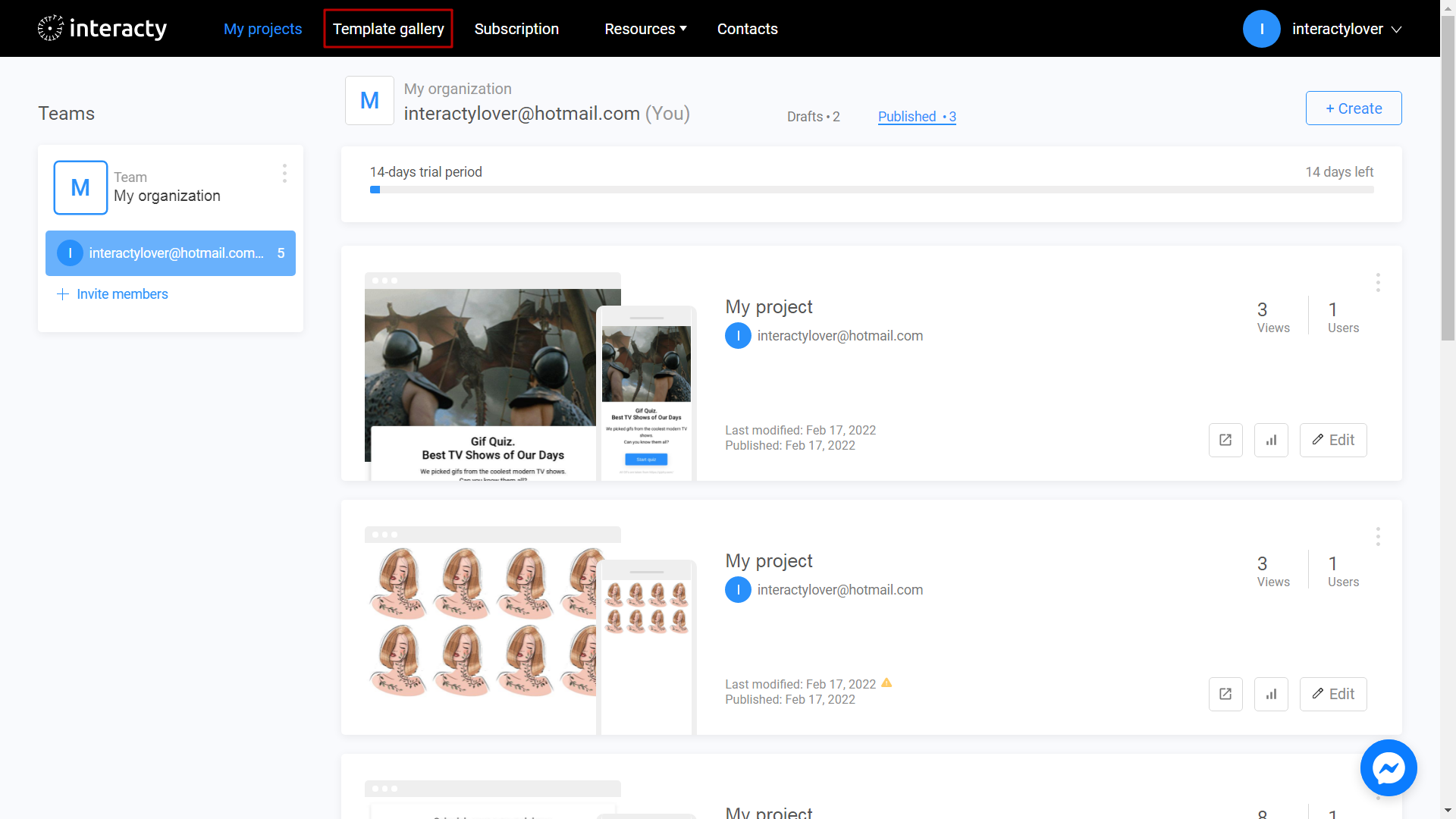
Select Find a pair.
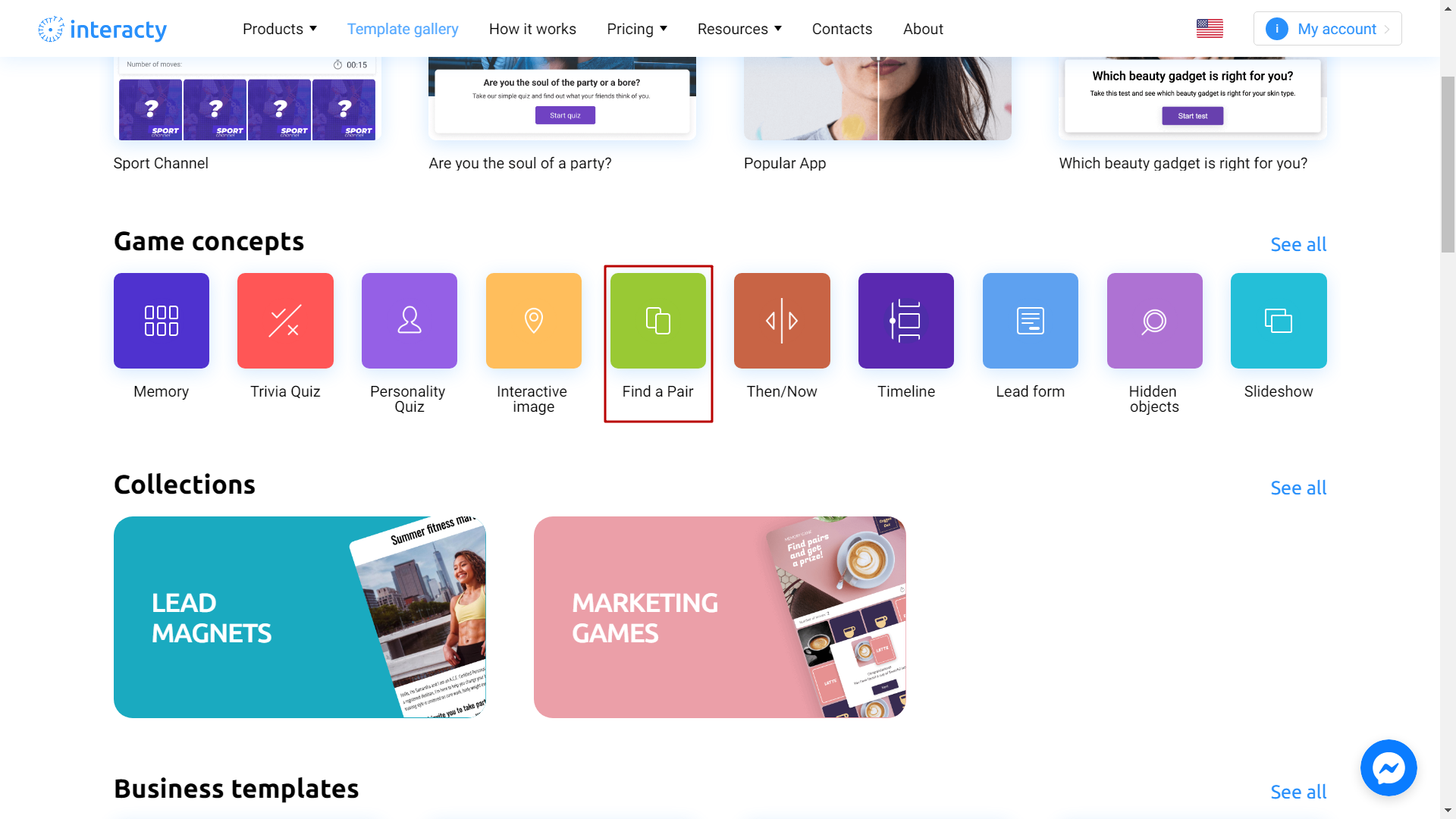
Select the template you like from the list by clicking Edit (1) button. The Preview (2) button will allow you to preview the template.
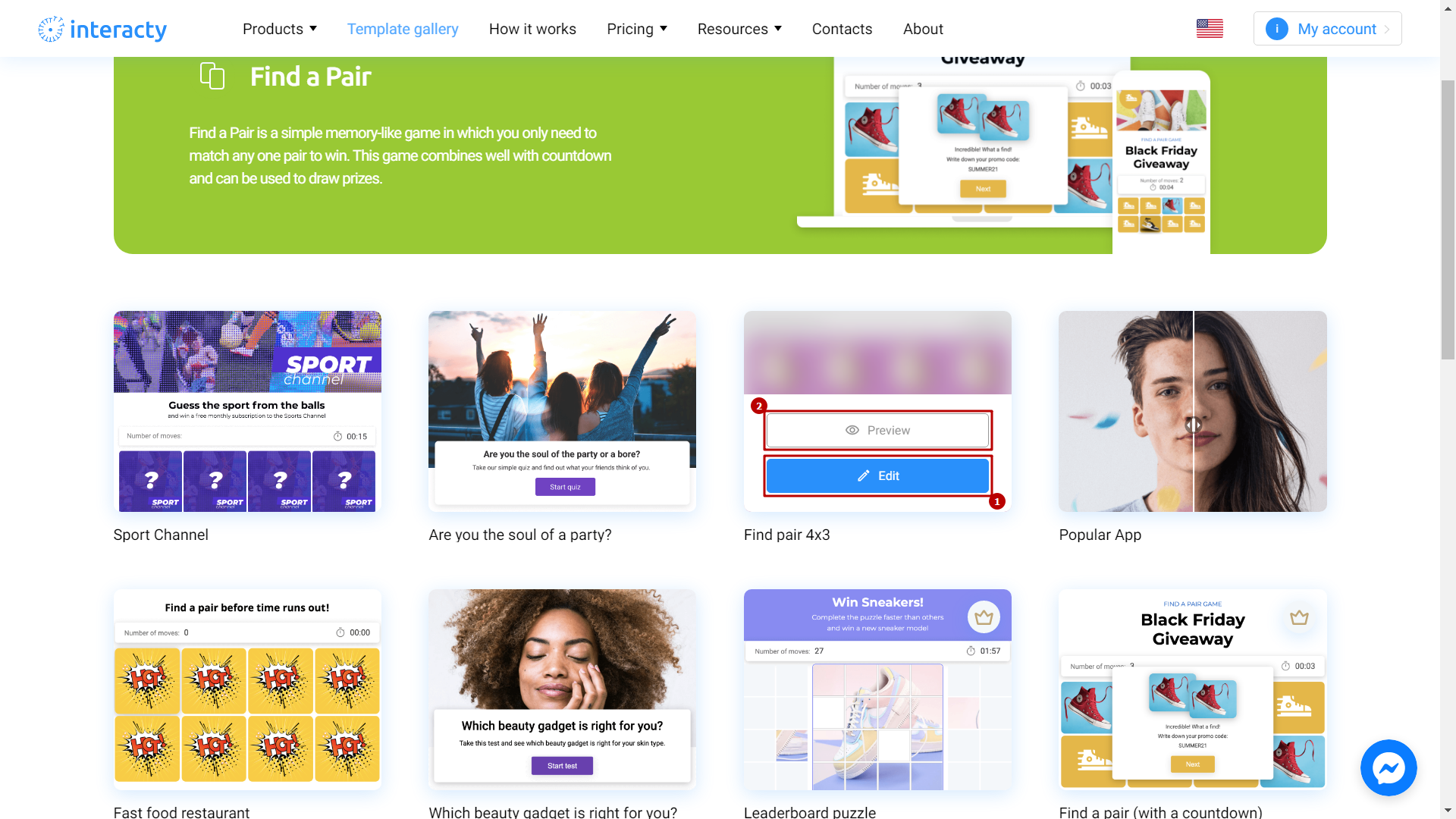
Template editing
To start, click Edit Content.
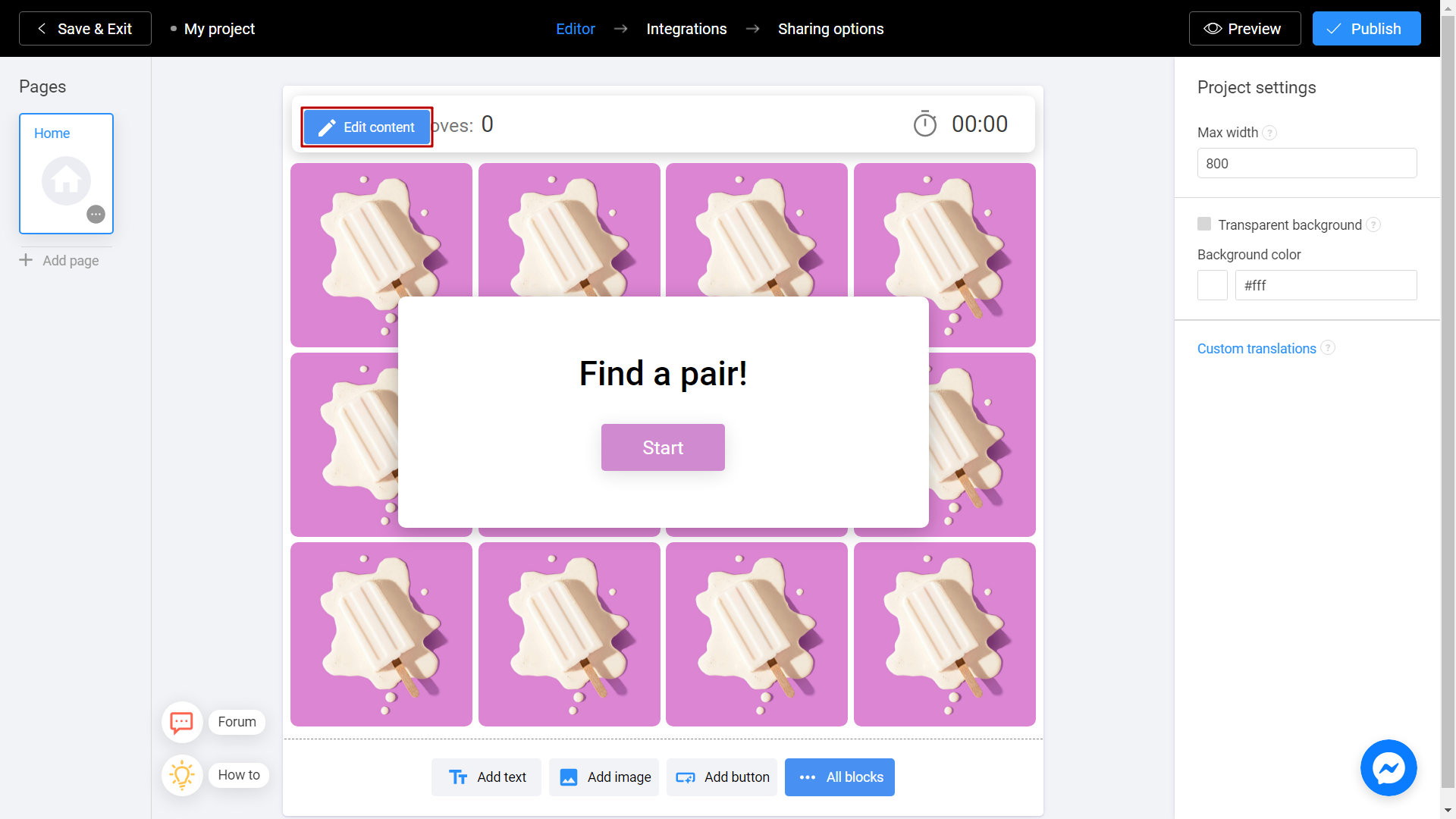
First, decide on the layout and the proportions of the card.
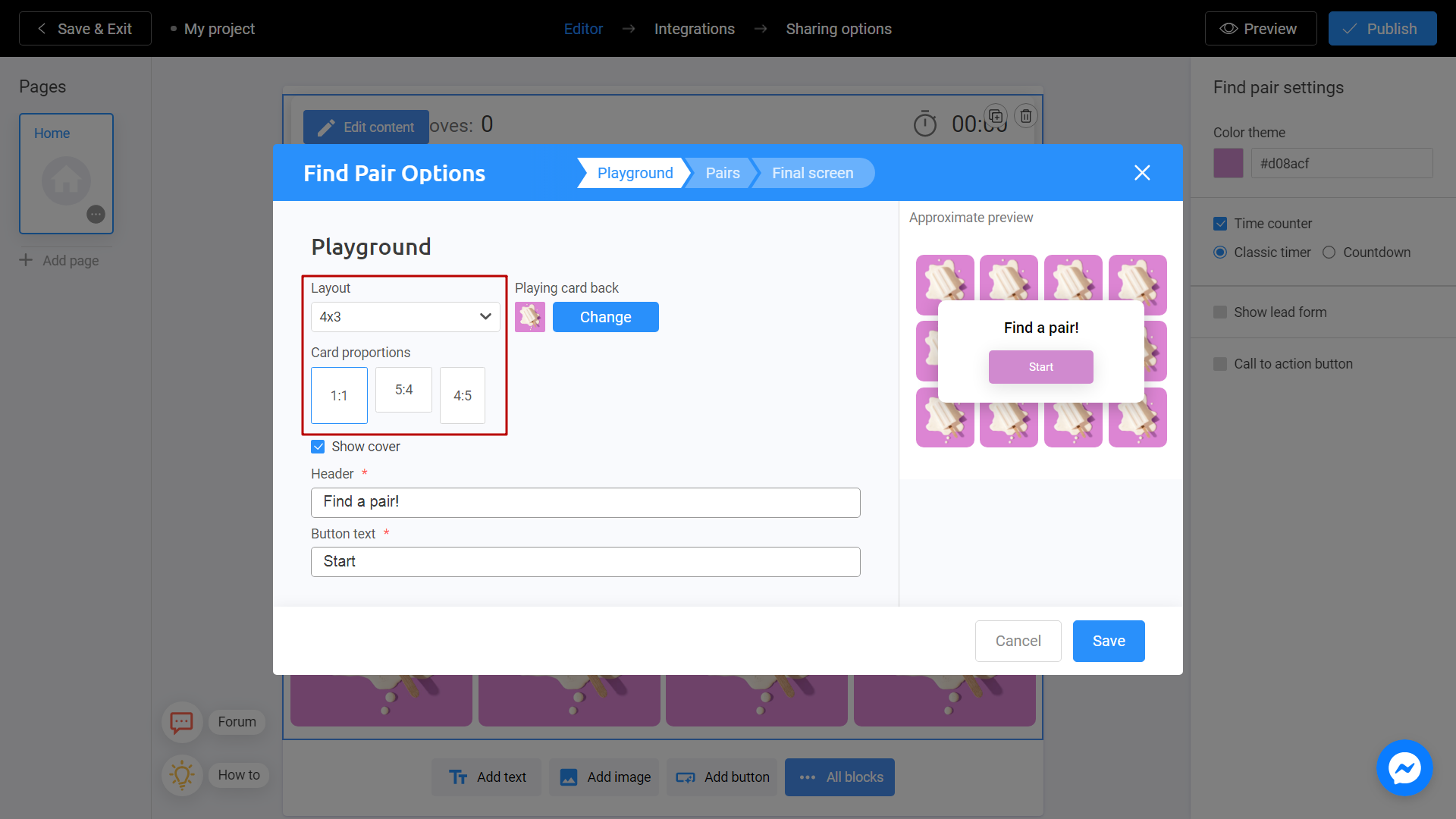
You can change the image of the card by clicking on the Change button.
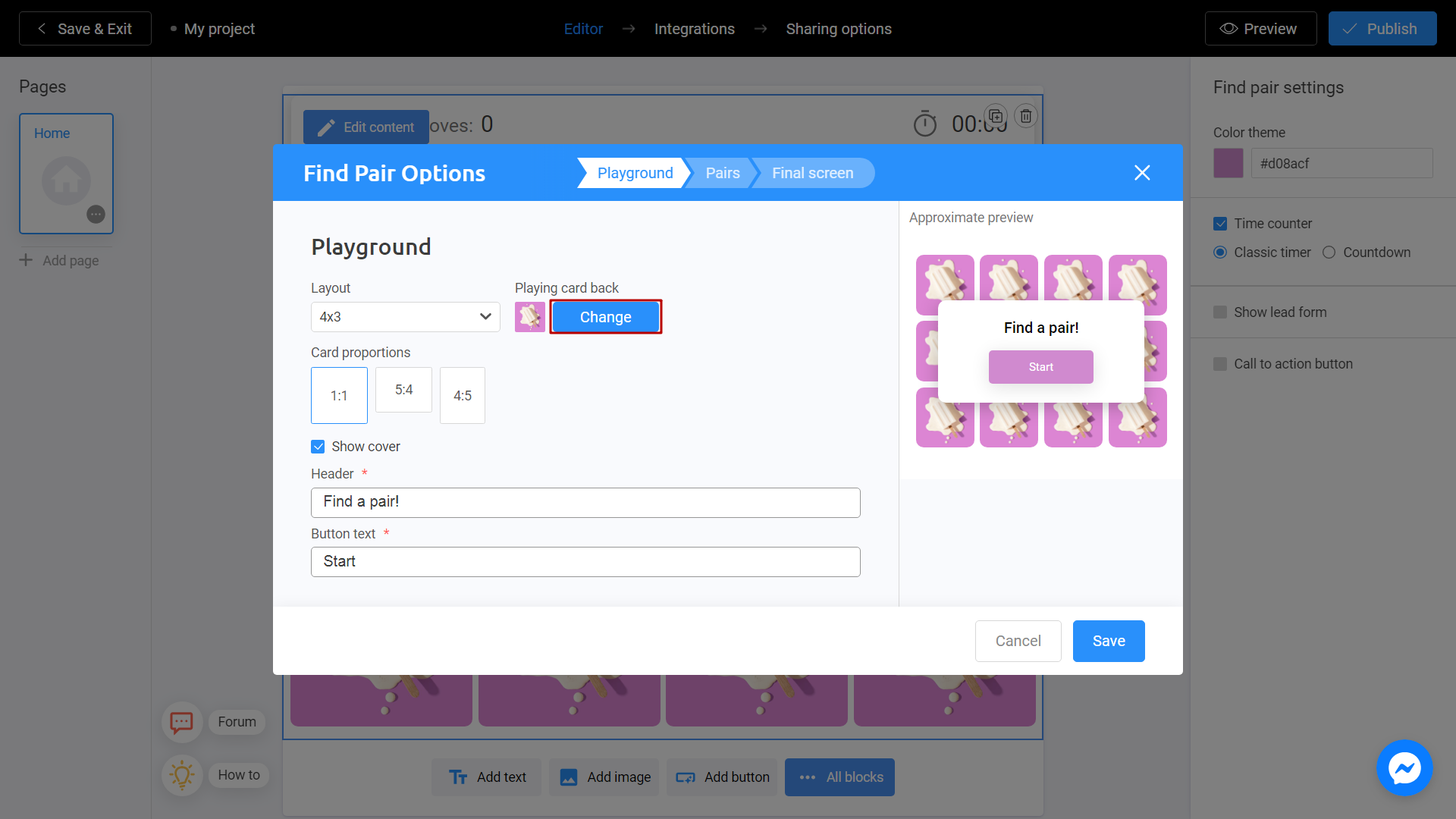
There are 2 ways to upload a new image. Directly from your computer or using the Unsplash Library.
My Library - Images you previously used in other templates. They can be downloaded from Unsplash or from your computer. To add an image from your device, click Upload Media.
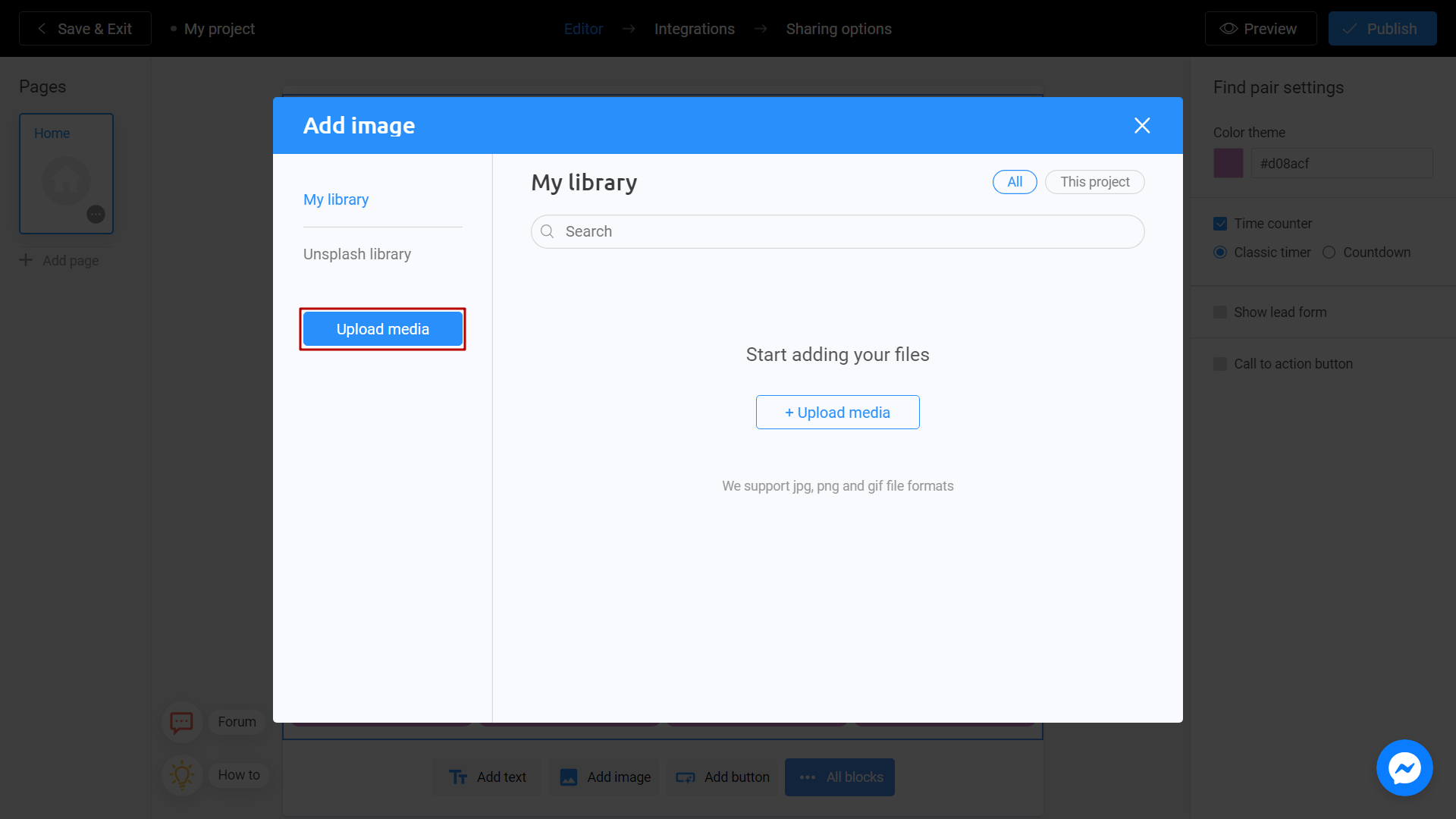
Unsplash Library - Direct access to the Unsplash stock photo service. Enter a subject into the search and select the image you like. Click Place Image.
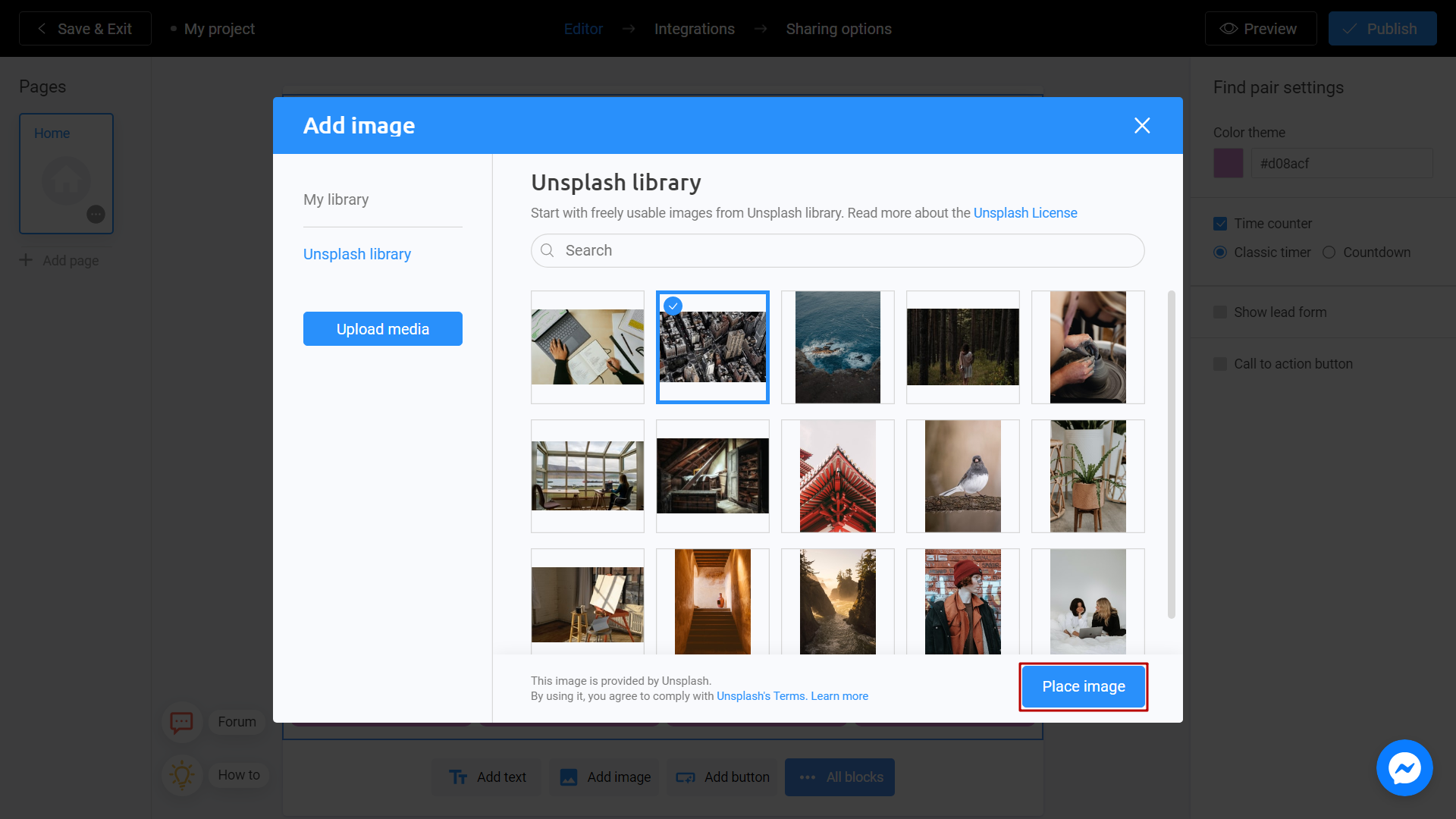
When finished, go to the Pairs section. Optionally, you can add a Description to the pairs by clicking on the gray button.
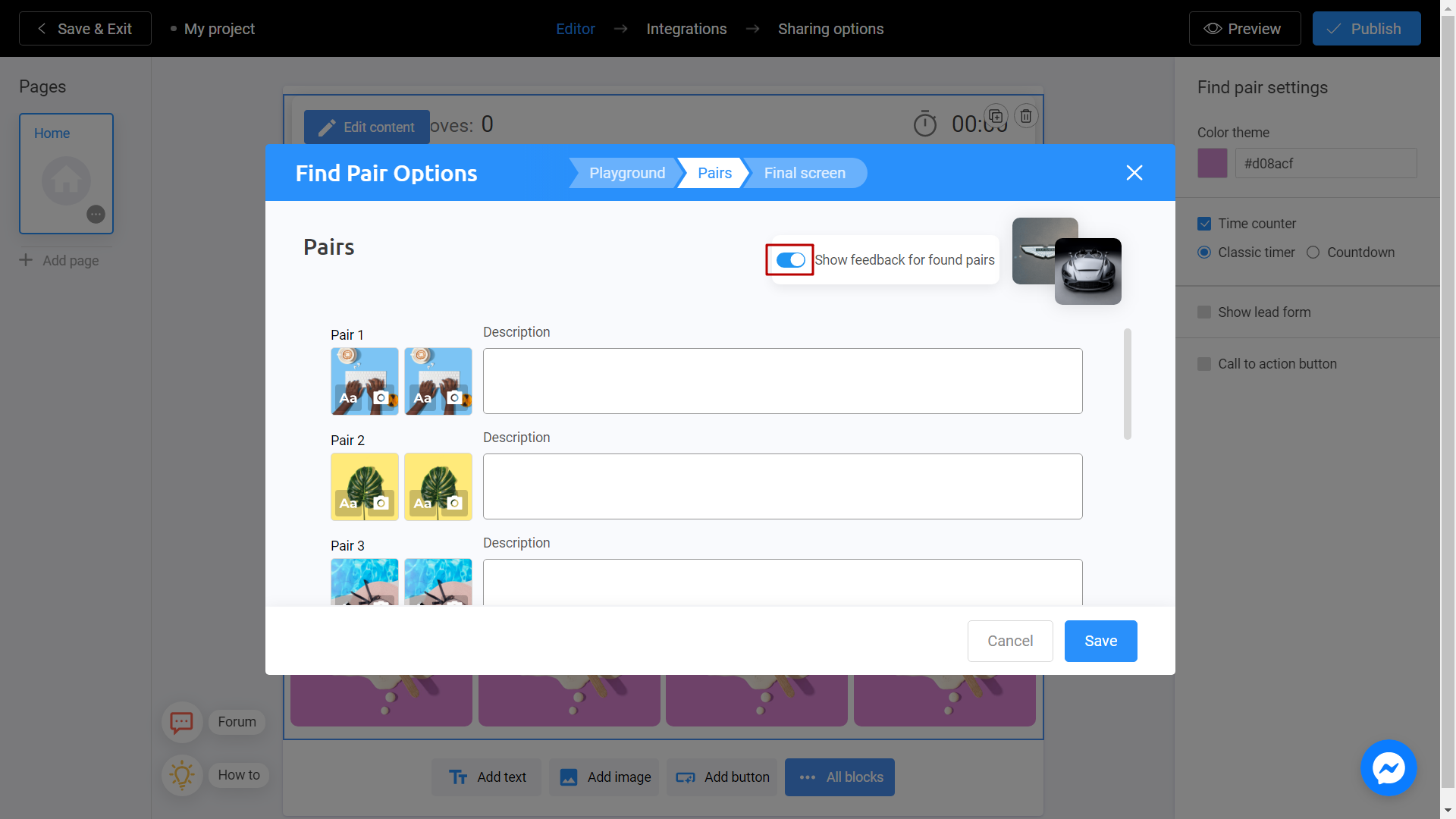
You can click on the camera icon if you want to change the image.
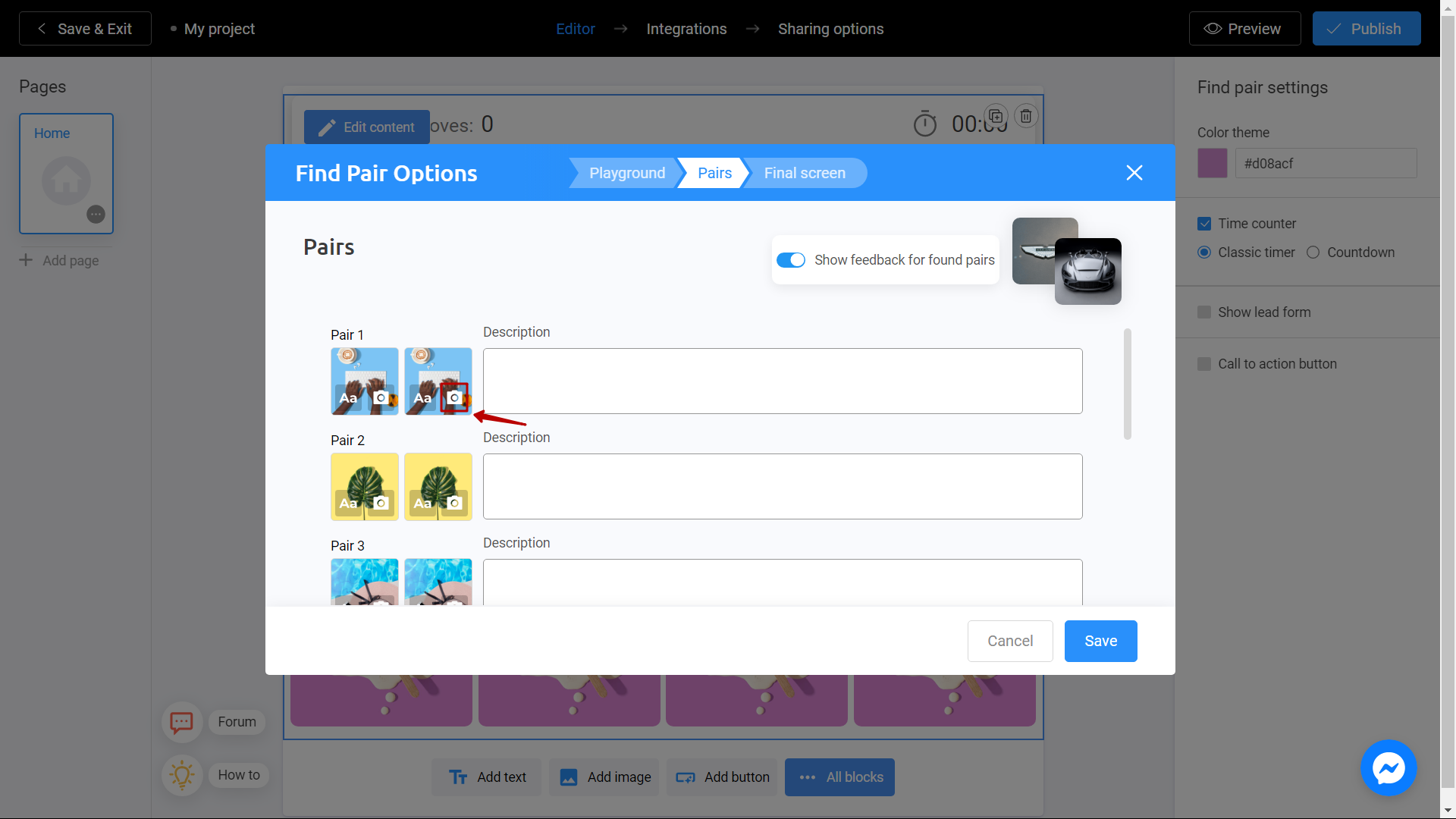
You can also add a text or even audio record to make your game even more interesting.
Then, go to the Final screen section and enter an encouraging phrase or an interesting fact in the text field. So for the player, this moment will serve as a sign that he has completed the task! Click Save when all settings are ready.
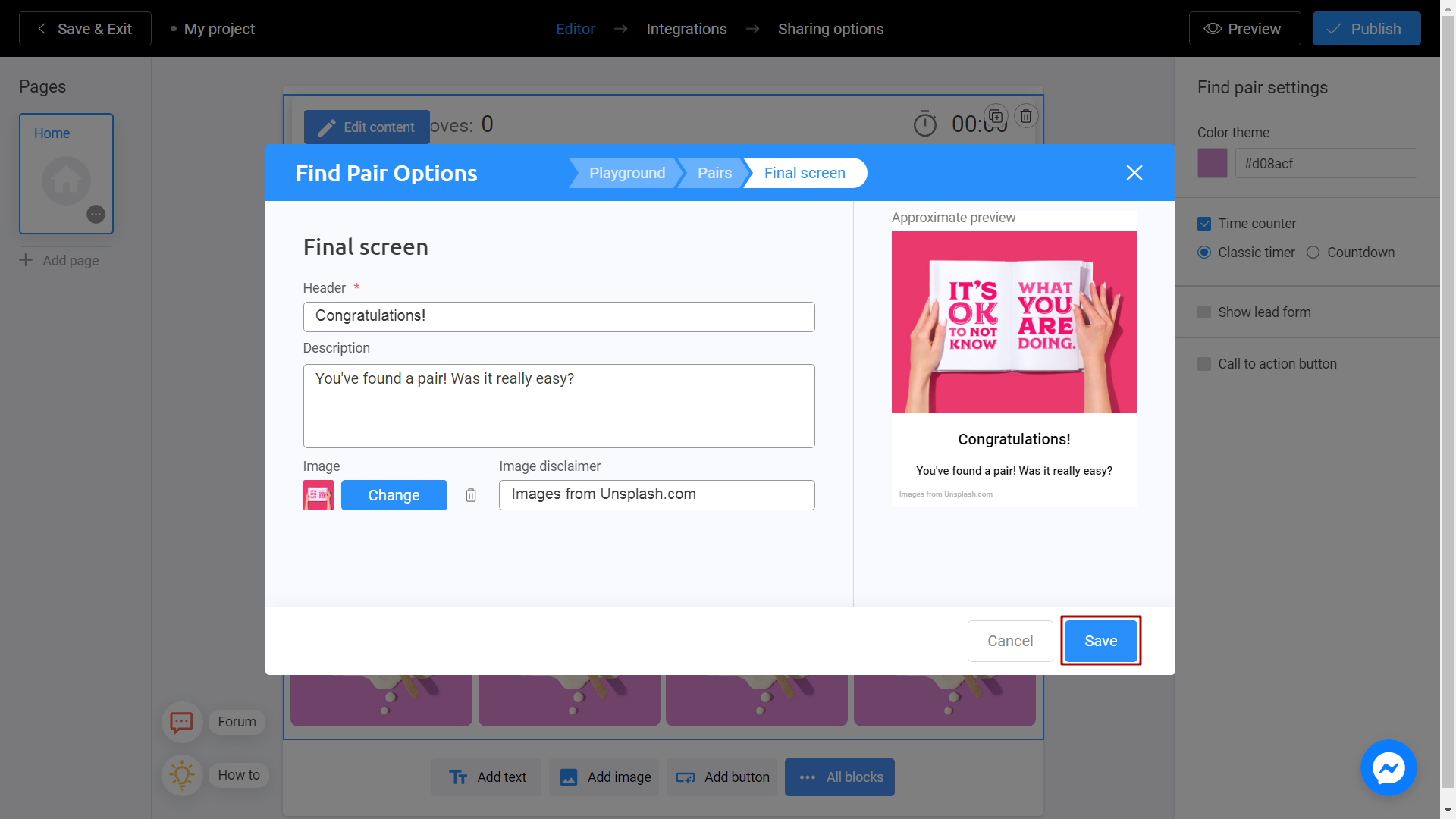
Timer
You can limit the time you complete the game or enter a reward for completing the puzzle quickly by using timer.
1 way - a reward for passing.
Click on the timer icon inside the puzzle block. The Timer will automatically be selected in the menu on the right. In this position, the timer will simply fix the speed of the game.
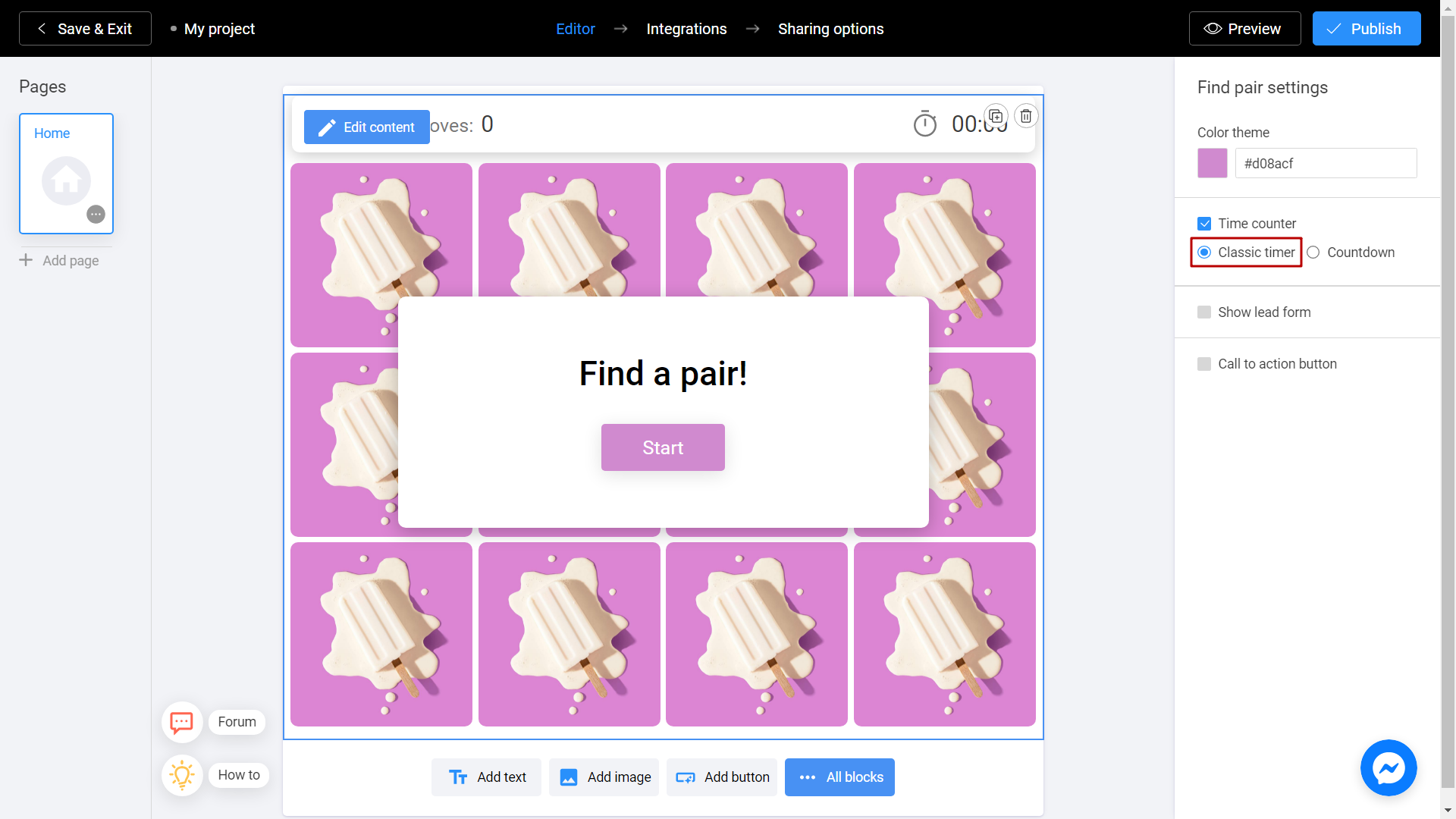
2 way - time limit.
Click on the timer icon inside the block with couples. The Timer will automatically be selected in the menu on the right. Select the Countdown and enter a time limit in seconds. For example 60 seconds.
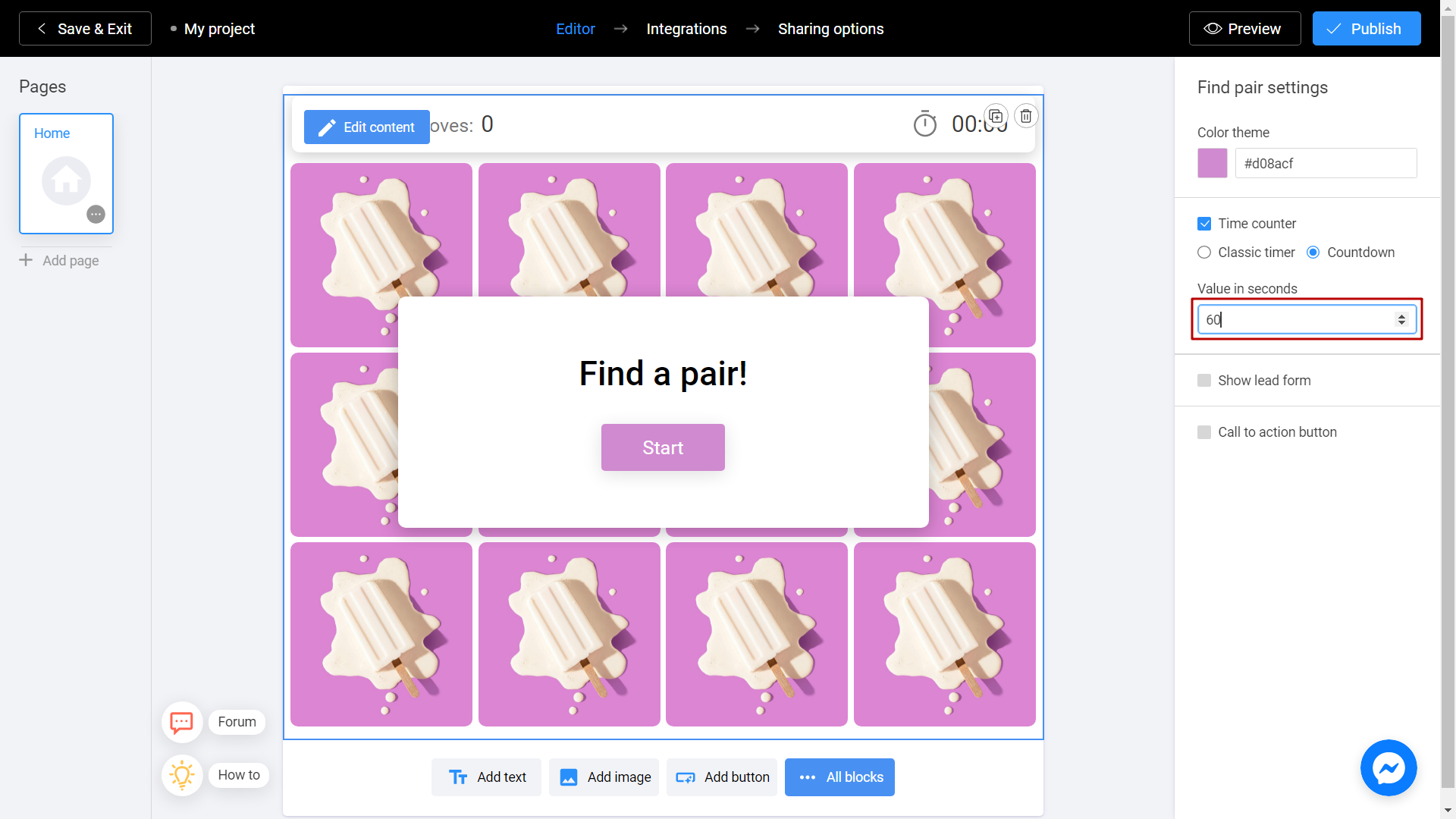
Save and Share
Click the Preview and evaluate the current state of your project.
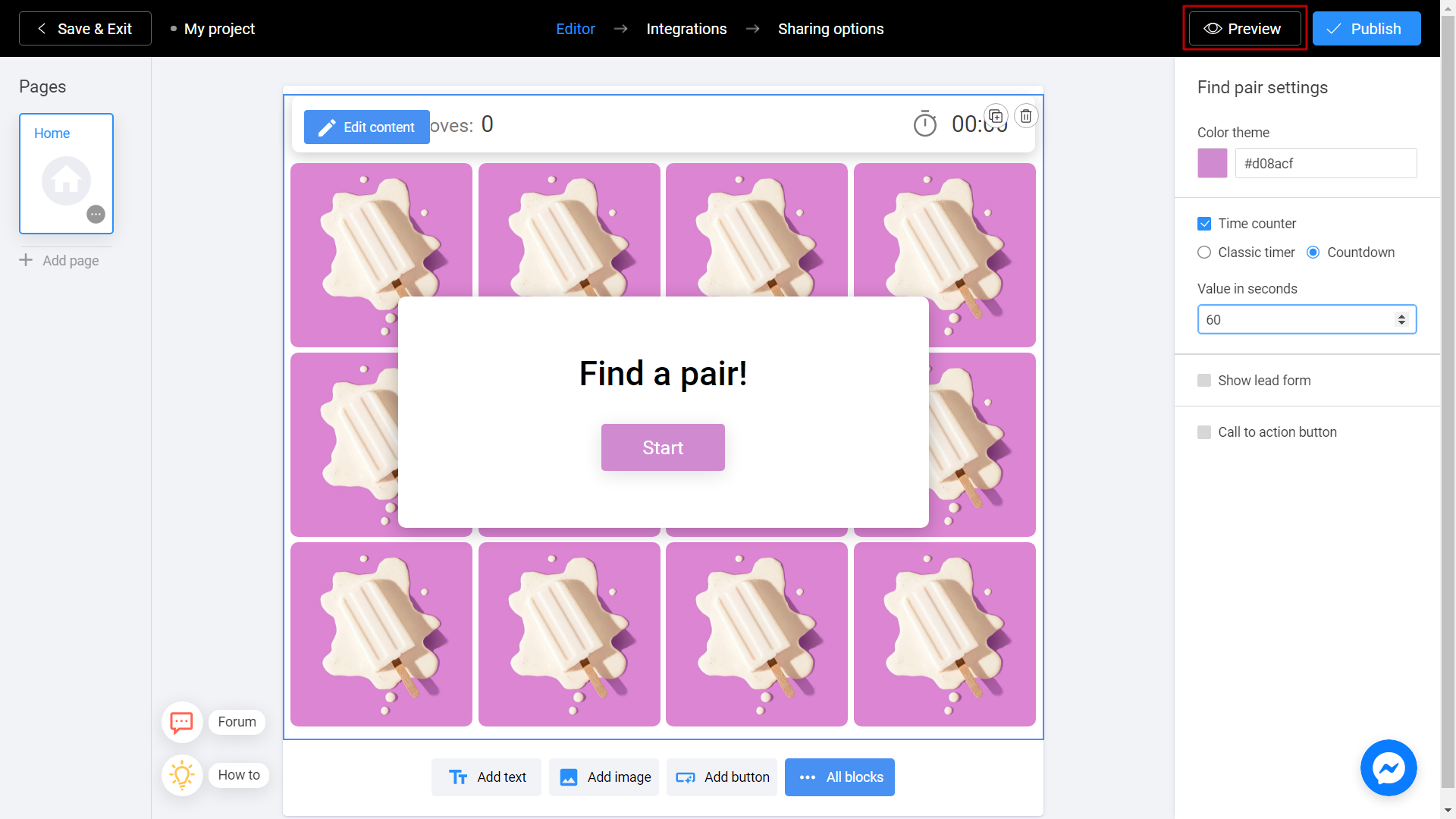
Try your project and don't forget to rate how it looks on different devices. To do this, switch between the phone and personal computer (1) icons. If you notice an error or decide to fix anything, return to the Editor (2) by selecting the appropriate menu item.
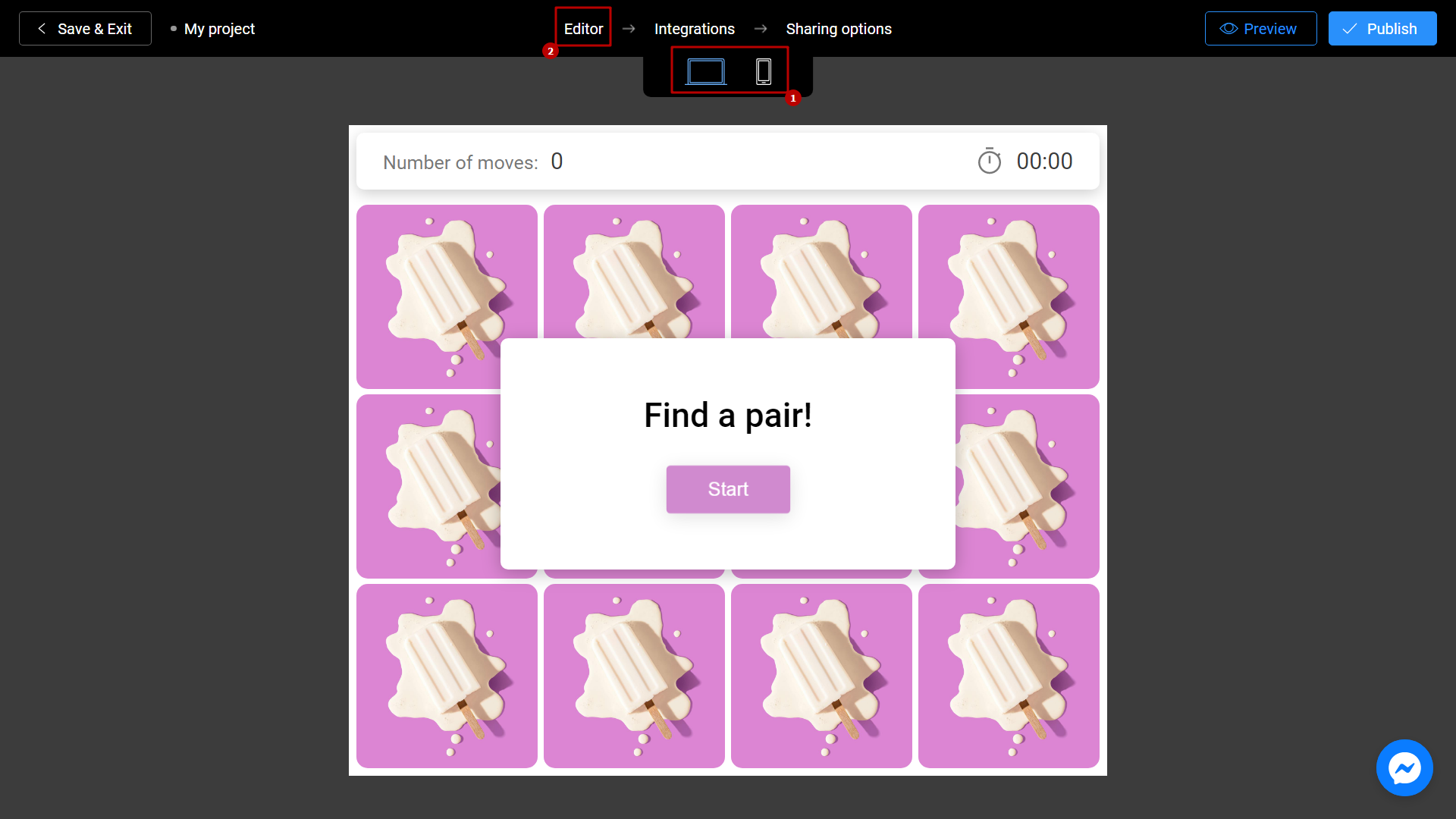
Don't forget to select a Title (1) for your project. This will make it easier to find him. After that, you can safely click the Publish (2) button.
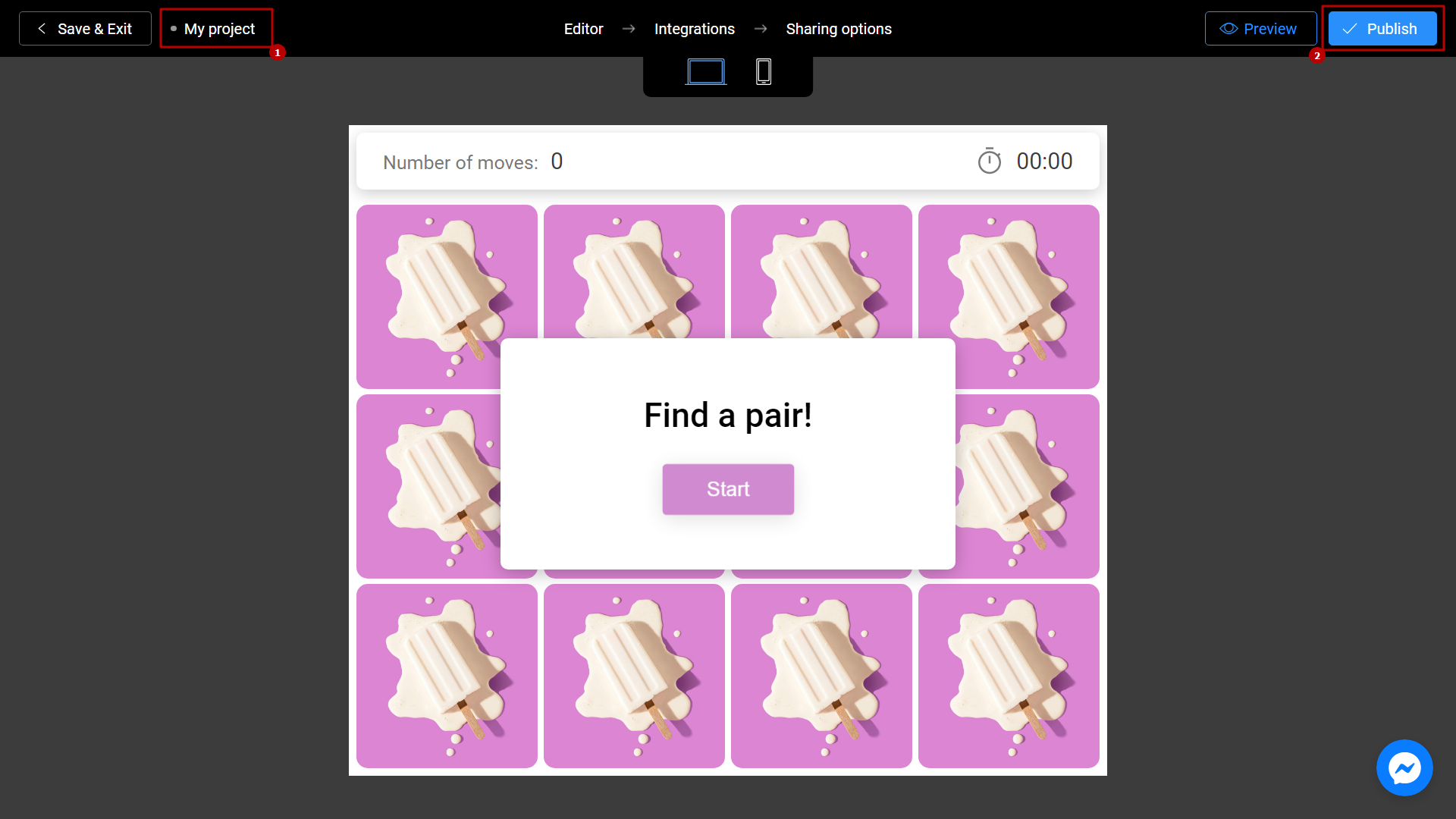
Your project is ready! You can share with your friends by sending a link, or choosing any other convenient way.
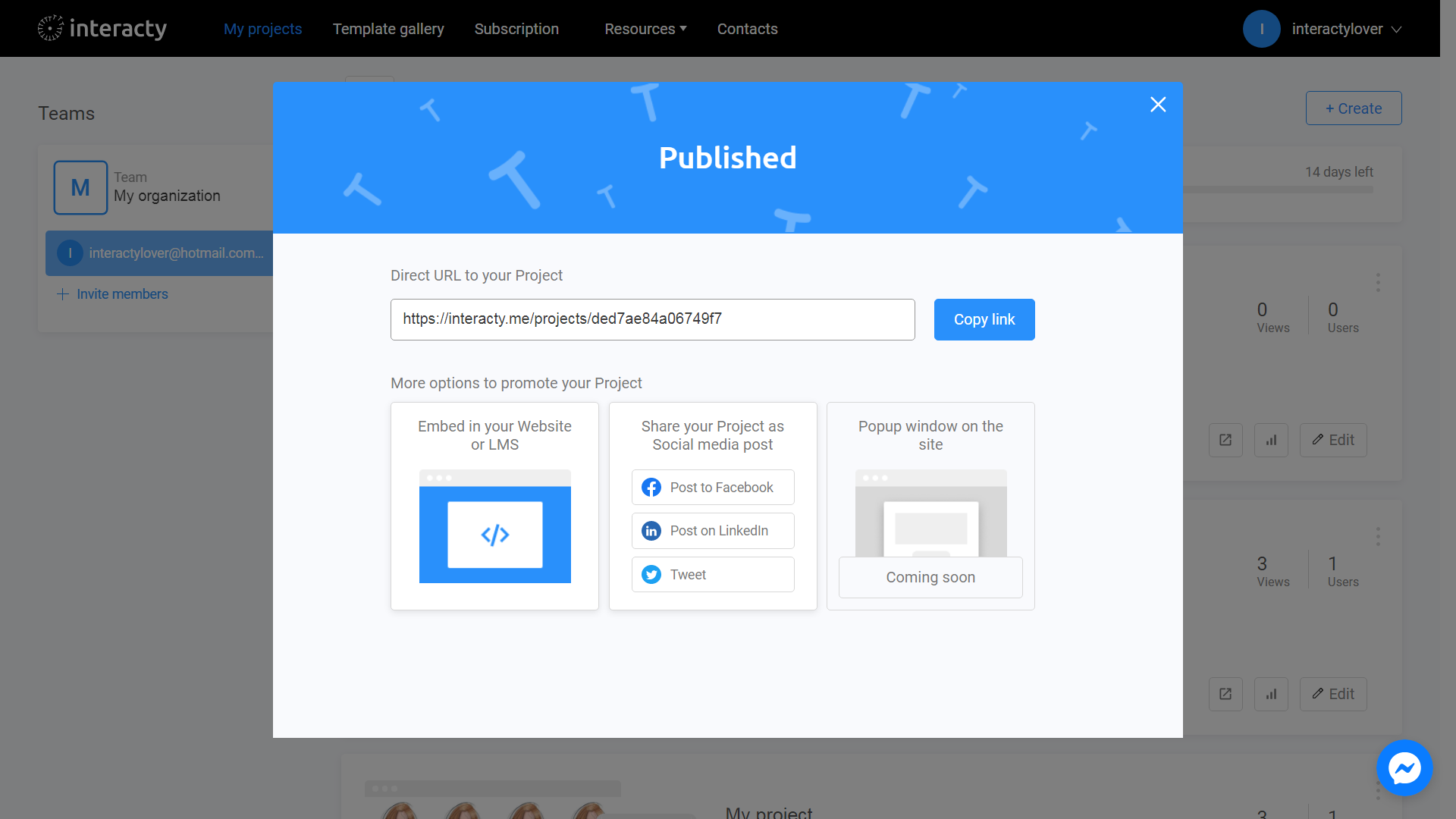
You can always return to editing your template again by clicking the Edit (1) button in the list of profile projects. You can also check Statistics/leads (2) by clicking the corresponding button.
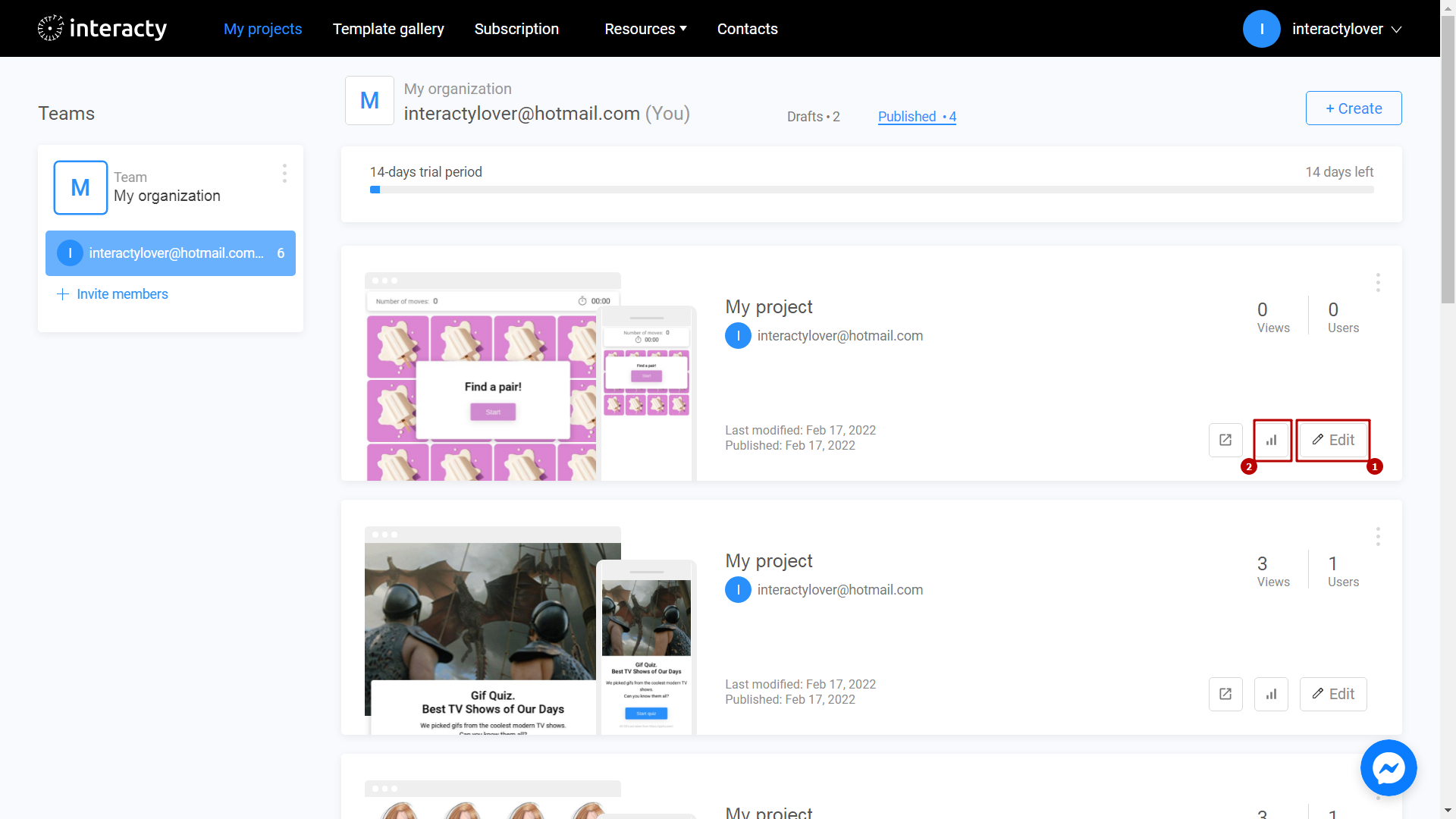
You can learn about the differences between memory games and 'Find a Pair' in this video—it will help you avoid confusion between these two mechanics.
