You can now control exactly when your project becomes available to users — and when it should stop. This is especially useful for time-limited campaigns, product launches, giveaways, or seasonal content.
By setting a project activity period, you can show a custom waiting screen before the project starts and a final screen when it ends — all fully editable to match your brand.
Let’s walk through how to set this up.
1. Enable the feature in project settings
Open your project in the editor.
Go to Project Settings and turn on the option “Active period.”
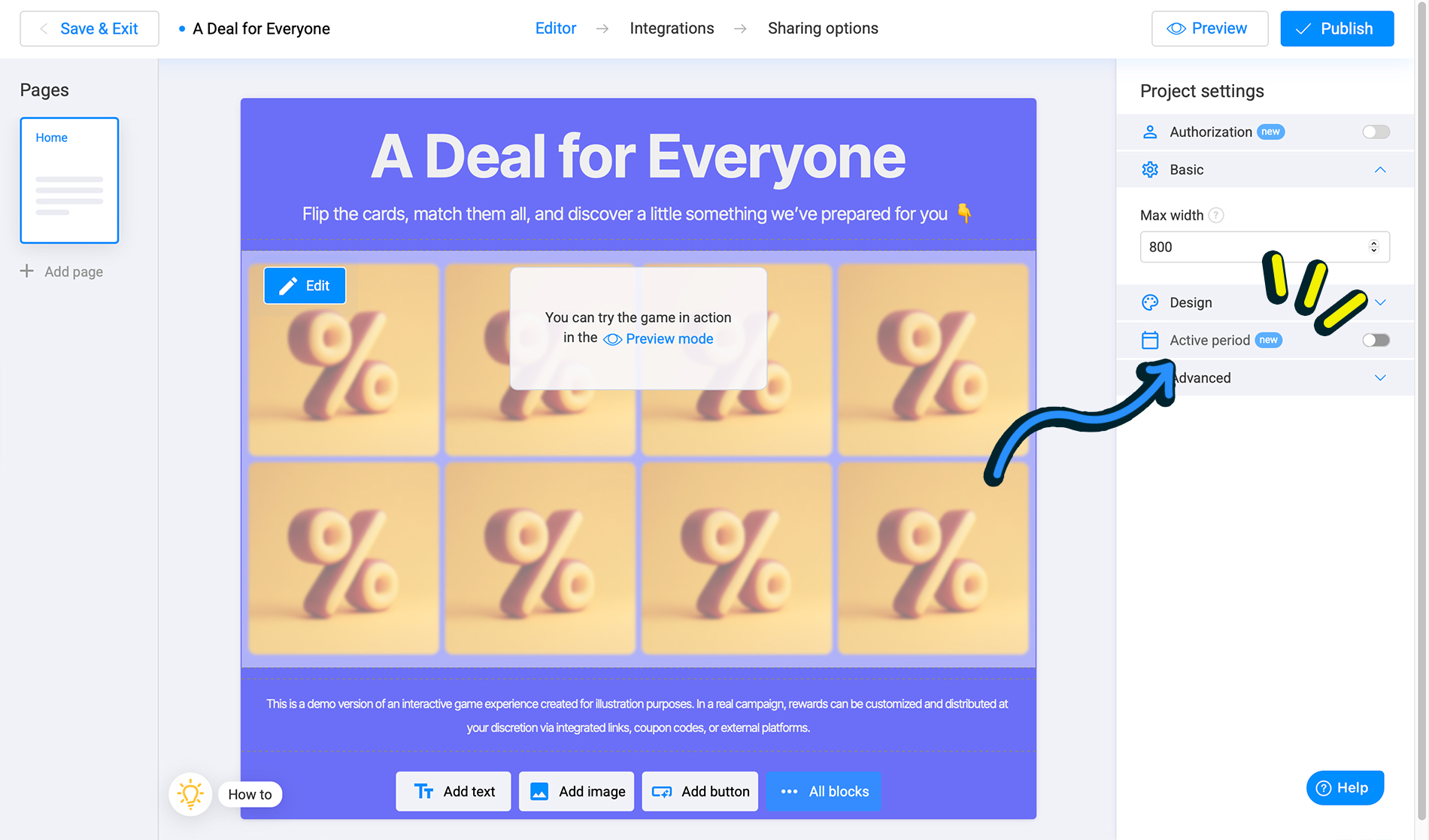
Once enabled, two new pages will appear in your project:
A “Coming soon” page (for when the project hasn’t started yet)
A “Project ended” page (for when the project is over)
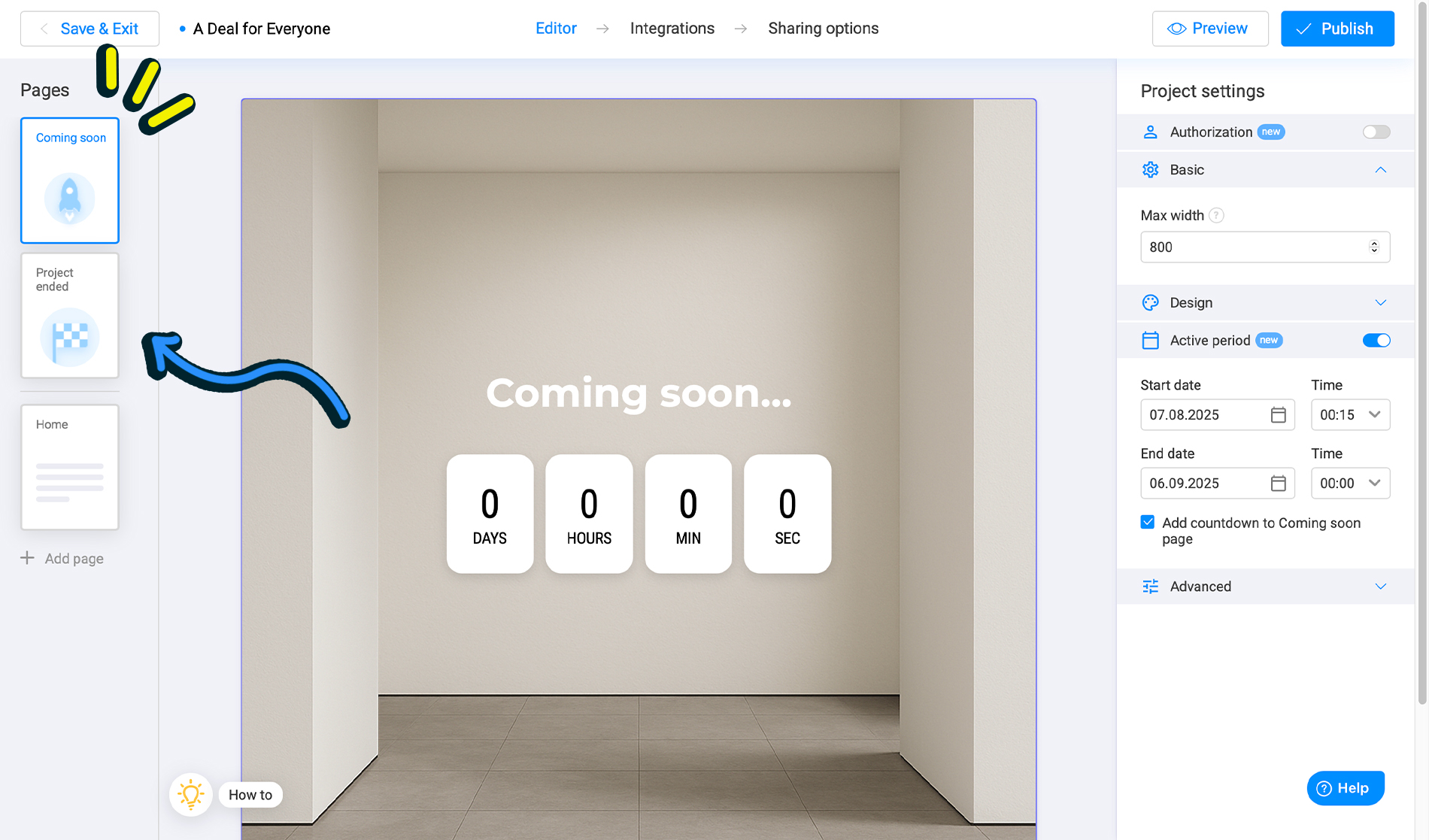
2. Pick your dates
A calendar window will appear. Choose the start and end dates for your project.
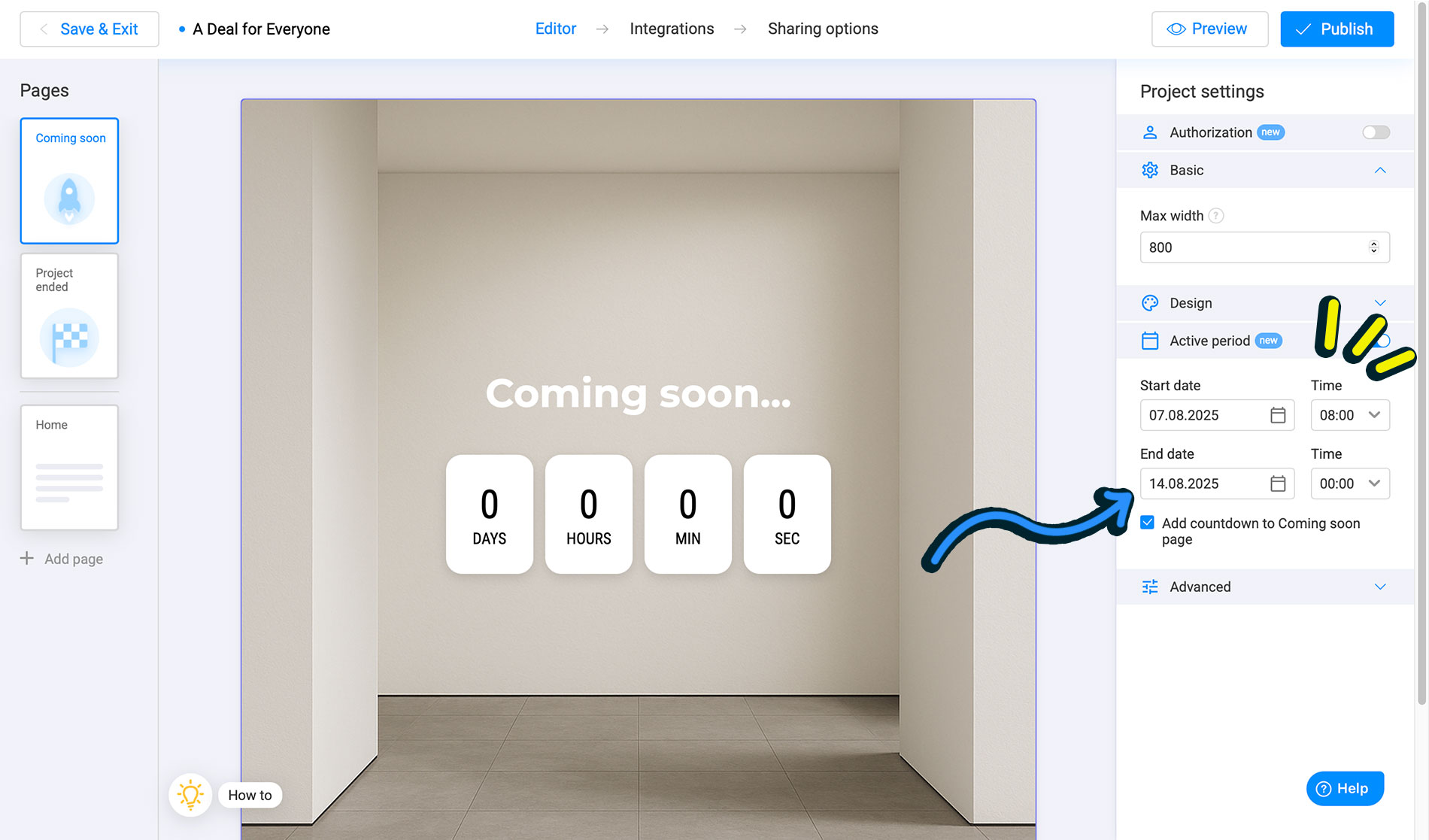
Important: You can’t set the end date earlier than the start date. The calendar will help you avoid this.
3. Optional: Add a countdown timer
Want to show a live countdown before the game starts? Enable the Countdown option, and visitors will see how much time is left before the project becomes active.
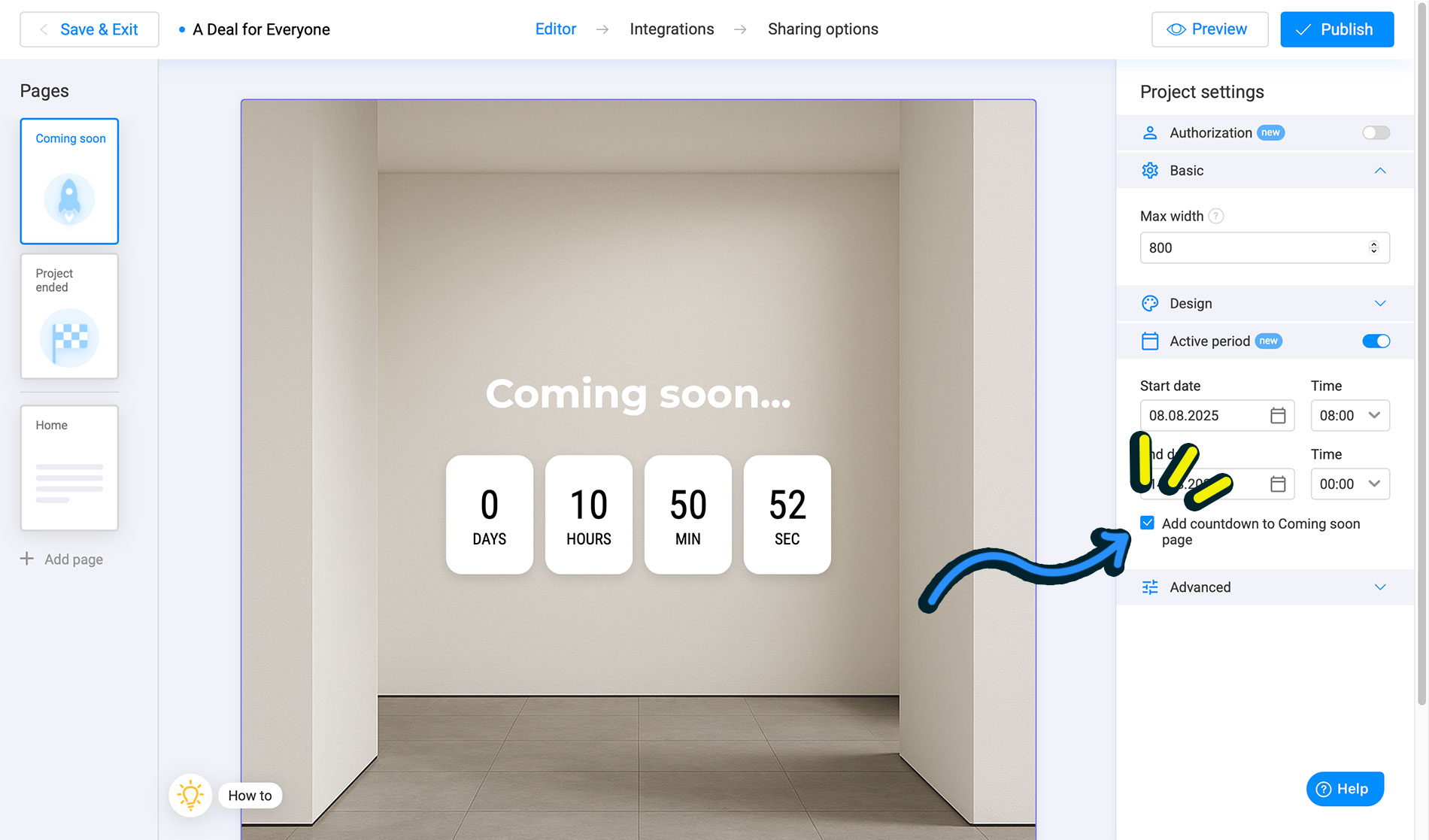
4. Customize the waiting and end pages
Both the Coming Soon and Project Ended pages can be fully customized:
Change the text, colors, and background
Add a CTA button (for example, link to your website)
Insert other static blocks (images, text, logos, etc.)
This way, you can match these pages to your campaign branding.
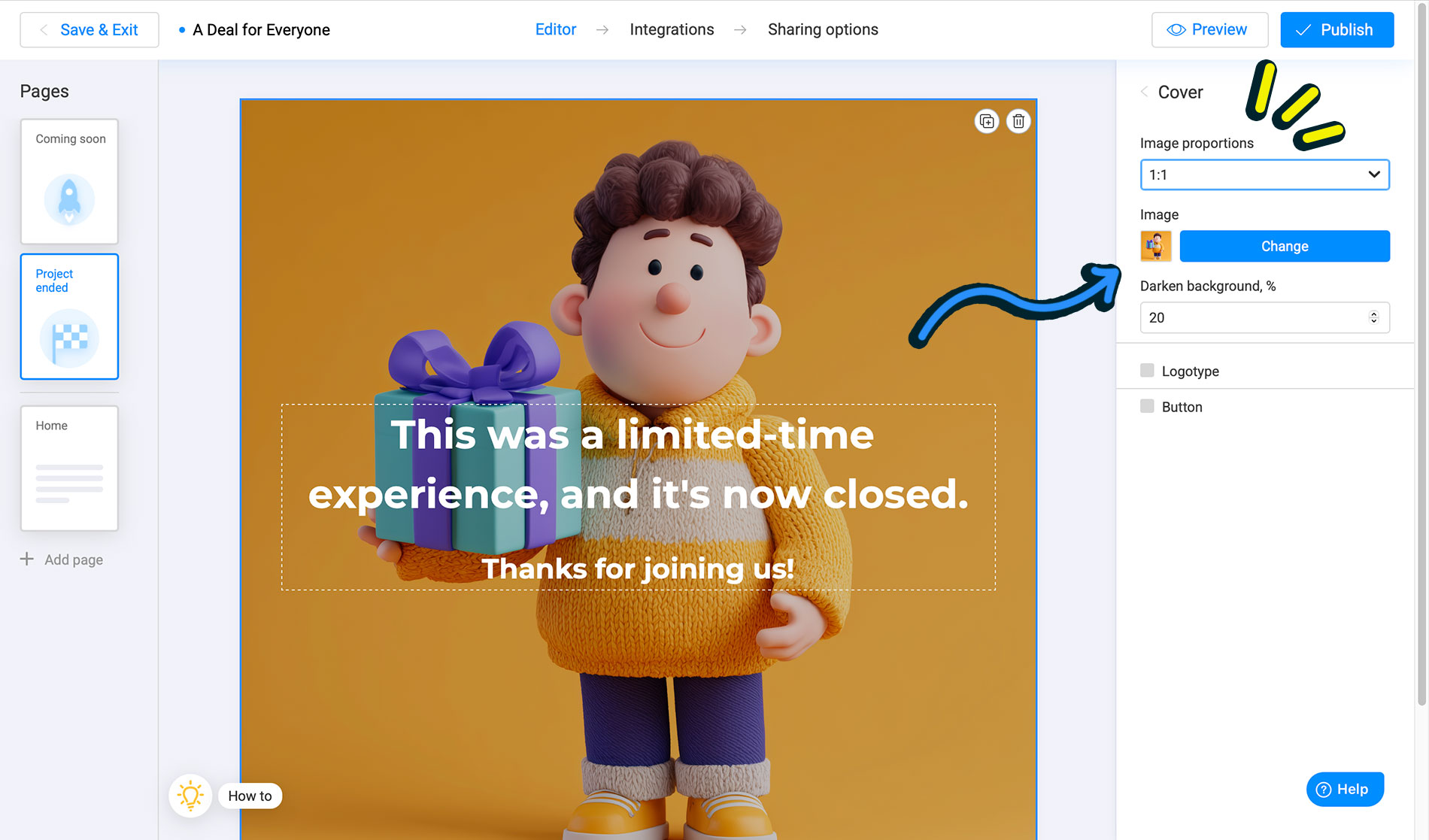
5. Publish and share your project
Once your project is published:
Visitors will see the “Coming Soon” page if they access the link before the start date
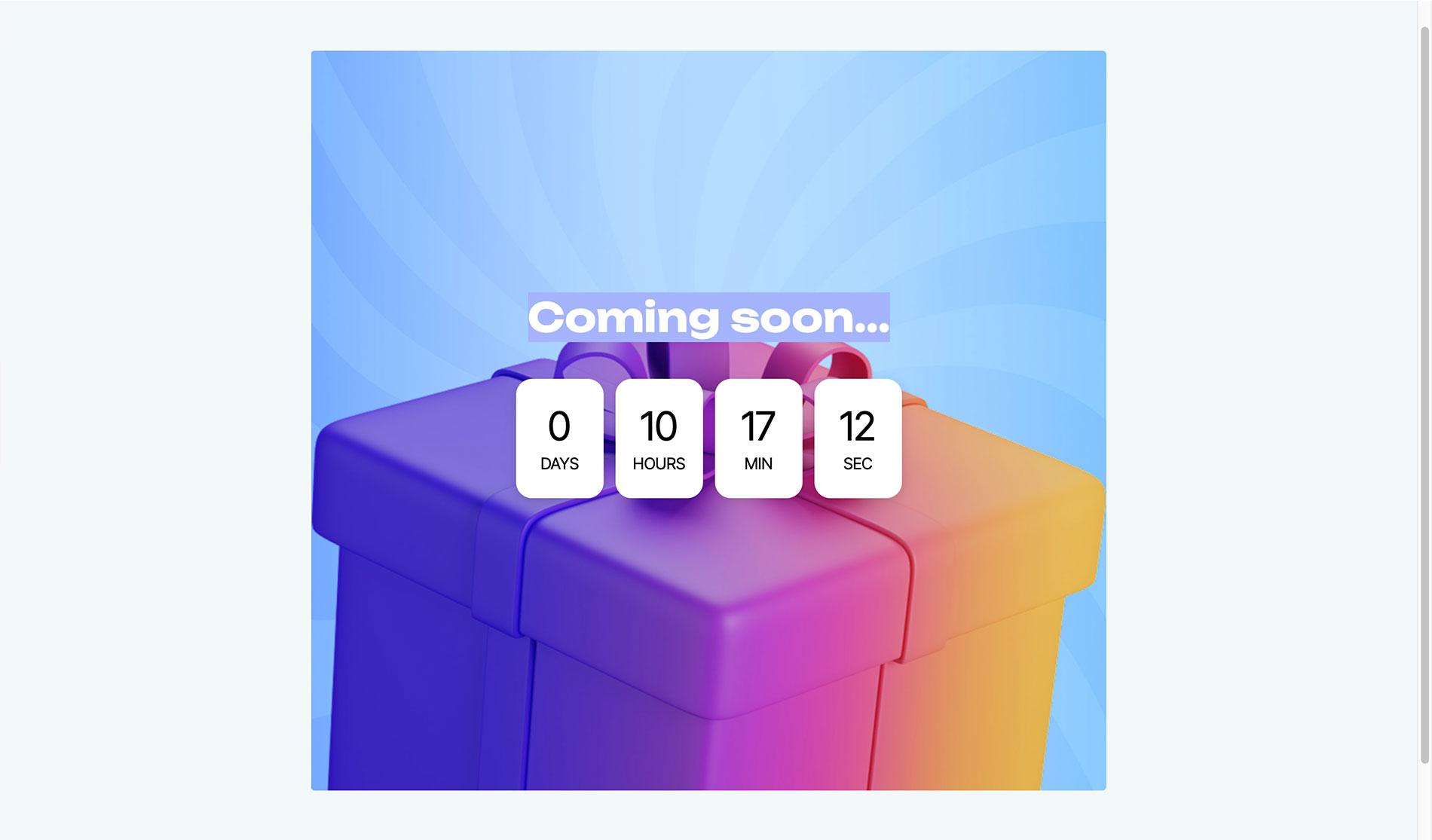
They’ll see the “Project Ended” page if the end date has passed
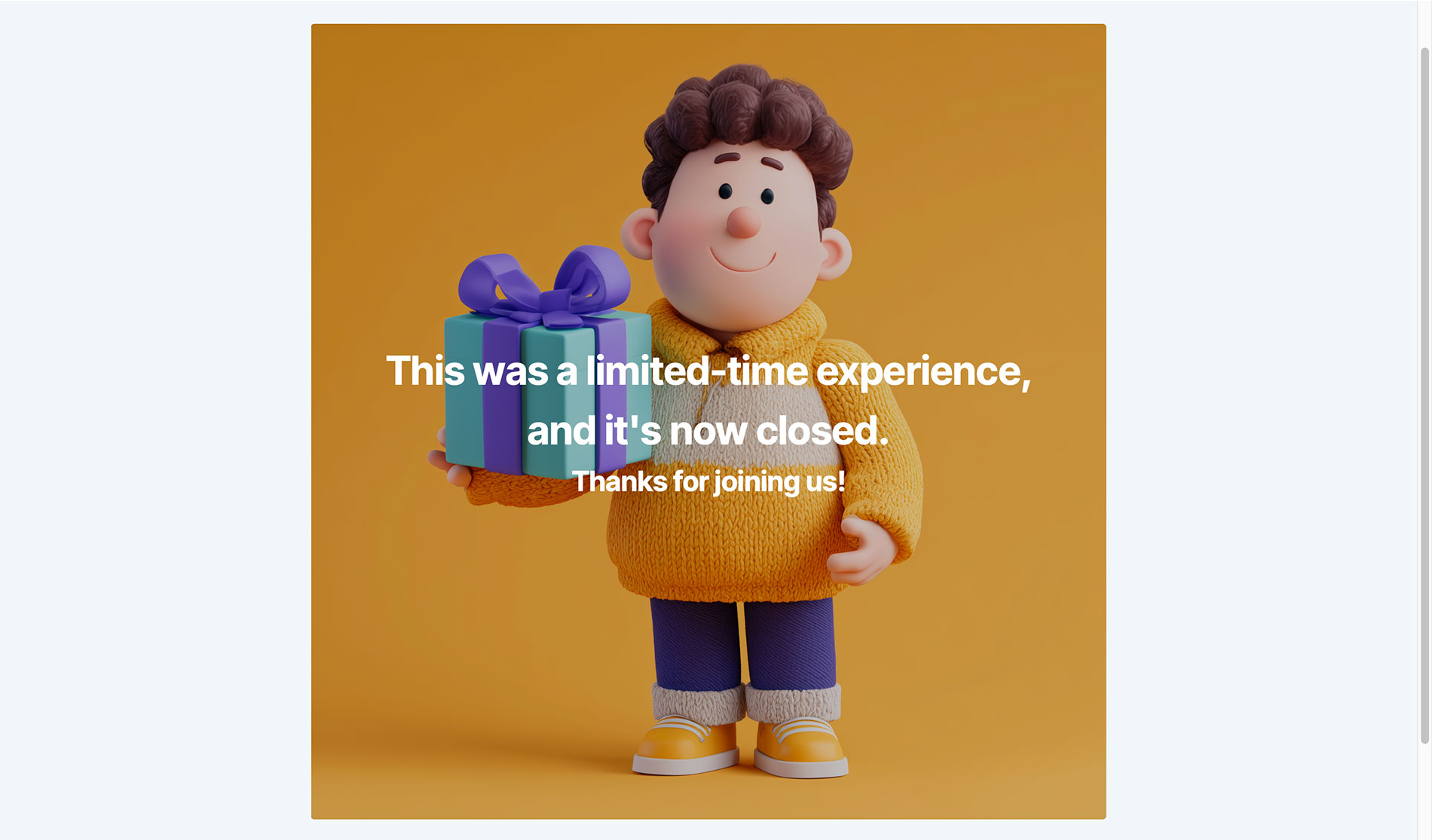
Can I set only the end date?
Yes! Just set the start date as today’s date and time as 00:00 (midnight).
The system doesn’t allow dates in the past, so the earliest start time is the beginning of today.
What time zone is used?
The calendar uses your browser’s local time zone, not the server time.
Can I end a project manually?
Yes. Go to My Projects, click the gear icon ⚙️ on the project card, and select “End project”
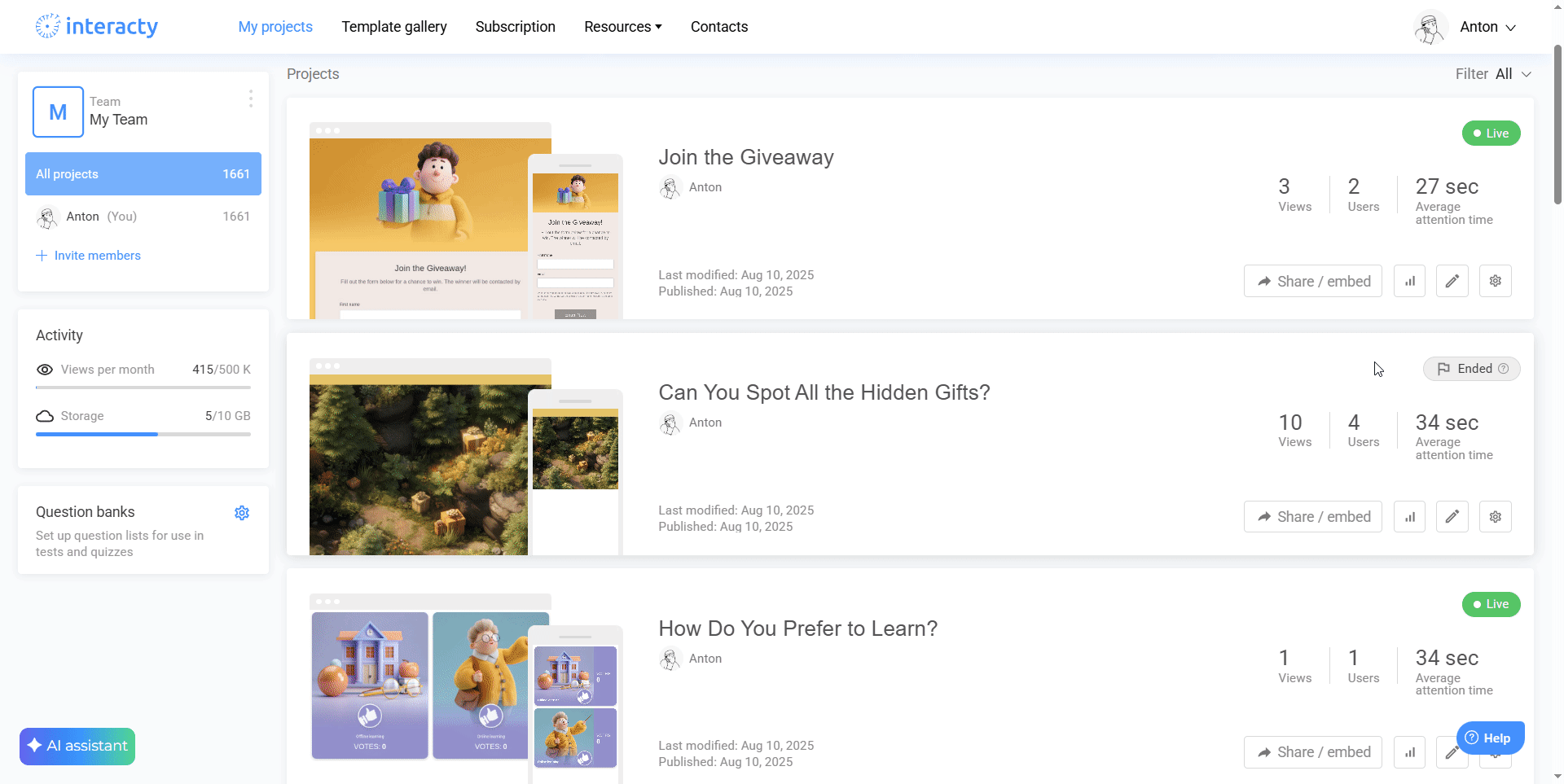
If you’ve customized the “Project Ended” page, users will see it immediately. If not, a default end screen will be shown.
You’ll also see gray labels like “Scheduled” and “Ended” on your project cards to help you track their status.
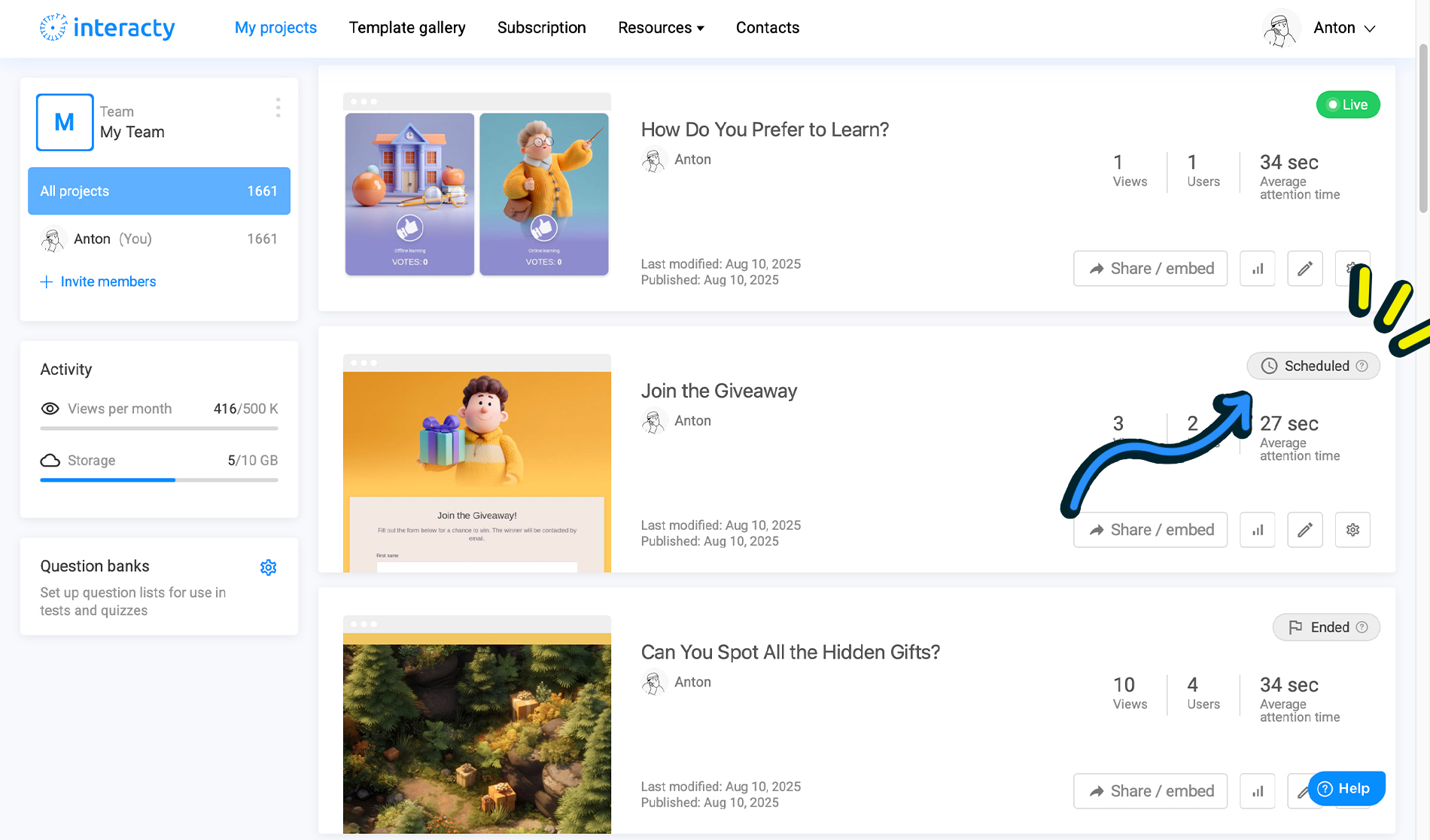
Who is this for?
This feature is great if you:
Run limited-time promotions or contests
Want to build anticipation before launch
Need to clearly close access after a campaign
Want to fully control visibility of your interactive content
That’s it!
With a few simple steps, you can schedule your project, customize user experience before and after it’s live, and manage everything from one place.
Need help? Reach out to us anytime via the chat icon or at support@interacty.me
