You can set service policies in your game, if needed. User will have to agree to them to enter the game. It will look like this:
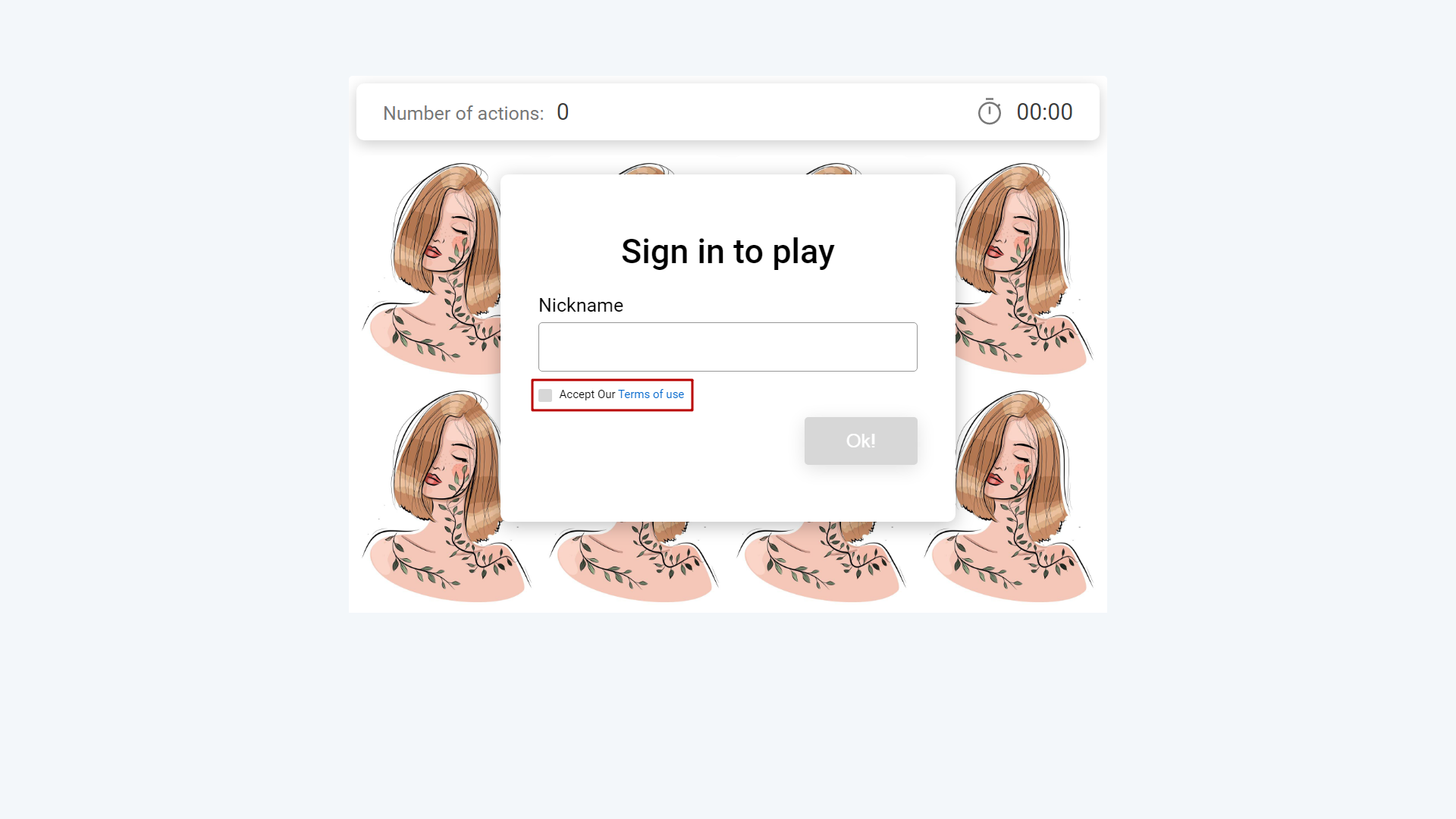
Important note: this function supported for PRO+ and higher subscriptions only.
Let's learn how you can set a link to service policies in your game by using Memory game as an example. Once you are in the editor, click anywhere in the working space. You will see the additional features panel on the right side of your screen.
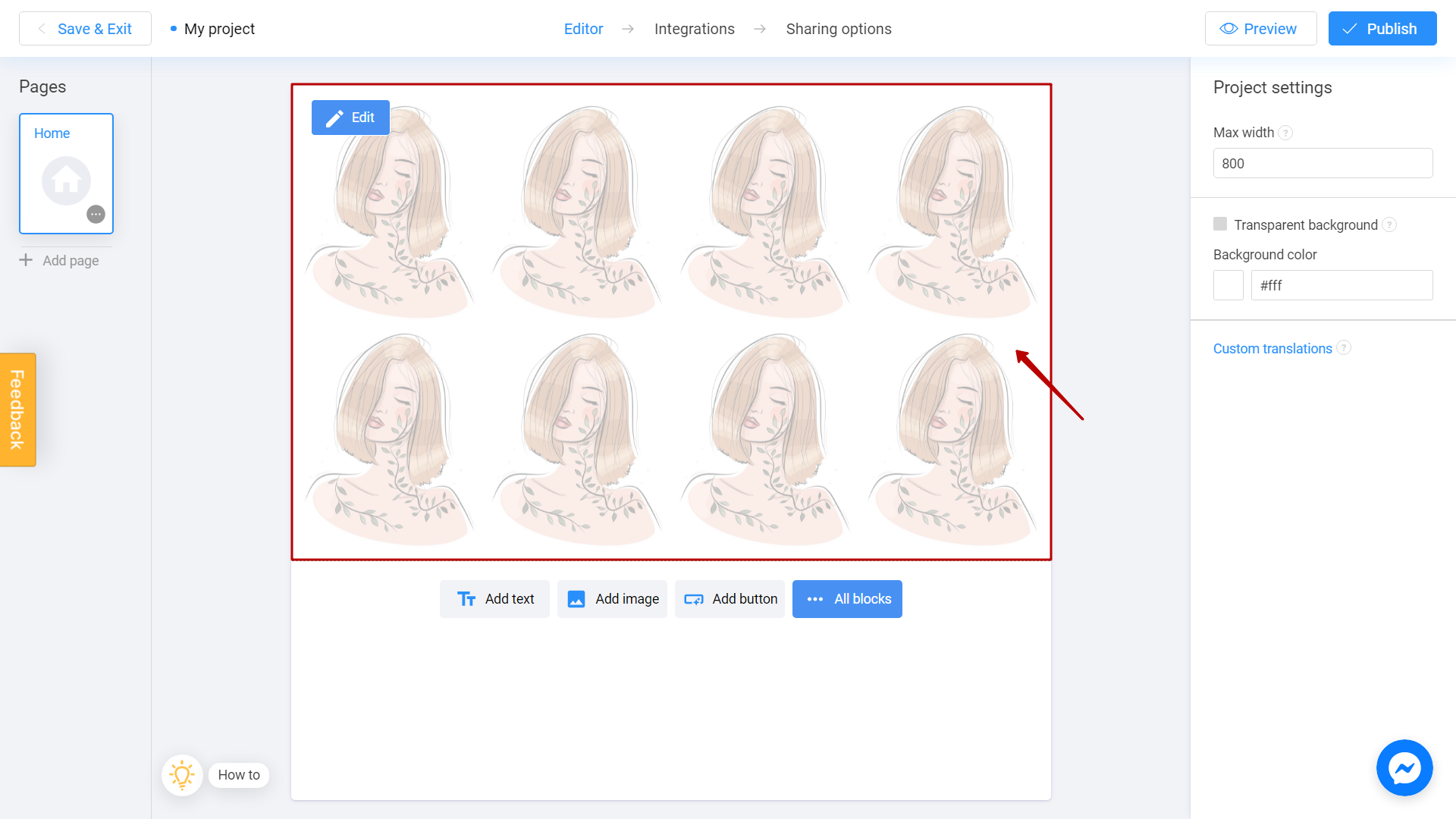
Start to set a set a links to service policies, by checking the enable player ratings box.
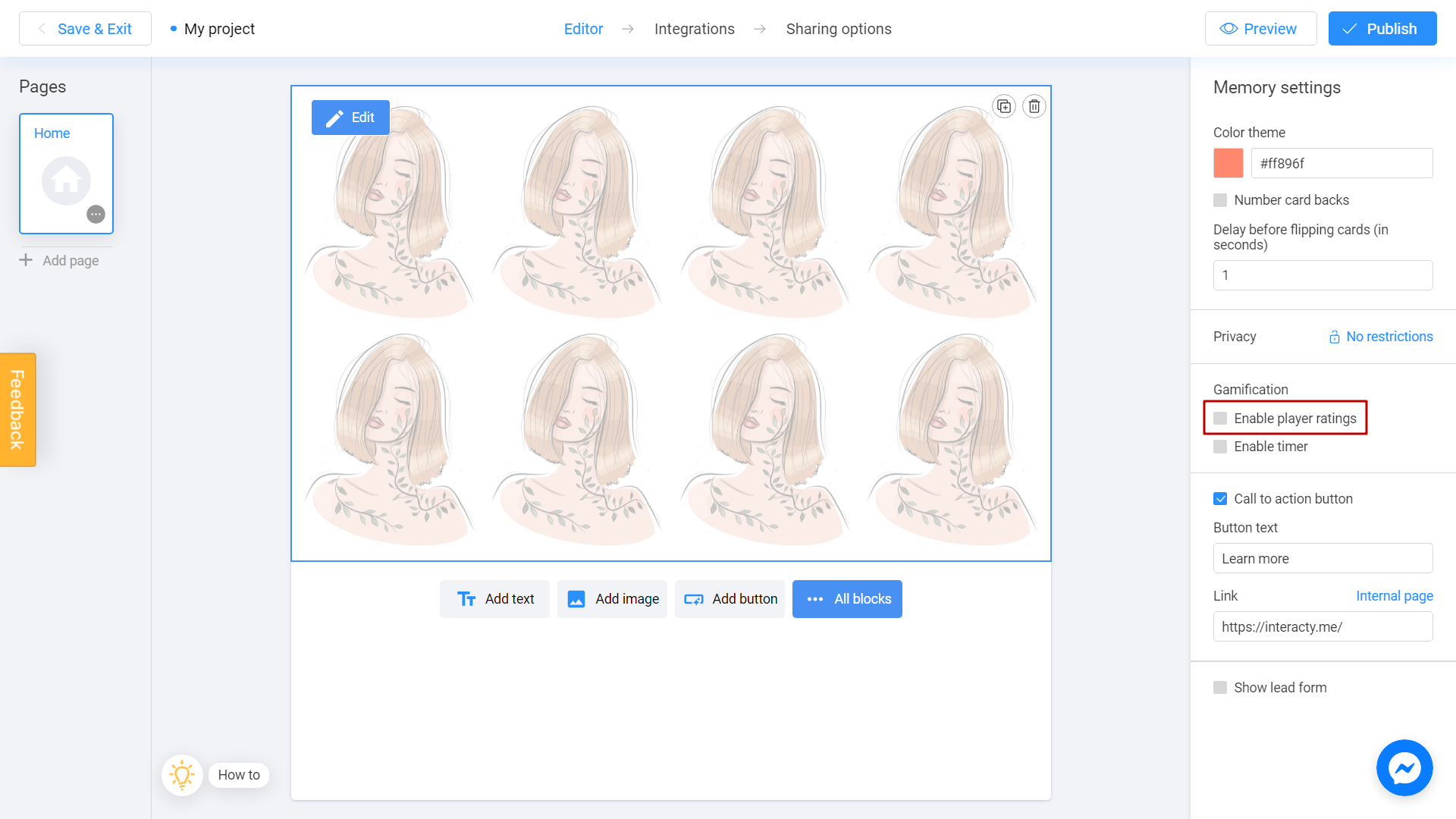
Here you can set links to service policies. User will have to agree to them to enter the game.
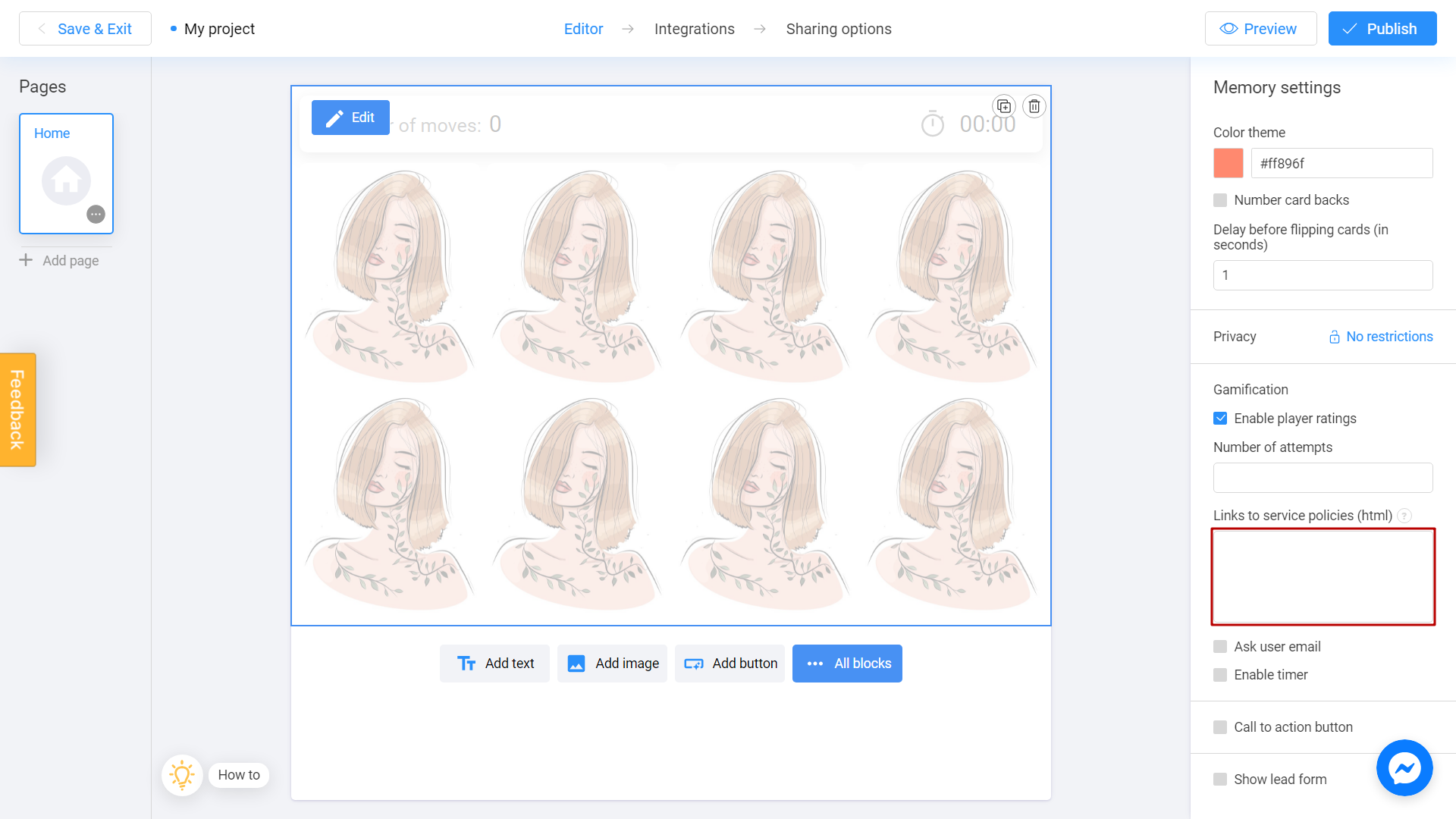
Here is an example of how this setting might look like:
Accept our <a href="https://acme-corp-example.com" target="_blank">Terms of use</a>Let's try to set a link. Click on question mark sign too see of an example of a code.
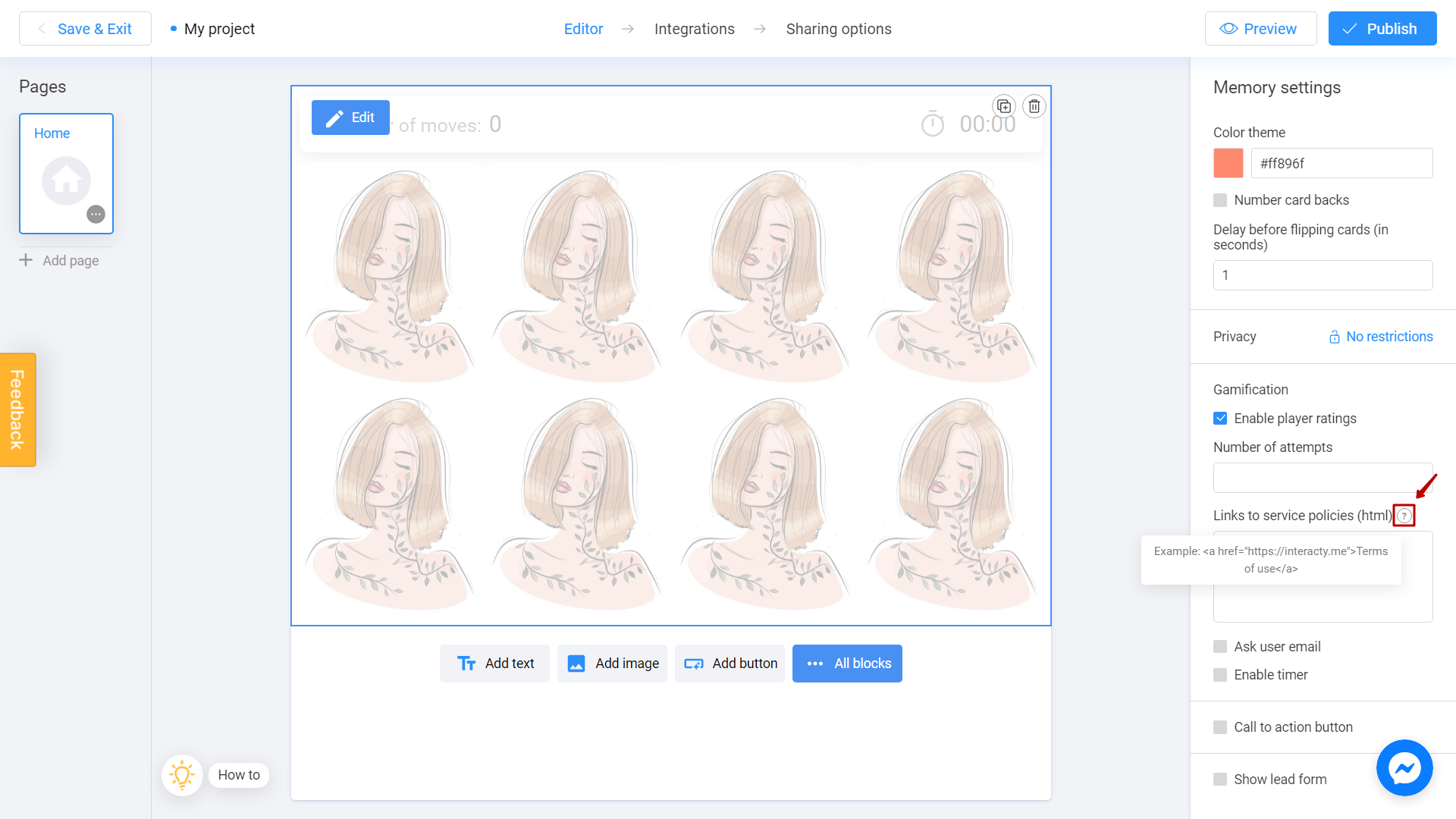
Select the whole code, do a right click on it and choose copy.
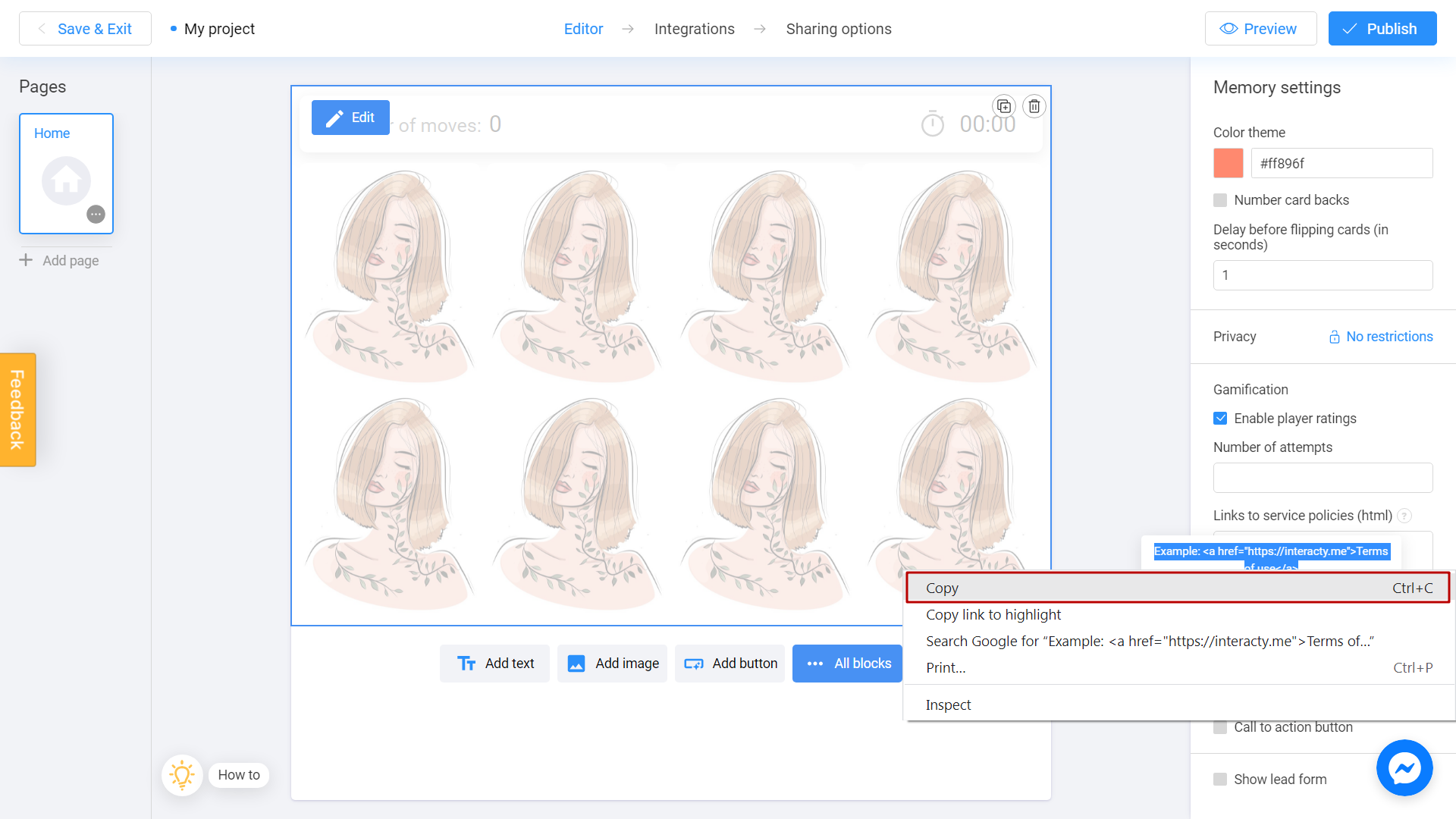
Paste the code in field below.
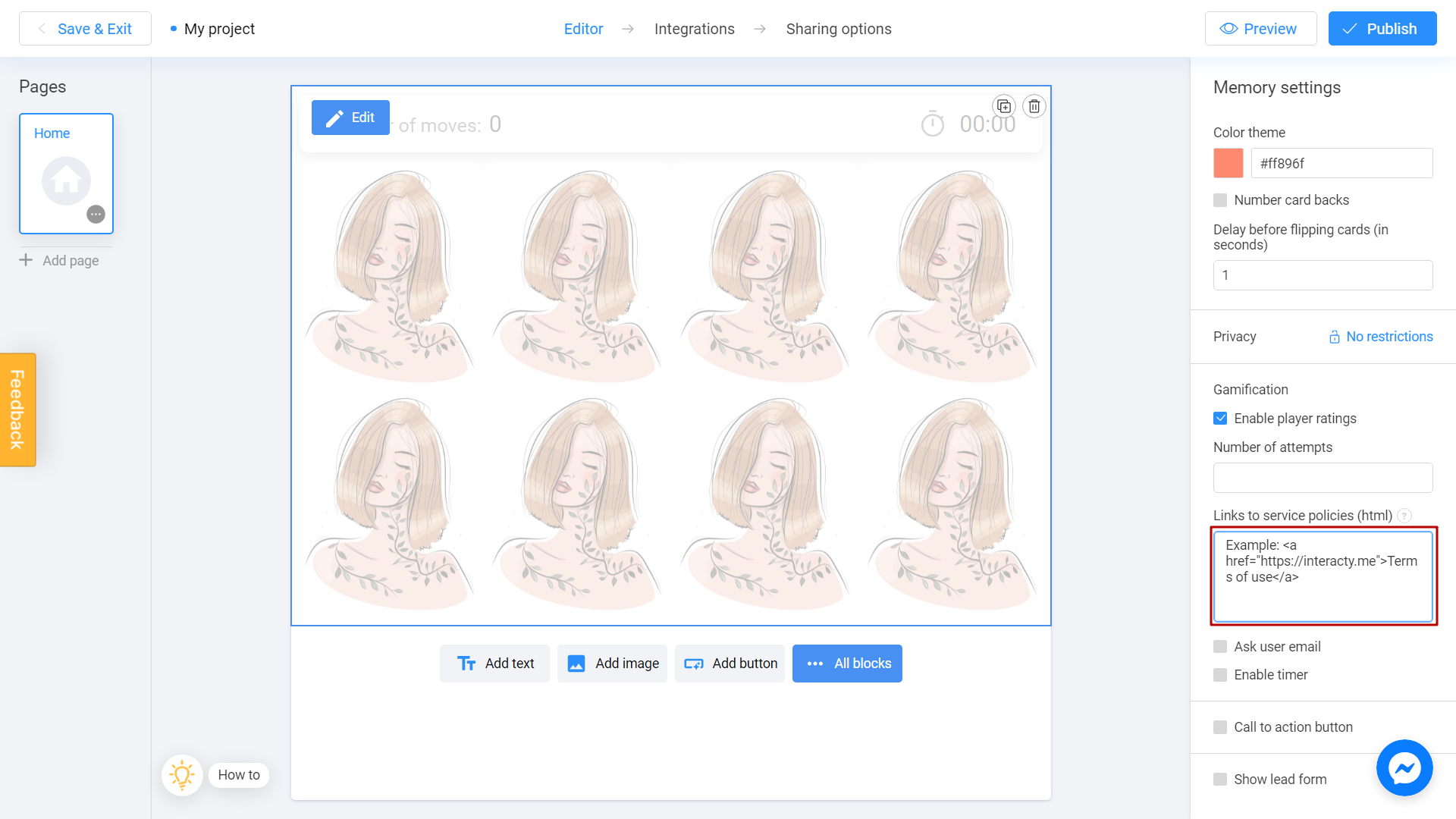
Replace Example with something like Accept Our or Read Our. This sign will appear before the link.
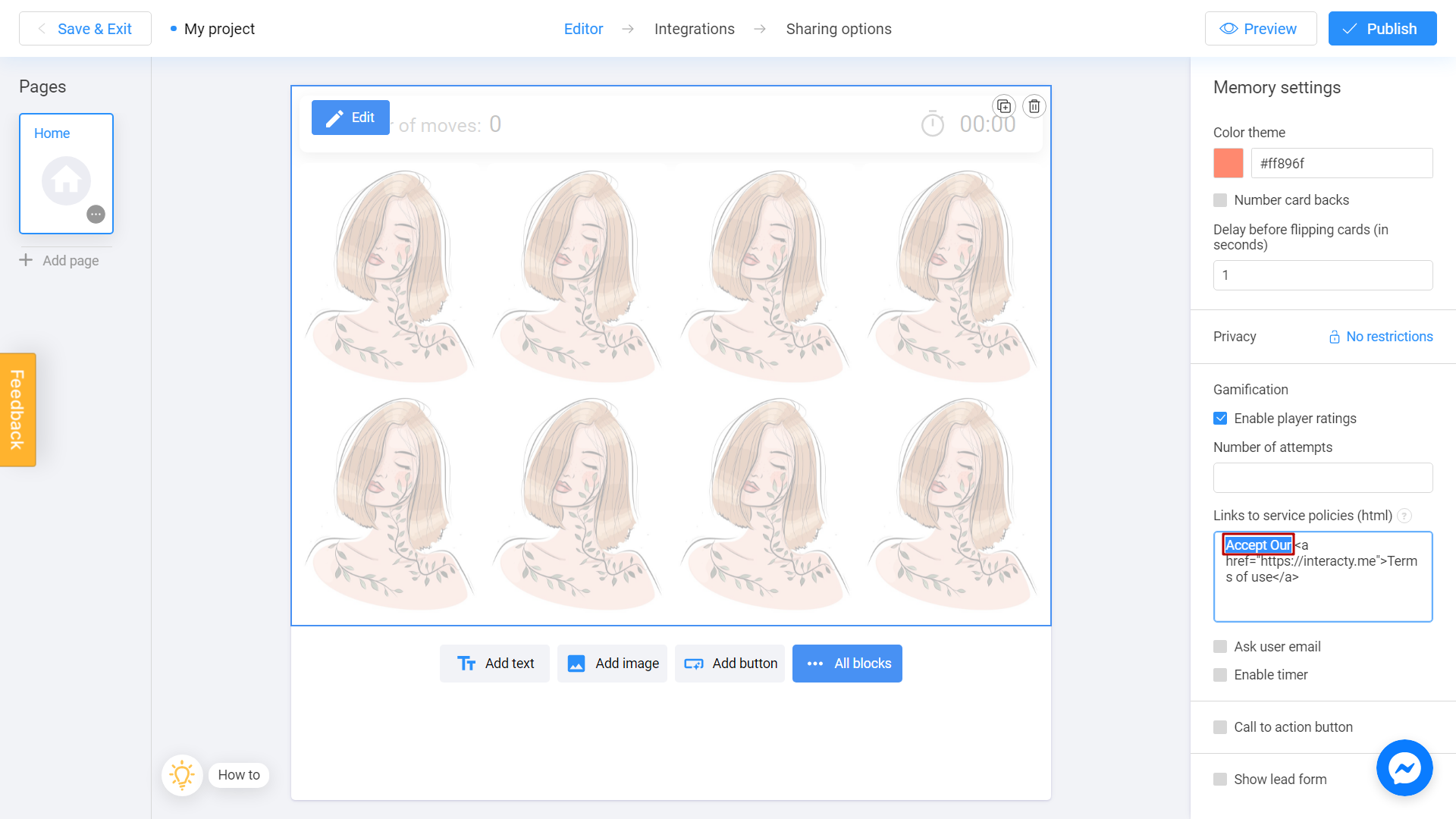
Change https://interacty.me with the website you need.
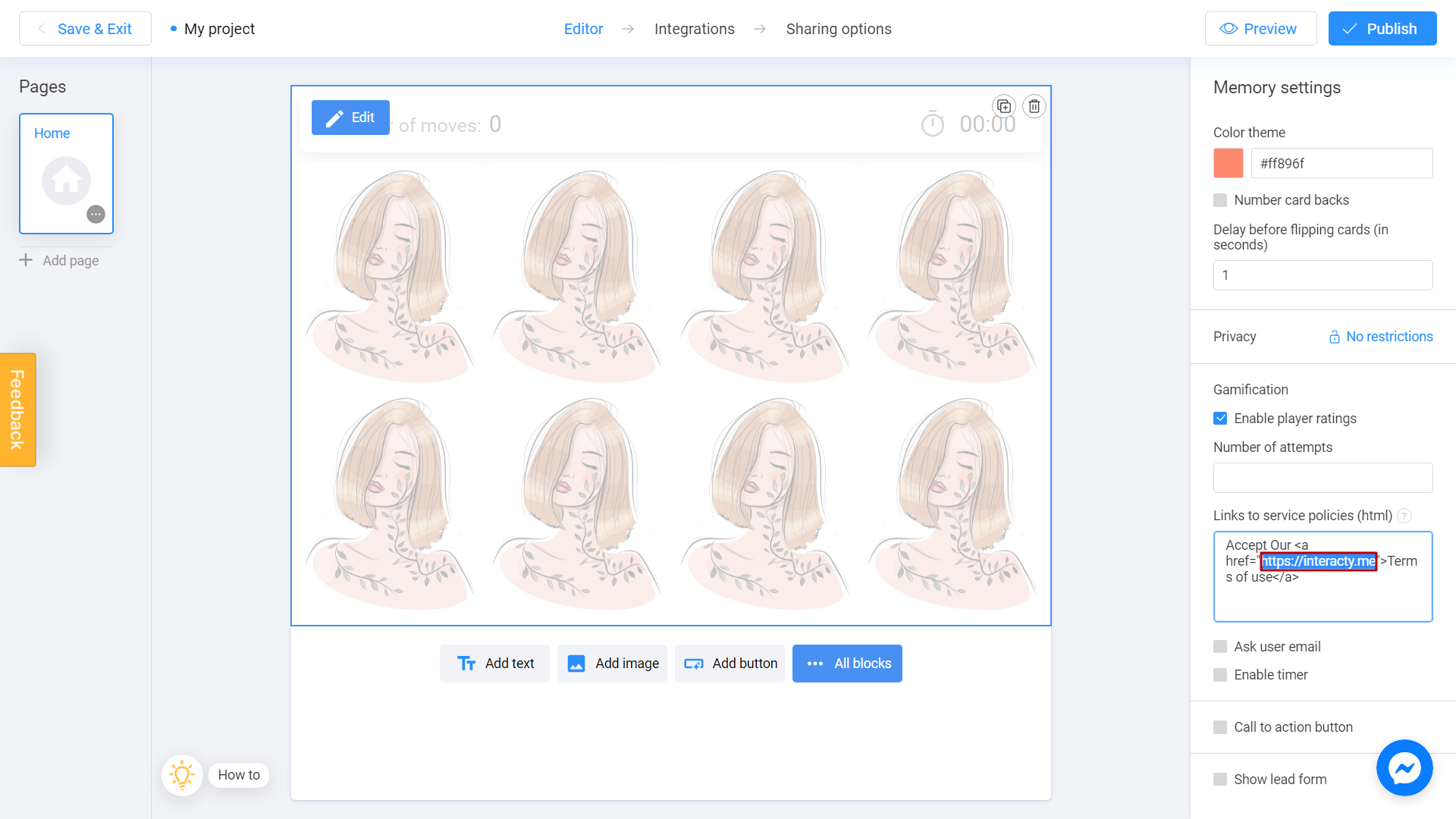
Now let's publish the game and see how it works.
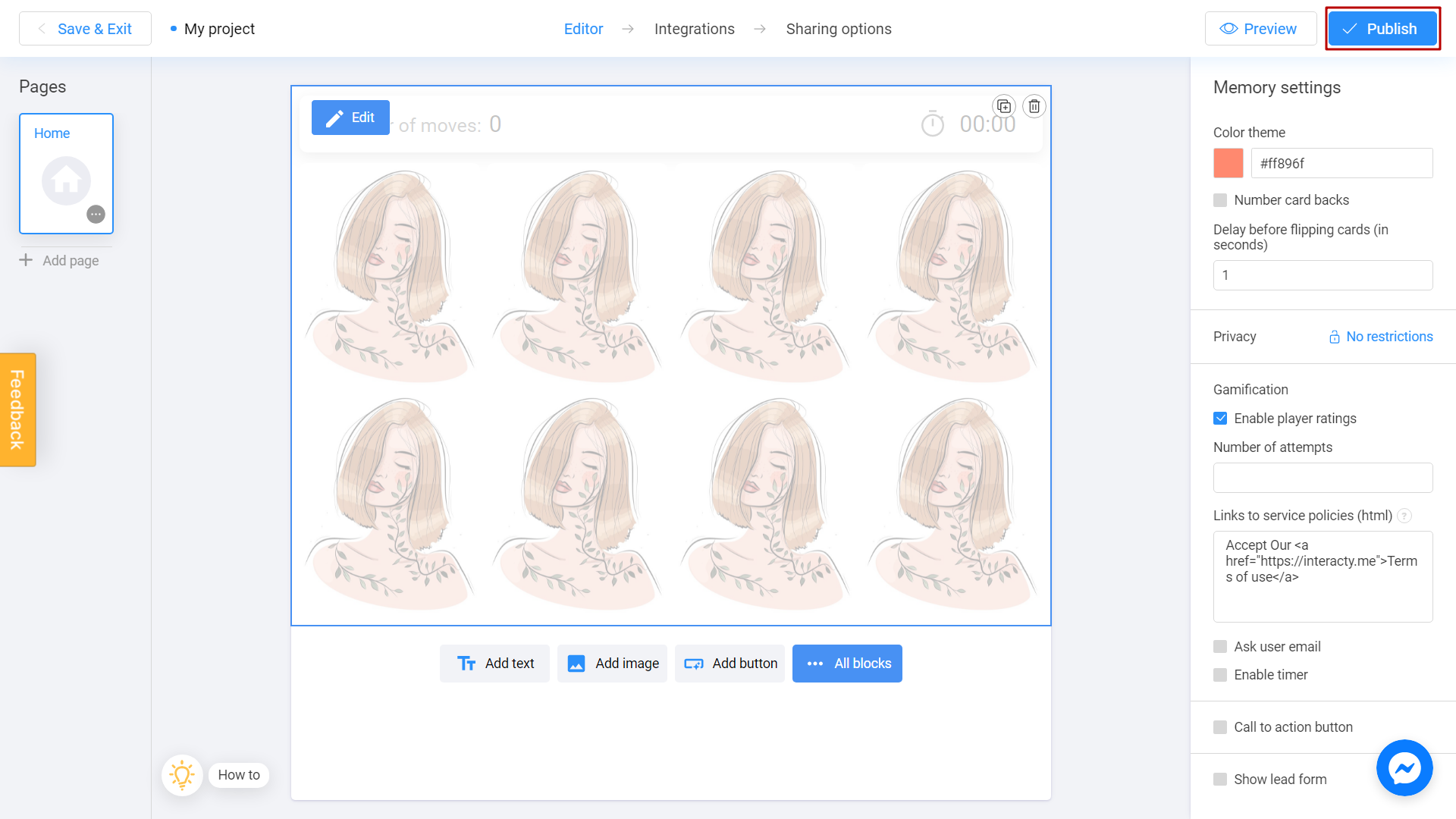
Done! User must agree to service policies for enter the game. Policies can be readed by clicking on terms of use sign.
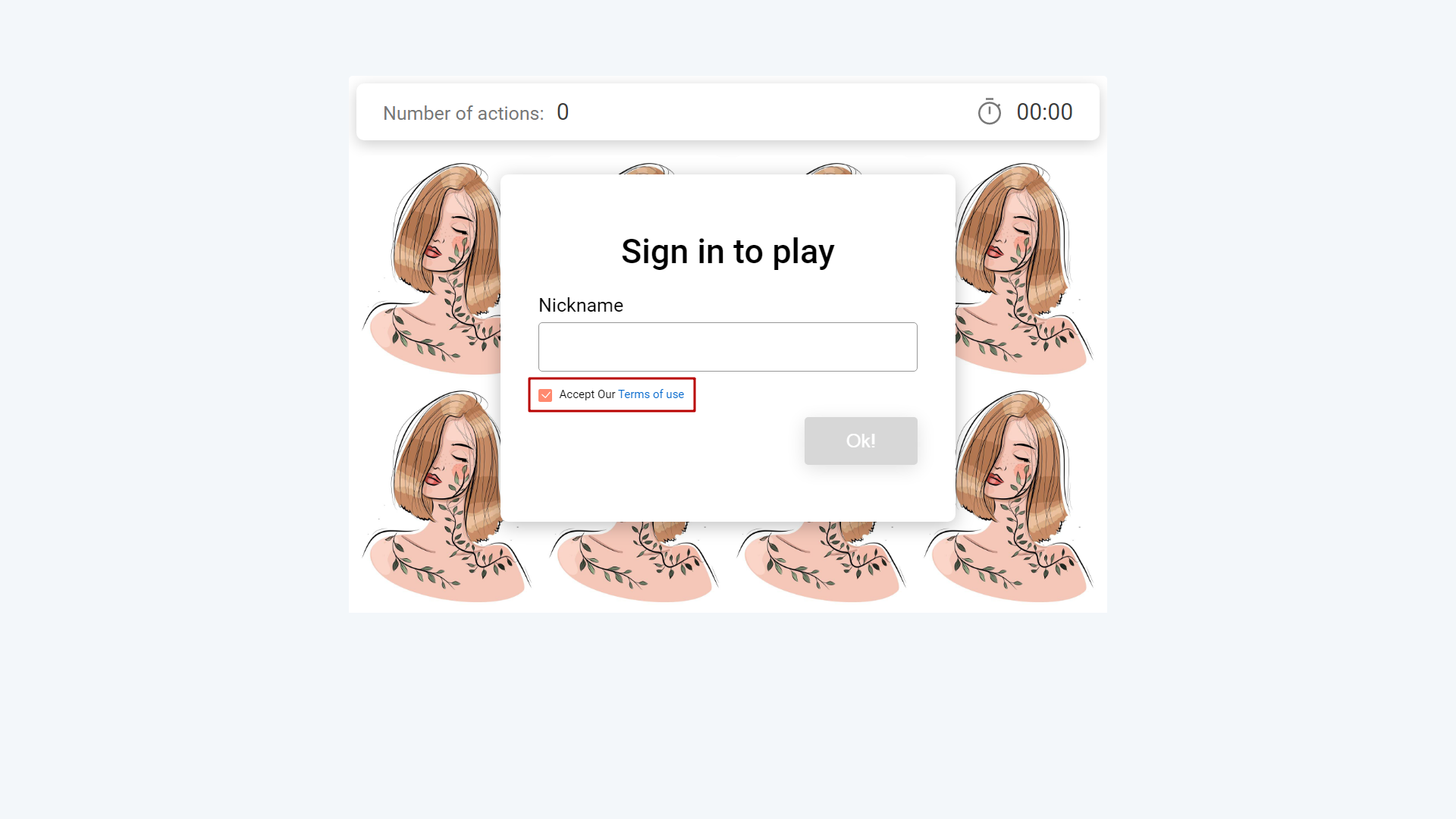
This was an article about how to add a privacy policy to a gaming block. You can also add a privacy policy to your lead form. Learn more about how to do this in this article:
