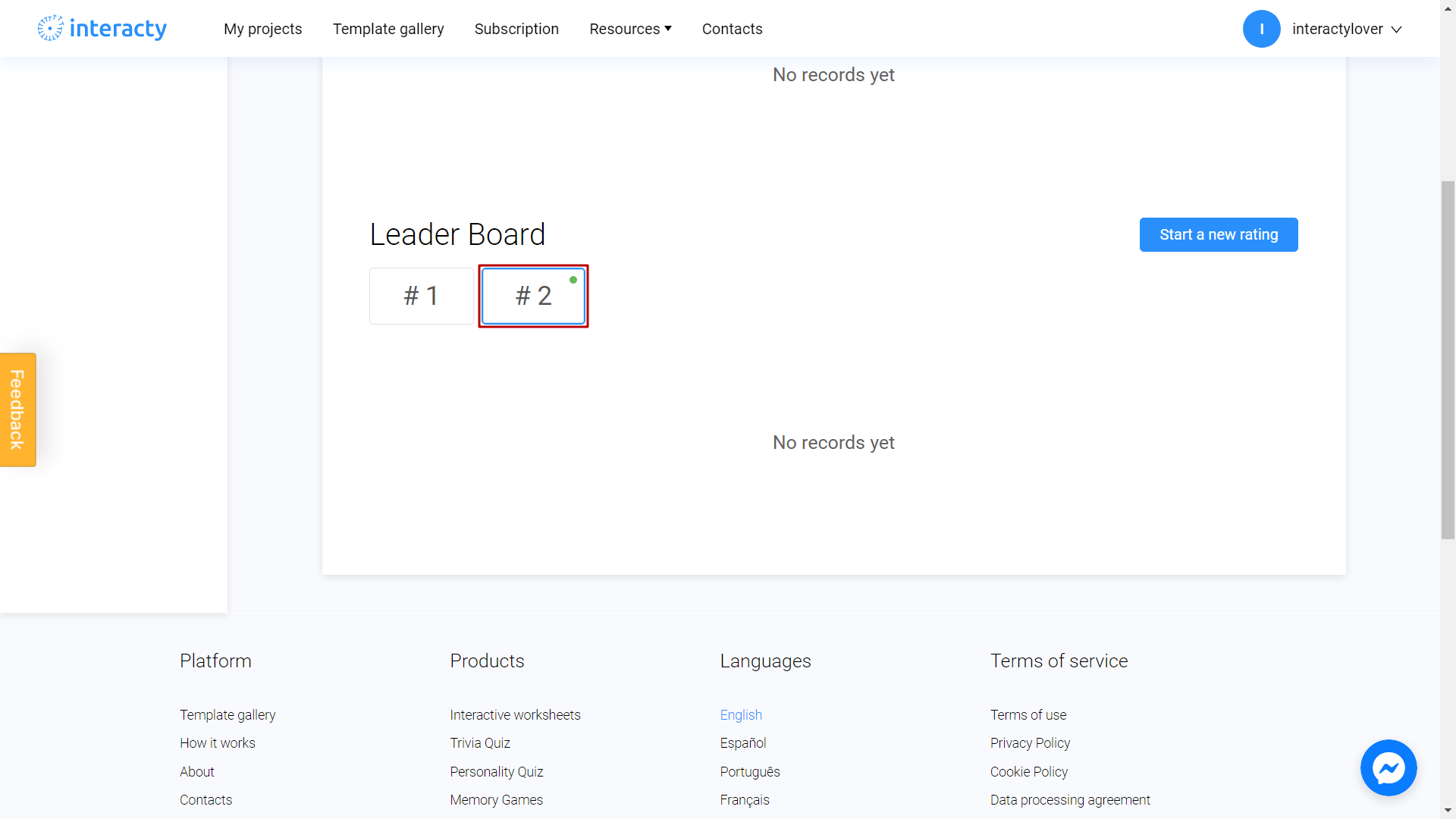Analytics feature allows you to check leaderboards with the best player results of the game.
Important note: this function supported for PRO+ and higher subscriptions only.
Let's see how you can set up a leaderboard to your game by using Memory as an example. To do this, click on statistics/leads button in my project tab.
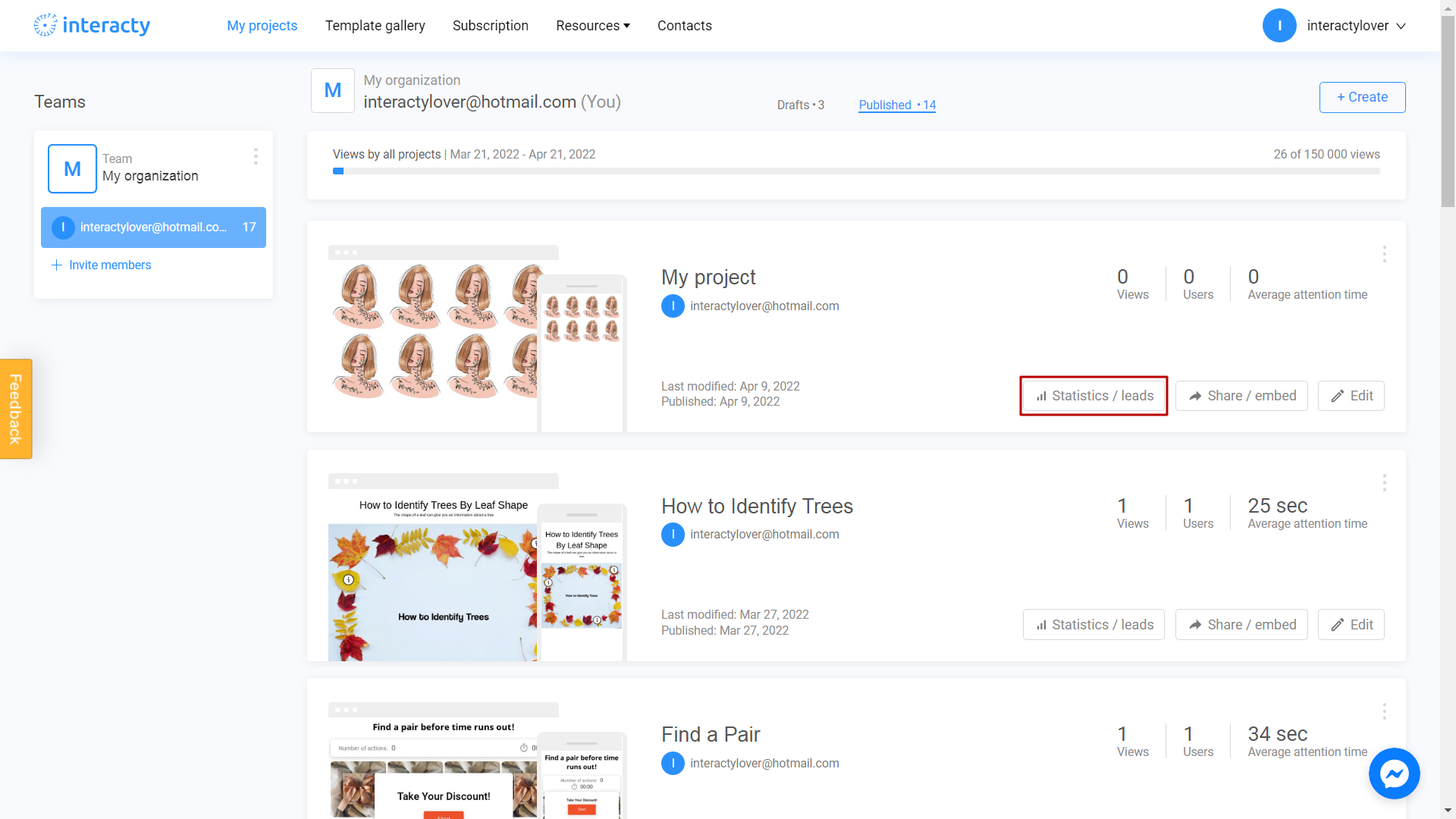
Choose Memory tab on the left panel.
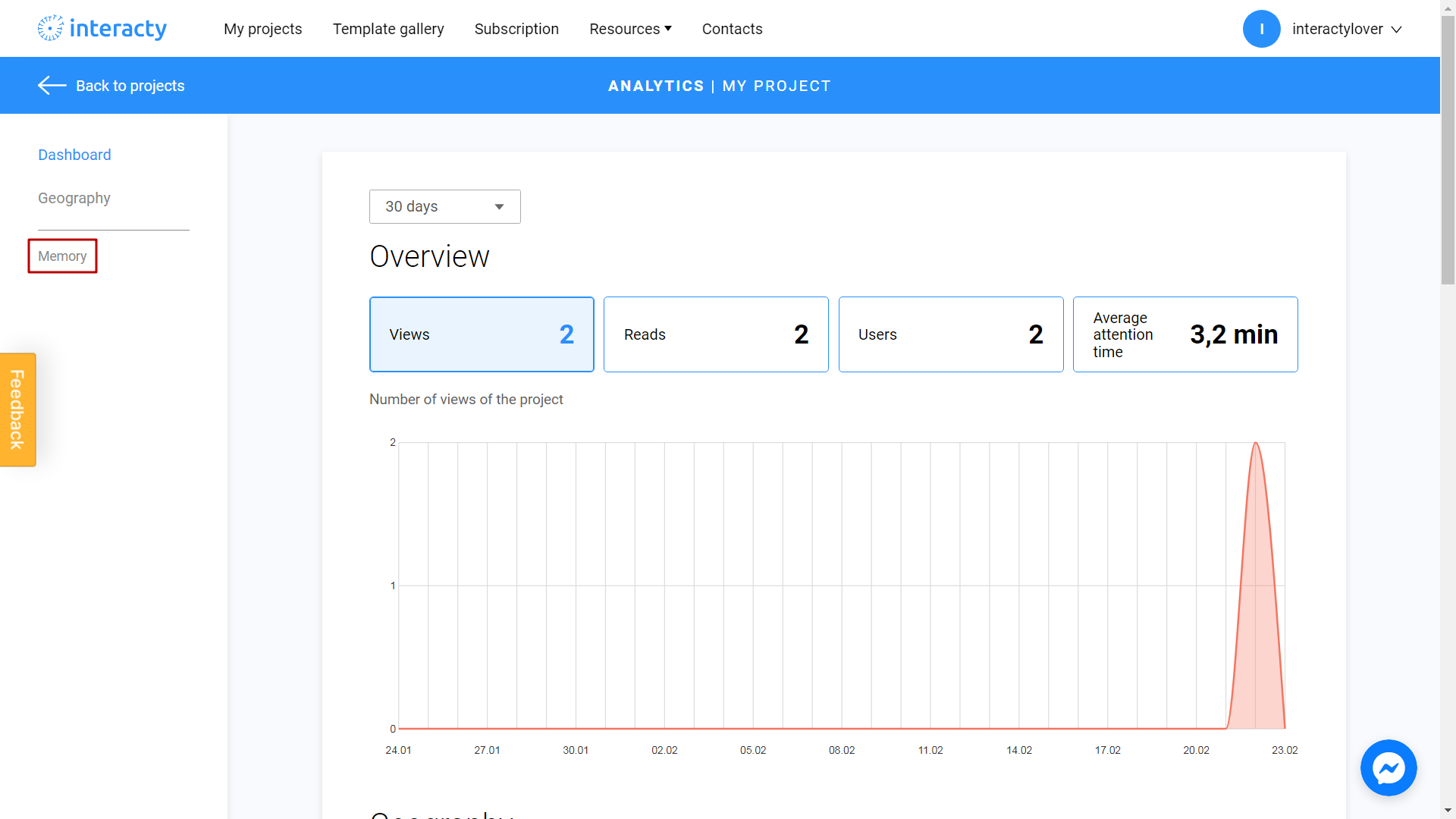
You will see leaderboard with the best player results of the game.
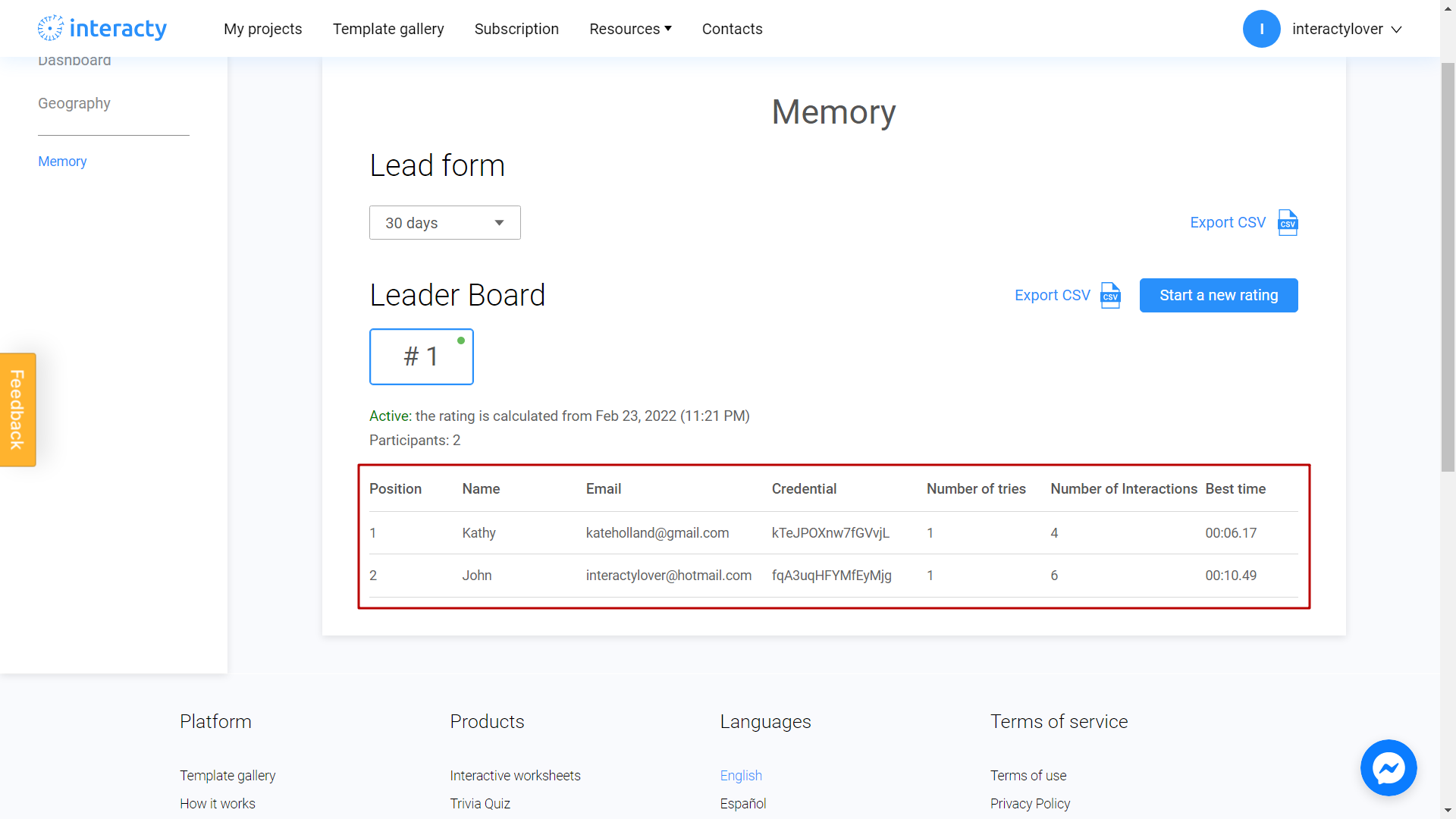
Current leaderboard has Active status (green icon). You can export players data to your computer by clicking Export CSV button.
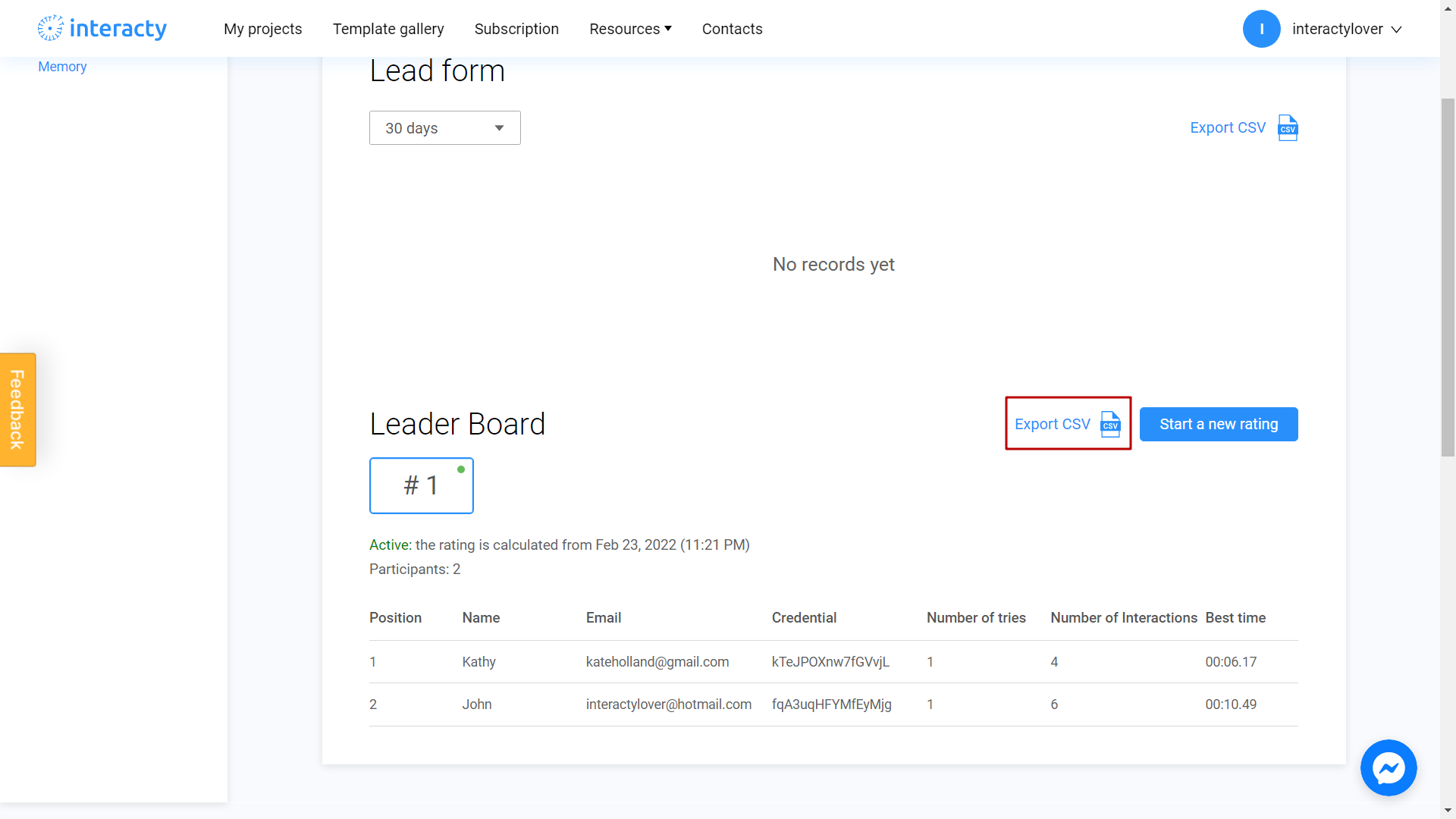
Please note time field aligned to UTC-0 timezone.
You will get a document to your computer.
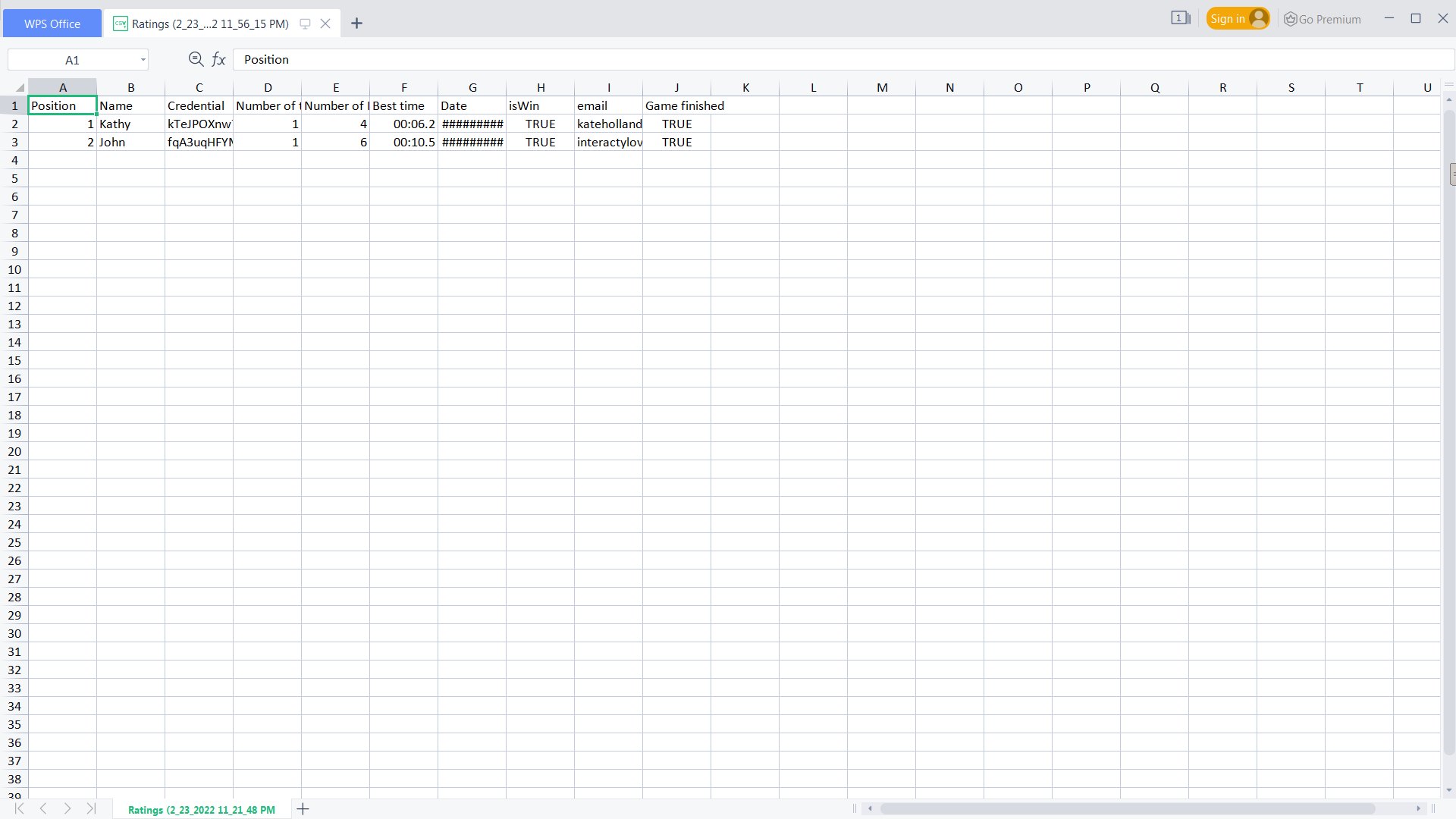
Data clarification
Let's consider columns in details:
Position - user's place in the top. Only best user time saved!
Name - nickname user input before game starts
Email (optional) - email user inputs before the game, active if you selected "Ask user email" setting
Credential - autogenerated unique user id
Number of tries - how many times user played the game. Each time user may get different results.
Number of Interactions - number of actions user made in the game. For example, in memory "interaction" is a pair opening, no matter successful or not.
Best time - time user spent in the game
Start a new rating
If you want to reset all progress, click on Start a new rating button. New leaderboard will be created for your game and players progress resets. It can be useful if you want to start new competition every day.
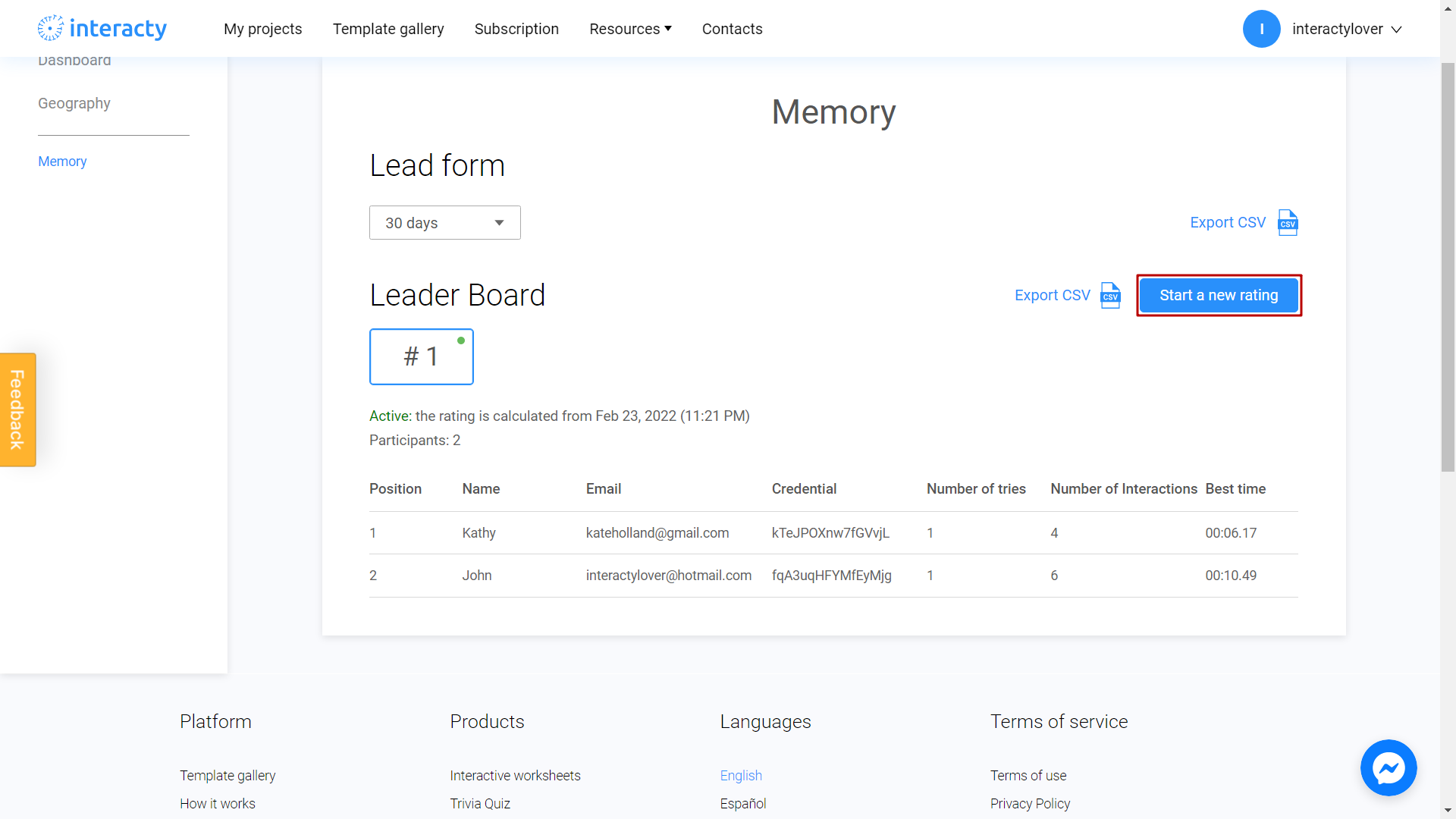
Now you can see closed status on your leaderboard.
Previous leaderboard will be frozen, and you cannot change it.
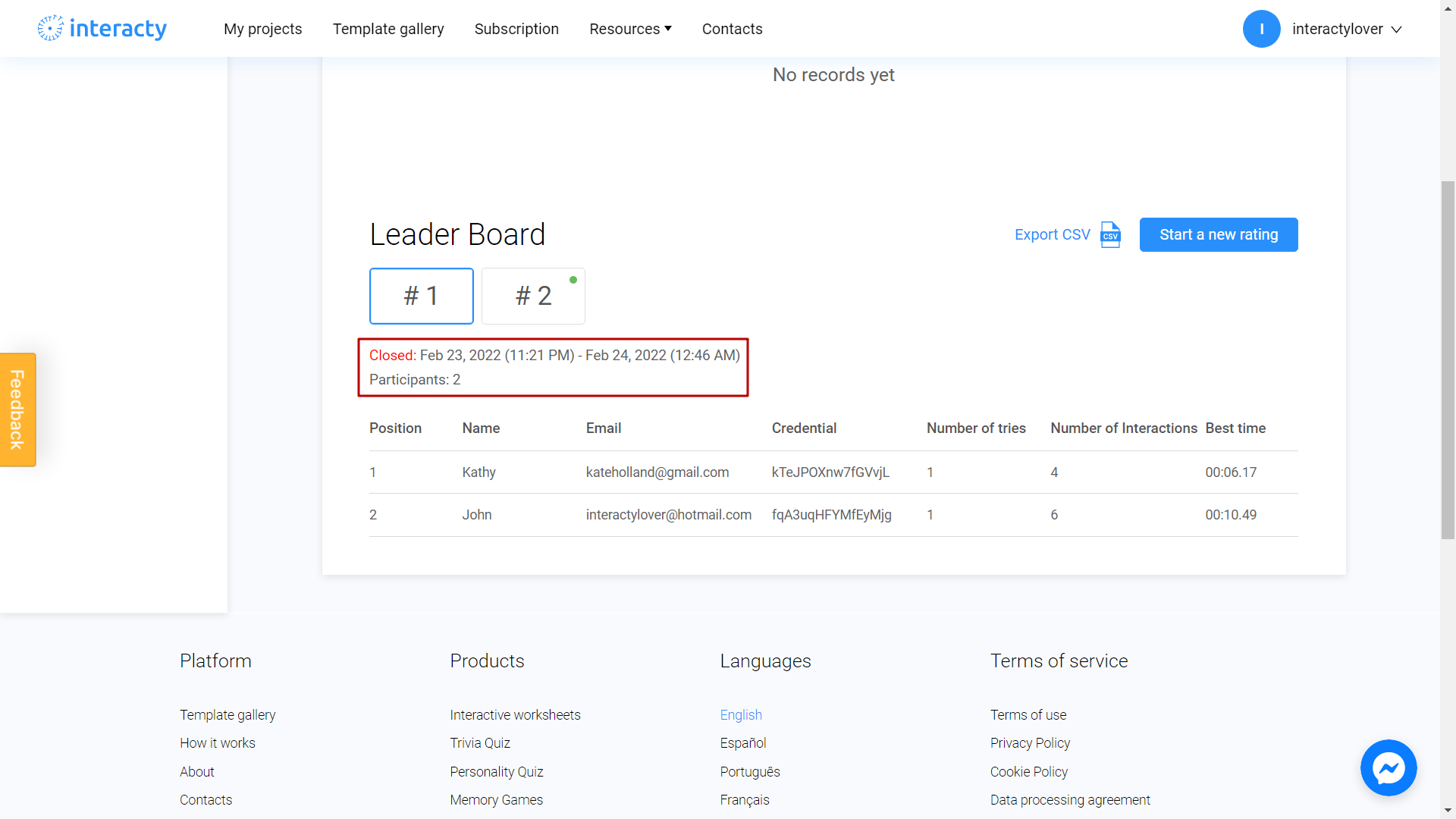
New leaderboard has been created. All new results will appear in this section.