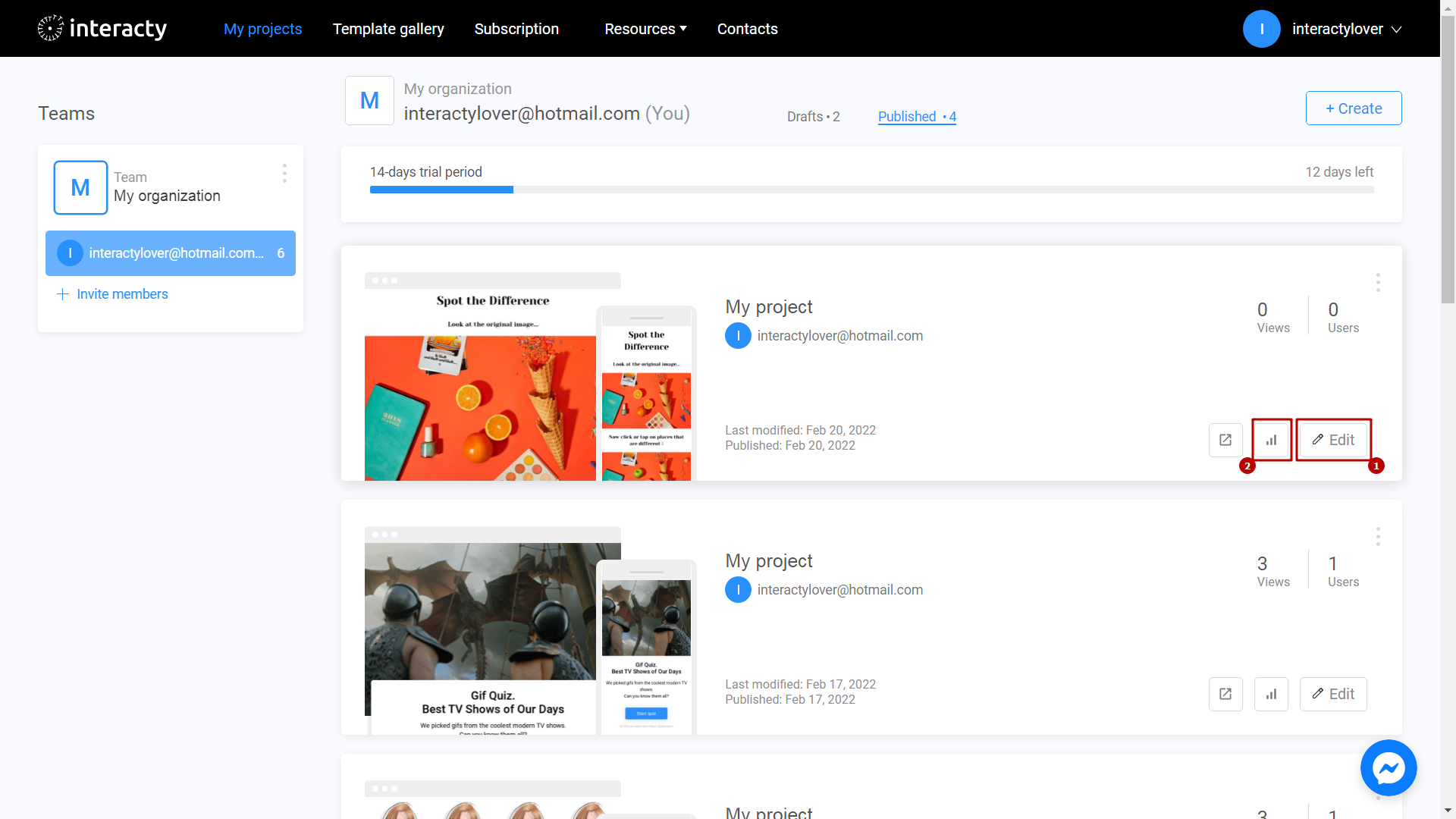Create your own Find Hidden Objects Game or Spot The Difference Game in minutes with an easy-to-learn online editor. Just upload your image and place hidden tags. Easily add a timer and leaderboard for the best engagement.
Learn to create Hidden Objects with this video tutorial:
Create a template
Sign in to your profile on interacty.me. To create a Hidden Objects, click Template Gallery button.
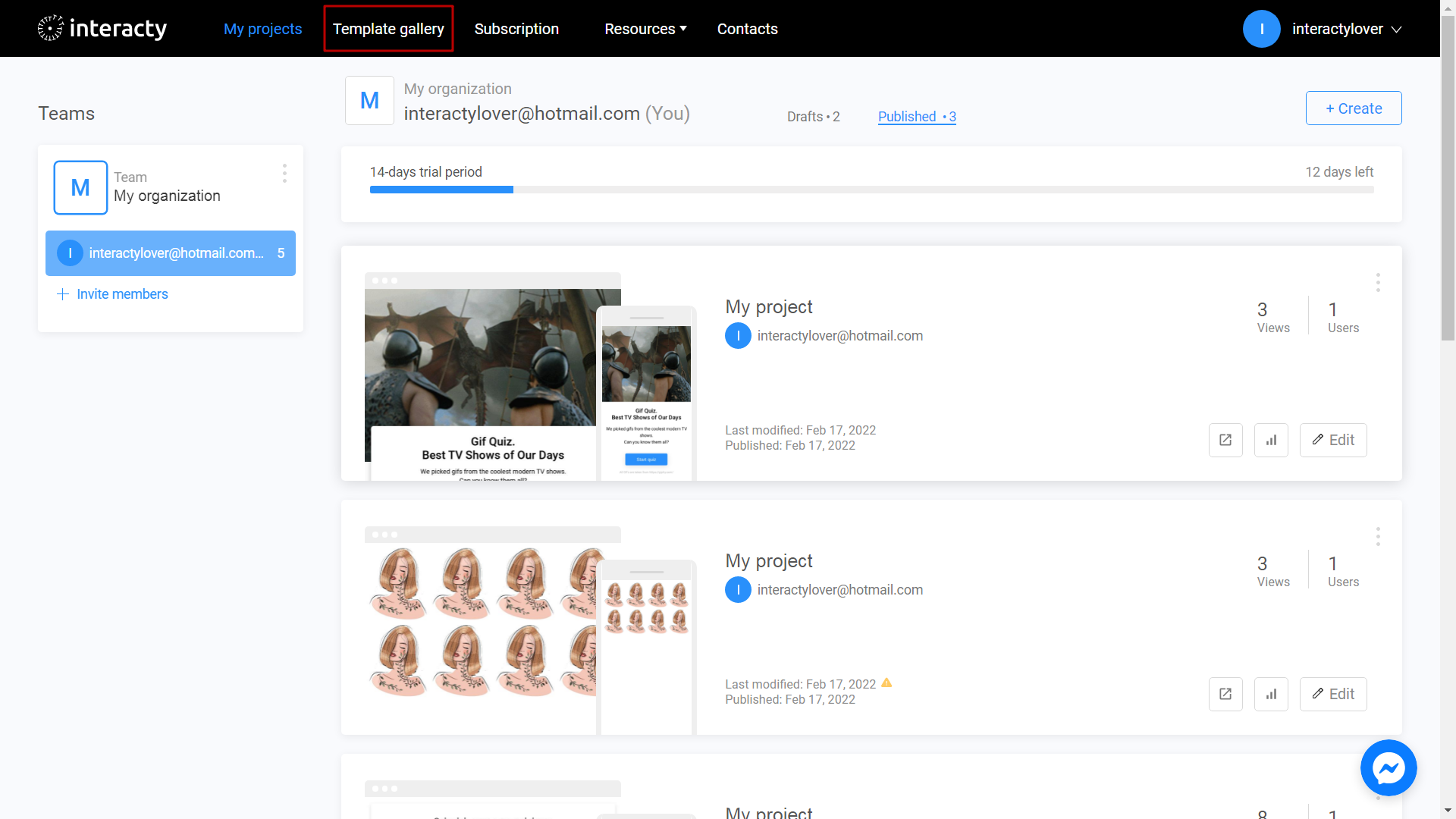
Select Hidden Objects.
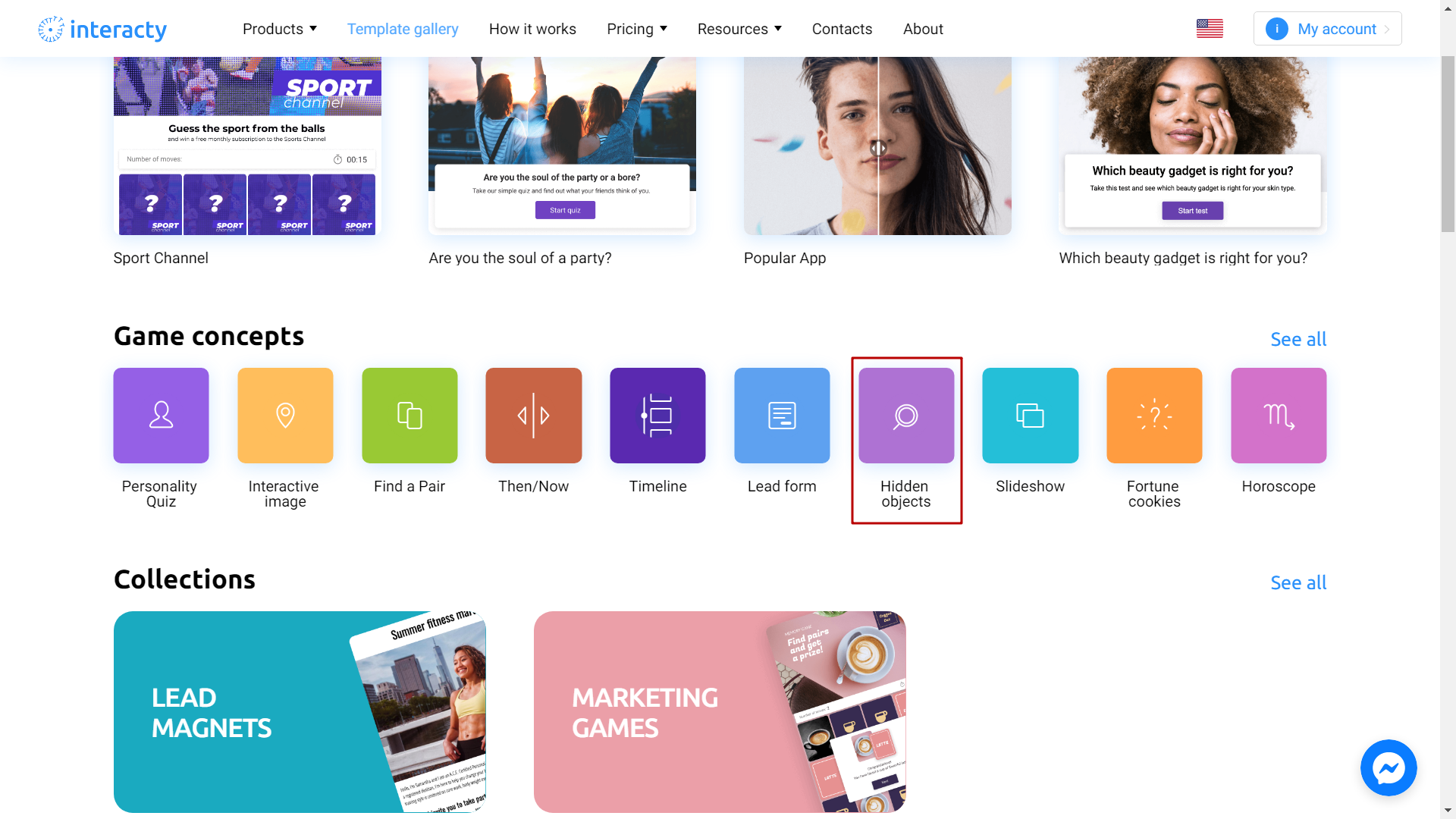
Select the template you like from the list by clicking Edit (1) button. The Preview (2) button will allow you to preview the template.
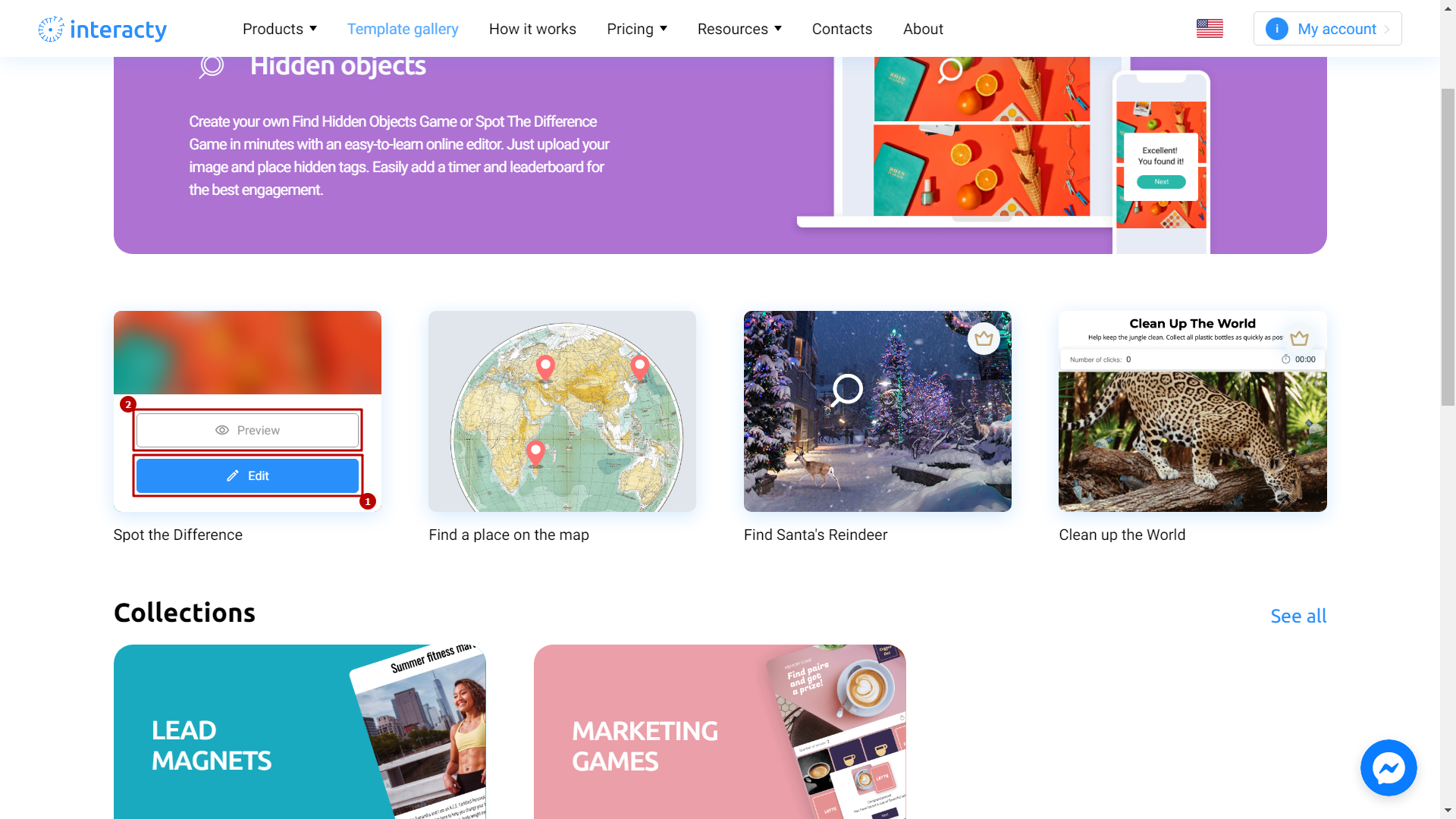
Editing a template
By using a text editor, give the title of the game and add a short description. Then, select the optimal text size and background color from the menu on the right.
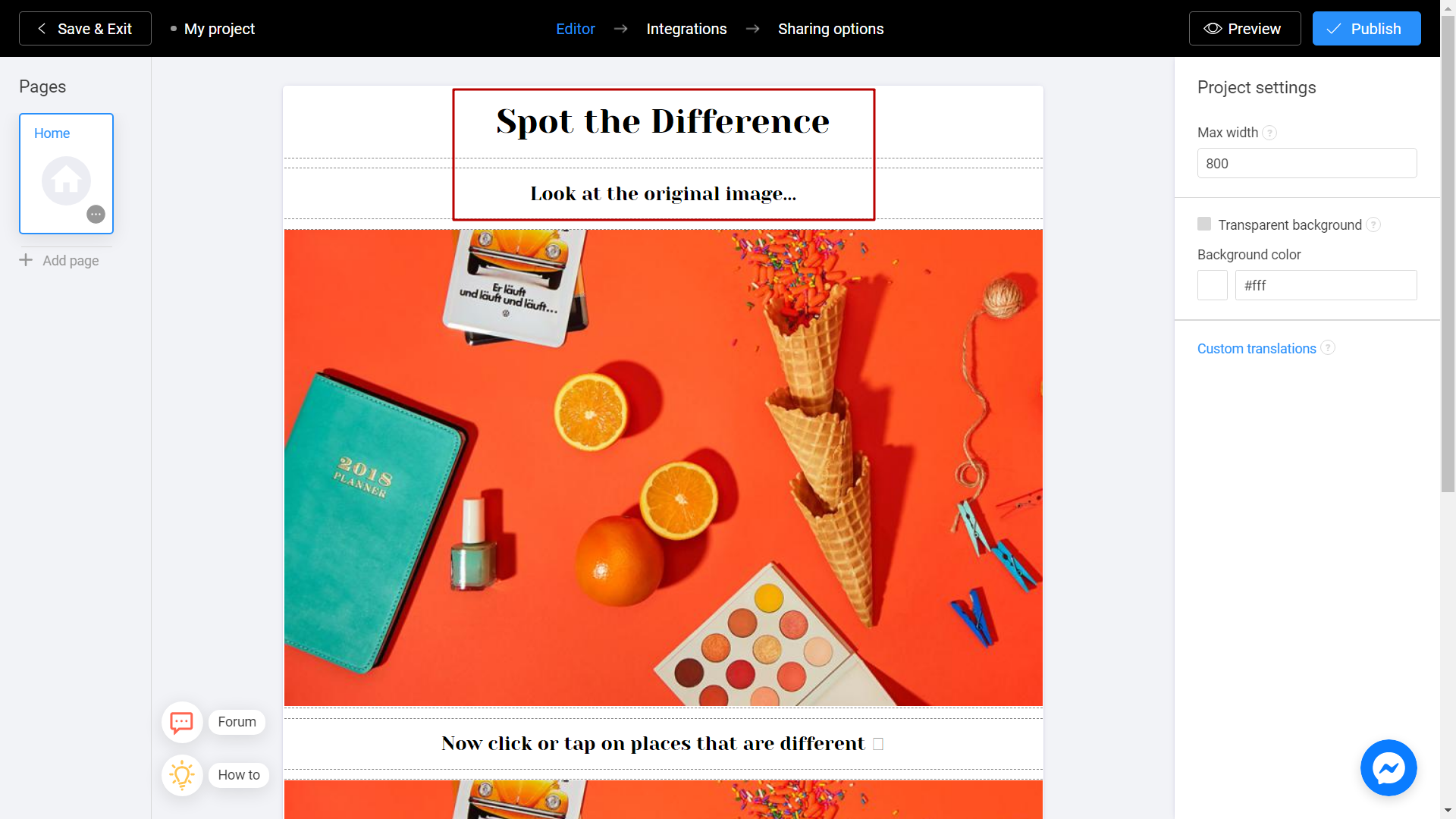
To add your images to the games, click on the block with the image. To upload your image, click the Change button in the menu on the right.
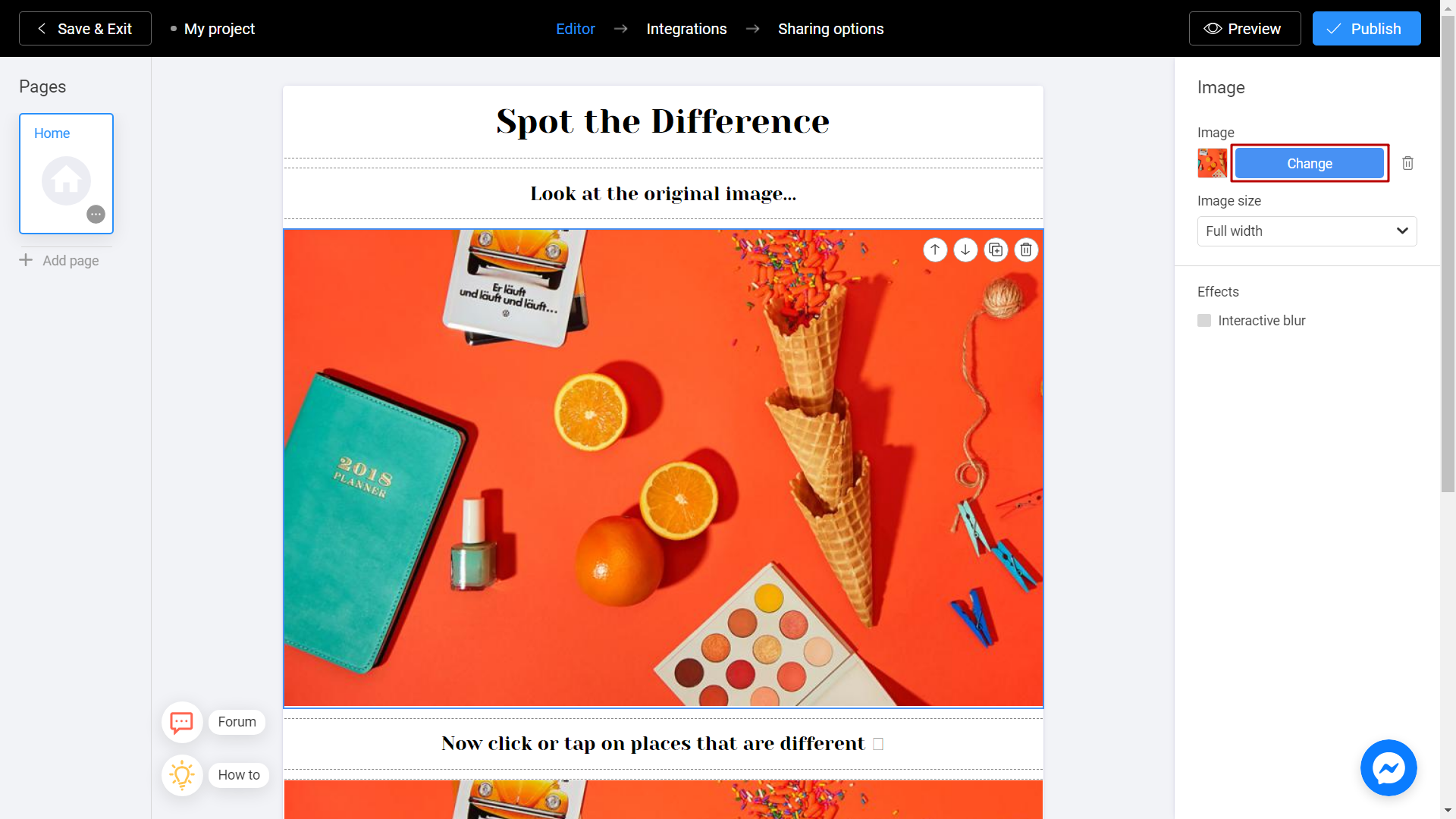
There are 2 ways to upload a new image. Directly from your computer or using the Unsplash Library.
My Library - Images you previously used in other templates. They can be downloaded from Unsplash or from your computer. To add an image from your device, click Upload Media.
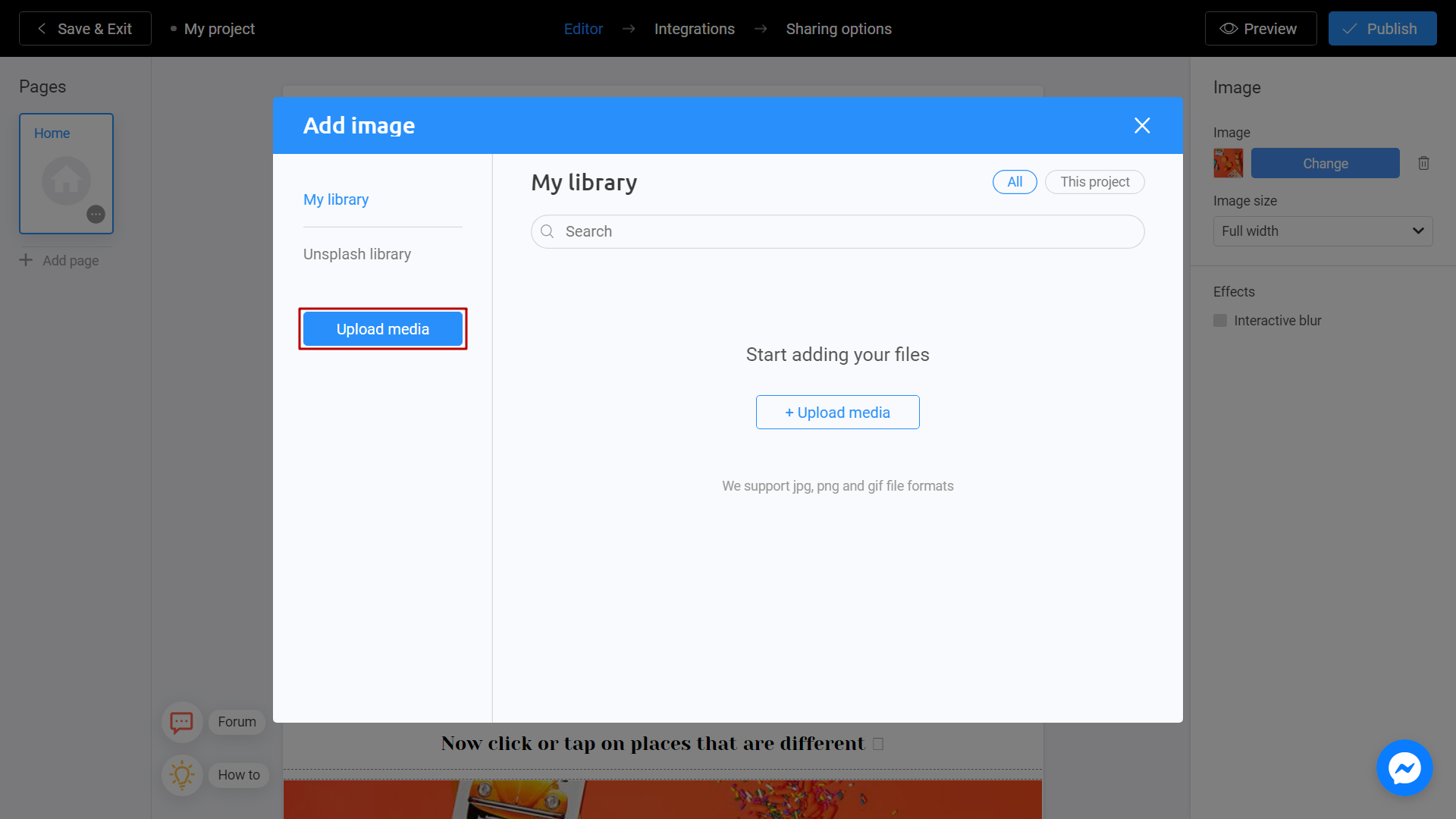
Unsplash Library - Direct access to the Unsplash stock photo service. Enter a subject into the search and select the image you like. Click Place Image.
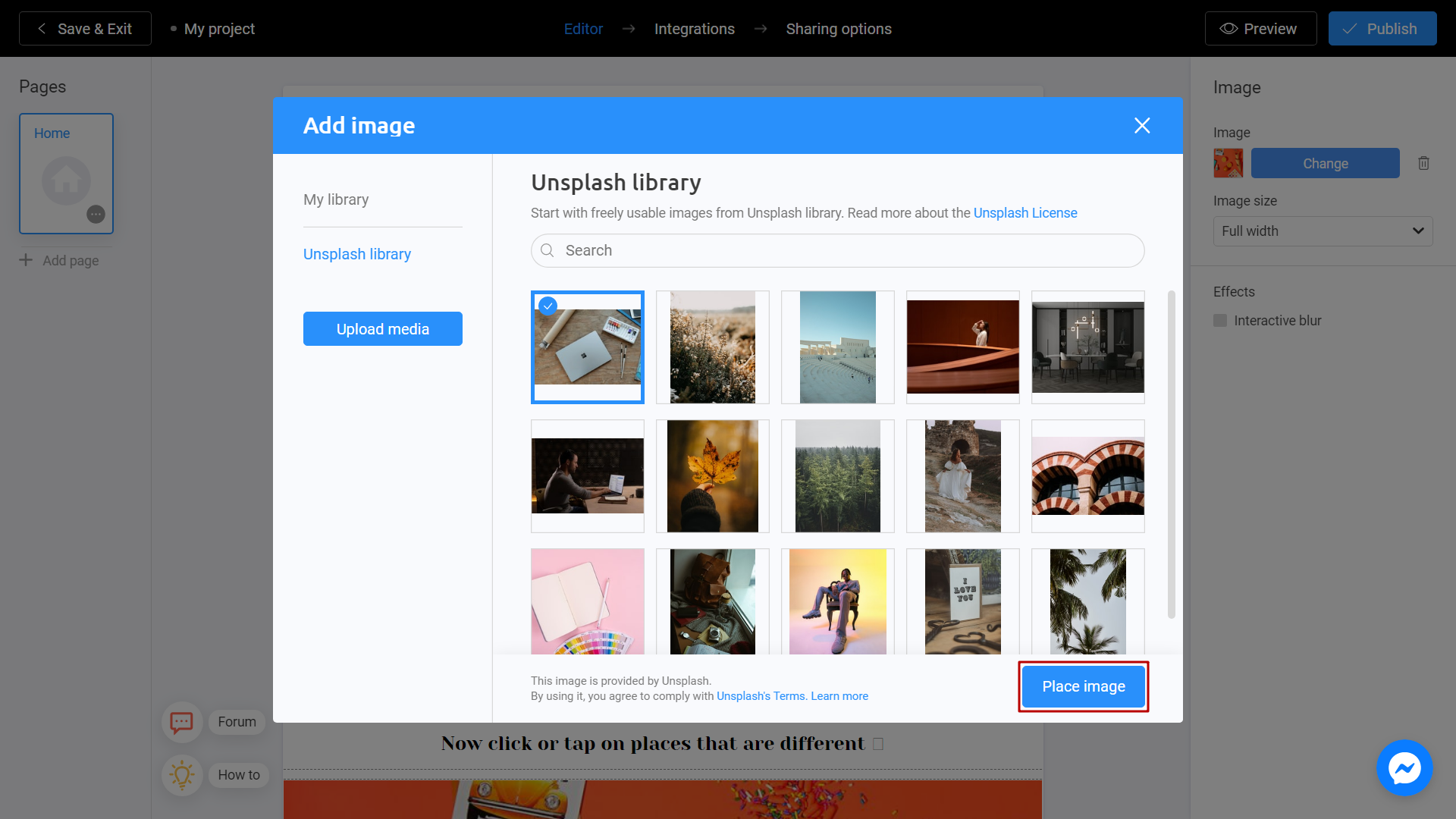
After uploading the original image (the image user will use to determine the differences), click on the second block with the image below.
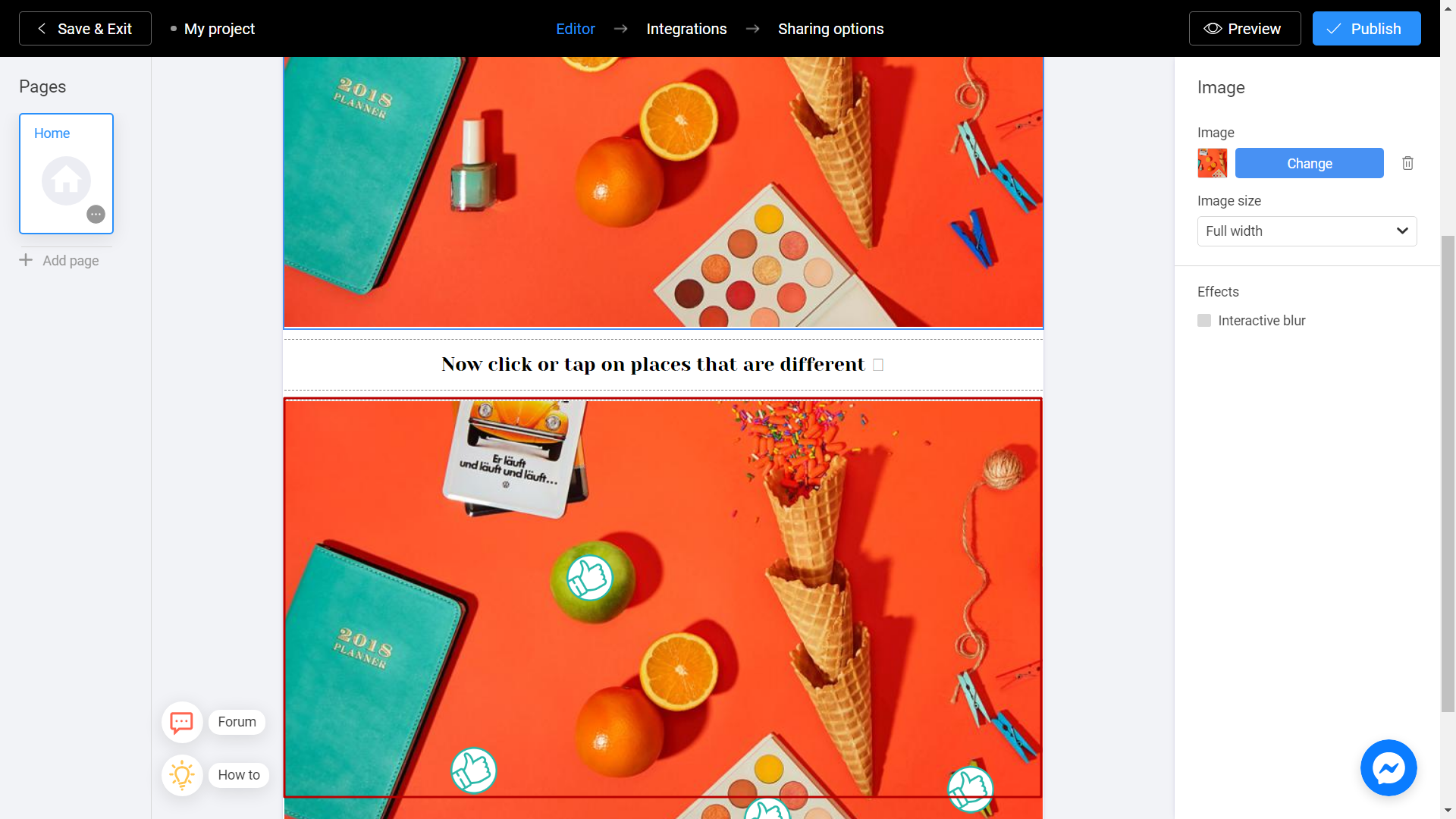
Prepare and upload the difference image via the Change button in the menu on the right.
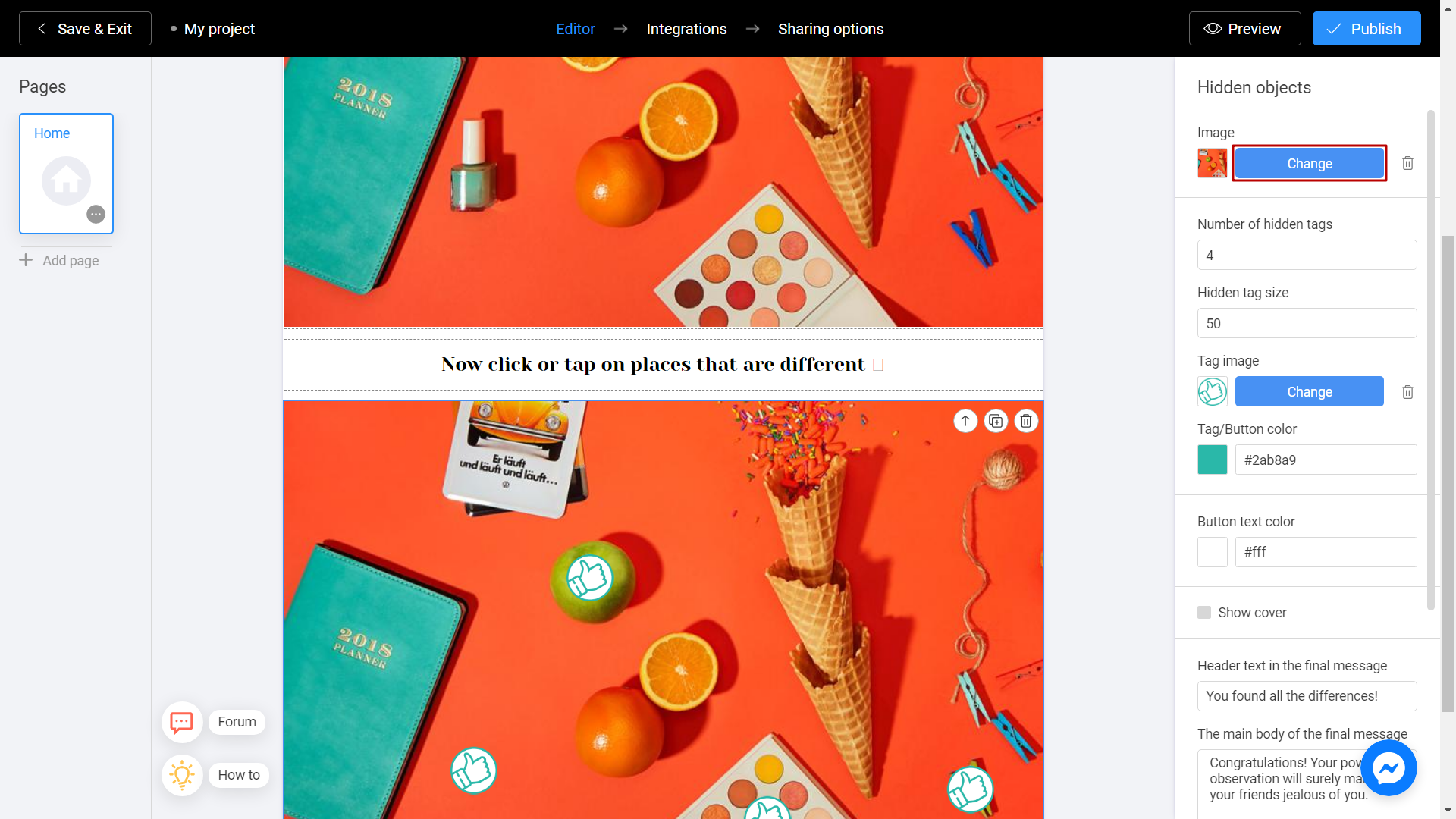
Hidden tags are a pre-hidden amount of differences in an image. Set the number of hidden tags, and select the tag size. Focus on the main editor window when selecting the tag size.
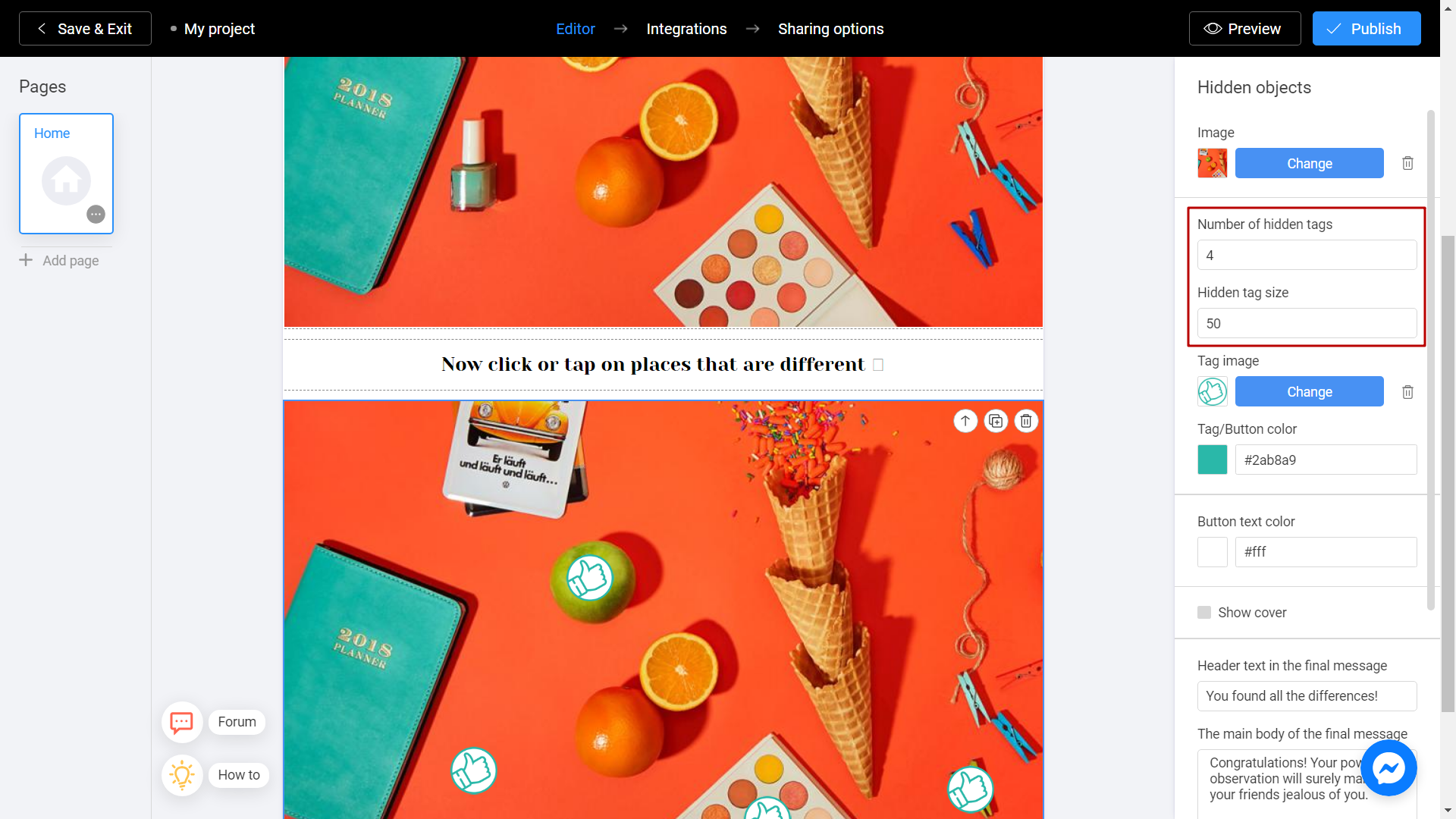
To choose where difference of images is, click on the mark and drag it to the correct place with the mouse.
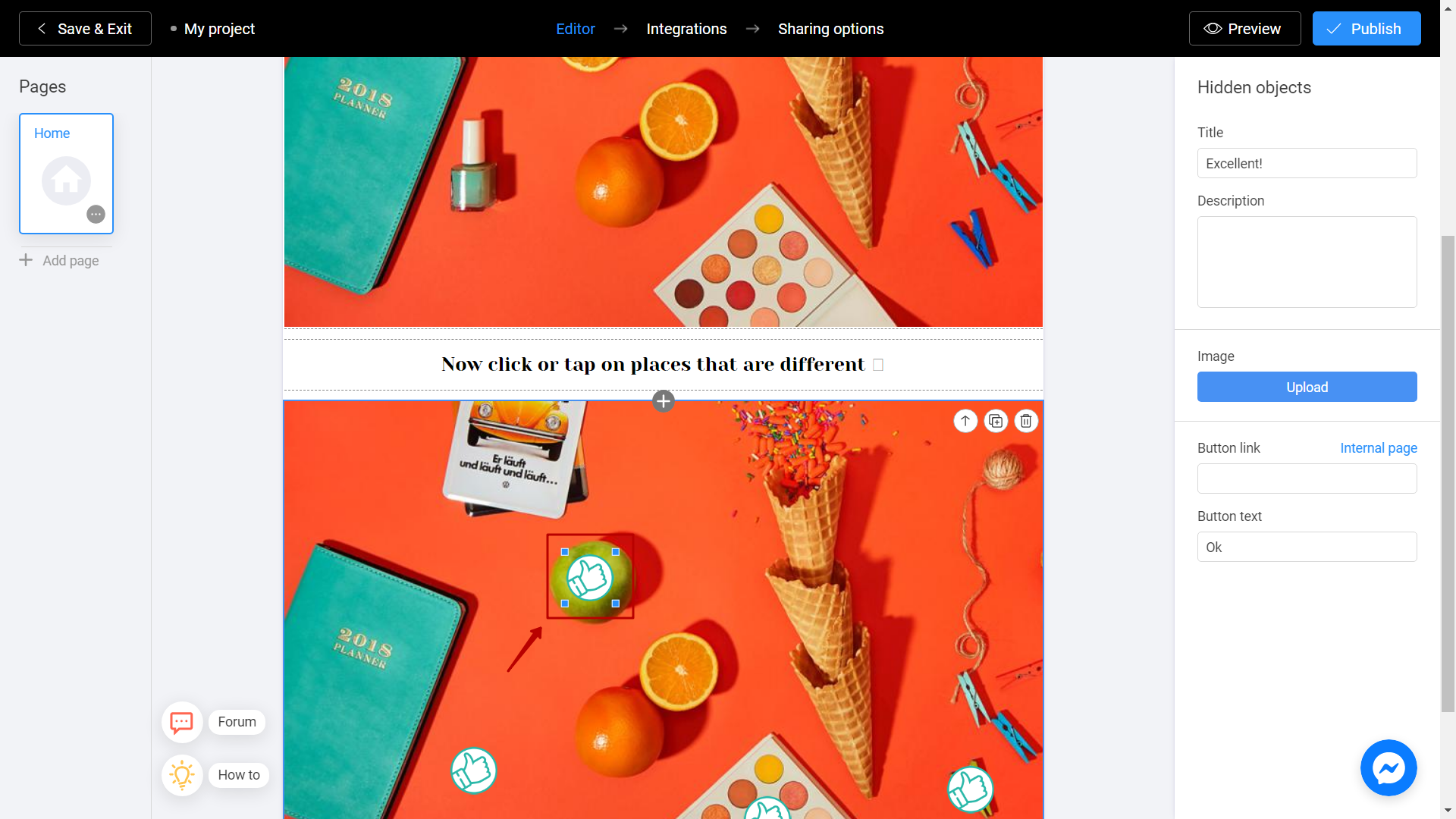
Add a final message to the player after finishing the game. Scroll down the right menu and place your title and text in final message section. Add an image if necessary.
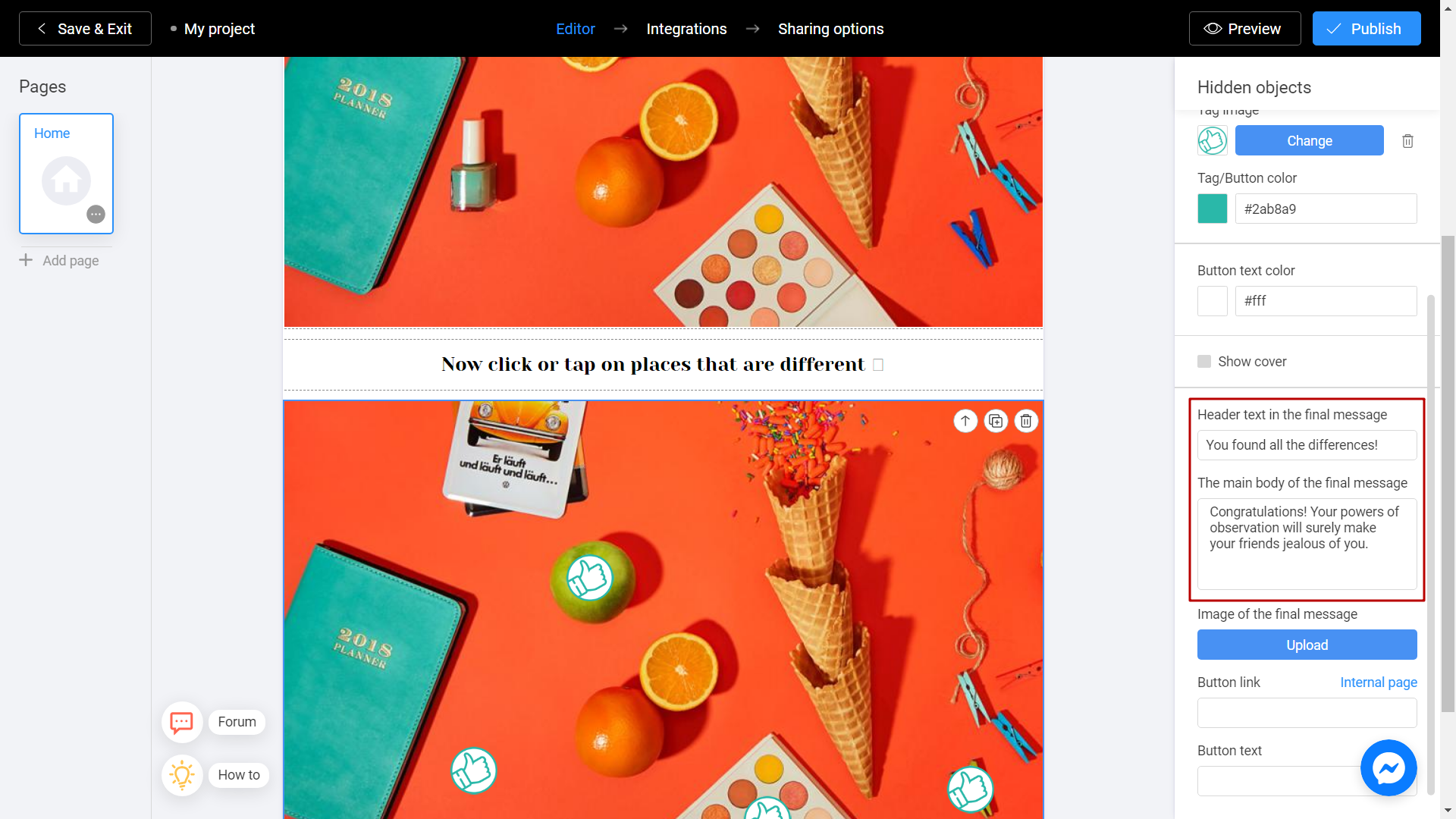
Save and Share
Click the Preview and evaluate the current state of your project.
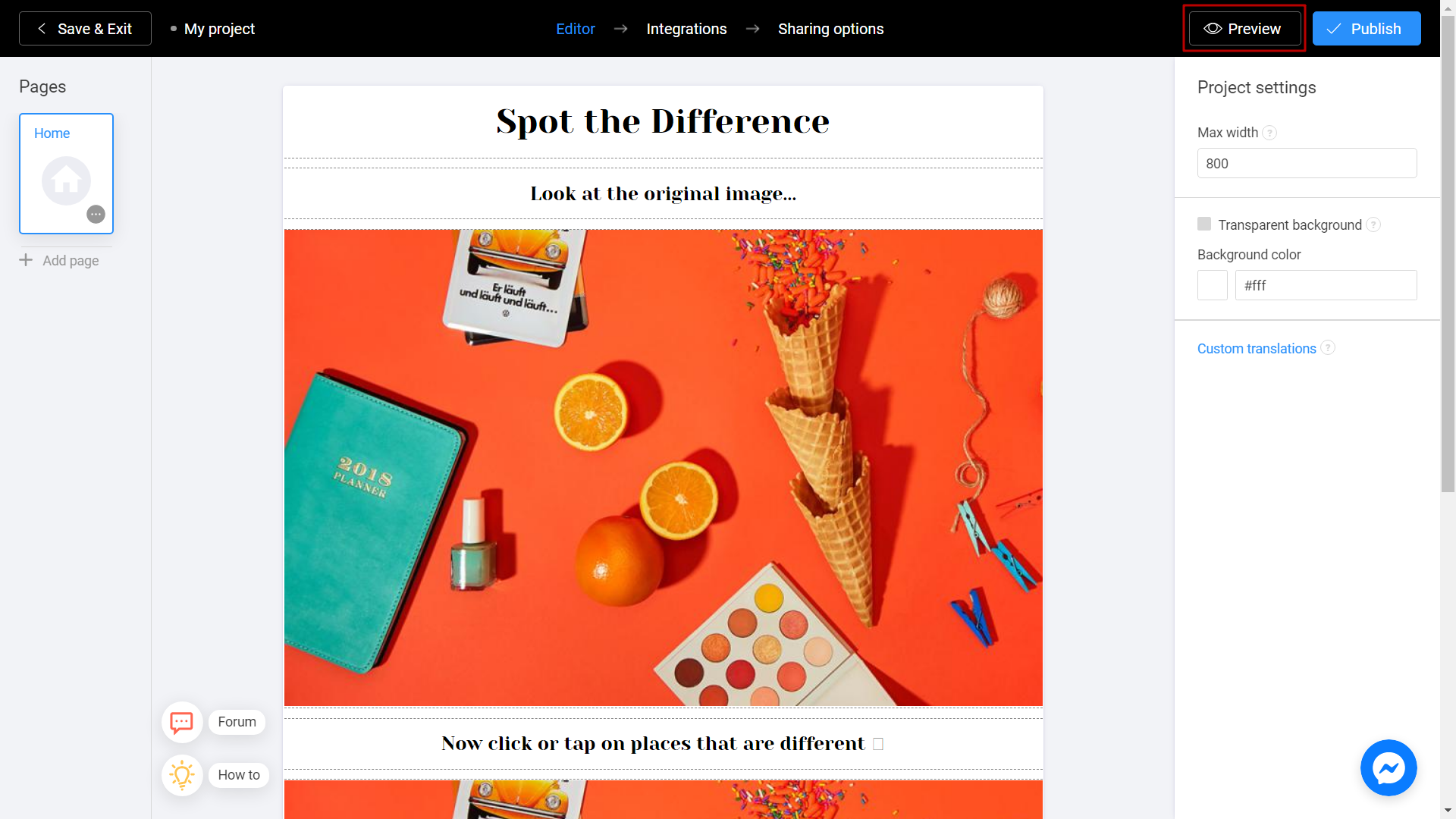
Try your slideshow and don't forget to rate how it looks on different devices. To do this, switch between the phone and personal computer (1) icons. If you notice an error or decide to fix anything, return to the Editor (2) by selecting the appropriate menu item.

Don't forget to select a Title (1) for your project. This will make it easier to find him. After that, you can safely click the Publish (2) button.
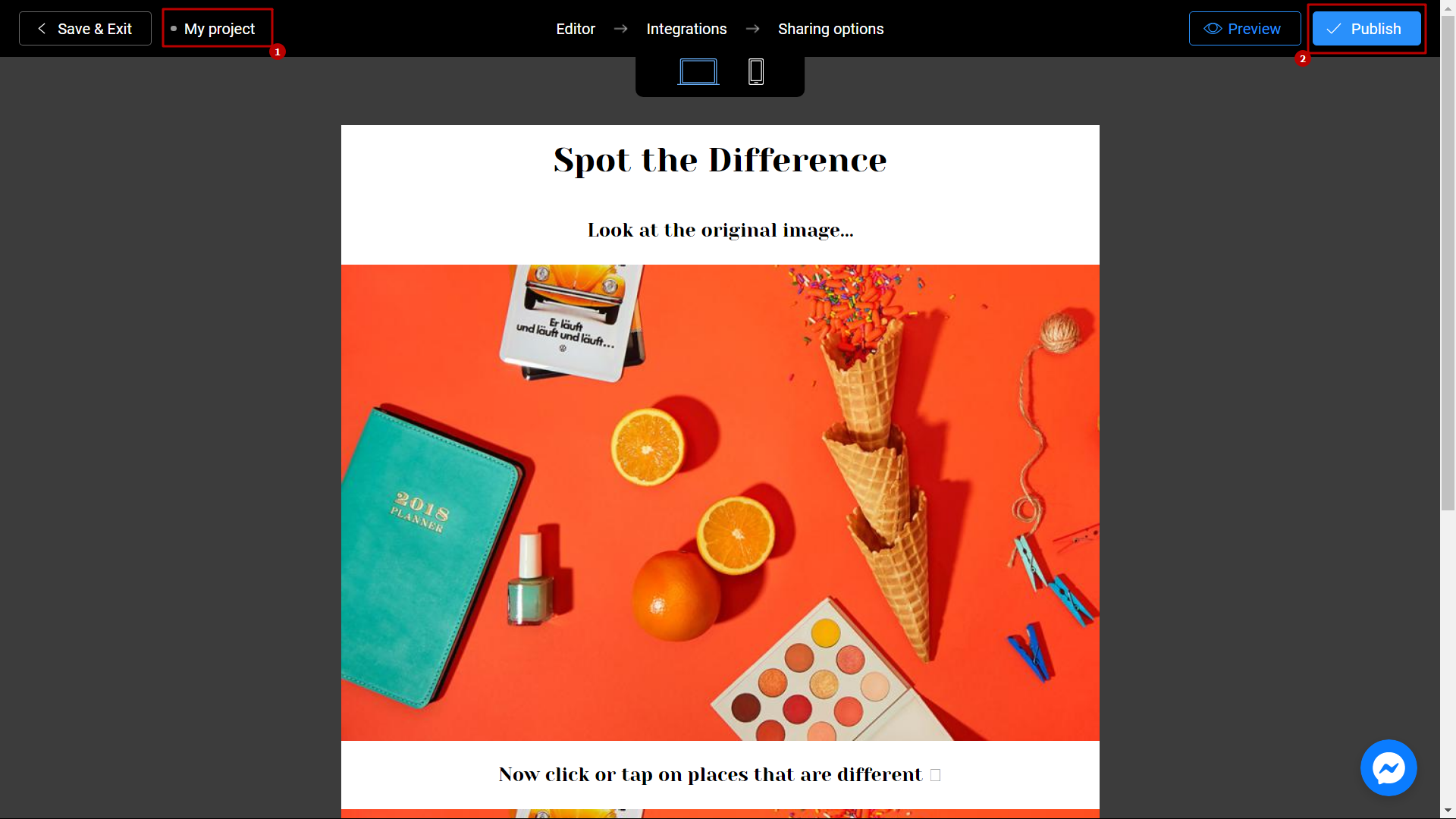
Your project is ready! You can share with your friends by sending a link, or choosing any other convenient way.
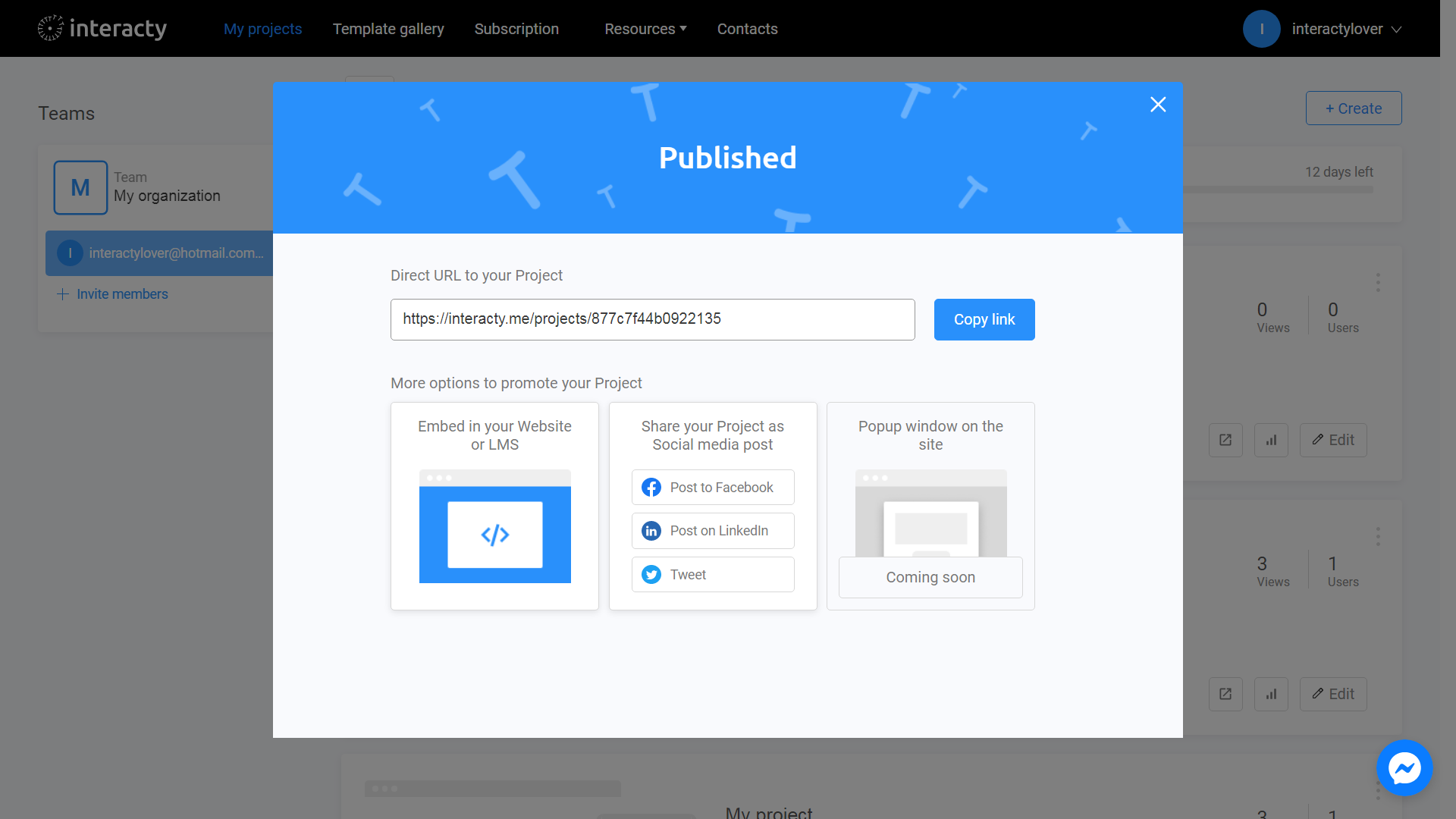
You can always return to editing your template again by clicking the Edit (1) button in the list of profile projects. You can also check Statistics/leads (2) by clicking the corresponding button.