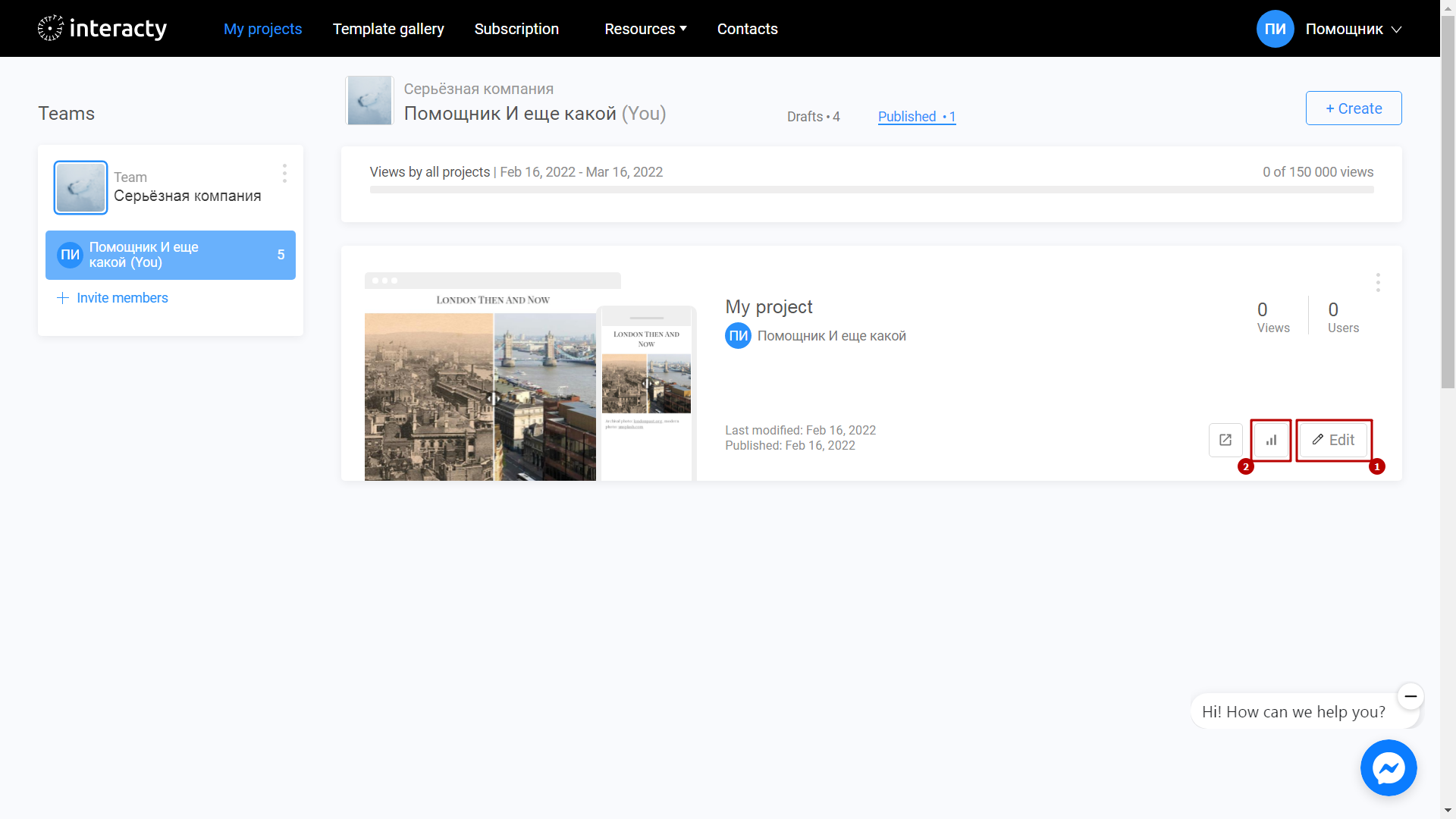Then/Now is perfect for creating frame comparisons. Create your own then/now or before/after stories. Compare city streets today and a hundred years ago, or show a famous actor in his youth and now.
Learn to create Then/Now with this quick video tutorial:
Beginning of work
Sign in to your profile on interacty.me. To create Then/Now, click Template Gallery (1) or Create (2) button.
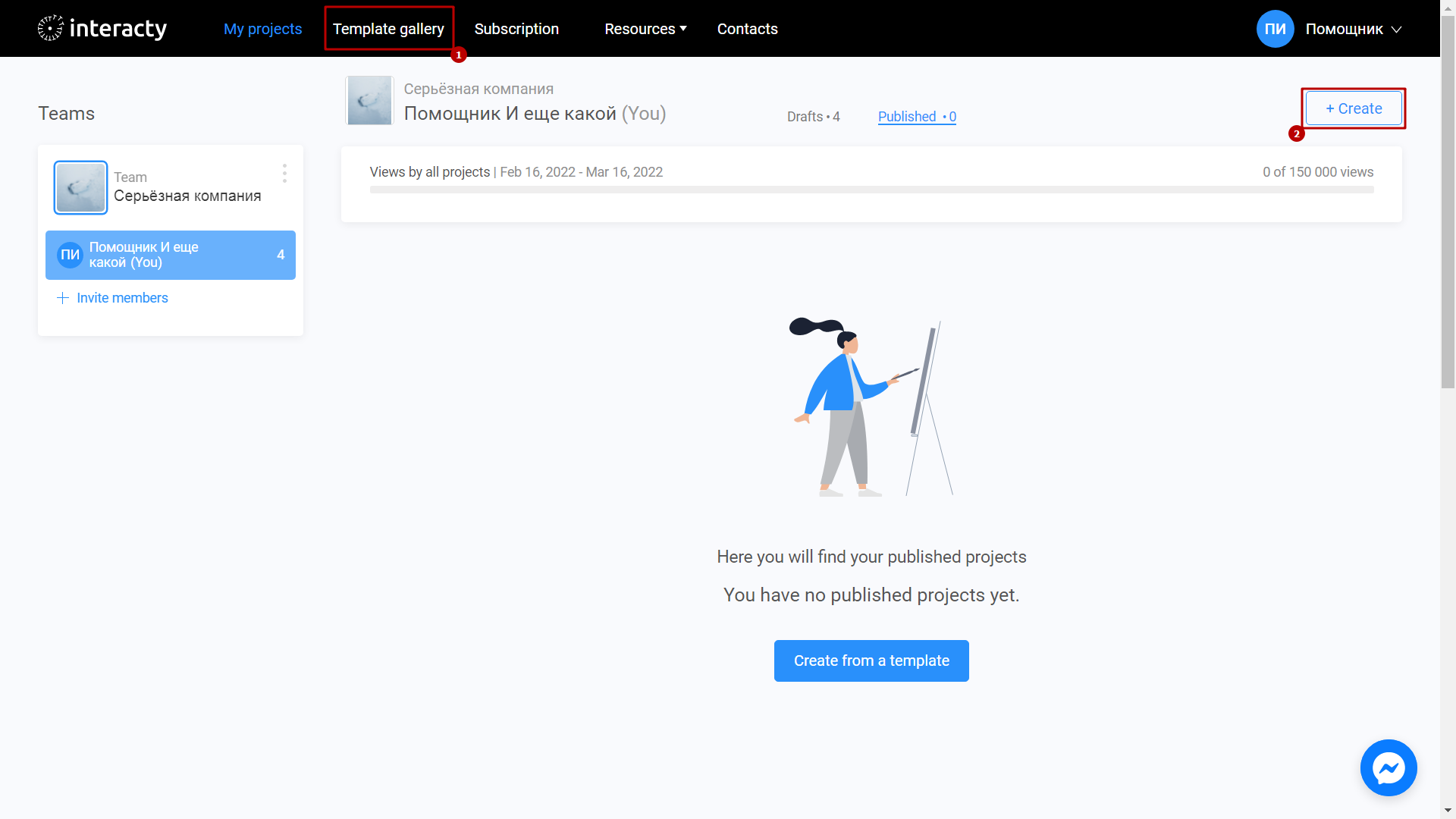
Select Then/Now.
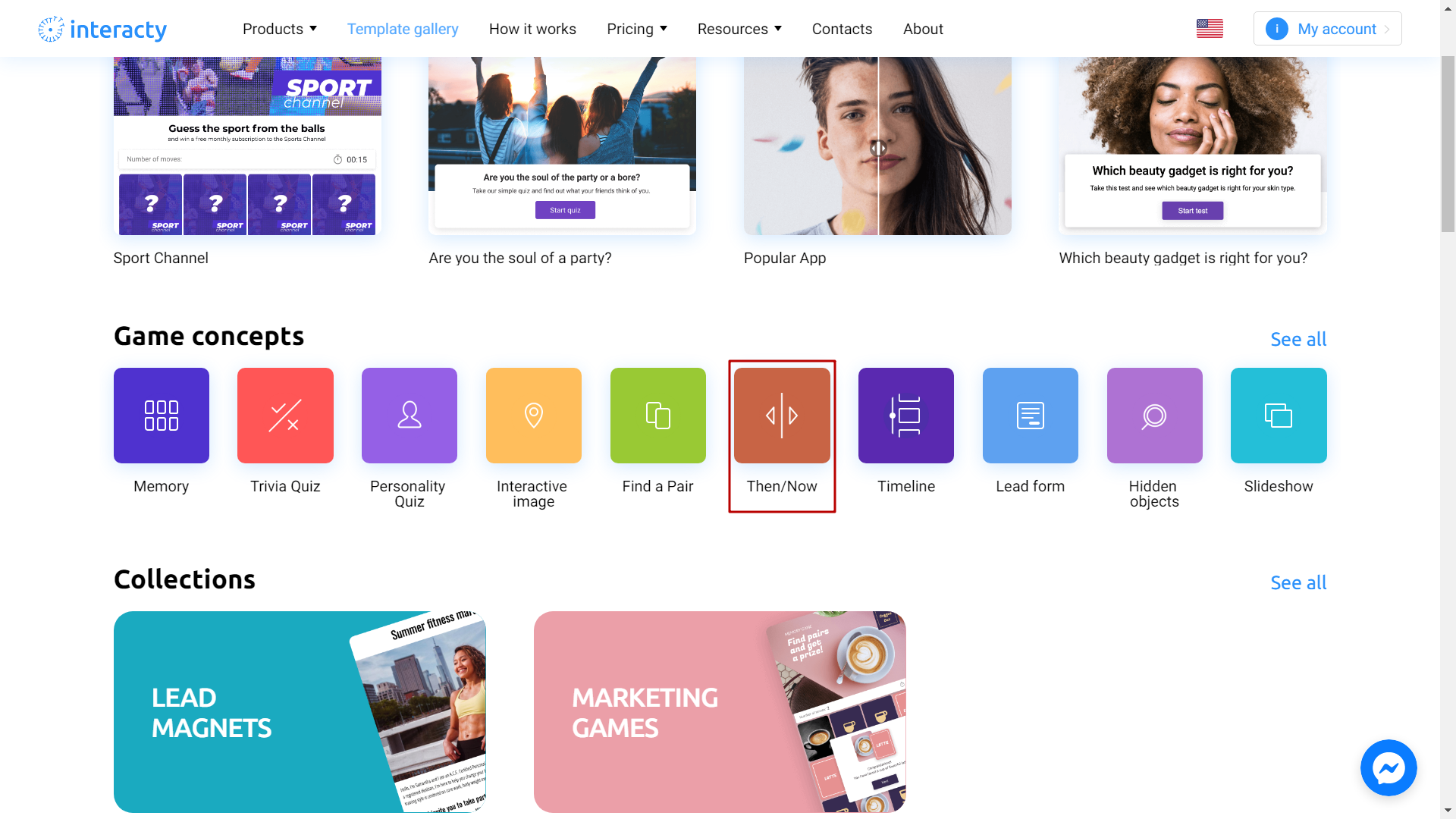
The Preview (1) button will allow you to preview the template. Select the template you like from the list by clicking Edit (2) button.
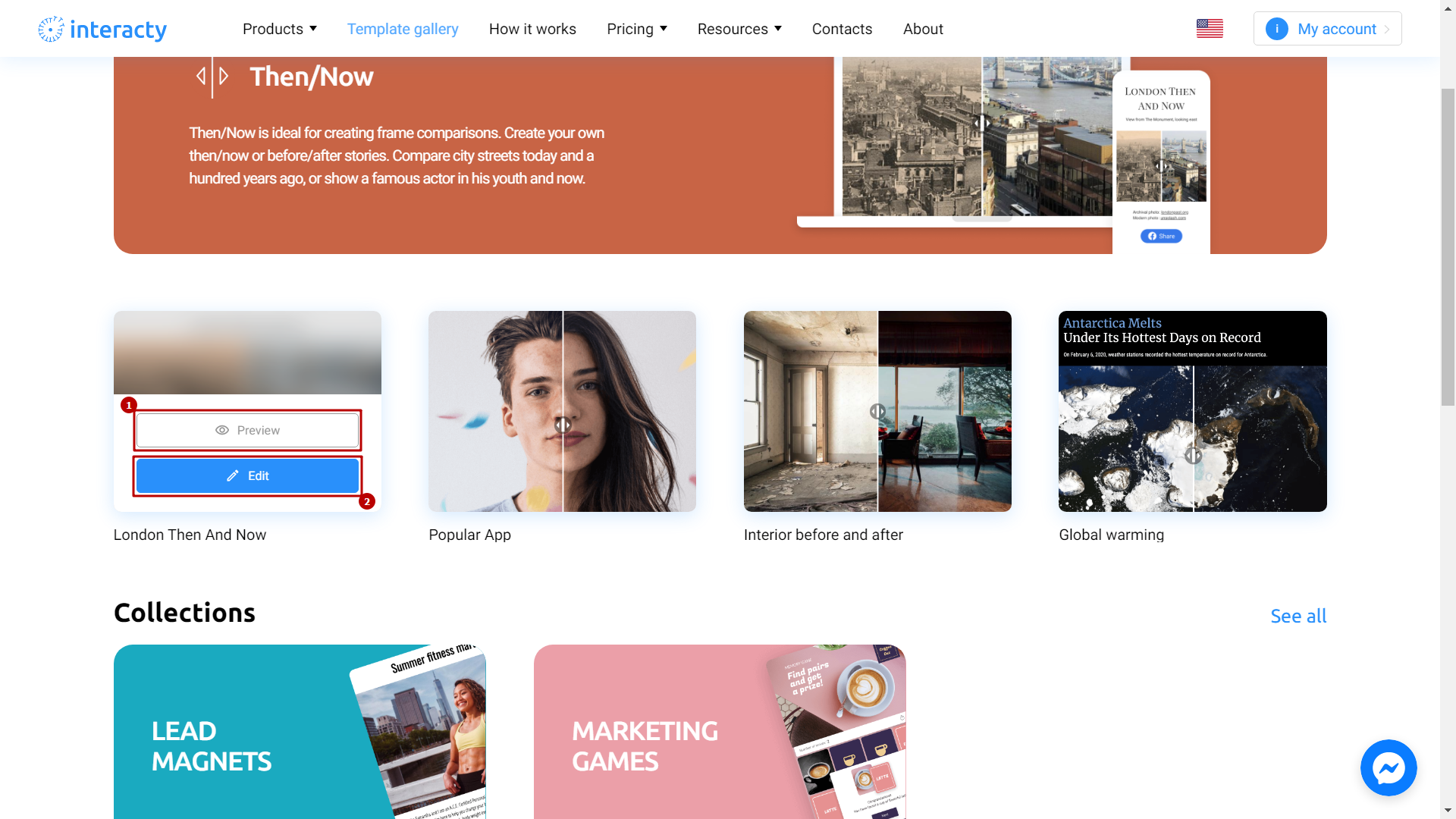
Template editing
You can add your text above the image, if needed.
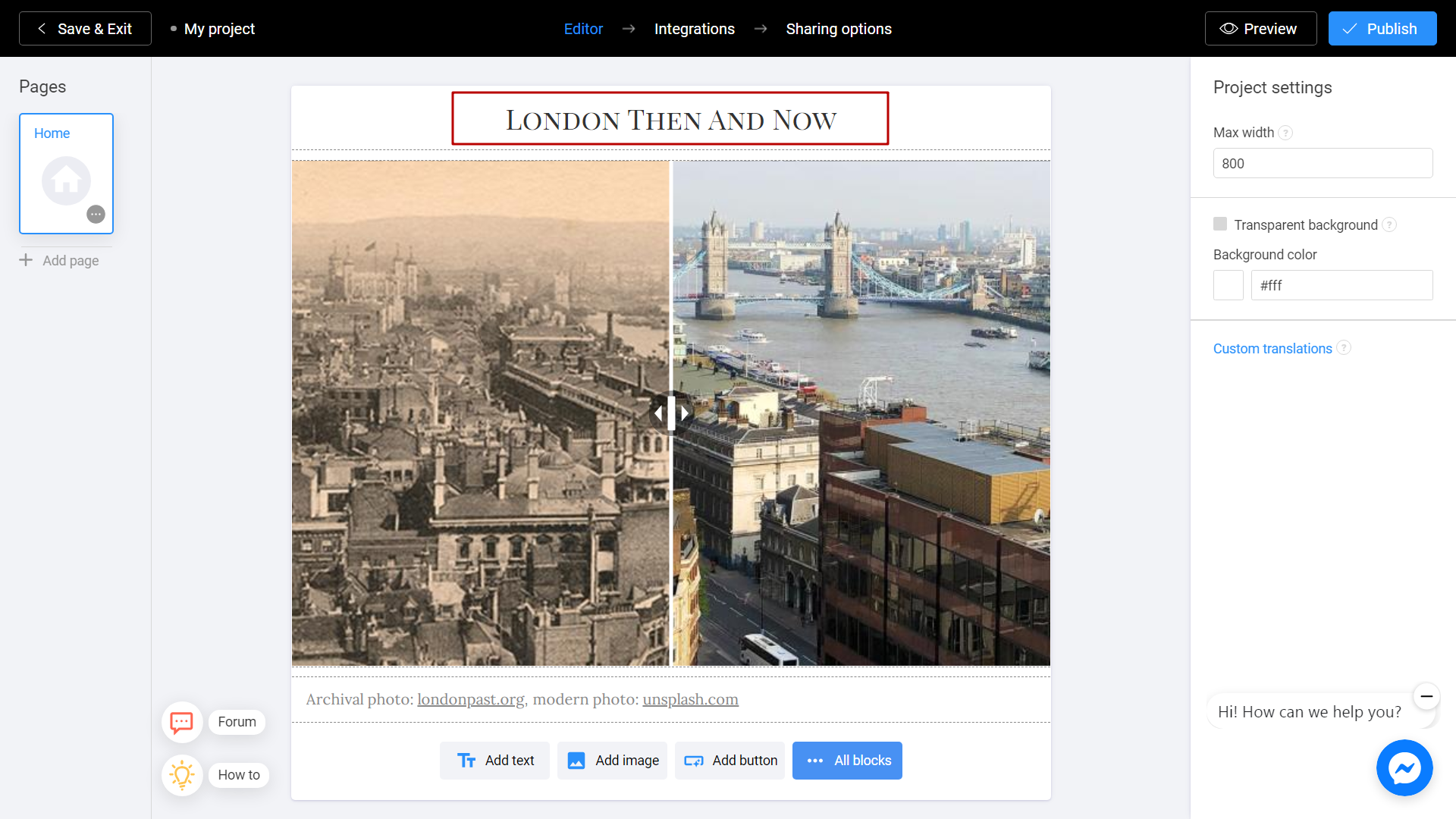
Switch between pictures by using the Special Tool in the middle of your screen.
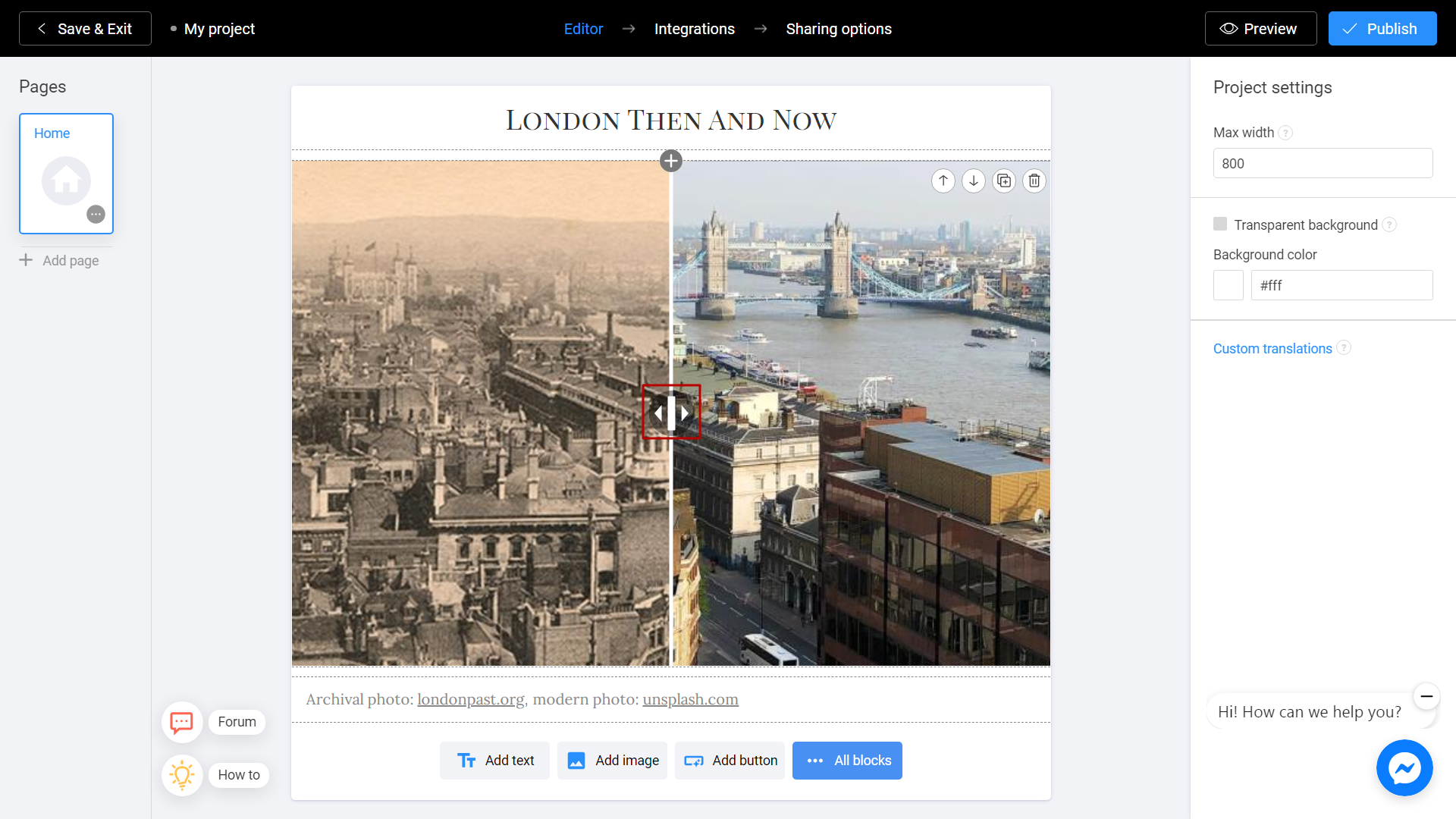
Move it to select the best combination of images. To add new images, click Change button on the right side of the screen.
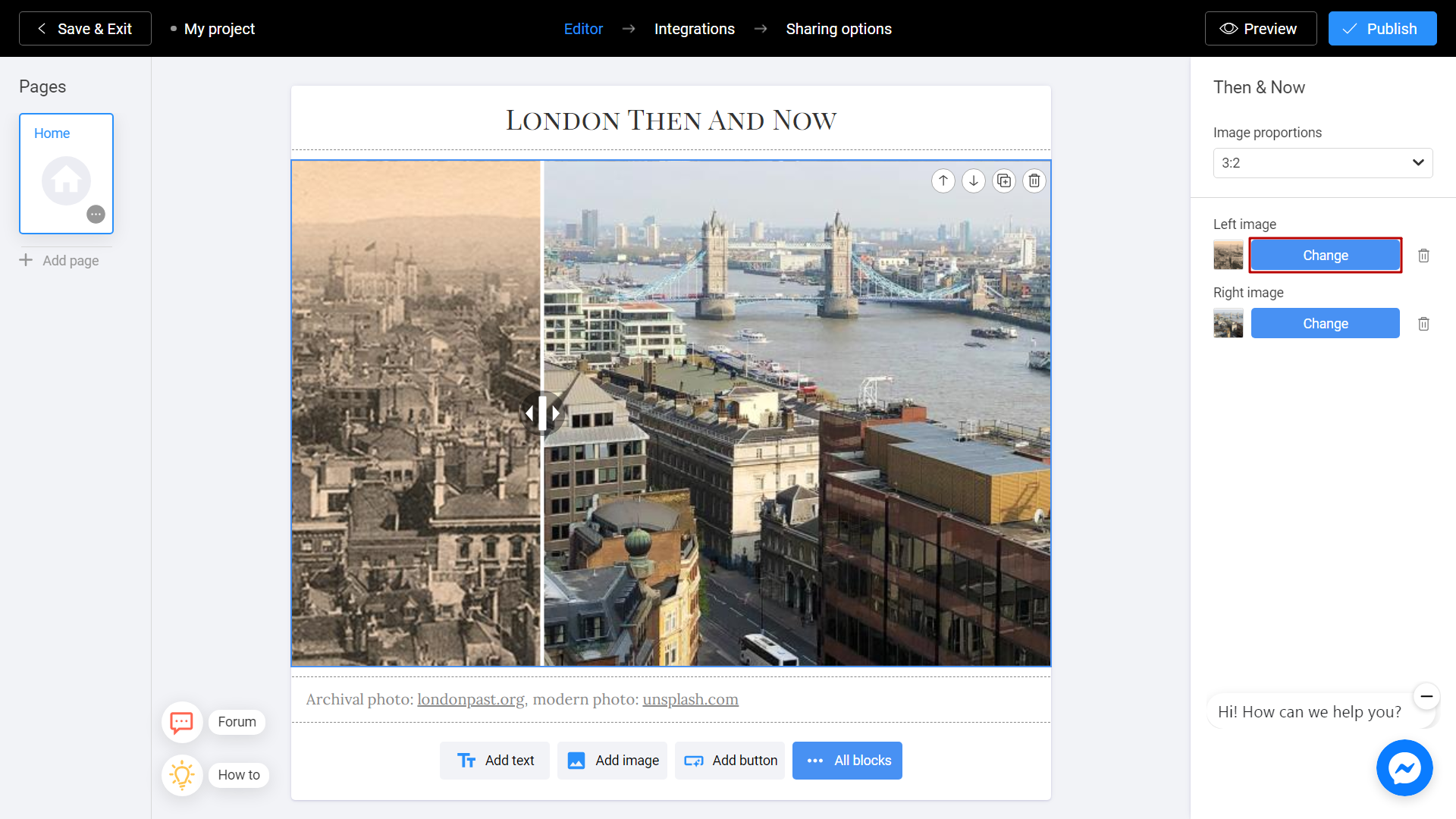
There are 2 ways to upload a new image. Directly from your computer or using the Unsplash Library.
My Library - Images you previously used in other templates. They can be downloaded from Unsplash or from your computer. To add an image from your device, click Upload Media.

Unsplash Library - Direct access to the Unsplash stock photo service. Enter a subject into the search and select the image you like. Click Place Image.
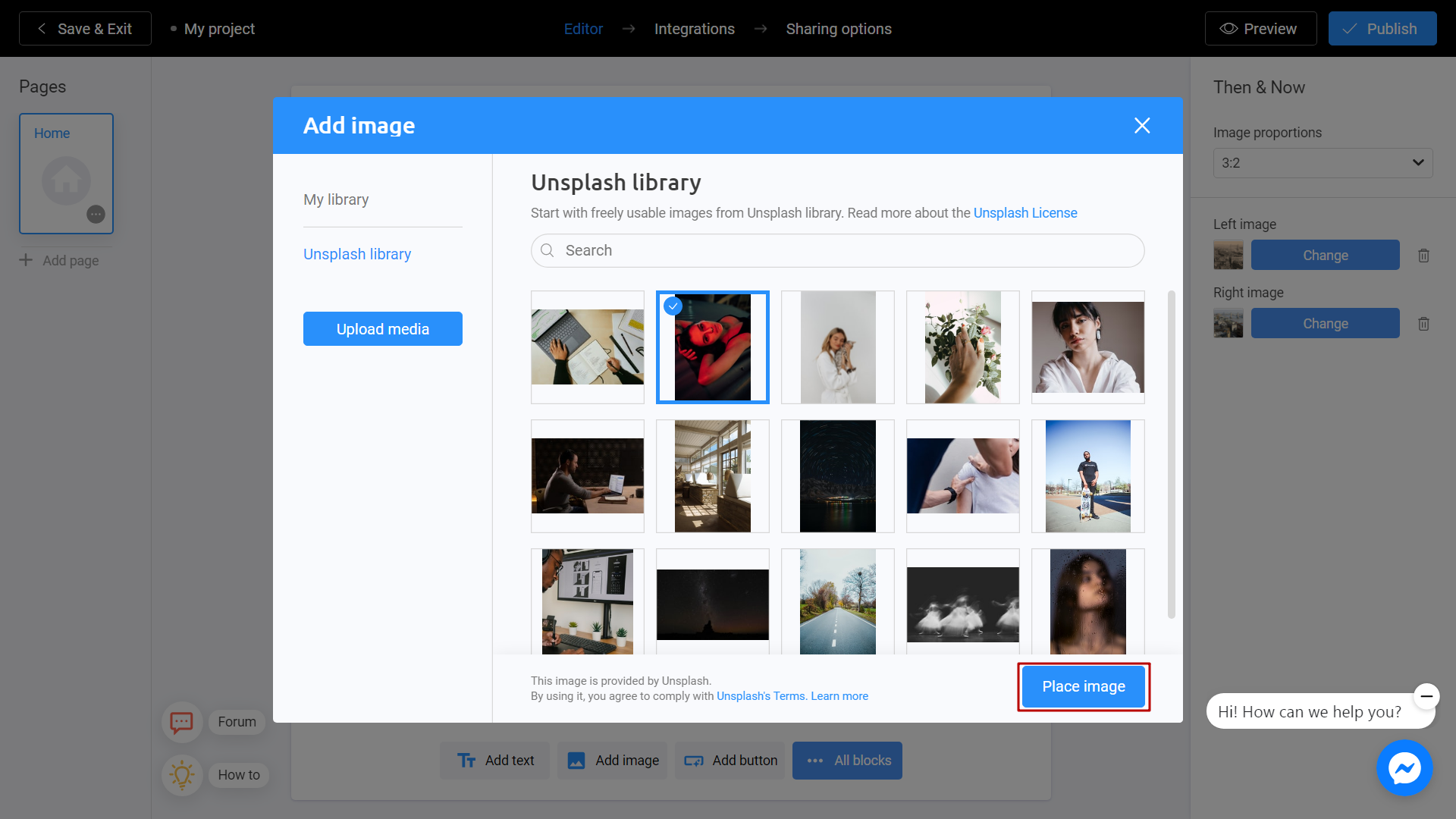
Your project is ready! To add another block, click on the All blocks section.
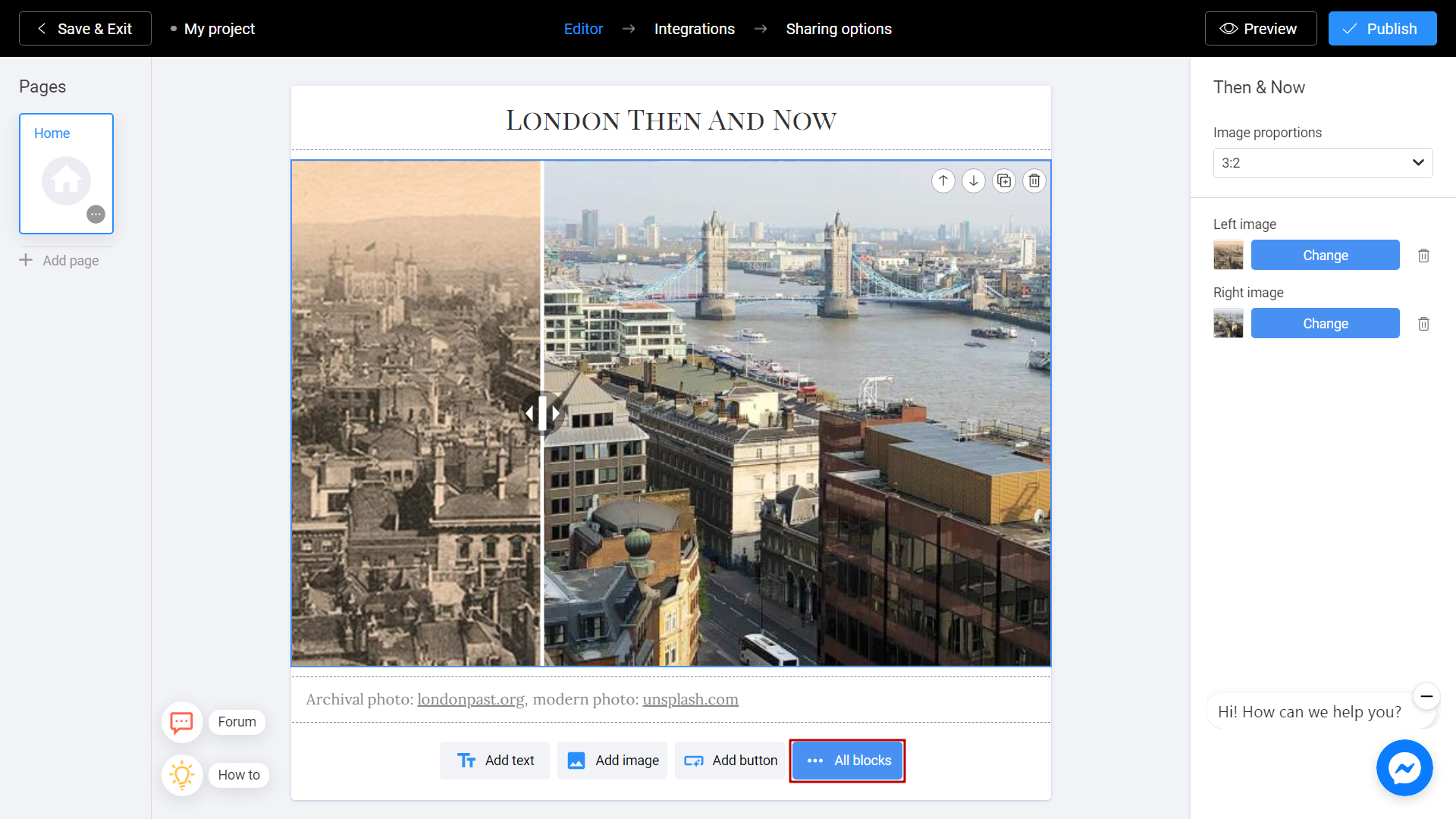
From the menu on the left, select Then/Now template.
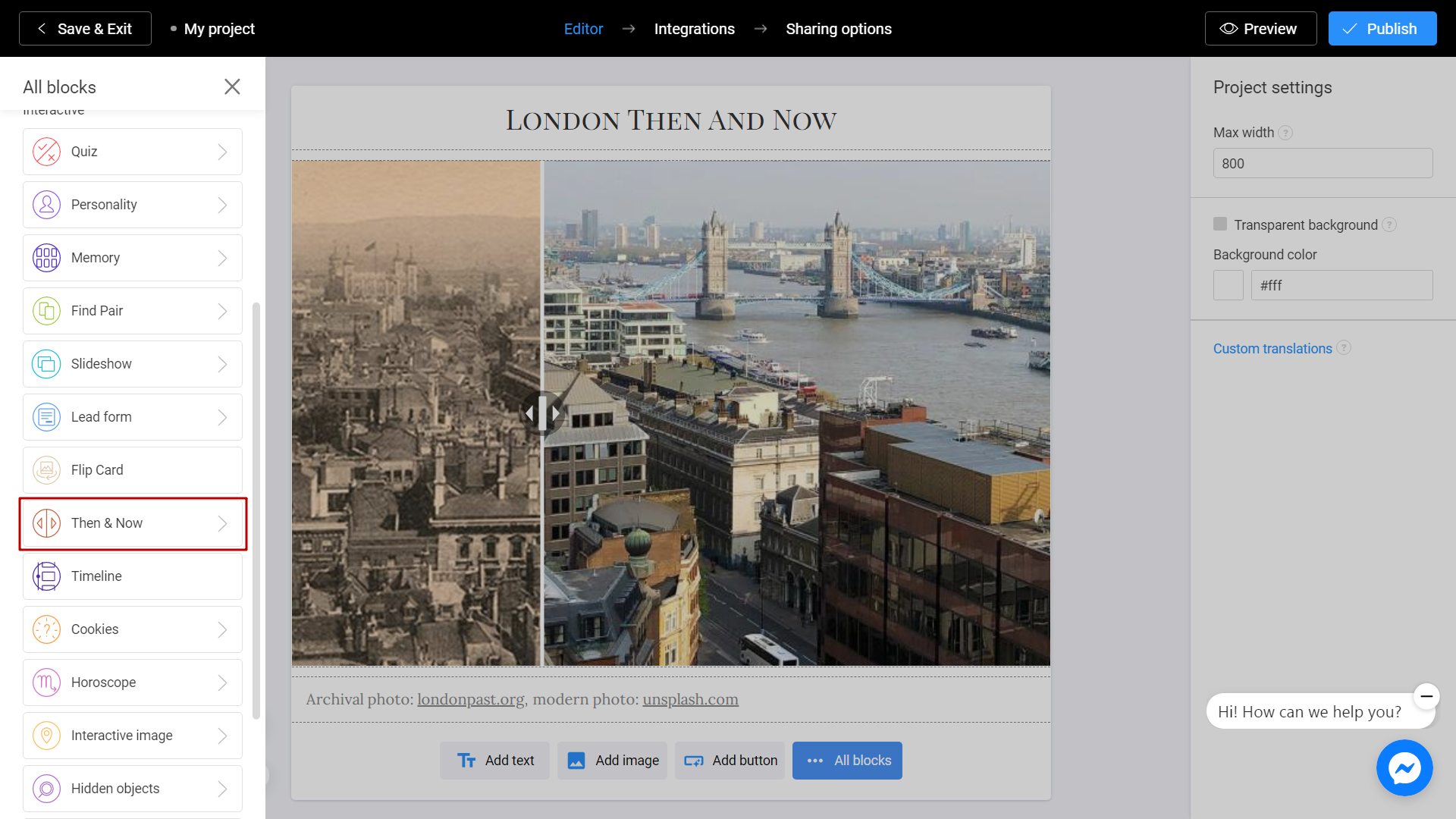
Done!
Save and Share
Click the Preview and evaluate the current state of your project.
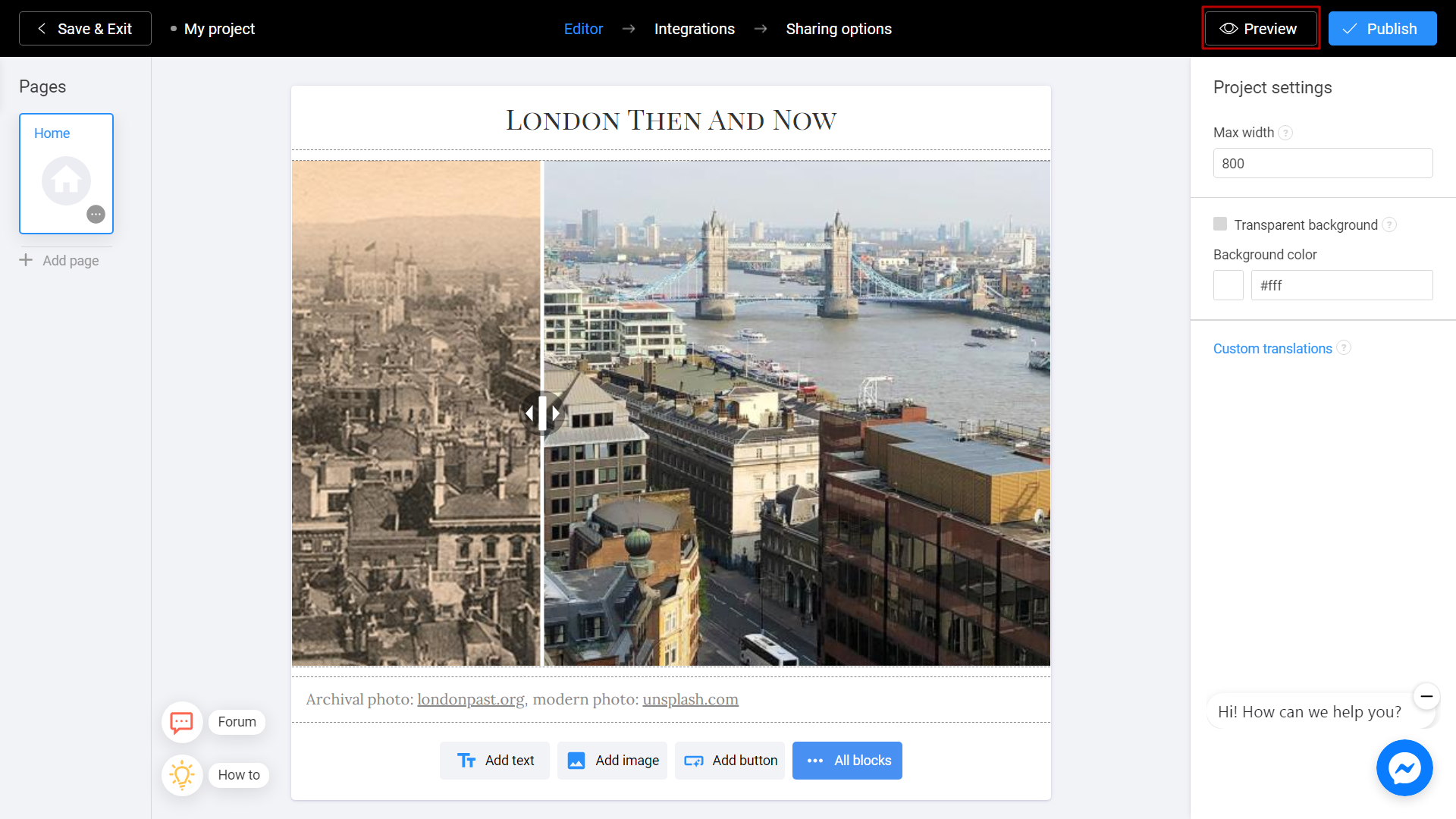
Try your project and don't forget to rate how it looks on different devices. To do this, switch between the phone and personal computer (1) icons. If you notice an error or decide to fix anything, return to the Editor (2) by selecting the appropriate menu item.
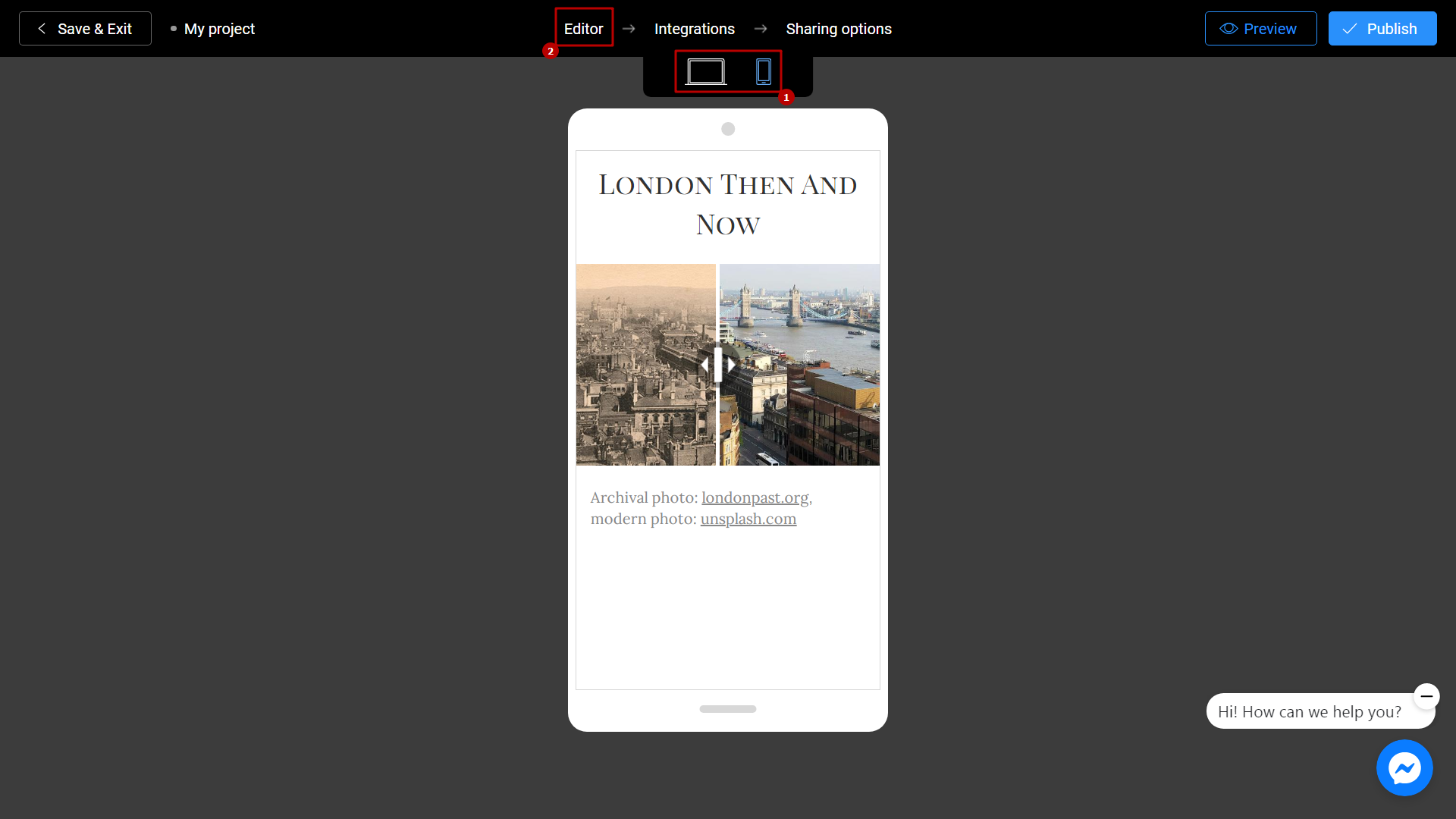
Don't forget to select a Title (1) for your project. This will make it easier to find him. After that, you can safely click the Publish (2) button.
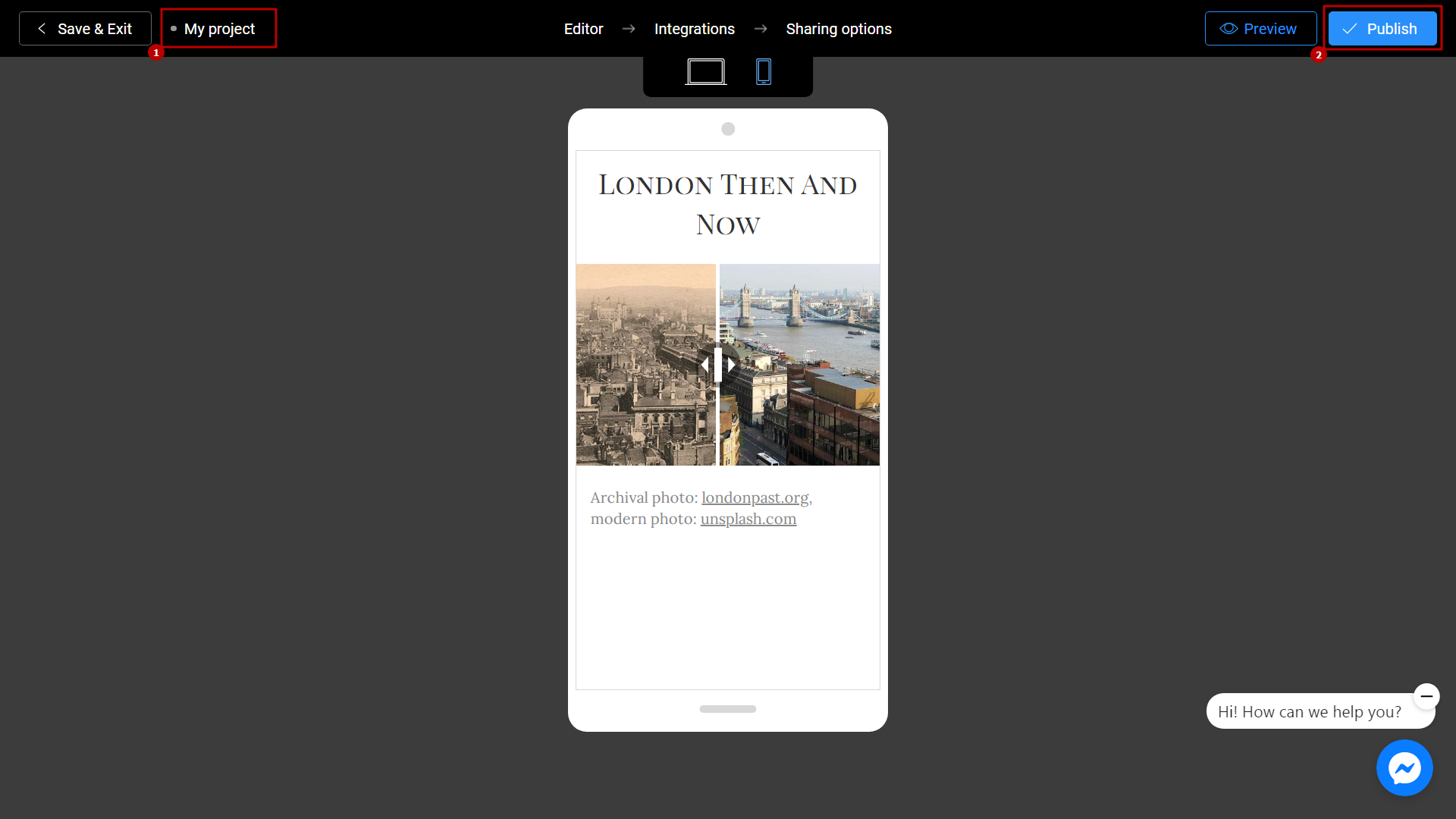
Your project is ready! You can share with your friends by sending a link, or choosing any other convenient way.
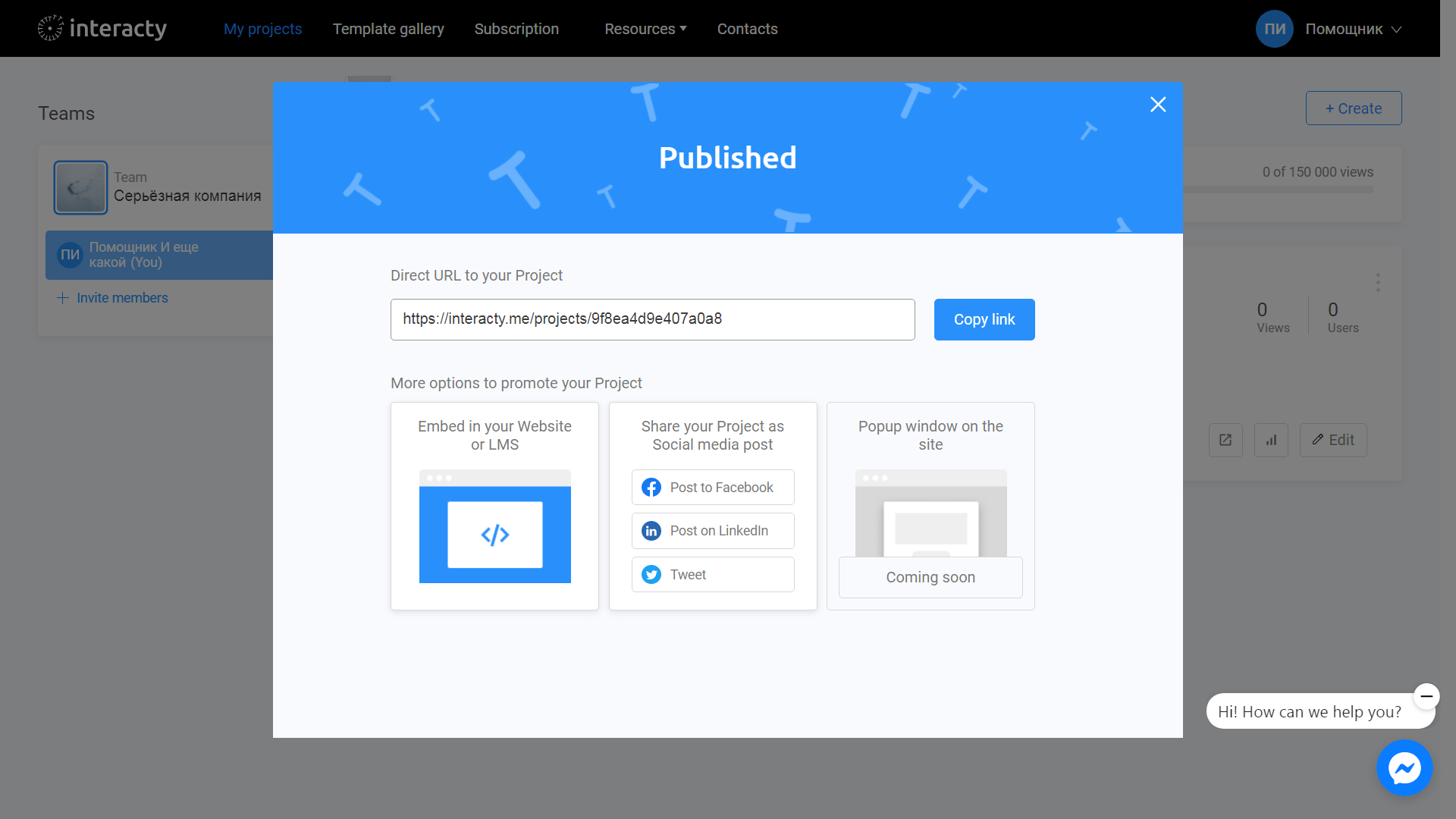
You can always return to editing your template again by clicking the Edit (1) button in the list of profile projects. You can also check Statistics/leads (2) by clicking the corresponding button.