Interacty's Team feature is a powerful tool that allows you to collaborate with your teammates and colleagues by easily sharing projects. As the team owner, you can decide which projects are visible to other team members. Here's how you can do that:
Click on the gear icon located next to the project you wish to share with your team.
Select the "Make visible to the team" option.
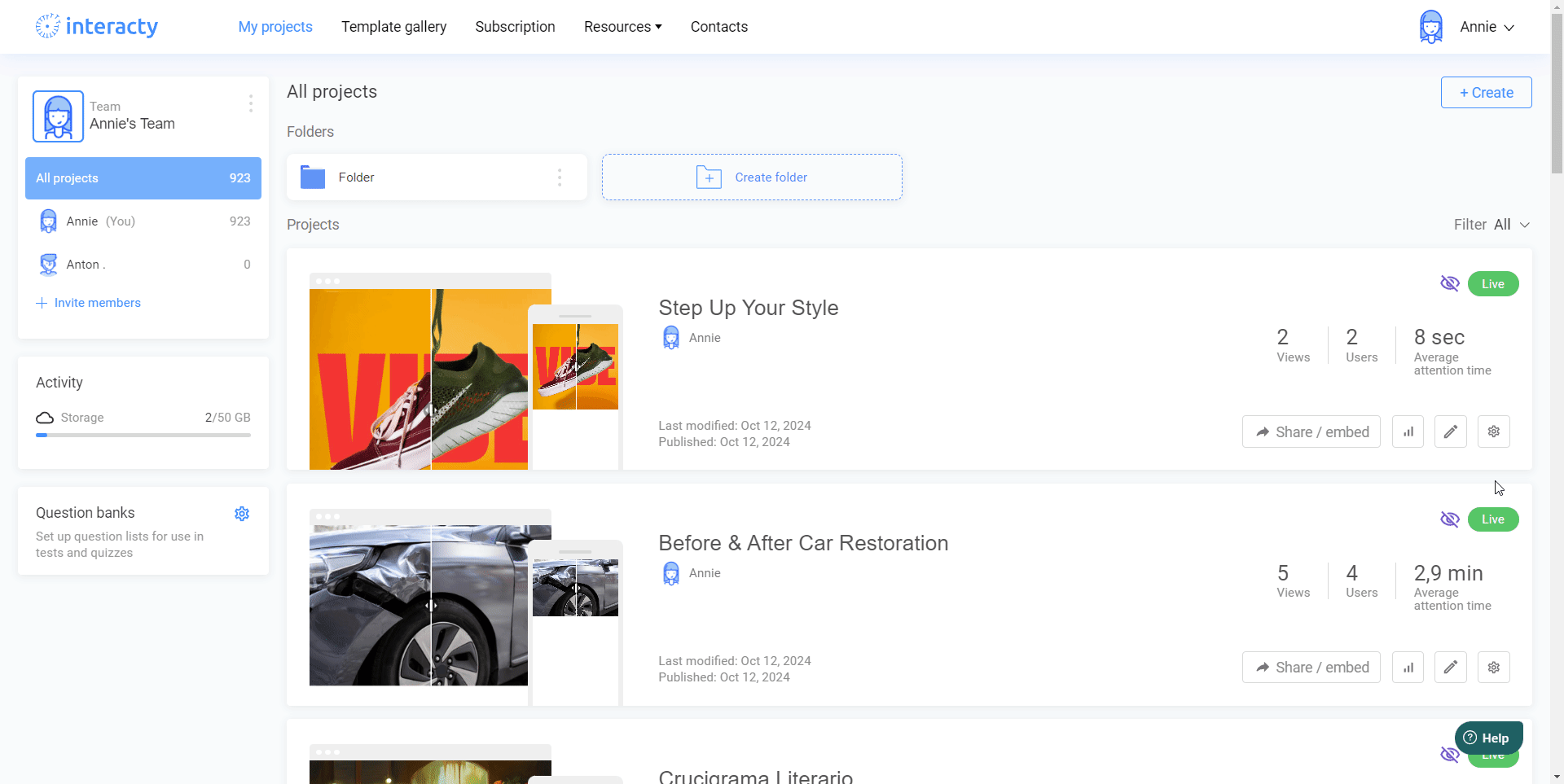
Once you've completed these steps, the chosen project will be visible to all your teammates.
Important notes
Teammates will have access to all the features provided in the owner's tariff plan, even if they have a free tariff plan.
As the owner, you can view all projects created by your teammates within the organization. However, your teammates can only see the projects that you have marked as visible.
To prevent the loss of unsaved information, we recommend working on your team projects one at a time.
Working as a Member of an Organization
If you've been invited to an organization, you have the ability to view and edit projects that belong to the organization. To access these projects, simply select the desired organization from the left panel on your screen, and you'll be able to see all the shared projects.
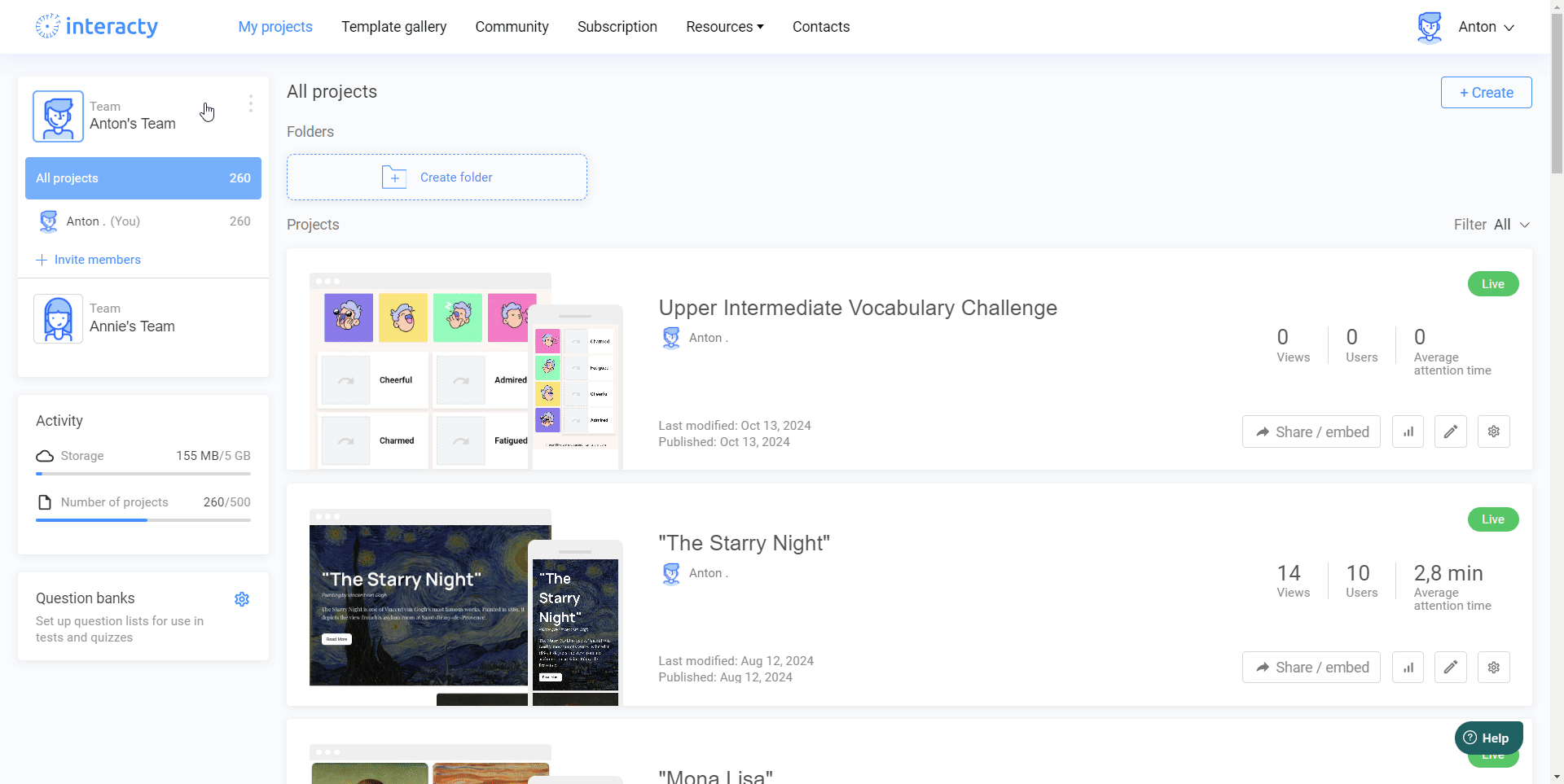
When you edit a project directly within the organization, all members of the organization will be able to see your changes.
You can also copy a project from the organization to your personal profile. This is useful if you don't want to make changes directly to the team’s project but still need to work on your own version. To do this:
Click the gear icon next to the project.
Select Clone Project.
You will then have the option to either create a duplicate within the current organization or copy the project to your personal profile.
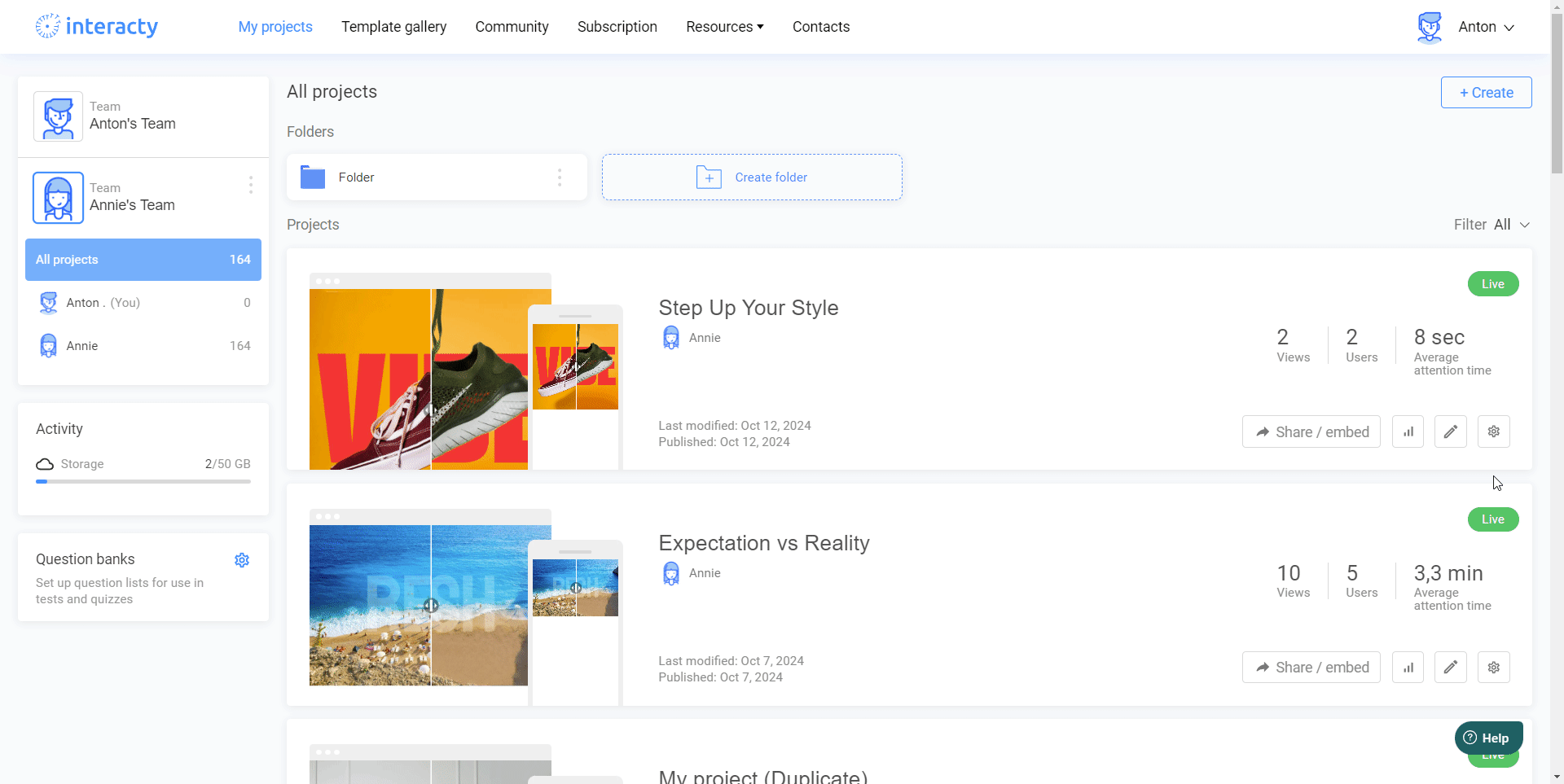
In this case, the cloned project will appear in your personal profile, and any changes made to it will only be visible to you.
As a member of an organization, you can also contribute by adding your own projects for others to see and edit. The process is similar to the cloning step above—just clone your project from your personal profile and select your organization as the destination.
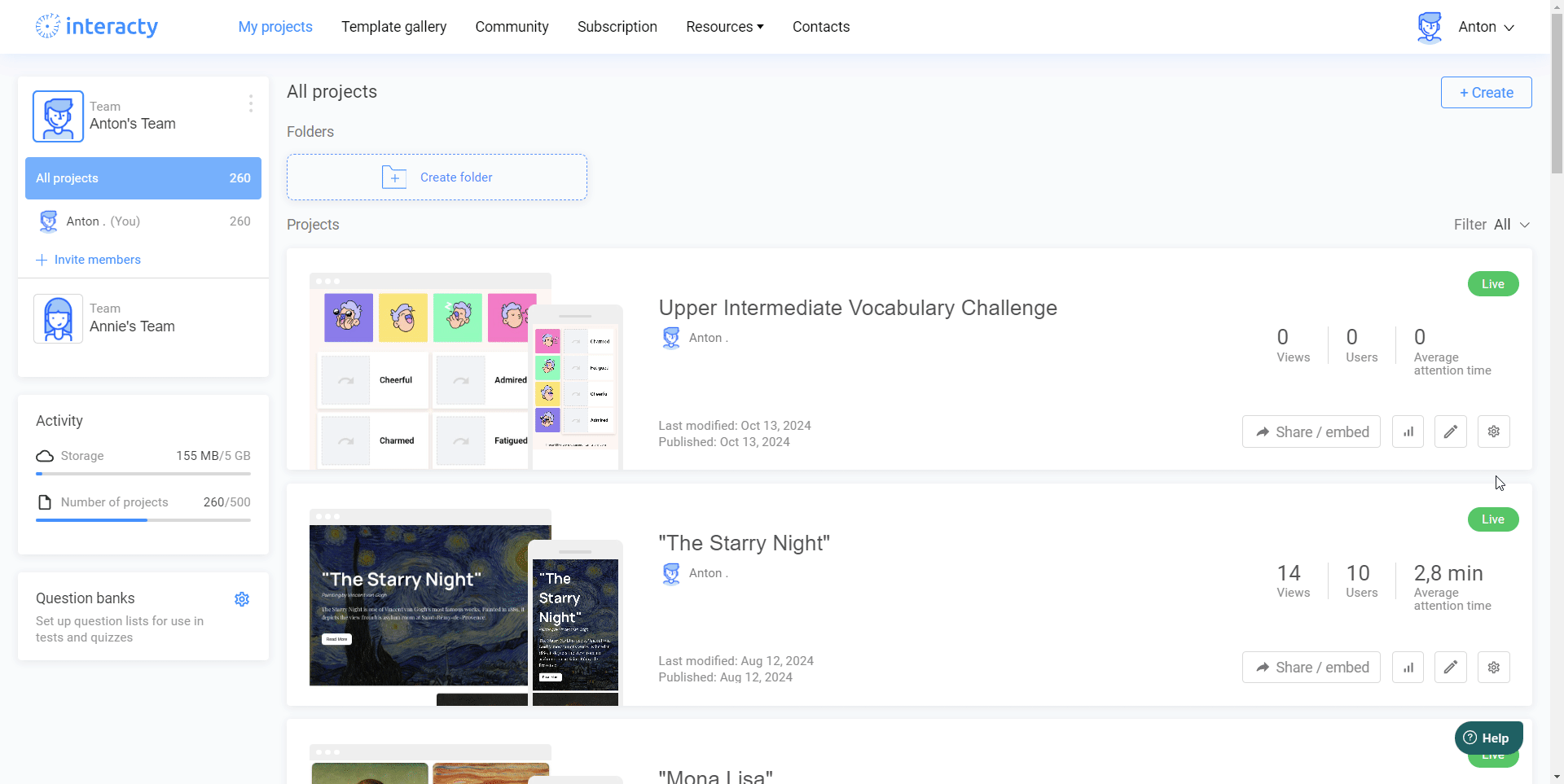
This way, all members of the organization will be able to see and collaborate on the project, while the original remains untouched in your personal profile and is visible only to you.
Related Articles
For more helpful tips and guidance, check out these related articles:
