Team (organization) is a great tool which allows you to work on your project together with your teammates/colleagues and share each other's projects fast and easy. You can see this function on the left side of your screen in My Projects tab:
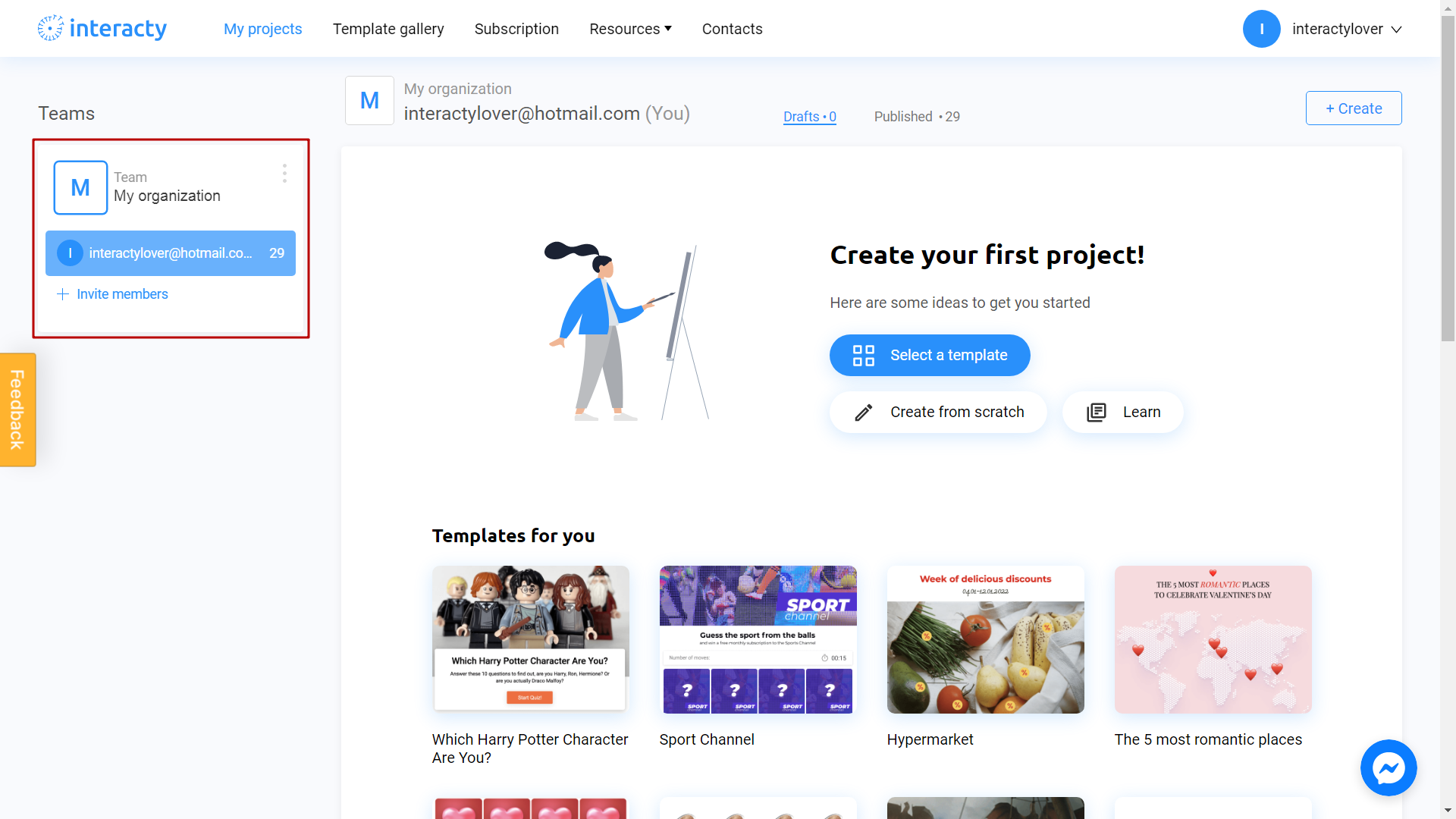
Learn more about organizations tool with this video tutorial:
Add a team profile picture
To add a logo, click on three dots icon first:
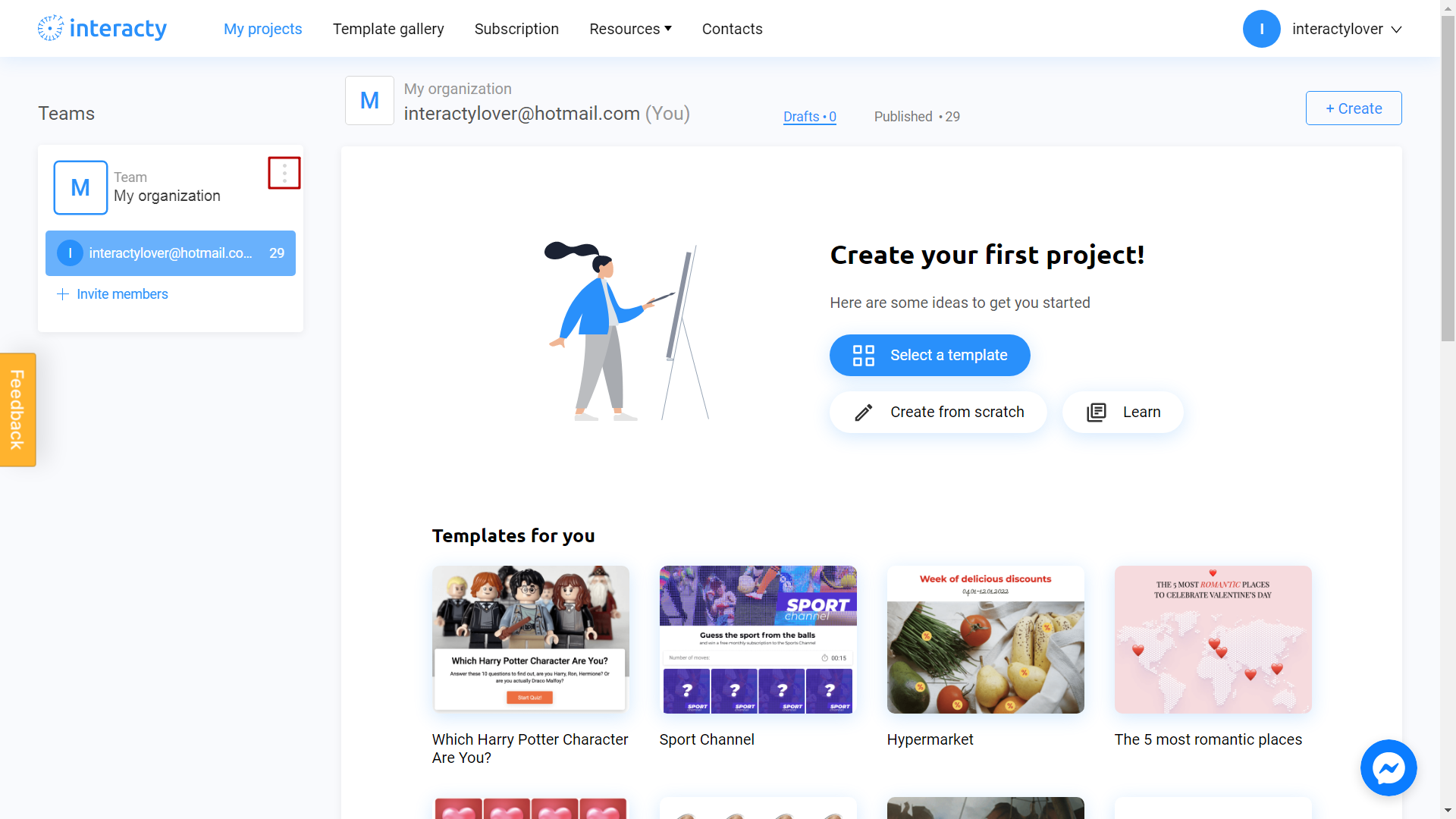
Select Change logo:
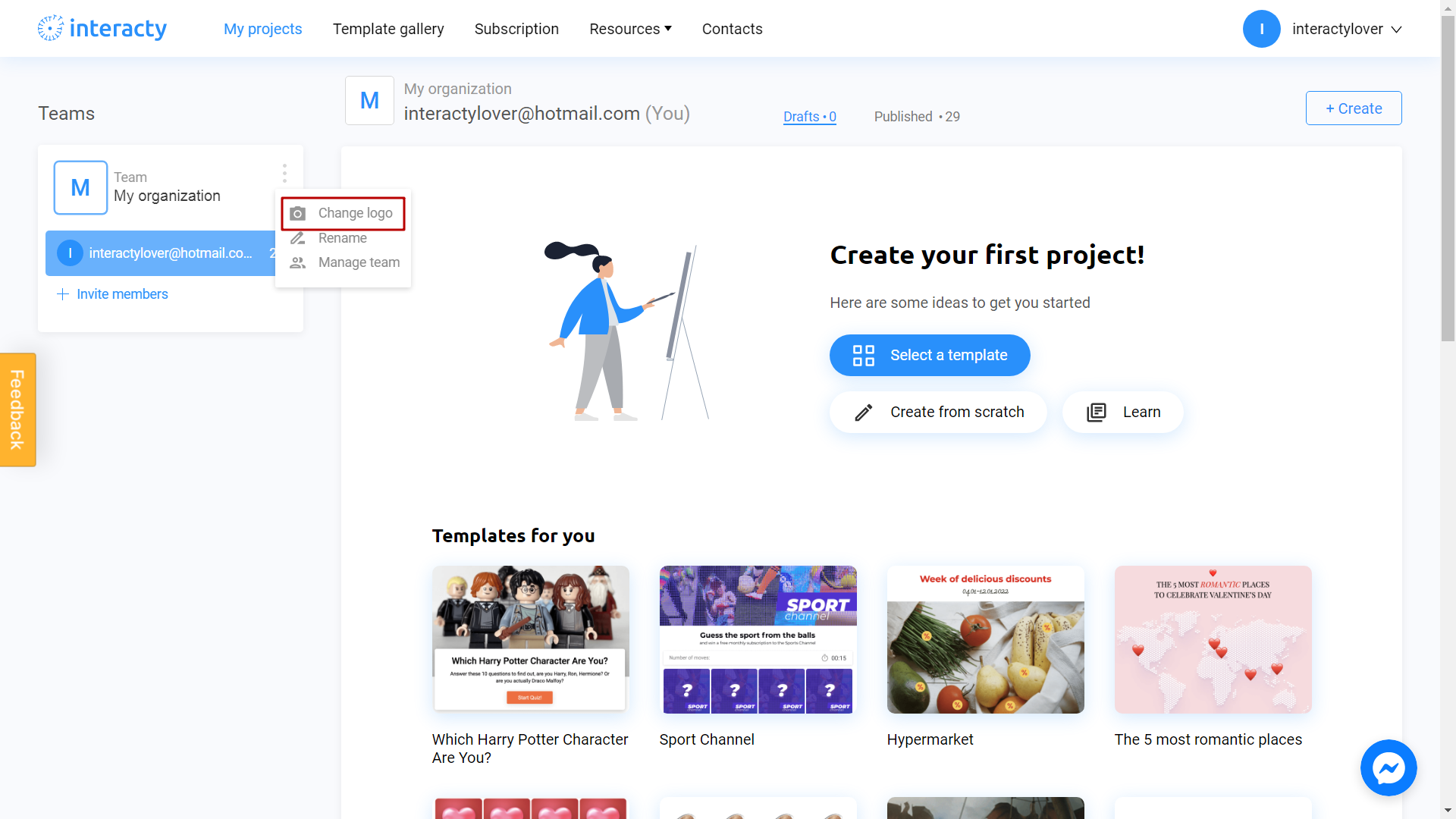
There are 2 ways to upload a new image. Directly from your computer or using the Unsplash Library.
My Library section contains images you previously used in other projects. They can be uploaded from Unsplash or from your computer.
Unsplash Library is direct access to the Unsplash stock photo service.
Upload Media button allows you to add an image from your computer. Let's use this option to upload a logo:
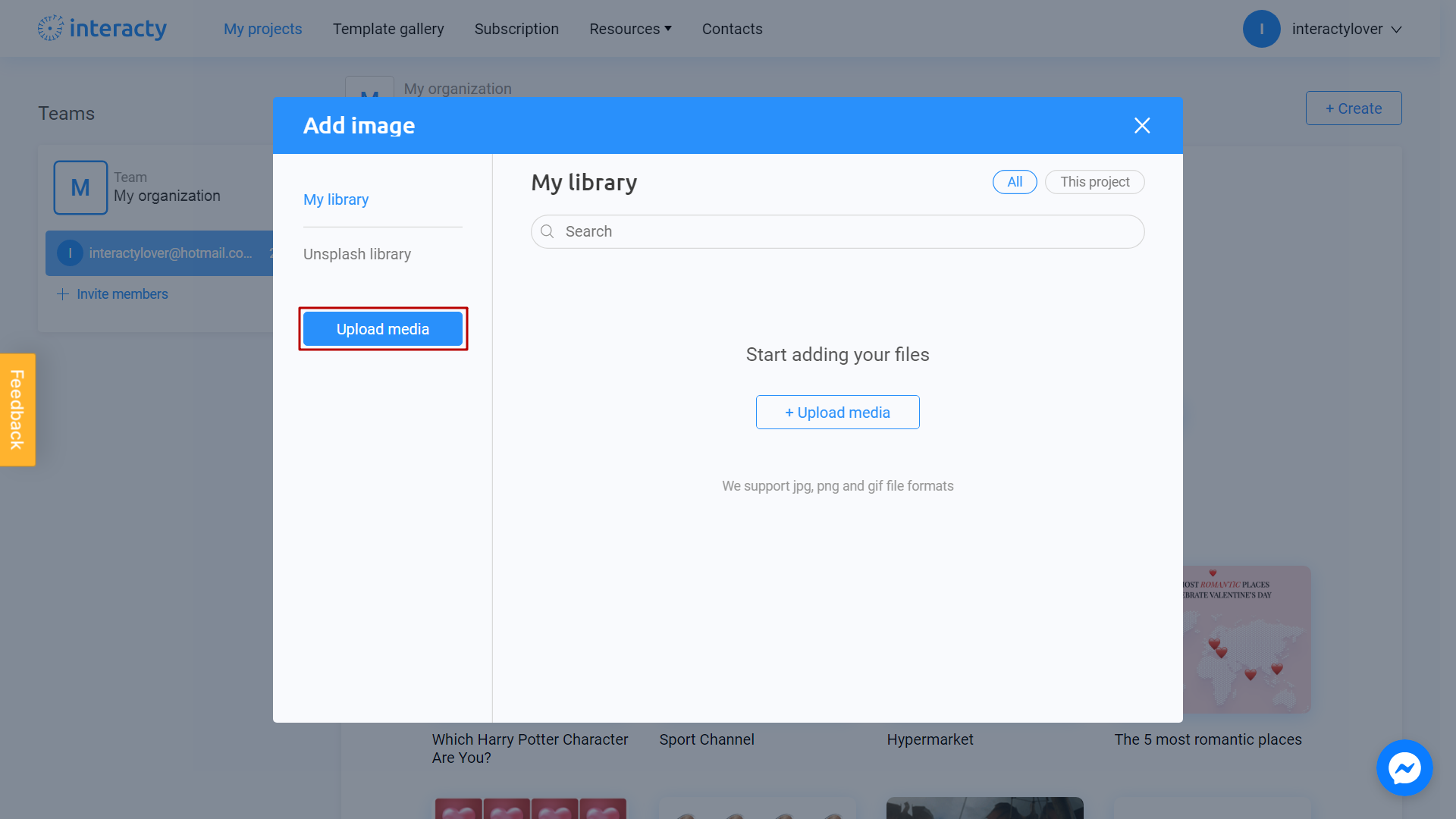
We recommend you to prepare profile picture in advance.
Find a logo on your computer:
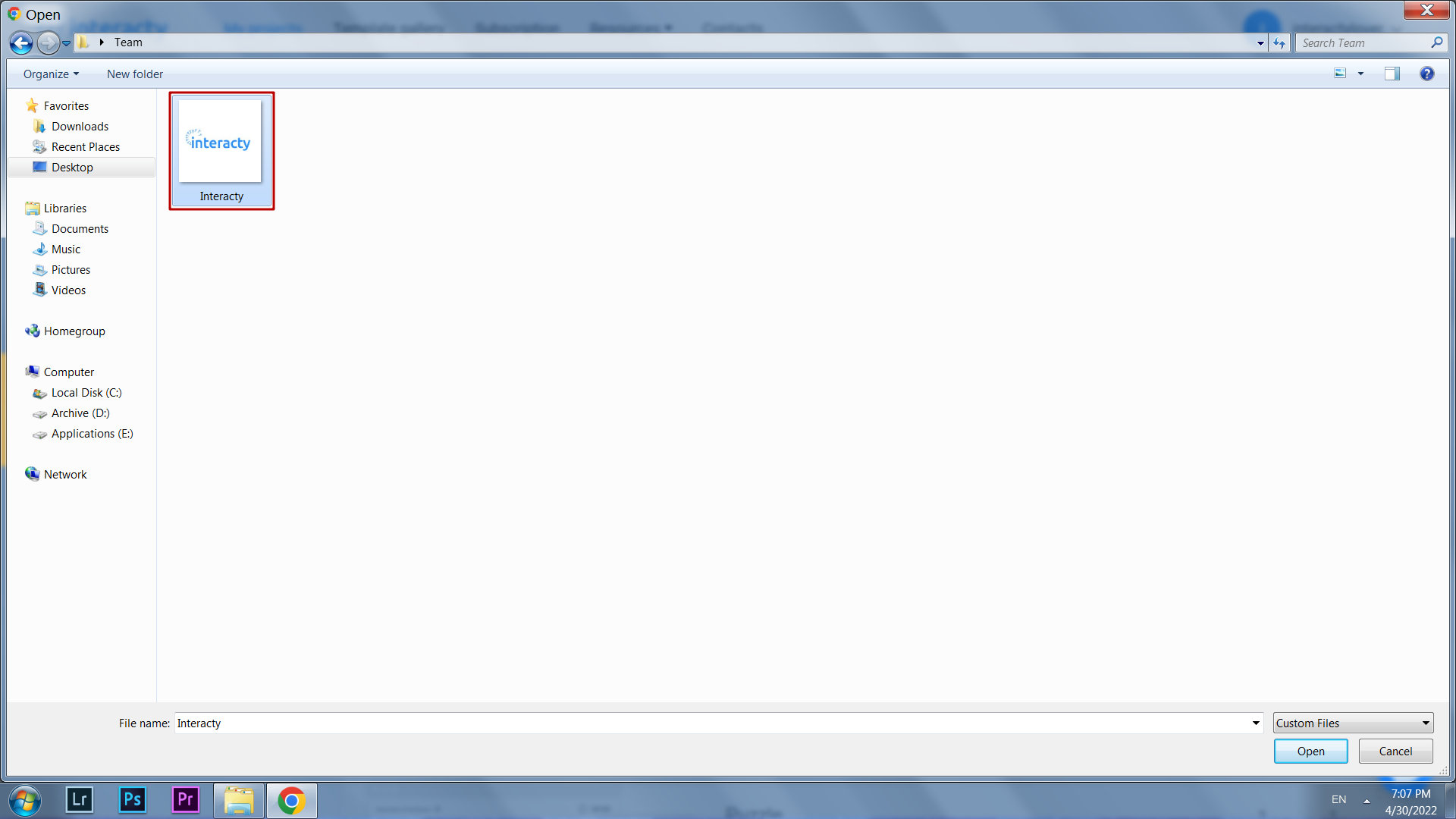
After the file upload, click Place image:
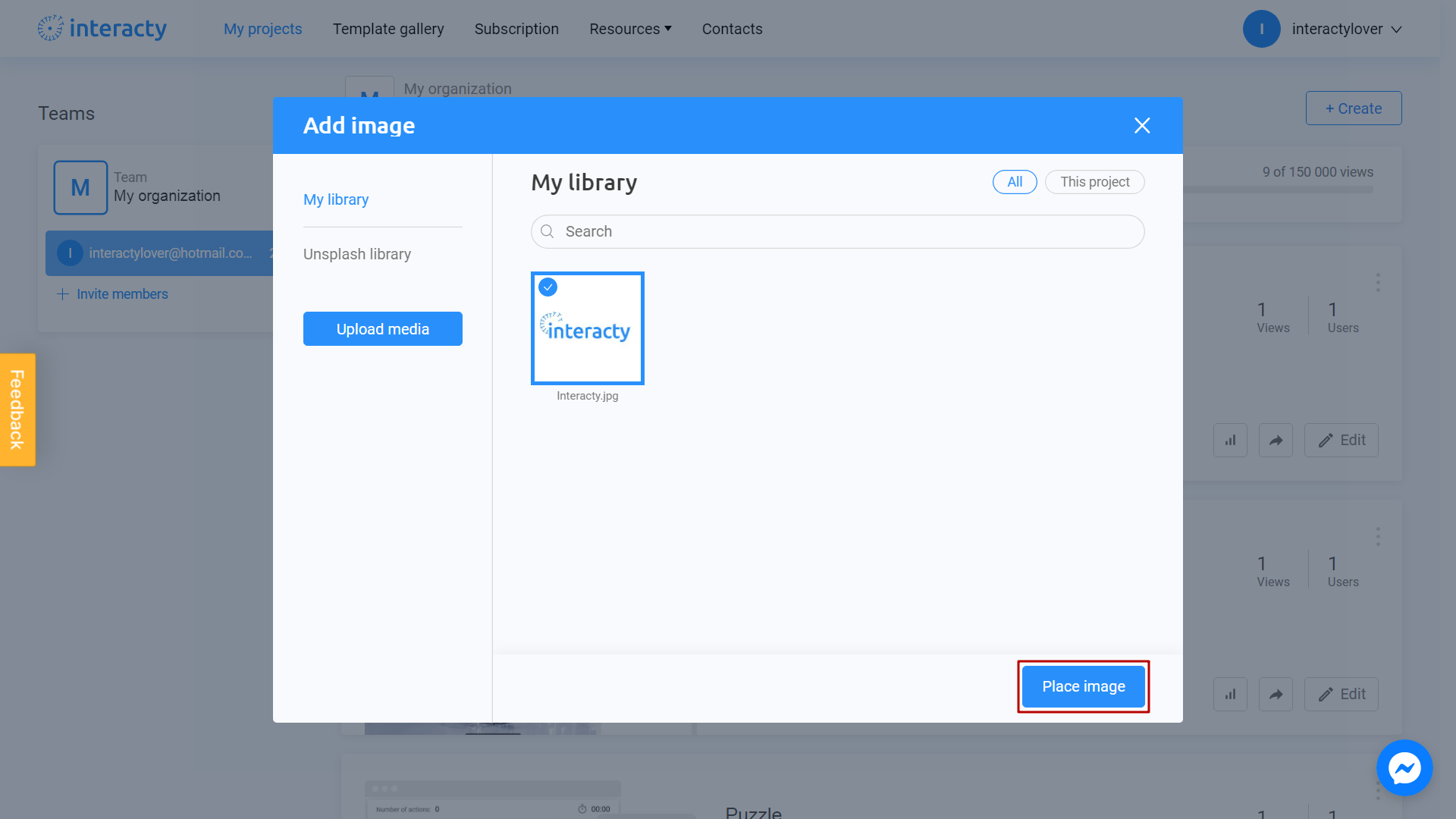
It's done! You will see a new logo on your team profile picture:
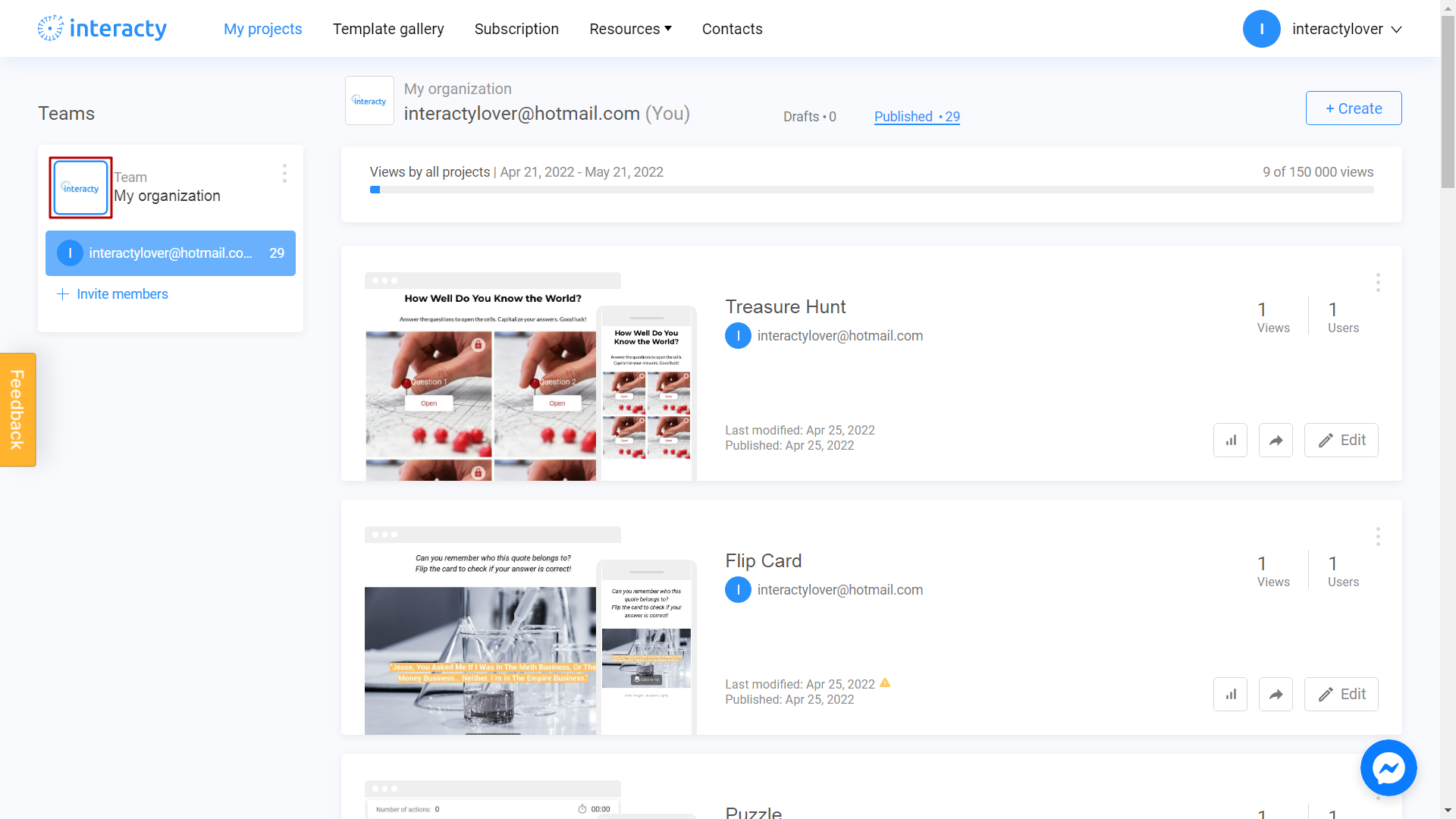
Choose a name
To change your organization's name, click on three dots icon first:
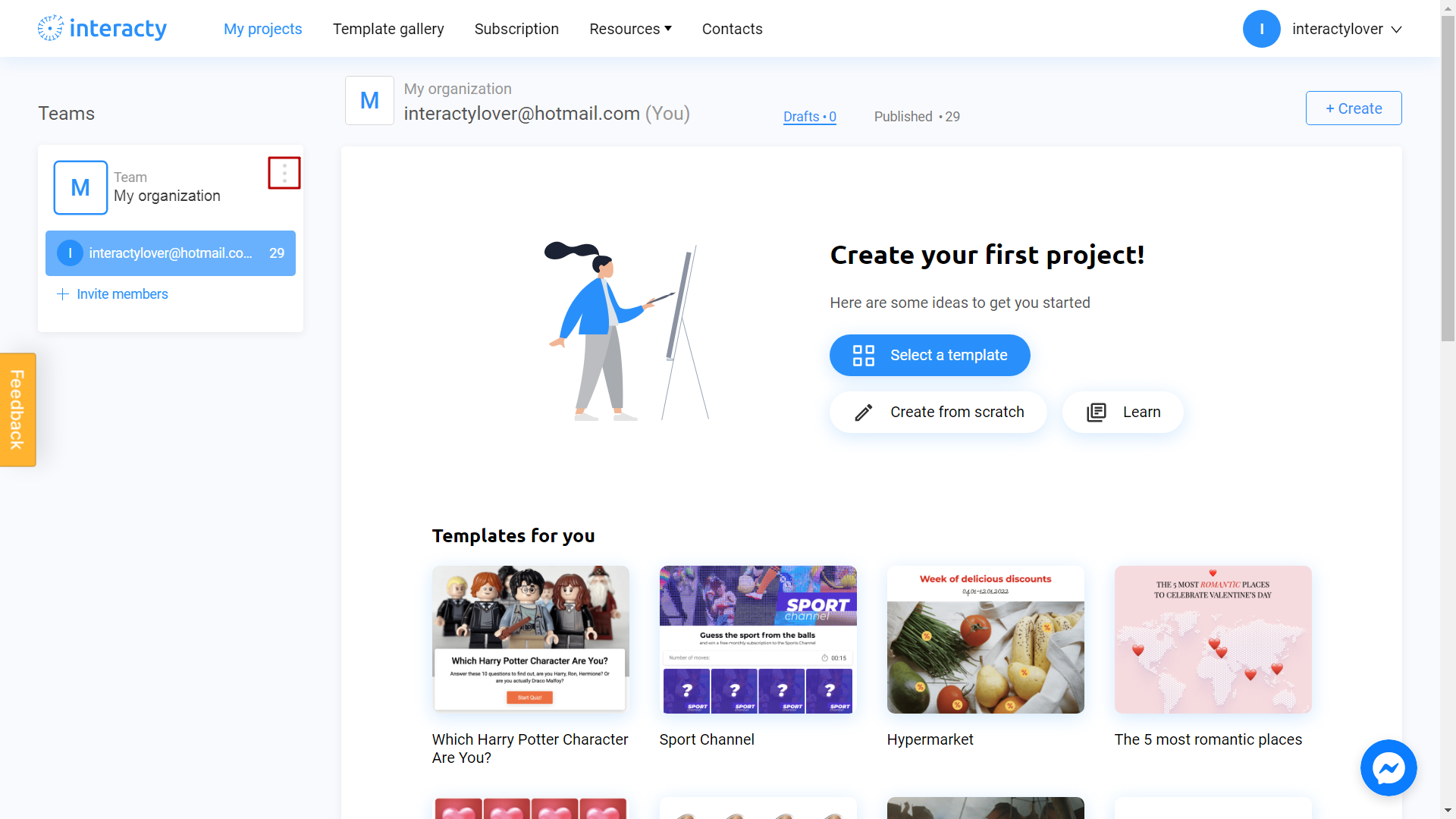
Choose Rename section:
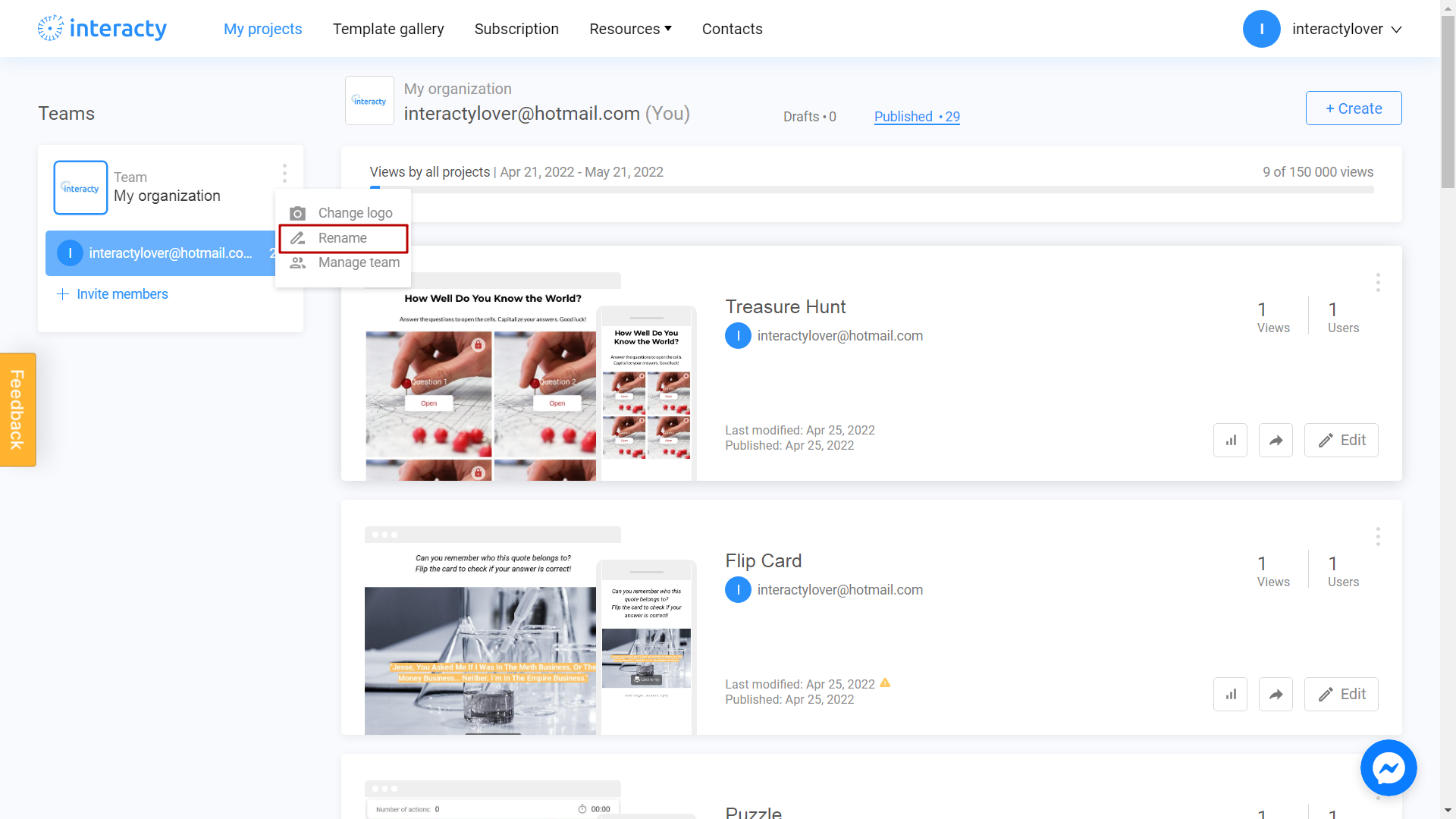
Write a new name for your organization:
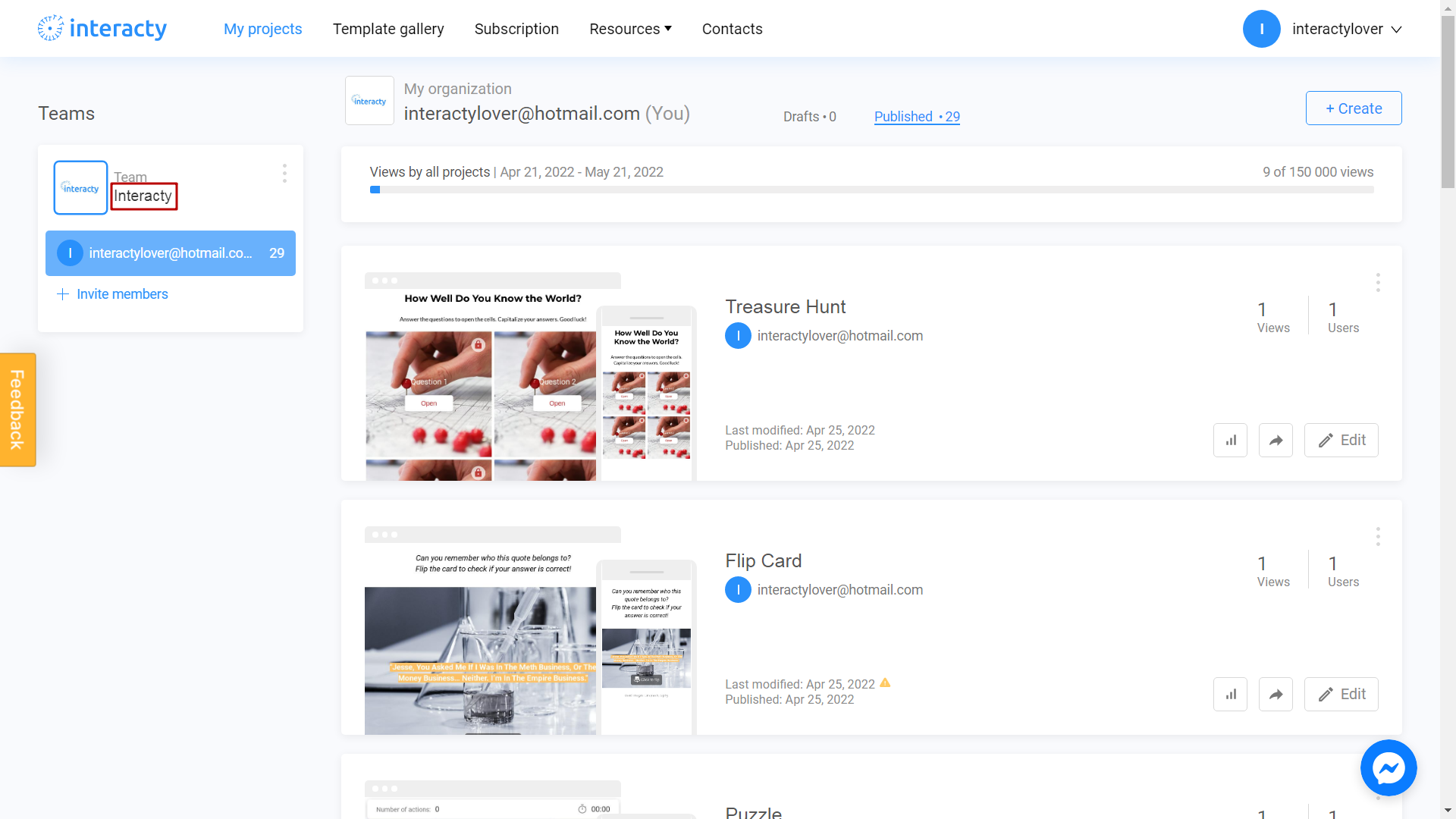
Invite a new user
To invite a new user to your team, click on three dots icon first:
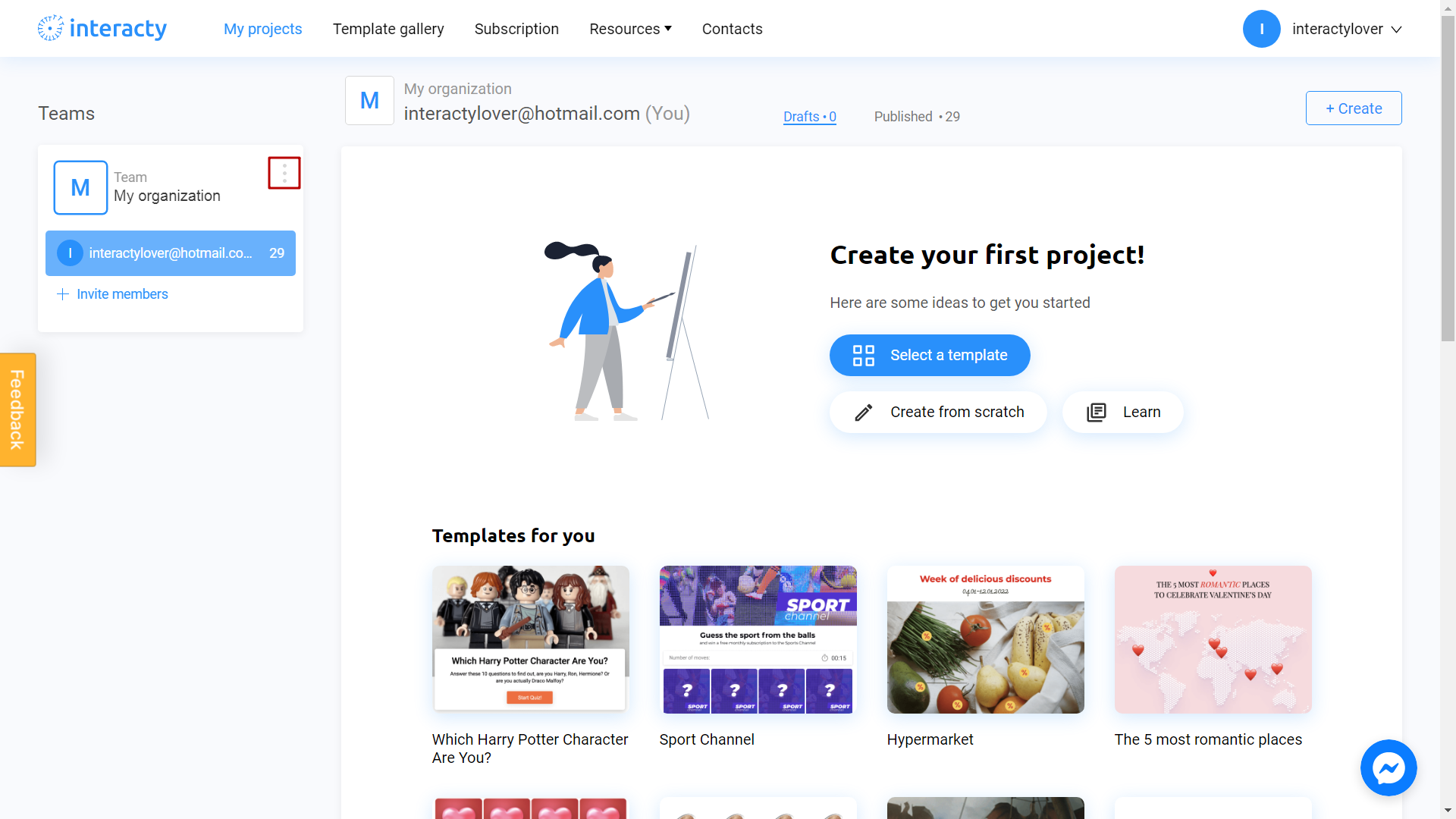
Select Manage team section:
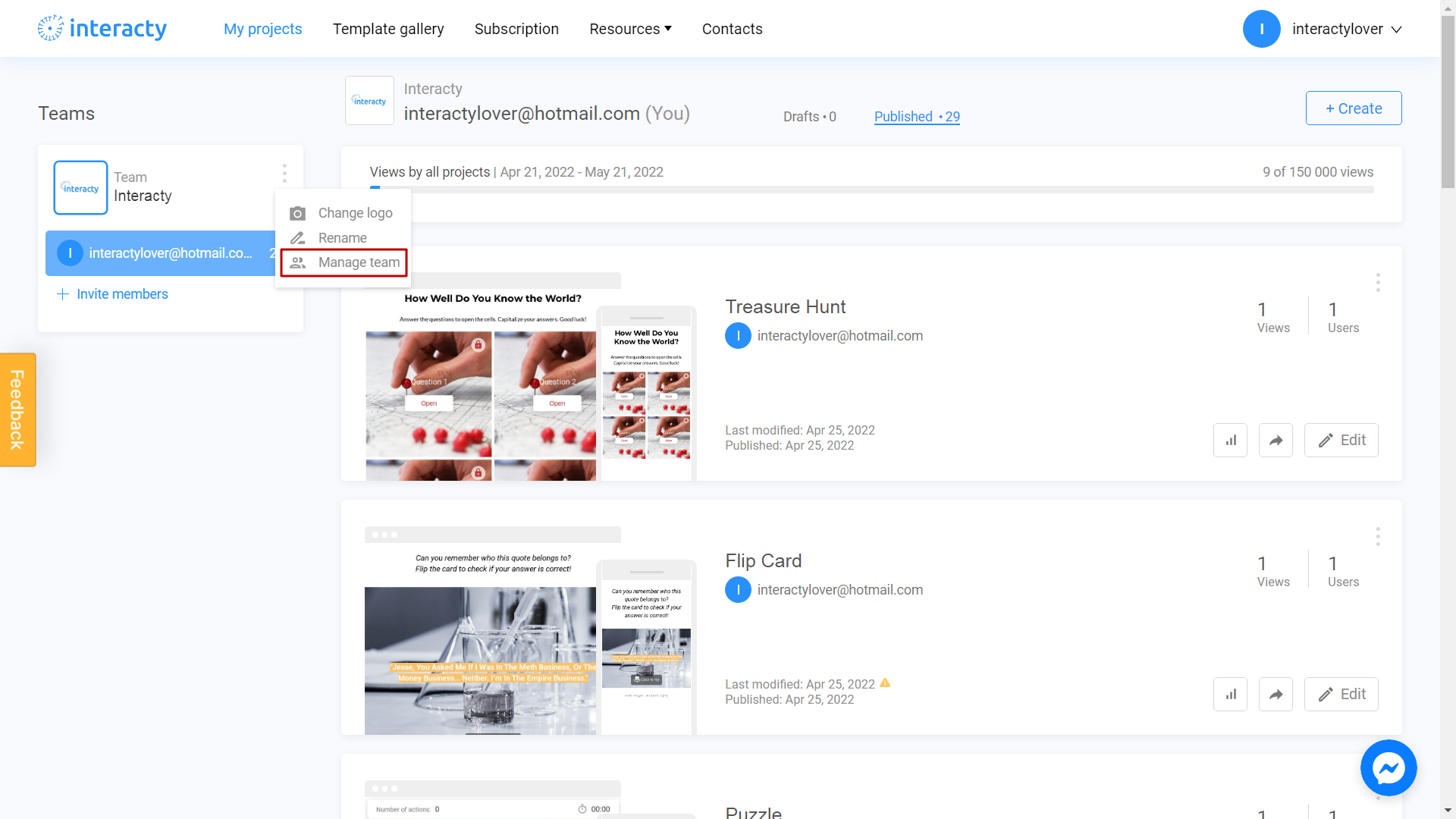
Enter an email of your teammate/colleague:
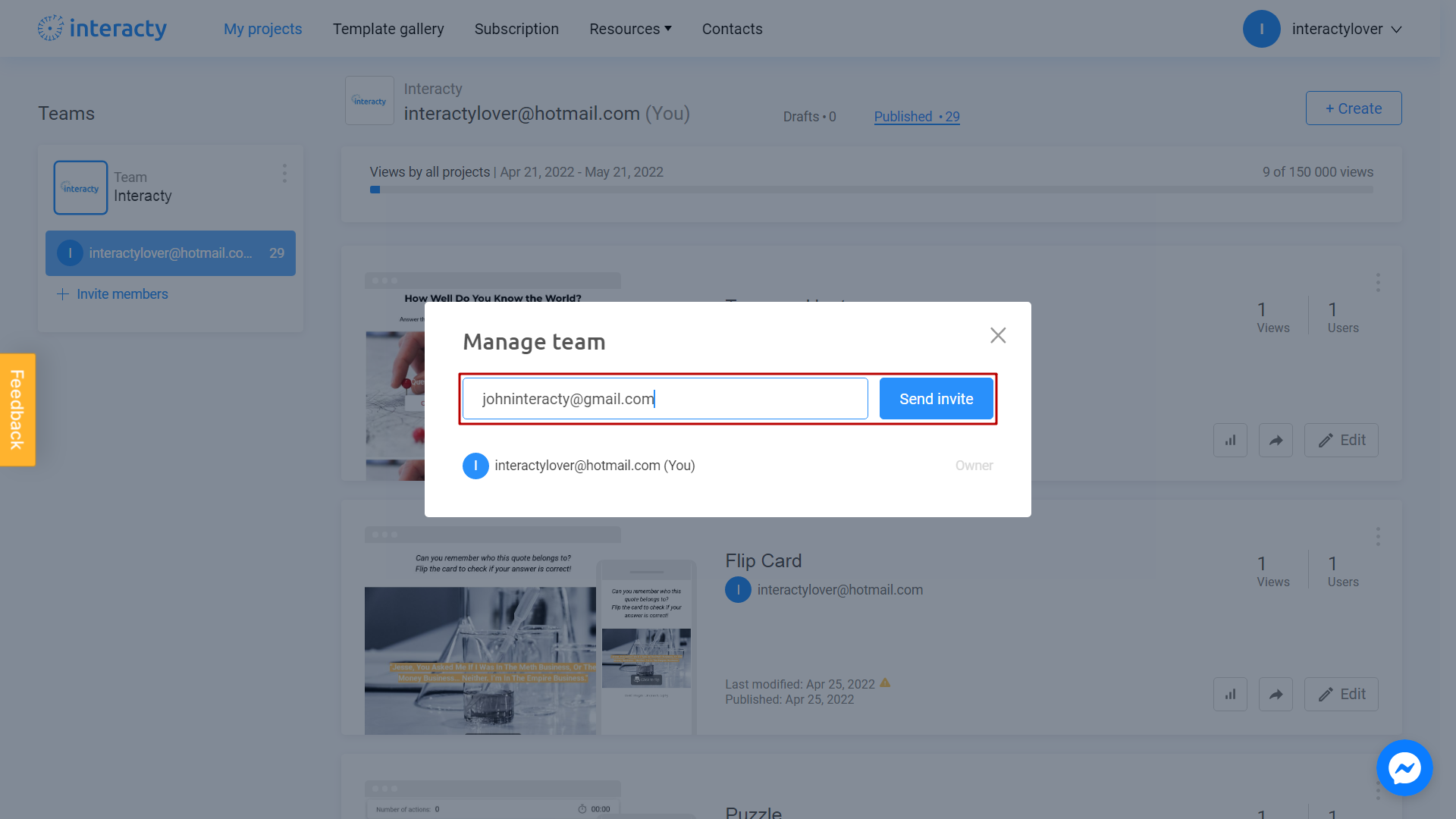
Perfect! The invitation has been successfully sent:
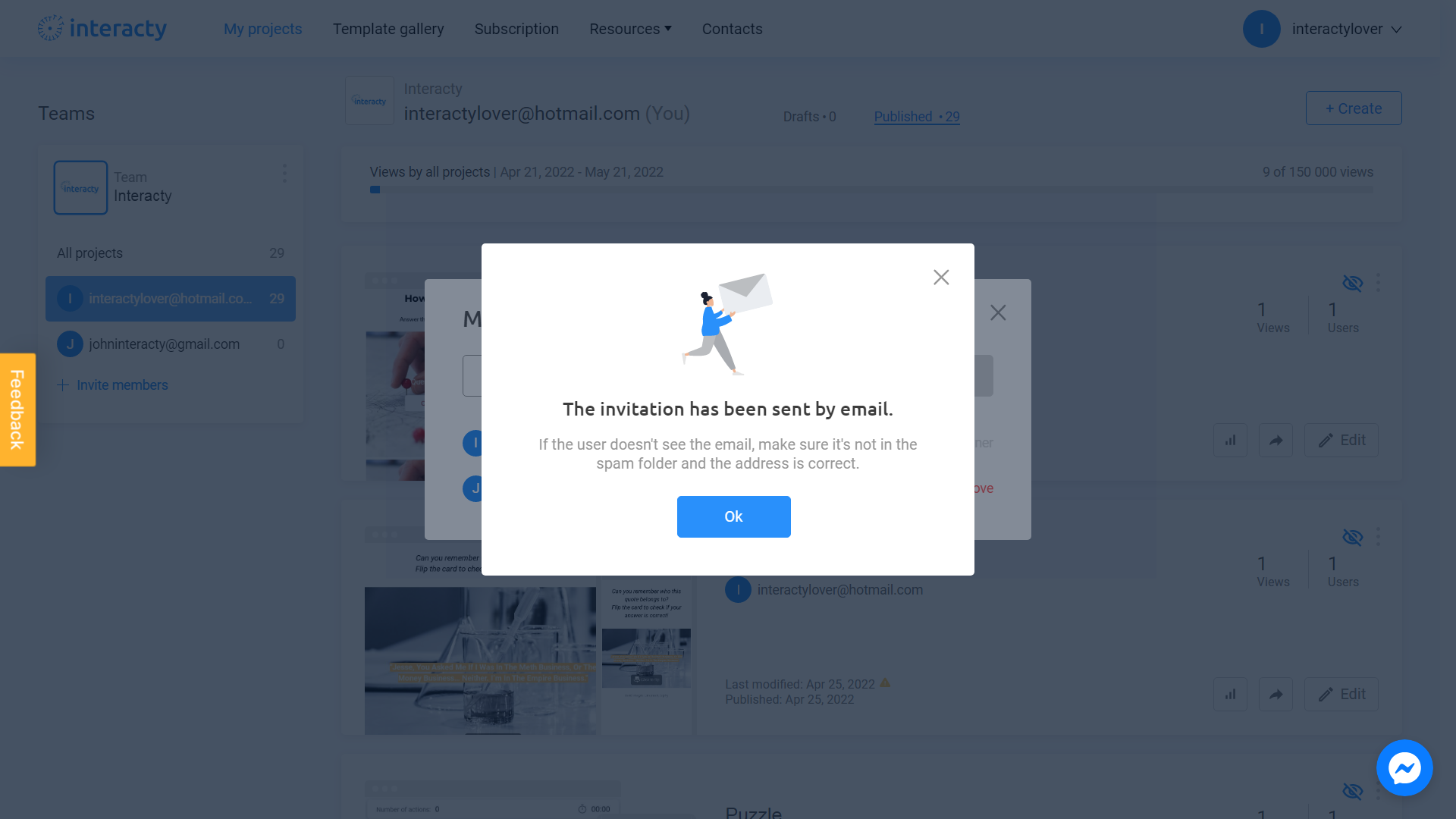
Related Articles
For more helpful tips and guidance, check out these related articles:
