You can invite your colleague/teammate to join your organization. To do this, click on three dots icon first:
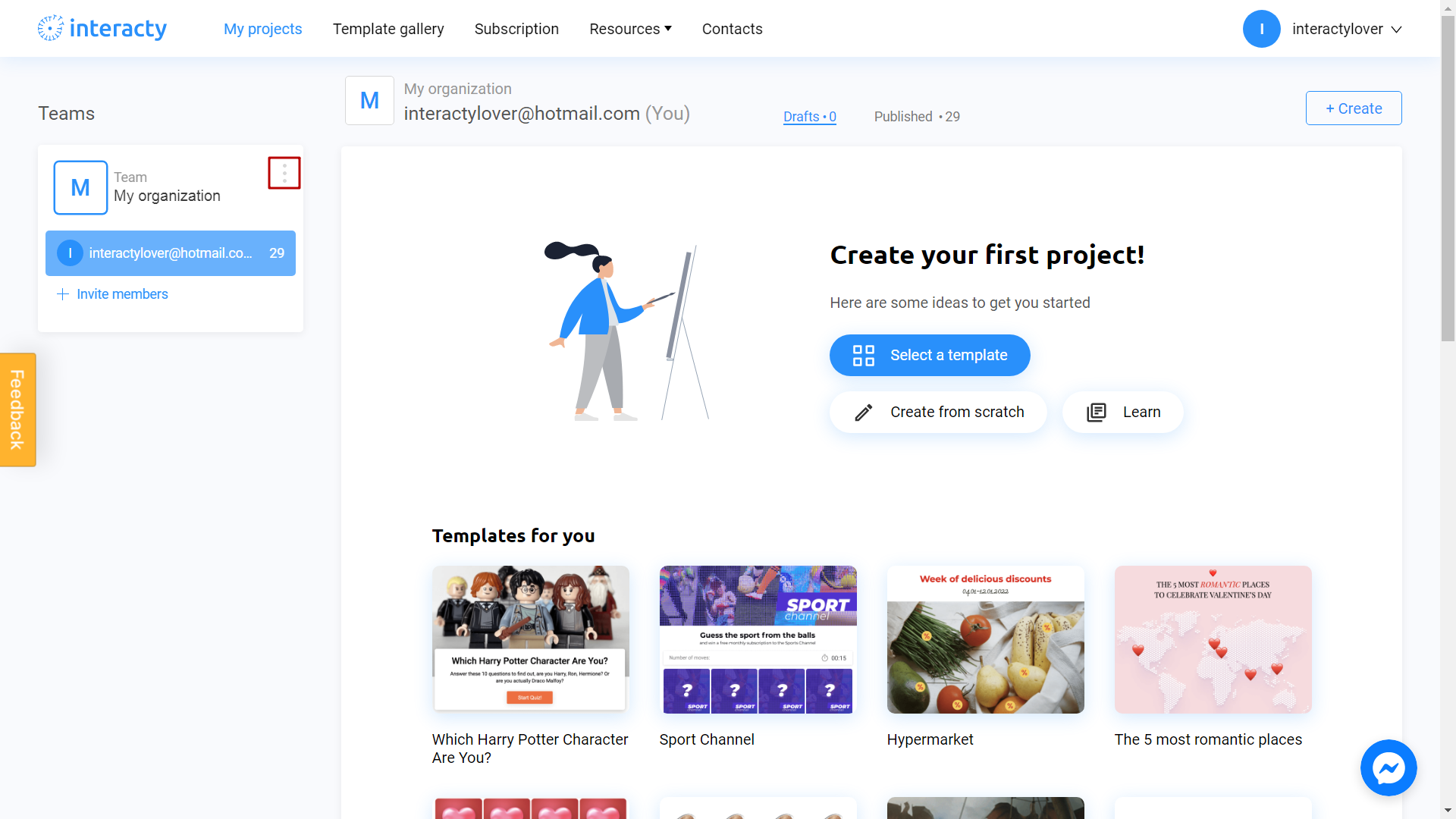
Select Manage team section:
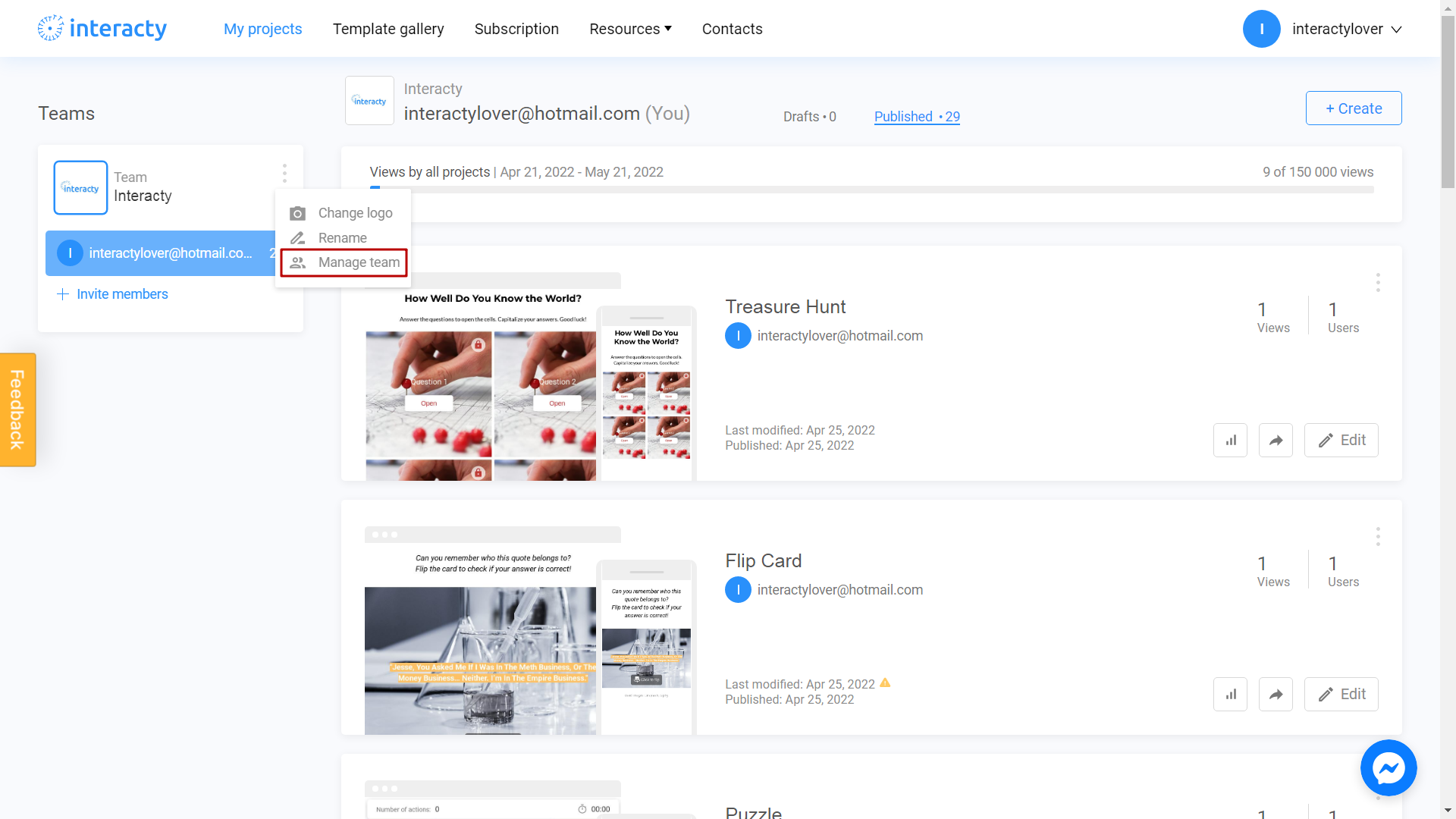
You will see an invitation window. Enter an email of your teammate/colleague:
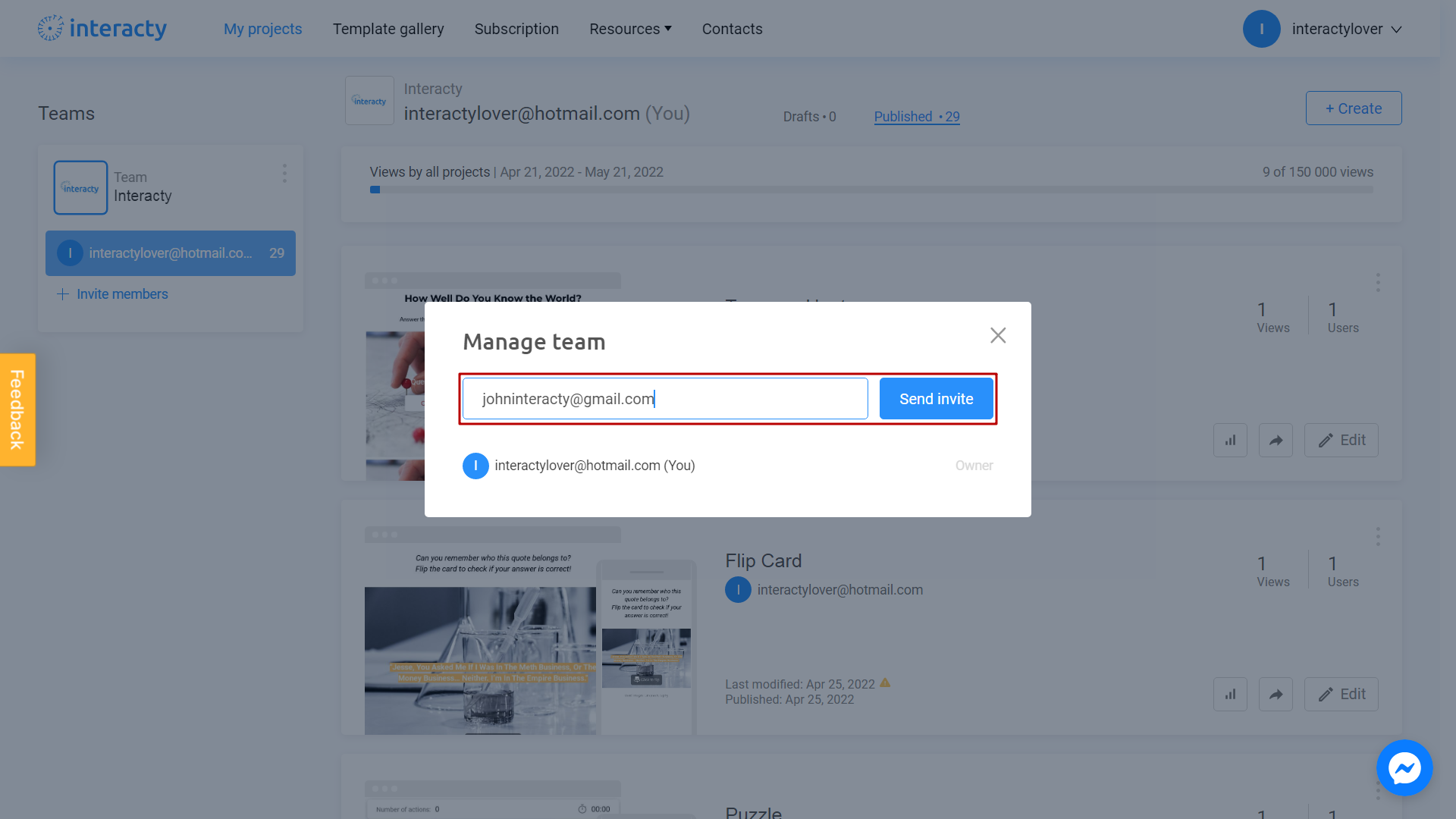
Perfect! The invitation has been successfully sent:
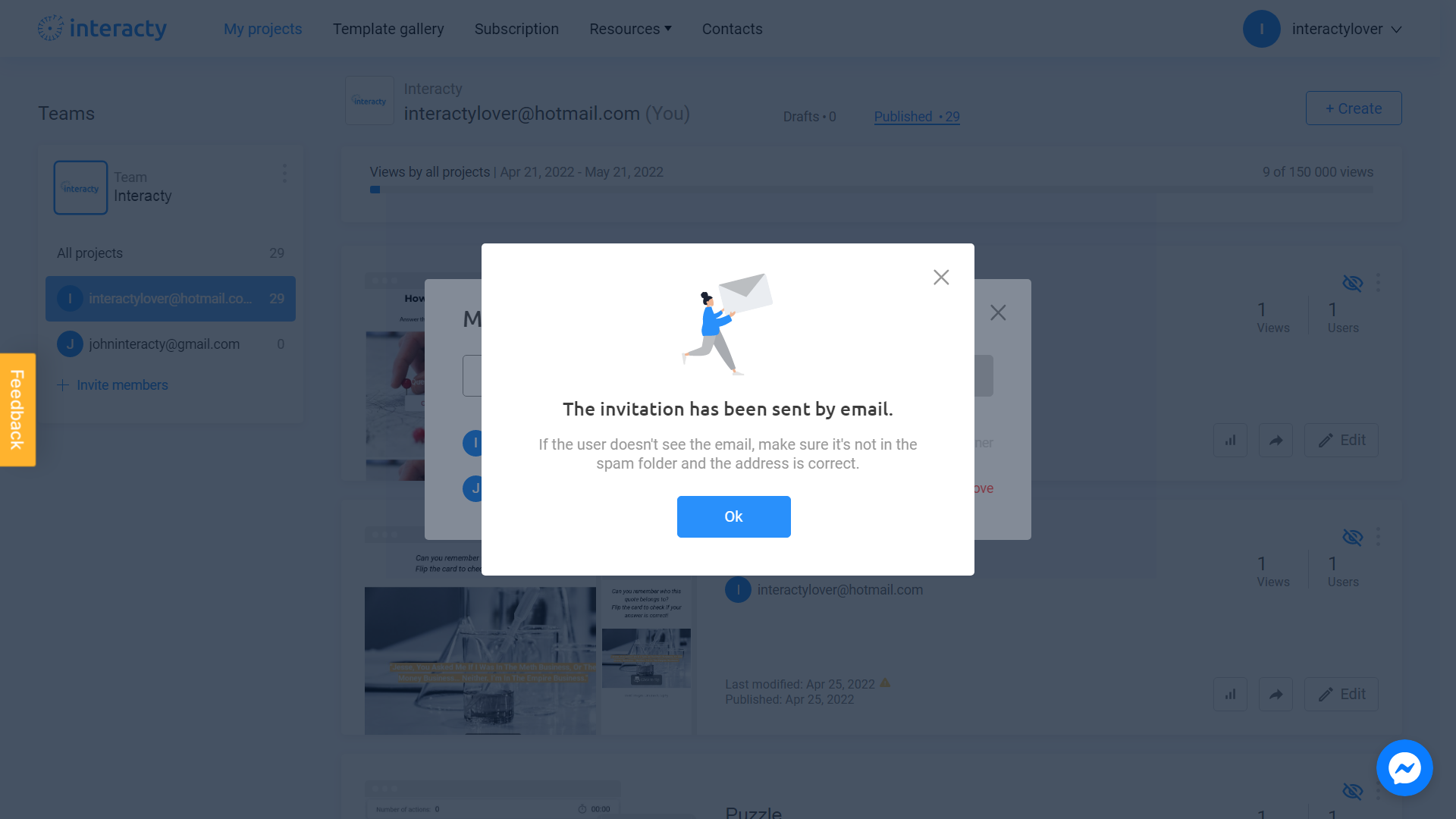
If the user doesn't see the email, make sure it's not in the spam folder and the address is correct.
You can cancel your invitation, by clicking Remove button, if needed:
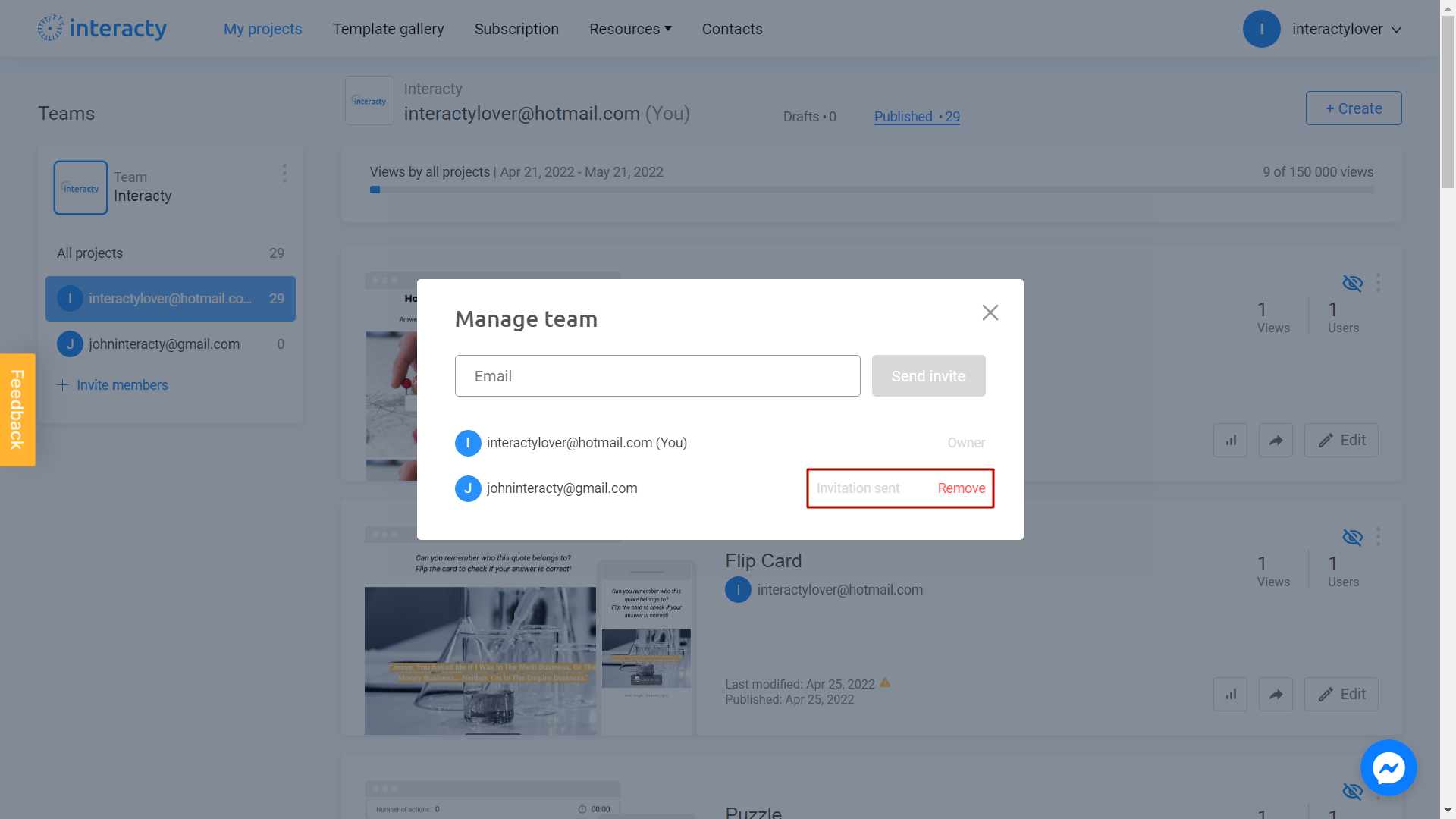
Your colleague will get an invitation to his email. He will see an automatically generated password for his account. To accept your invitation, he must click Sign In button:
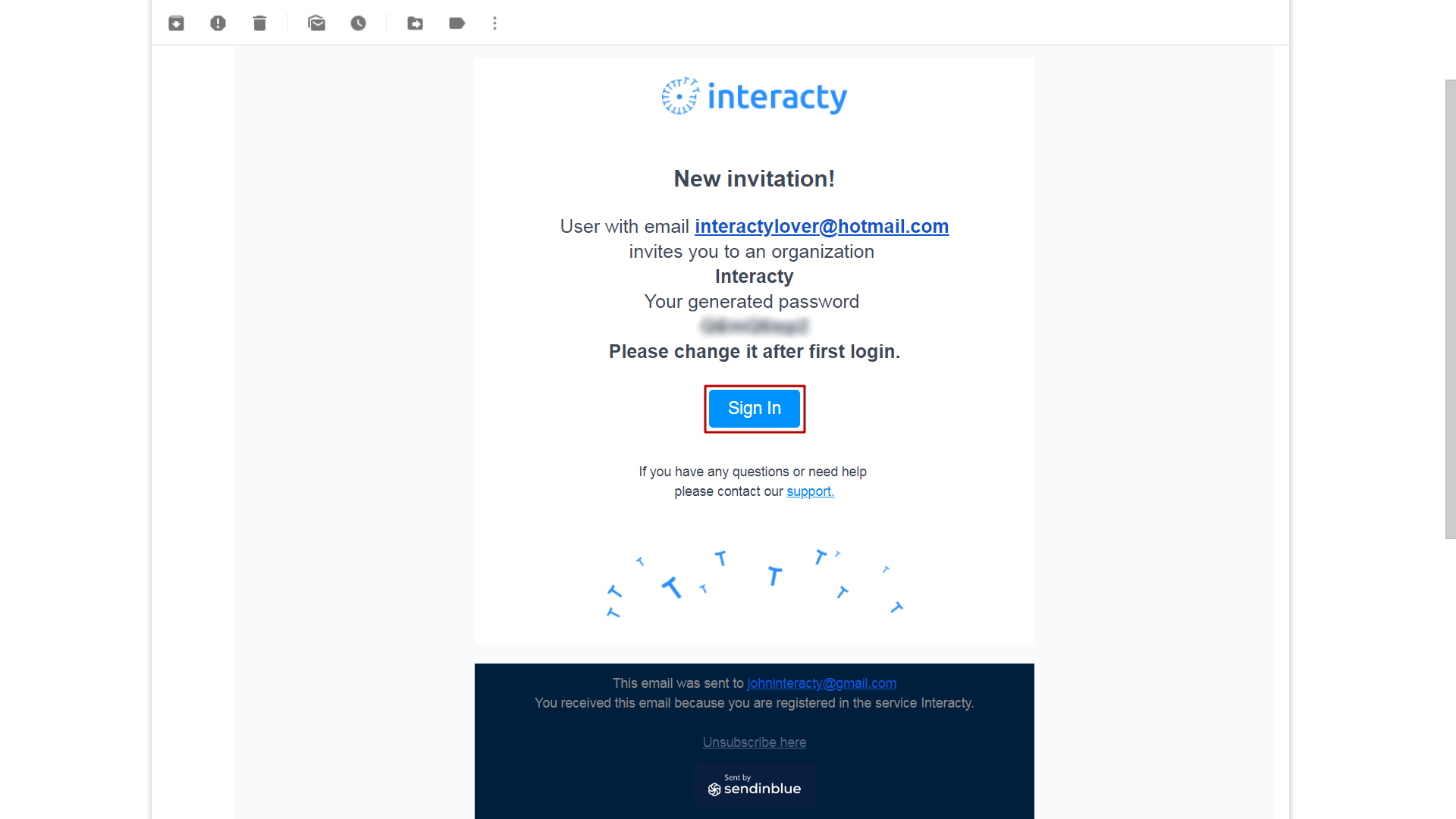
User can change his password after first login.
From now on, you will see your colleague as a new member in your Organization:
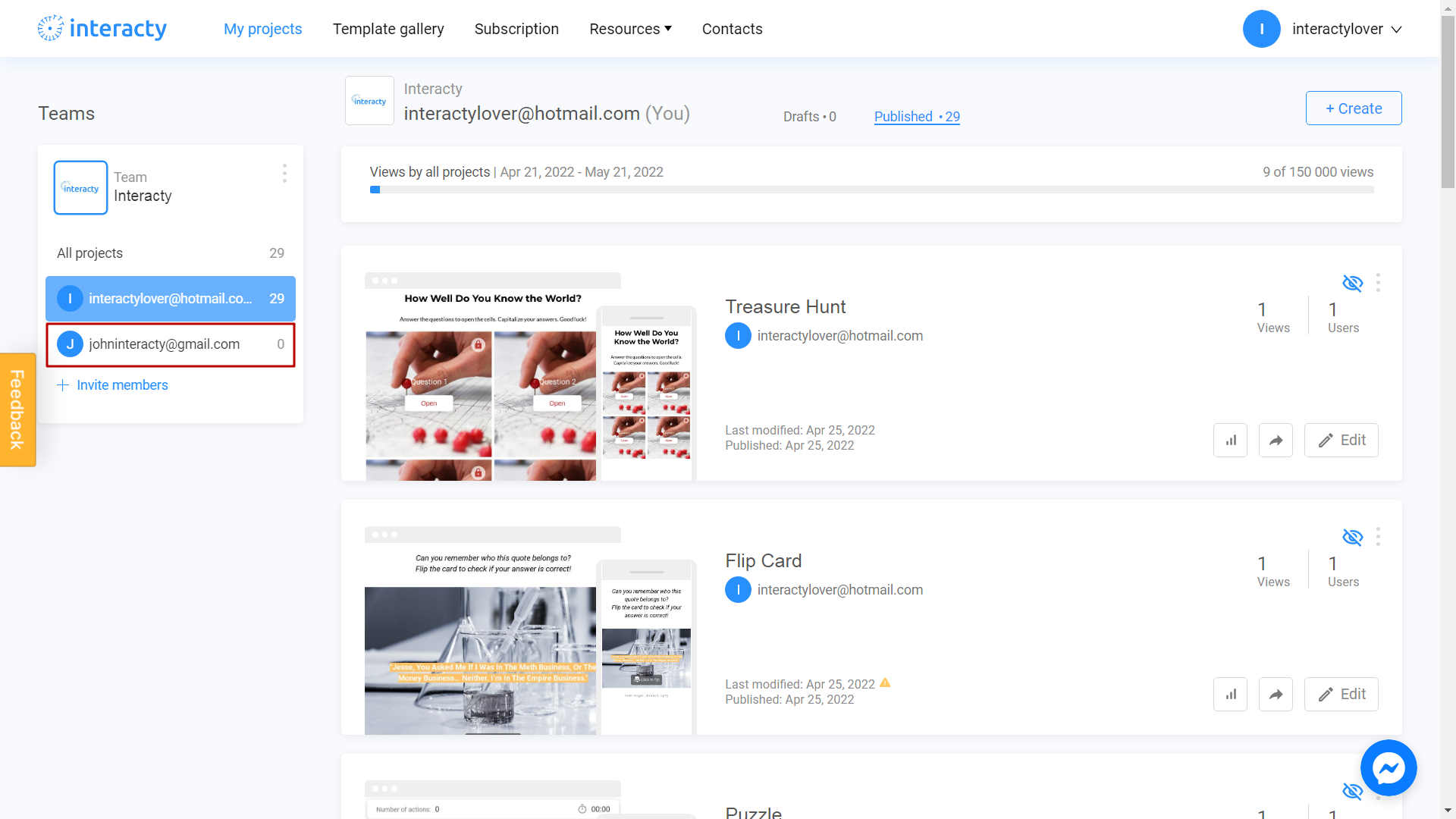
Teammate will able to use all features provided in owner's tariff plan.
Related Articles
For more helpful tips and guidance, check out these related articles:
