Cloning is an important feature if you often create projects. Are you a teacher who needs to create multiple projects a day for your students? Use the clone function to create an exact copy of your project and modify it as you want. Please note that this is a new independent project and when you edit it the origin project isn't affected.
How to clone a project
To clone a project, click the three dots menu on the right side of the project you are interested in.
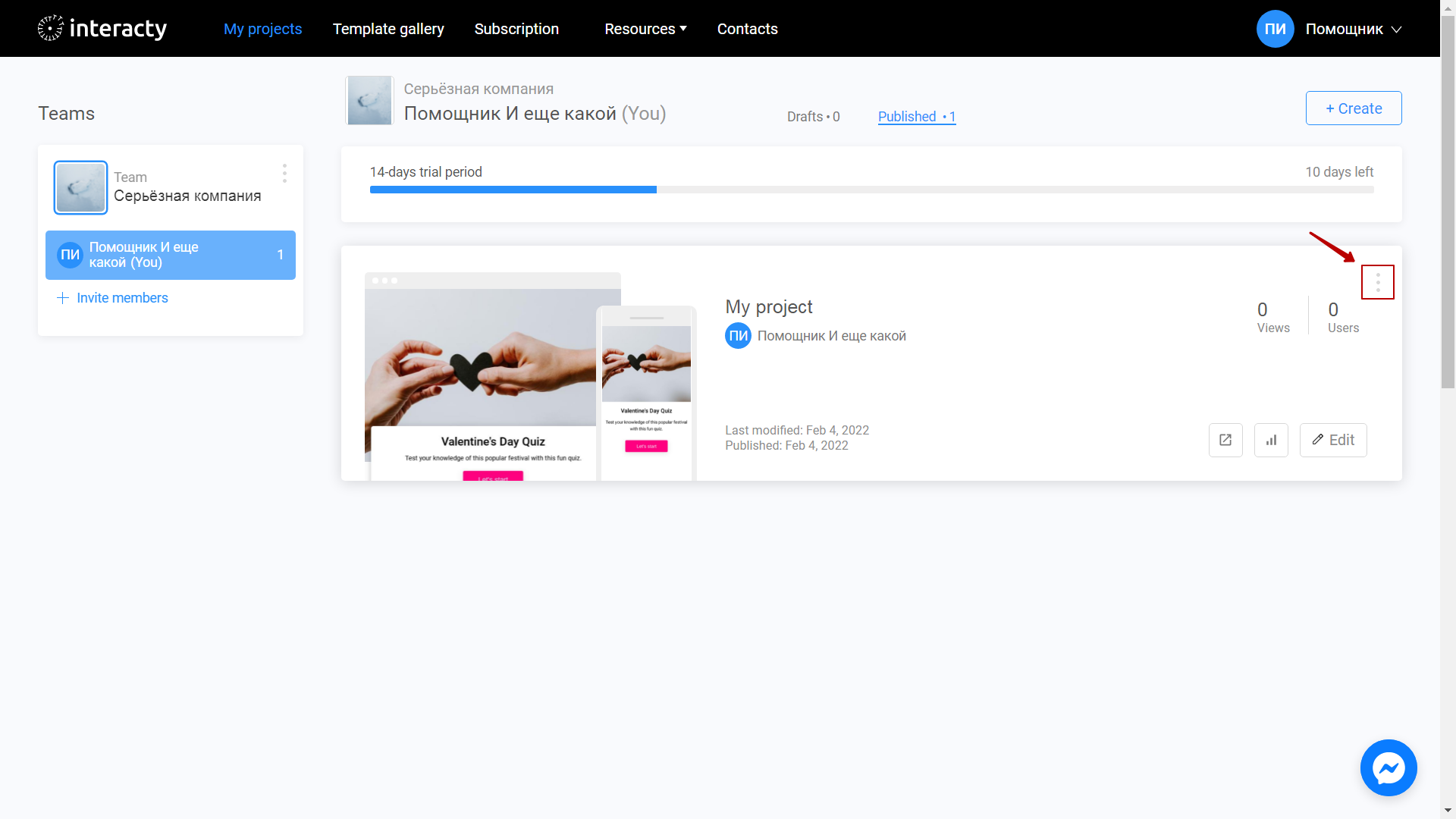
Select the Clone project option.
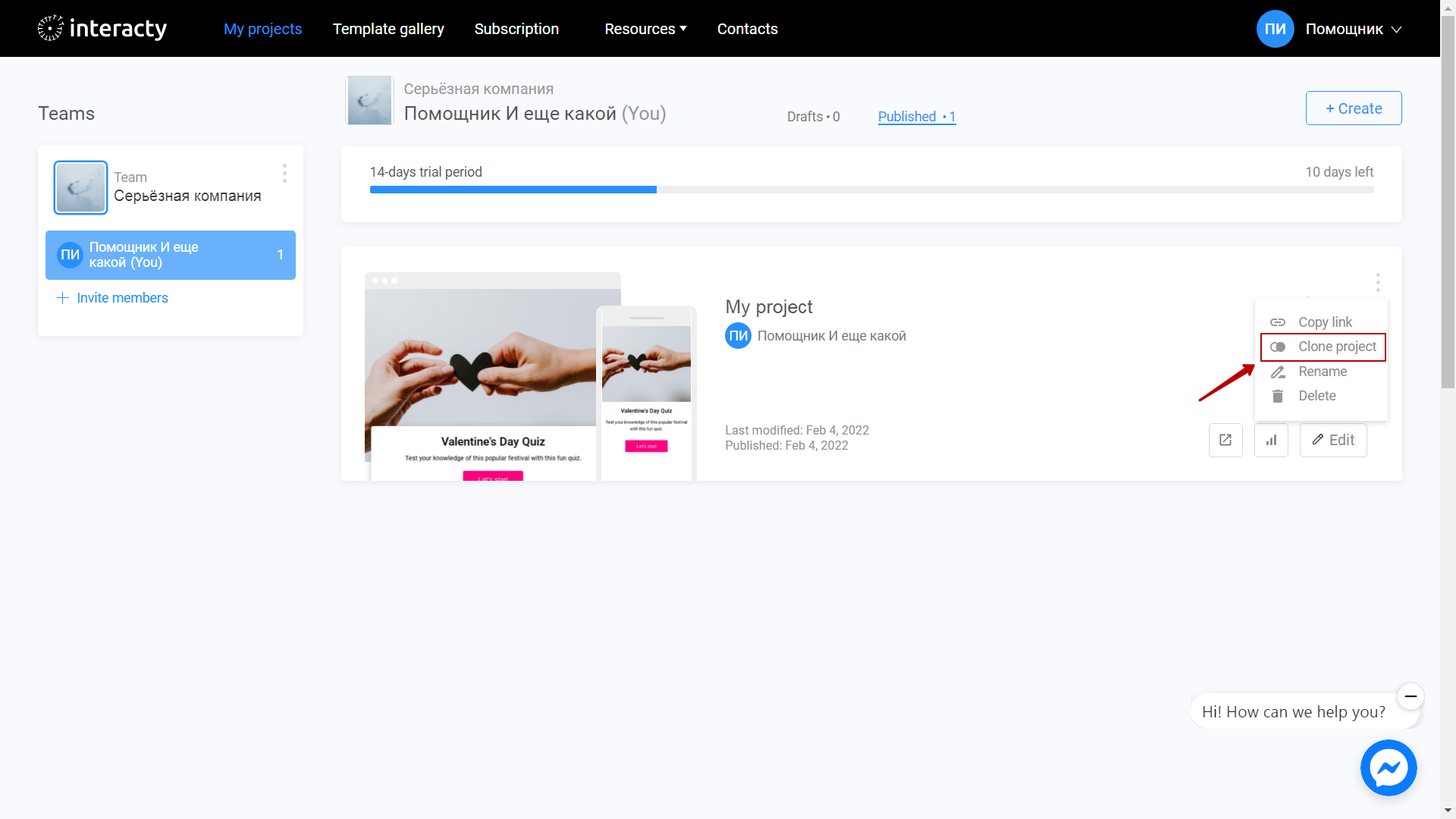
In the Drafts tab, you will see an exact copy of your project. You can start editing it using the Edit button.
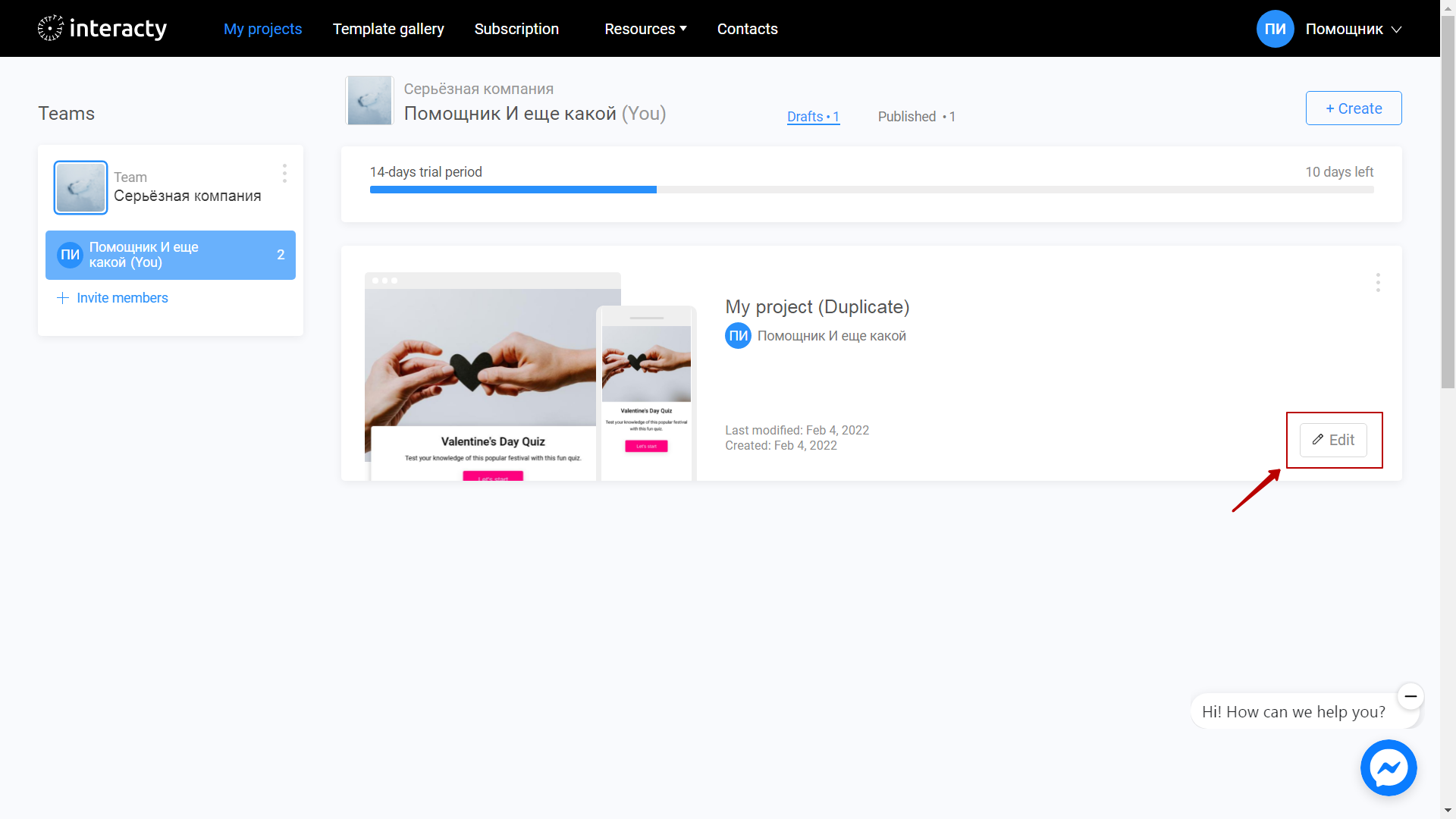
We recommend you to change the name of your new project to avoid confusion. You can do this in the upper top-left corner of the screen.
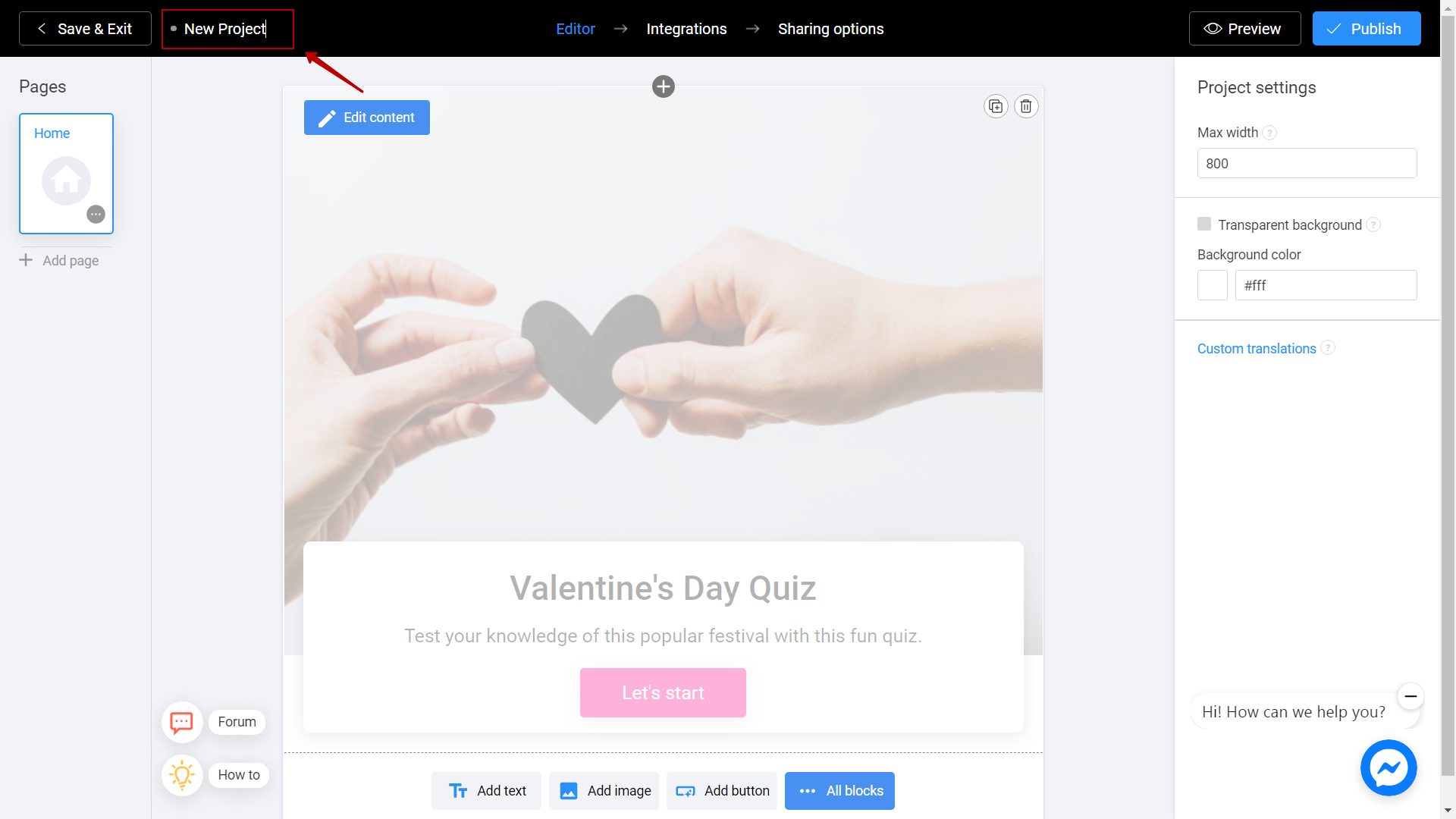
Note that you can also clone project from the other organization to your own. You can use this method to share your projects between different organizations. To learn more about organizations, check this article.
