Preview mode is an important tool to help you see your project through the eyes of your audience. Use this feature to choose the right template design, or to avoid mistakes in your own project.
Template gallery
From the Template Gallery tab, you can use the Preview button to see the template in action.
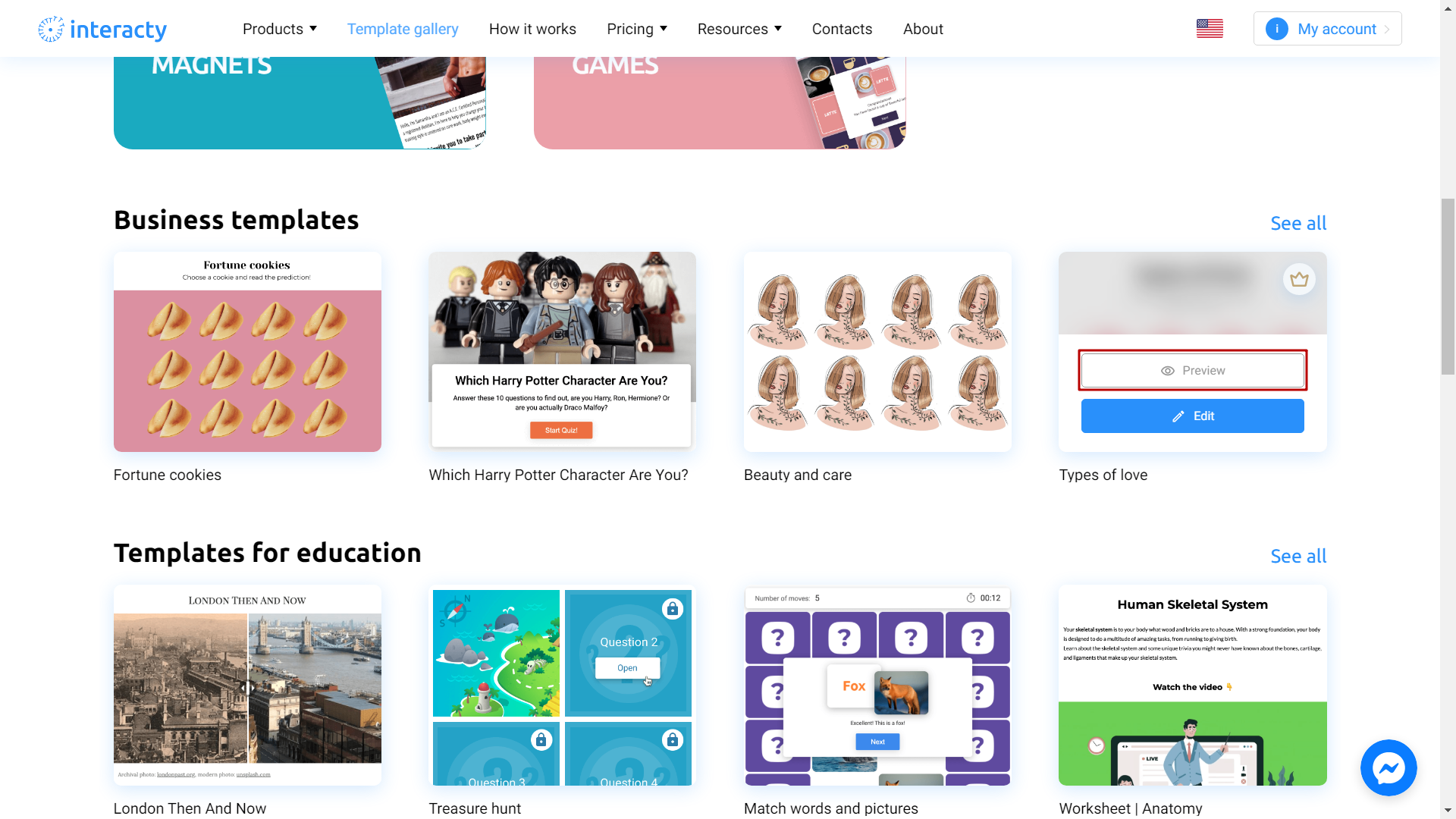
Take the test, fill in the lead form fields, click all the buttons to see if this template suits you well. Keep in mind that the template can be changed at any time.
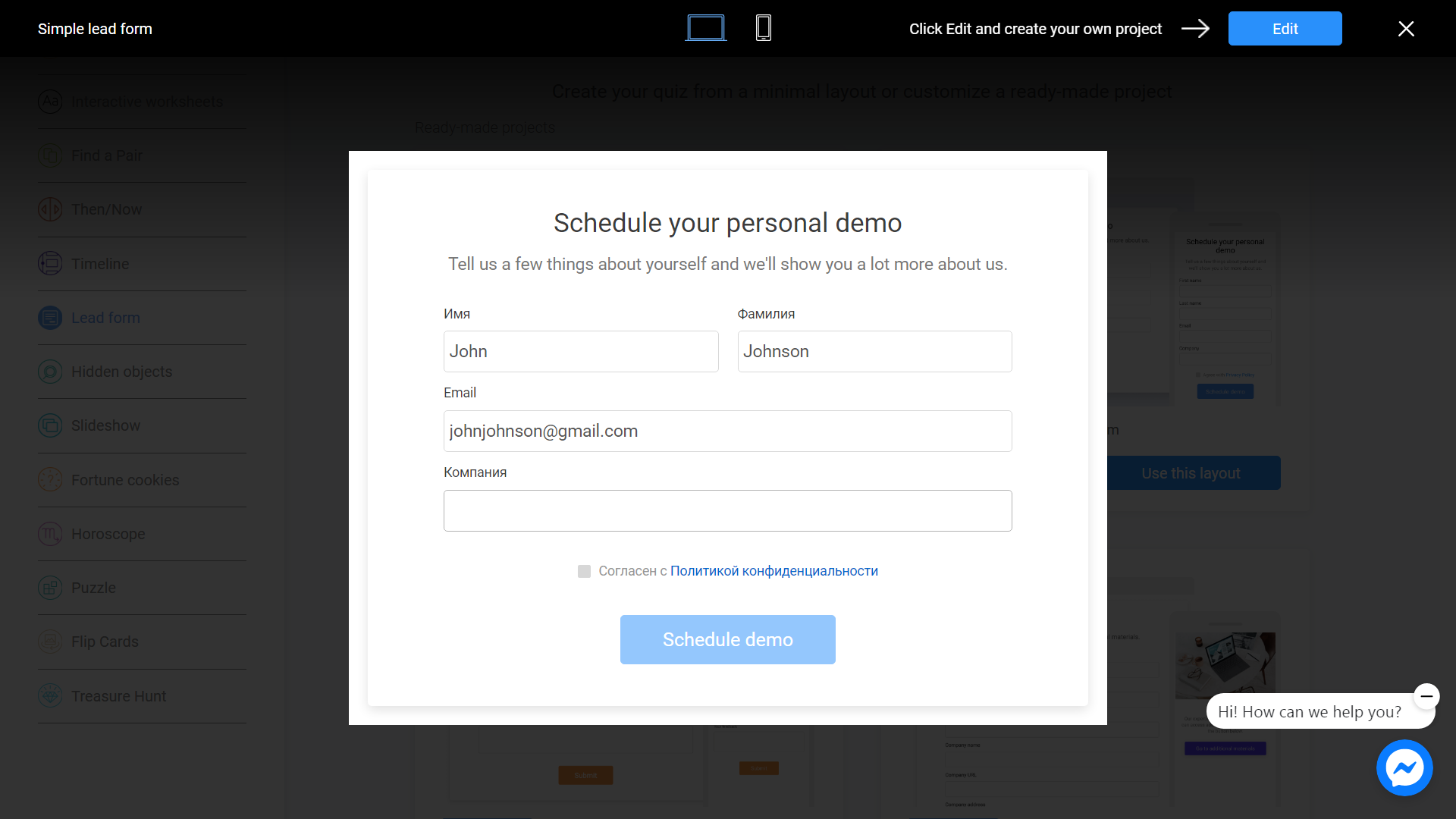
Since you are in preview mode, you can switch between computer and smartphone icons. This is necessary so that you can evaluate how the template will look from different devices.
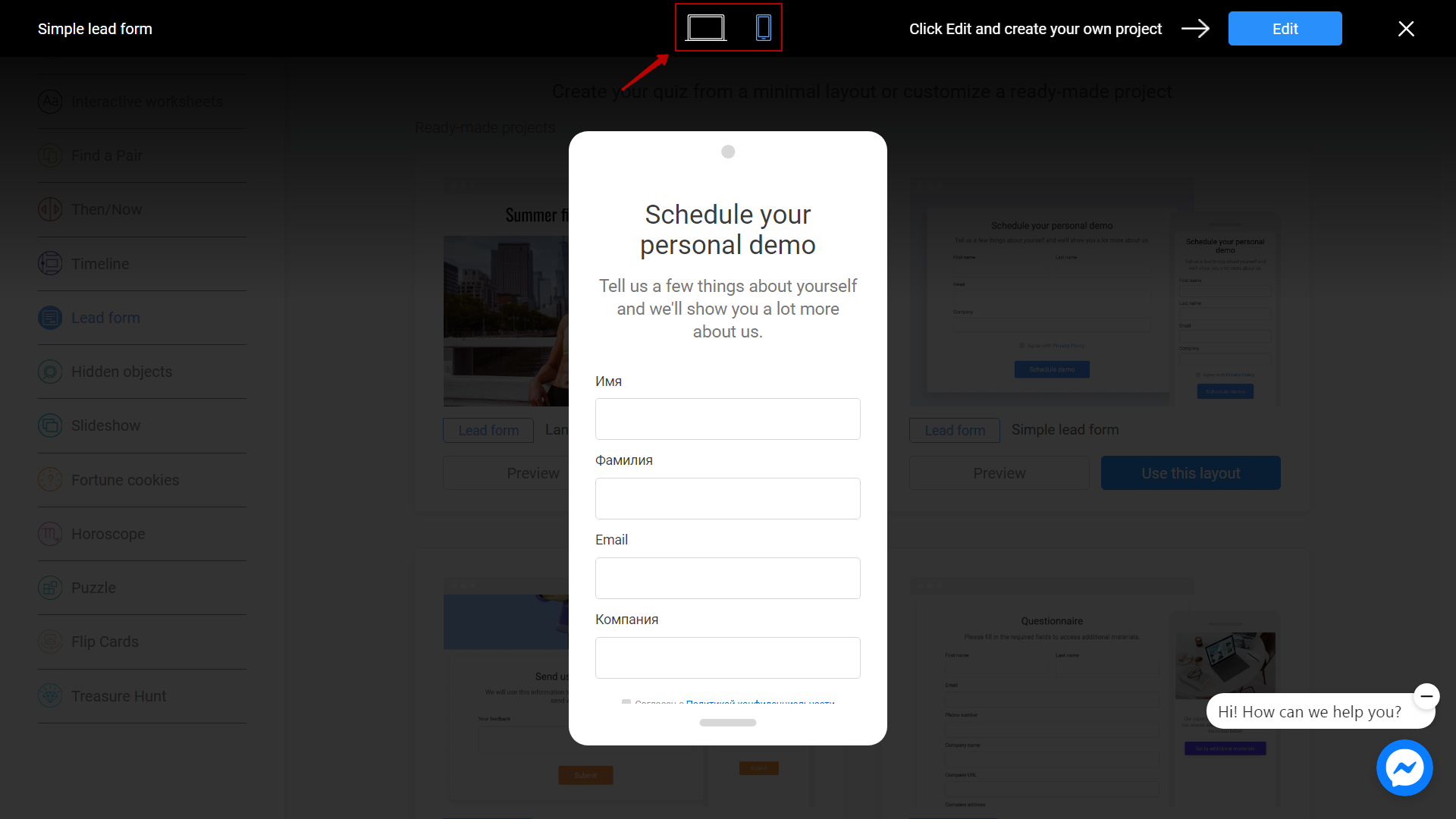
Preview in the Template Gallery helps you decide on the choice of design and functionality for your future project
Editor
Since you are in Editor, you can use the Preview button to see the current state of your project.
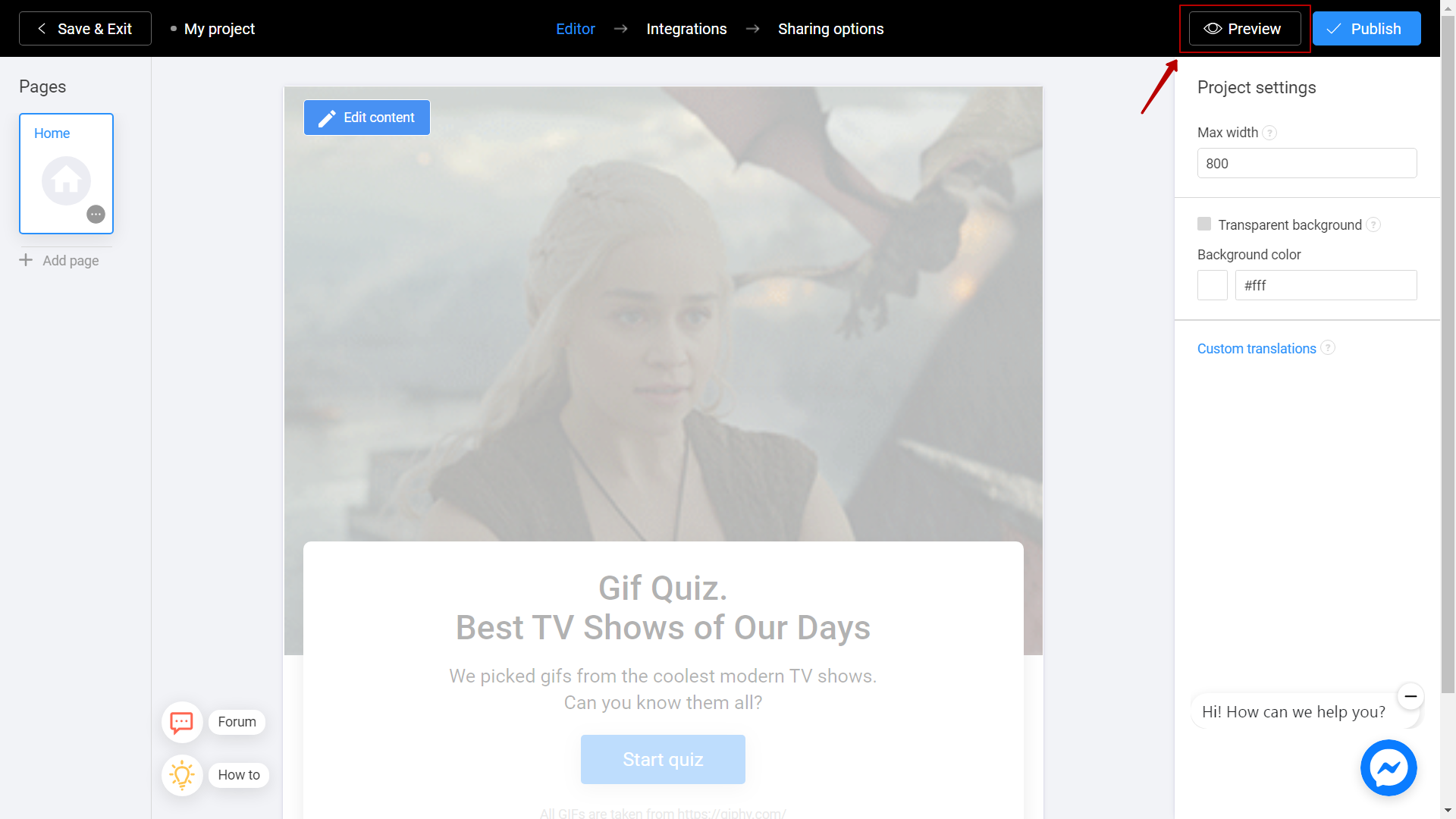
Take your own test, fill in the fields and answer the questions. If you made a mistake at the editing stage, you will be able to notice it at the preview stage.
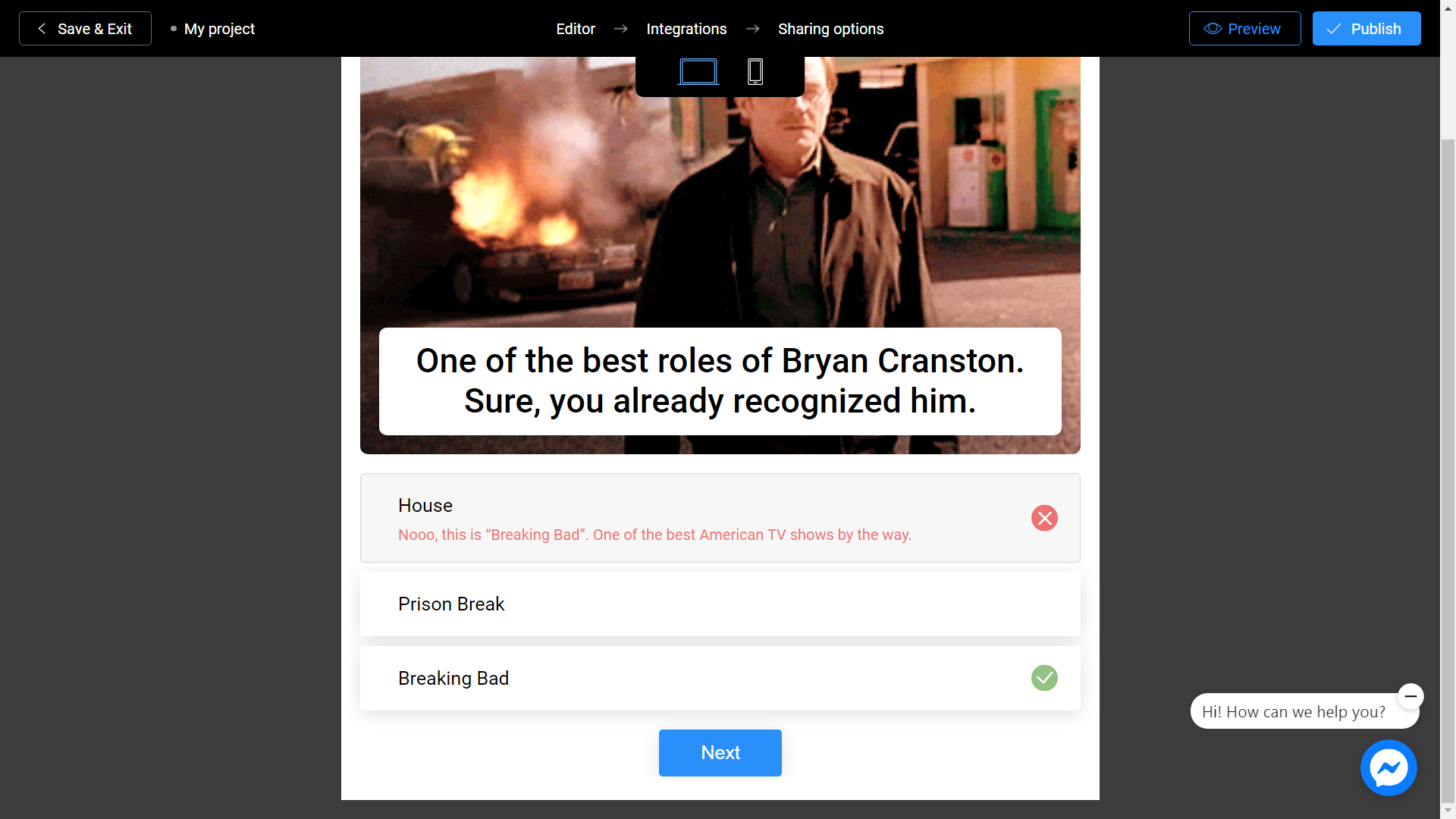
Since you are in Preview mode, you can switch between computer and smartphone icons. This is necessary so that you can evaluate how your project will look from different devices.
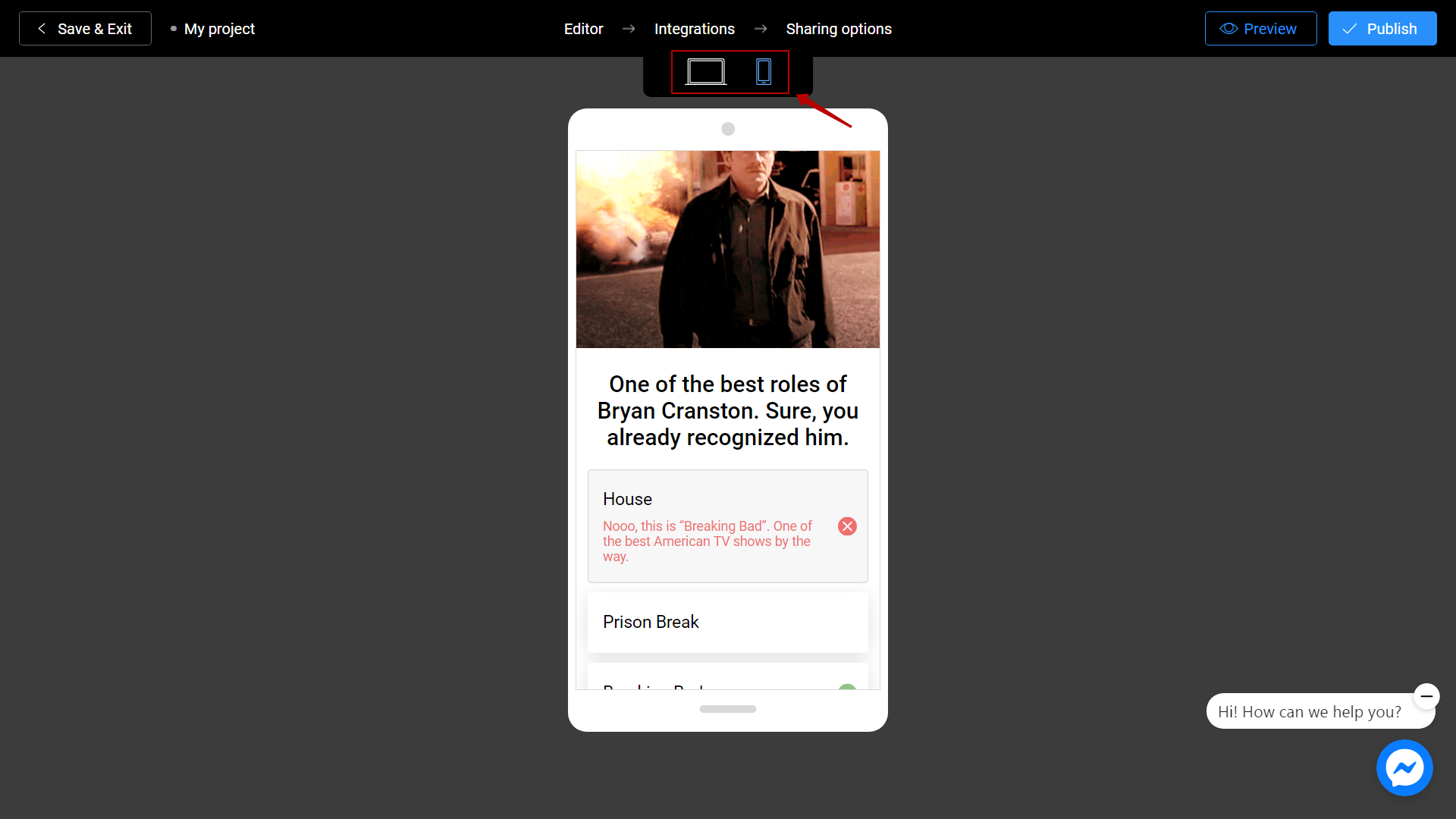
Preview in the Editor helps you save time, avoid errors, and choose the best optimization for your project. Please note that in preview mode we do not collect analytical data (views, leads etc).
