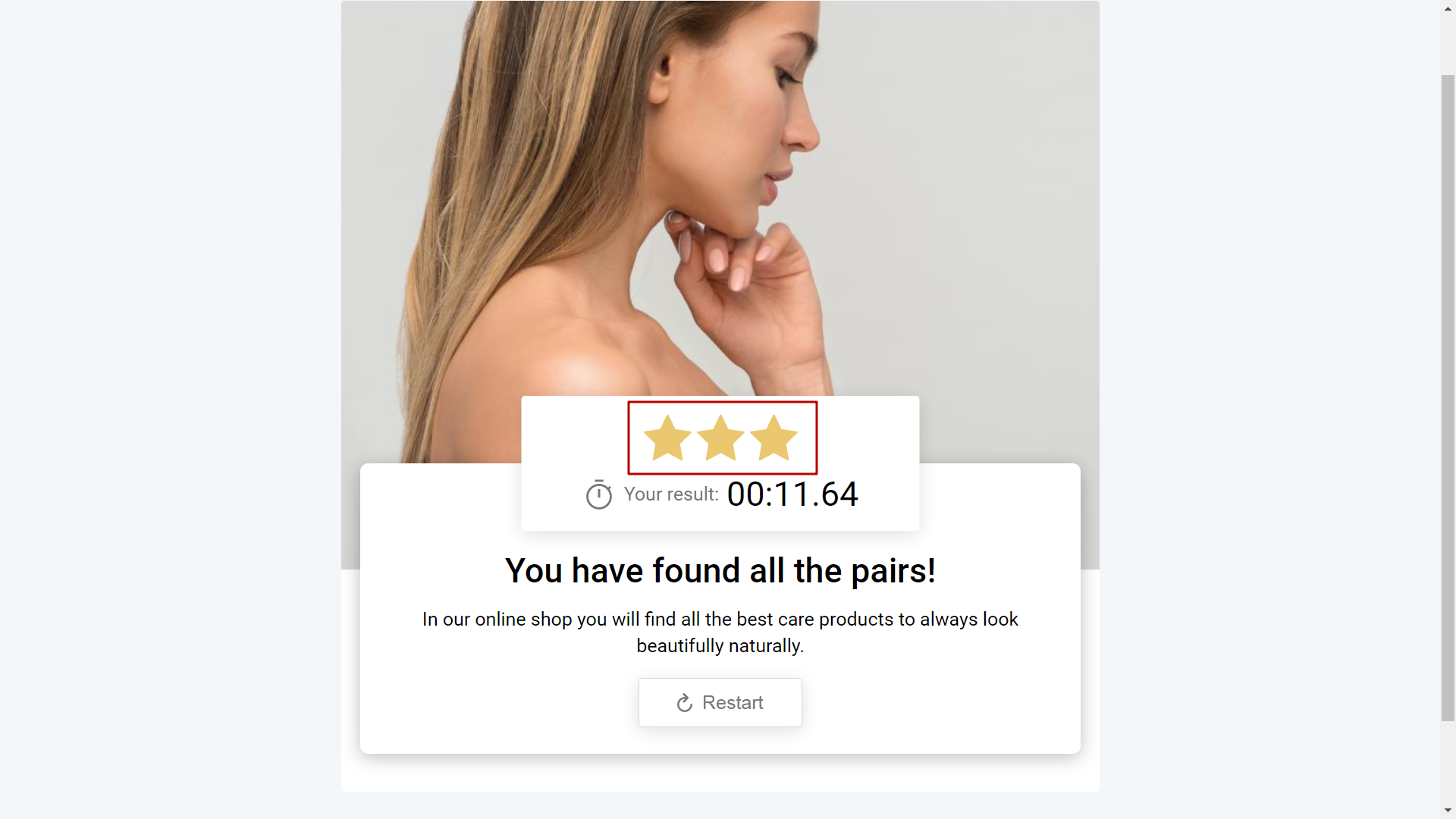This option will allow you to show stars on the game result screen, according to how much time the user spent.
Available for PRO+ and Intermediate/Advanced Education plans.
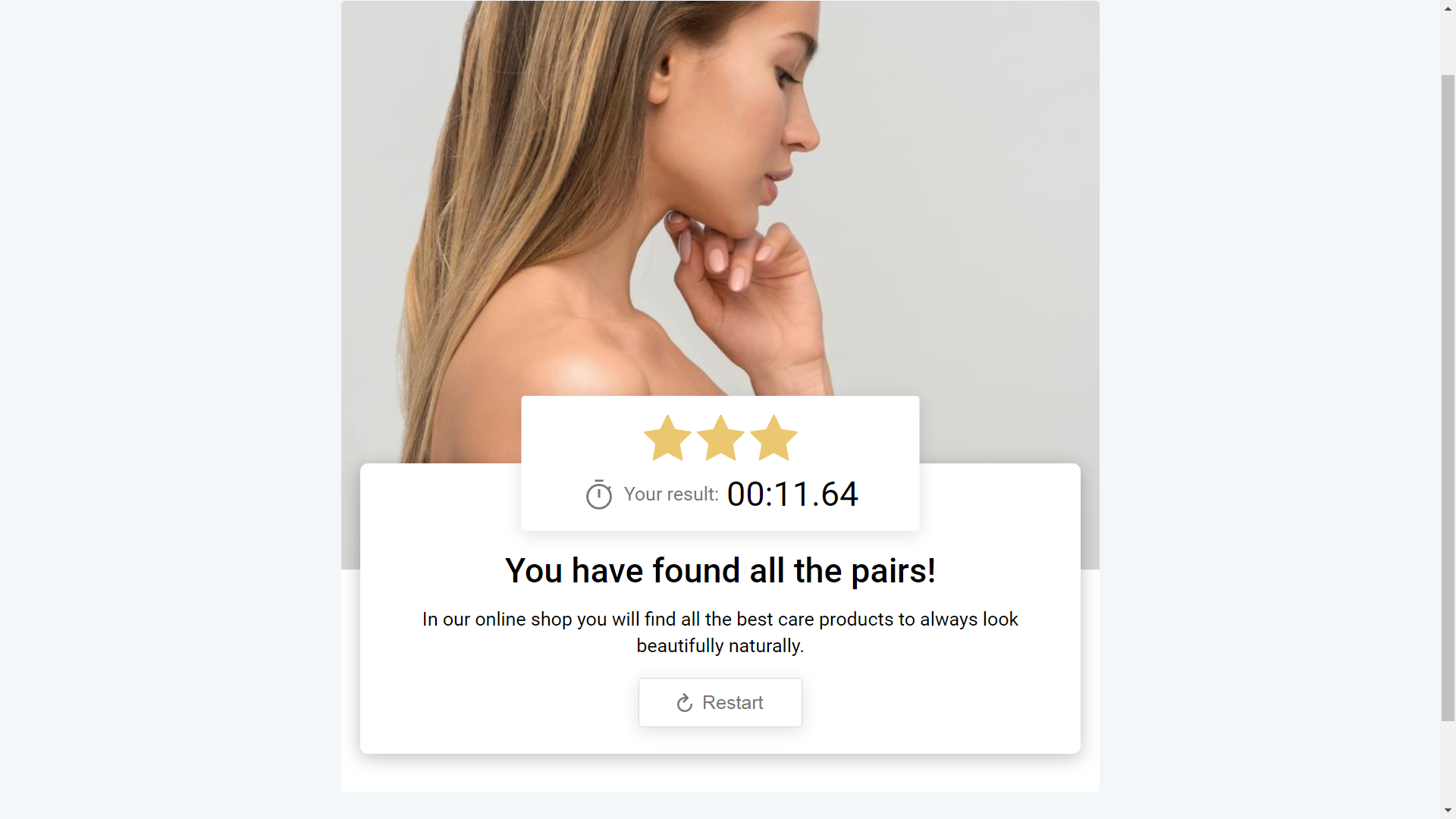
Let's learn how you can set starts indicator to your game by using Memory game as an example. Once you are in the editor, click anywhere in the working space. You will see the additional features panel on the right side of your screen.
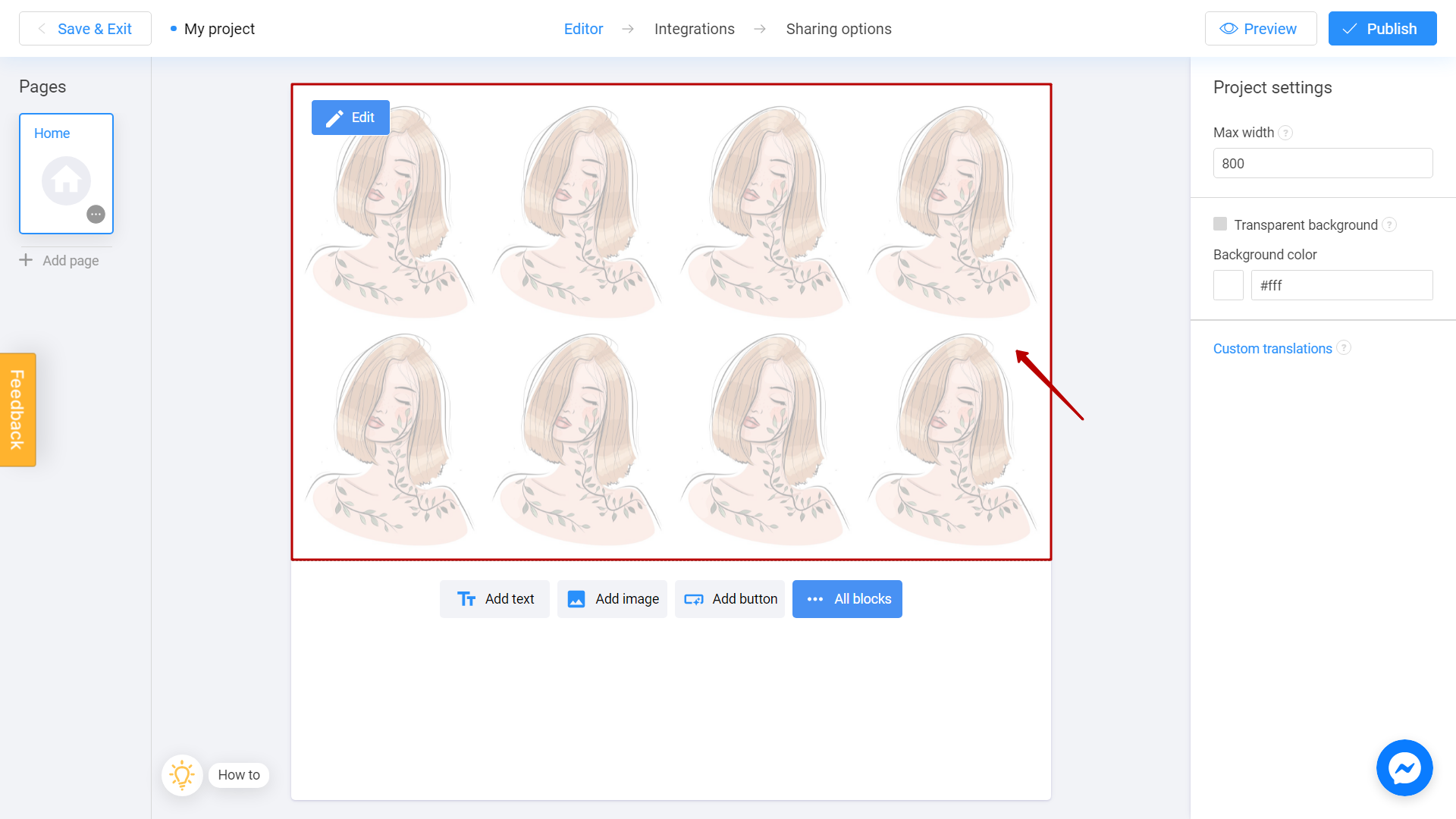
Start to set stars indicator, by checking the enable timer box.
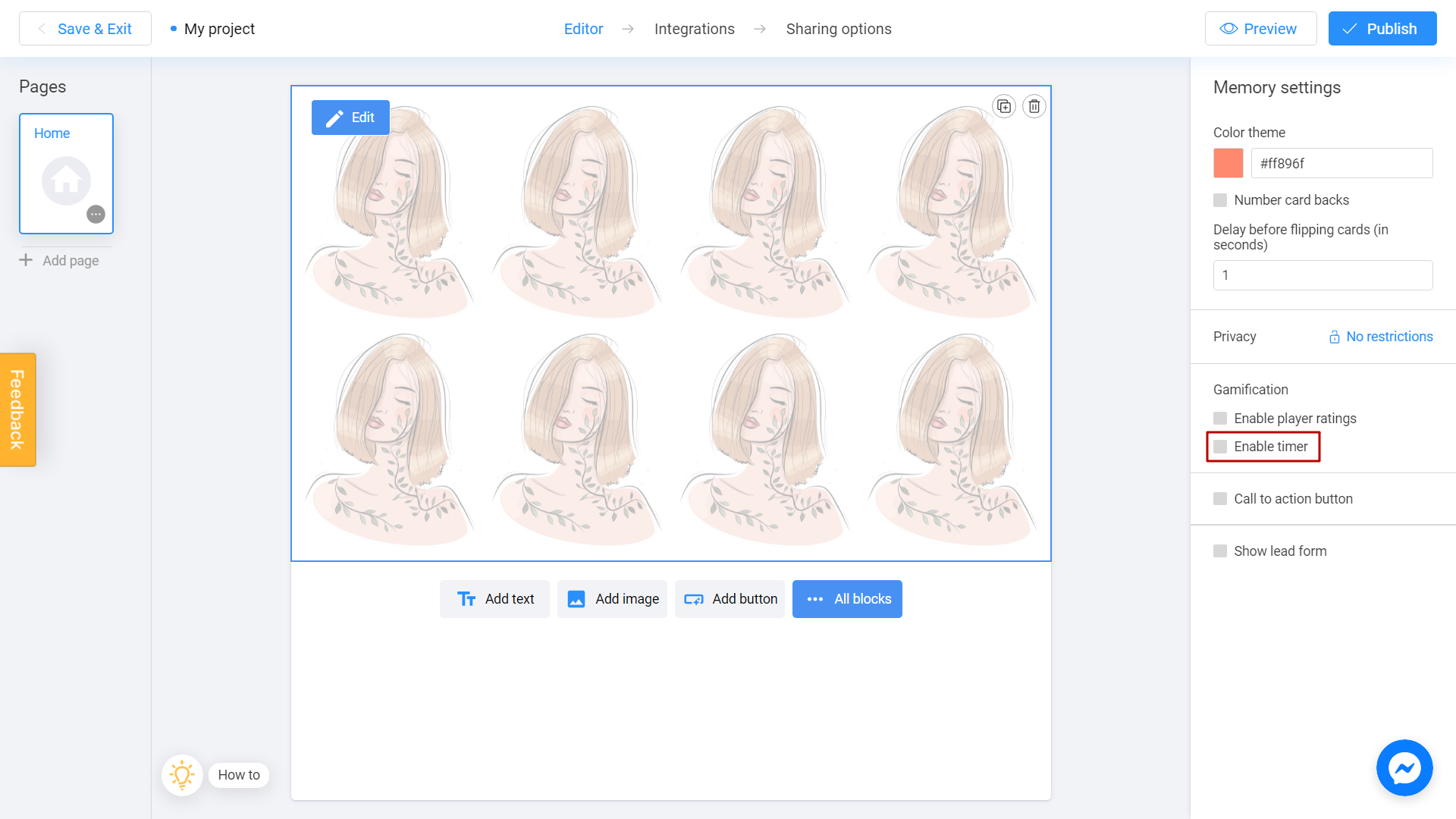
Choose classic timer option.
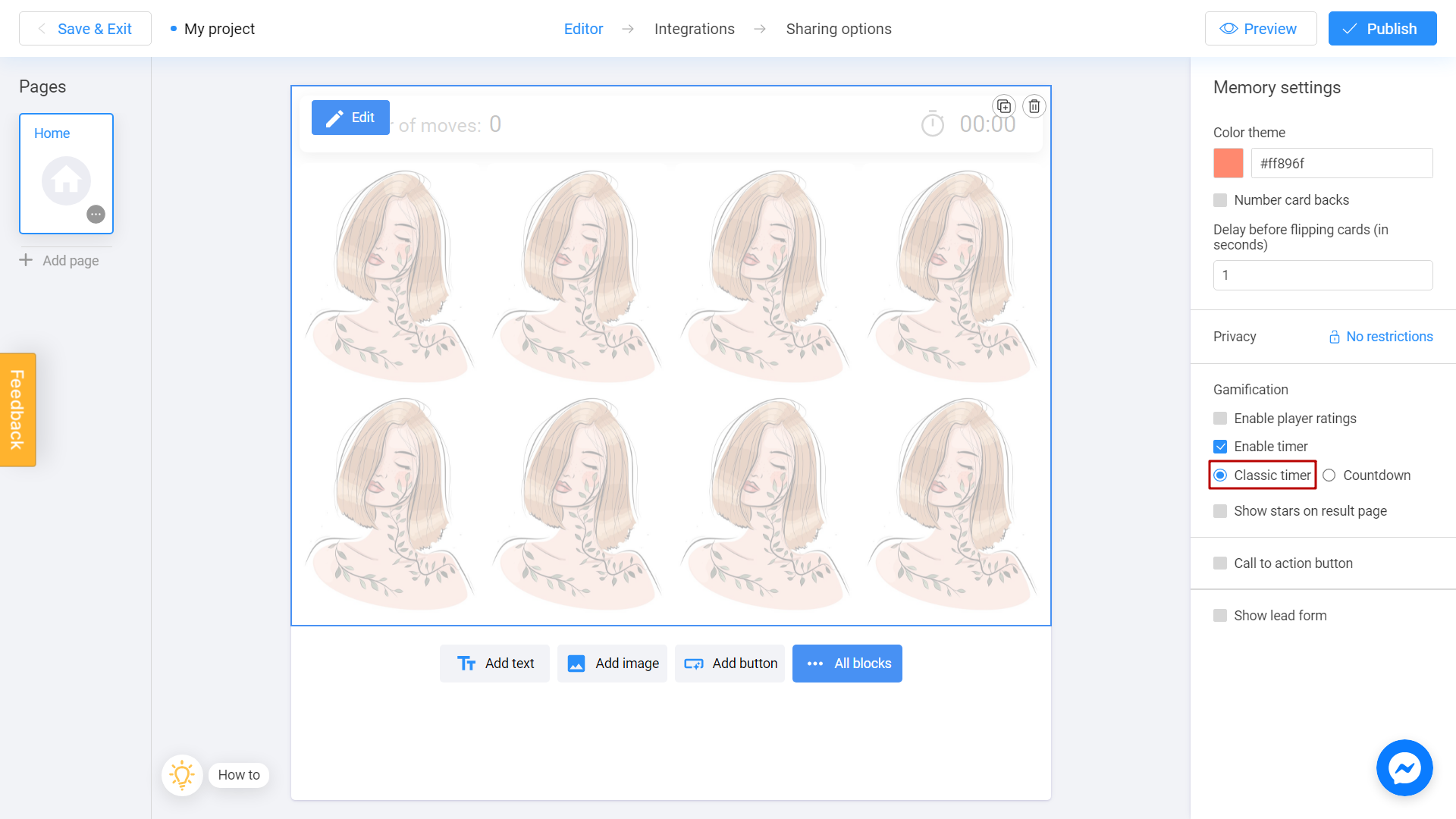
Now you can see show stars on result page function. Check this box to turn it on.
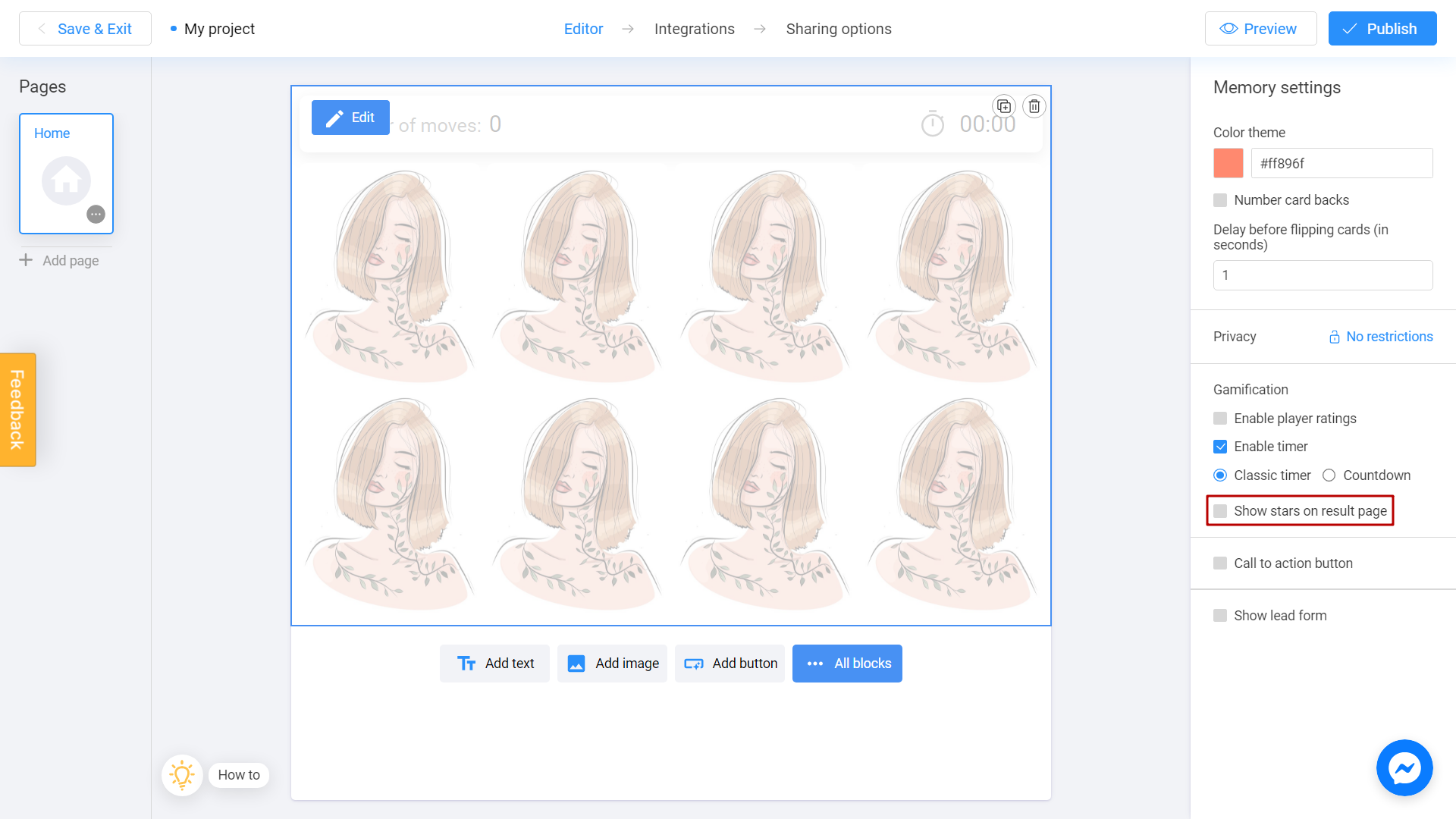
You will see values in seconds field. You can put three numbers (in seconds), dividing them by commas. Here is an example of how it might look like:
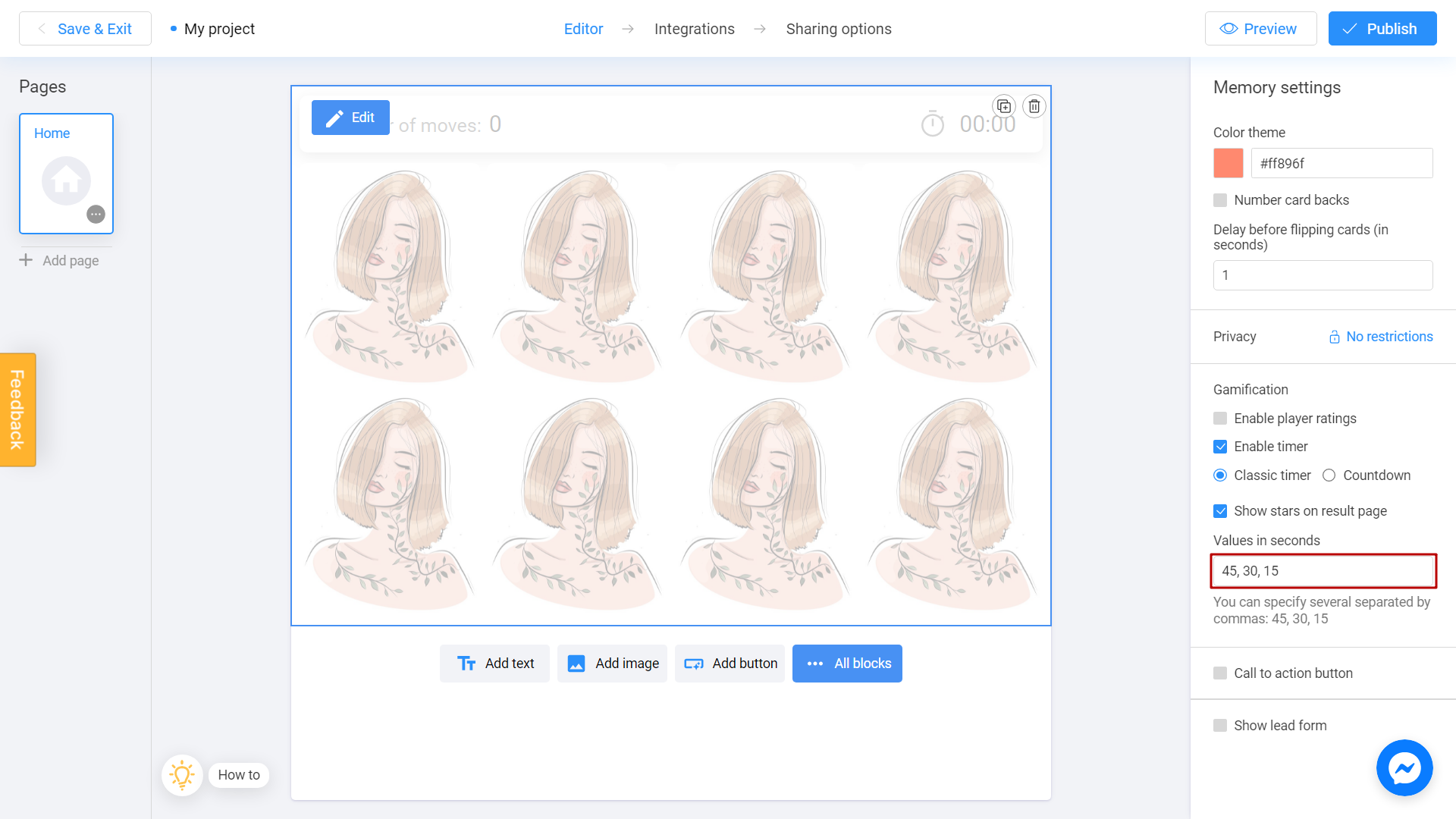
45,30,15It means that to see one star you need to complete the game in 45 seconds, to see two stars you need to complete the game in 30 seconds, and to see three stars you need to complete the game in 15 seconds.
Let's publish our game and see how it goes.
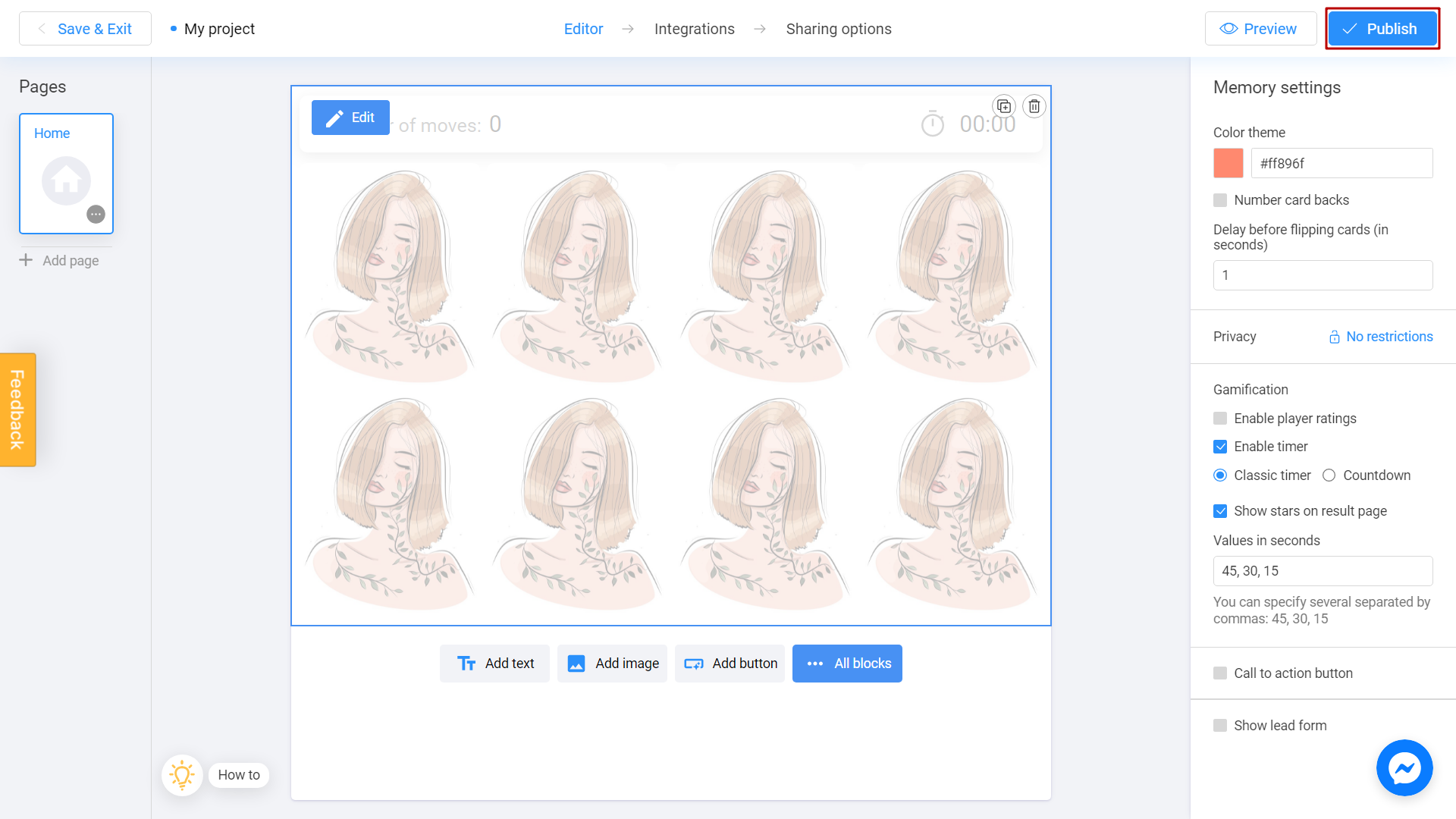
Done! After the game we will receive the amount of stars depends on how fast we passed the game.