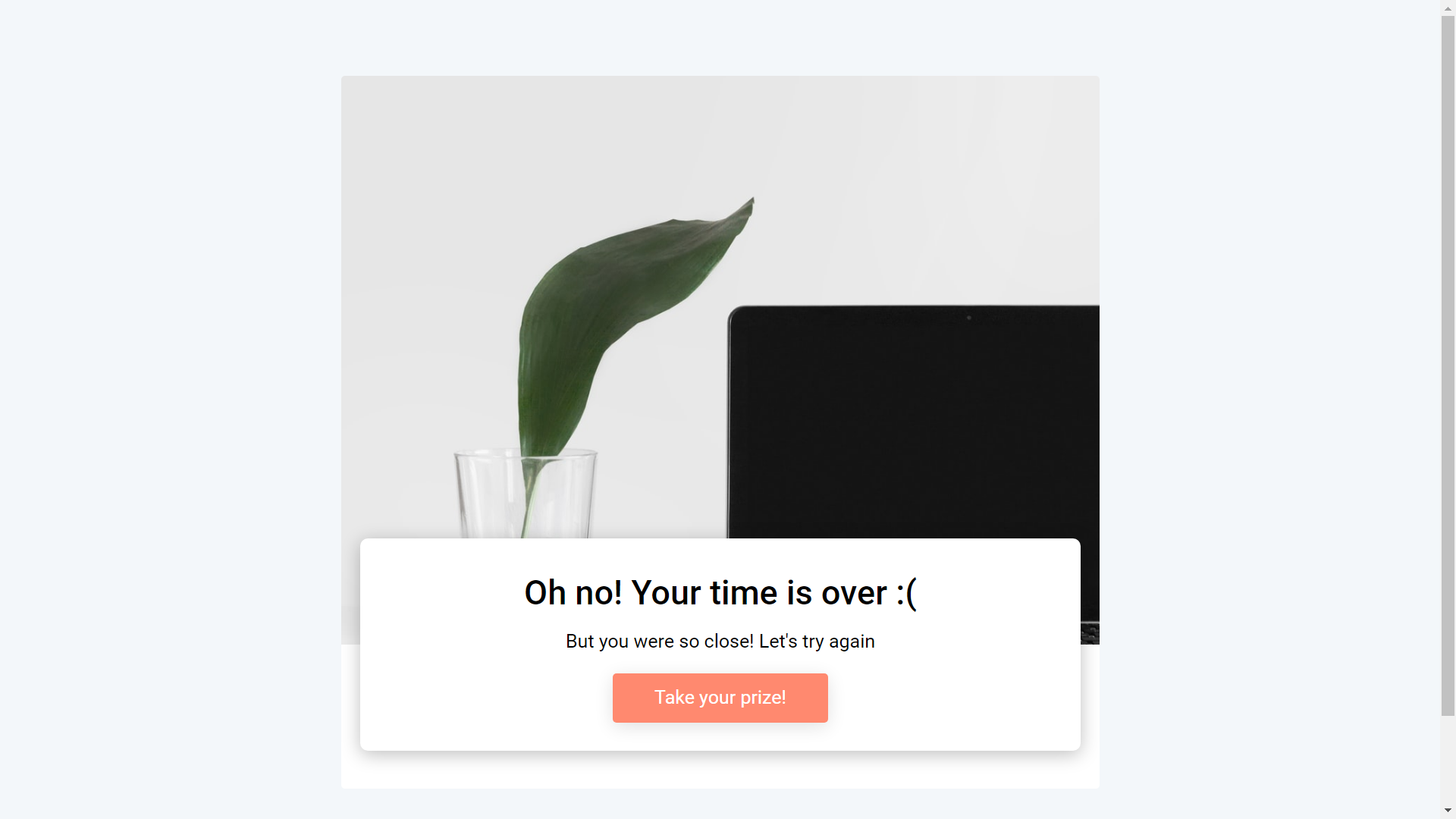You can add Timer to your project if you want to make your game more competive and interesting for users. Use timer for time count or if you want to set time limit for passing the game.
Timer option is available for free.
There are two types of timers:
Classic Timer is using for basic time count. Turn this function on if you want user to know how long he spent on game passing.
Countdown is opposite feature. Turn this function on, if you want to set time limit for passing the game.
Classic Timer
Let's see how you can add a classic timer to your game by using Memory game as an example. Once you are in the editor, click anywhere in the working space. You will see the additional features panel on the right side of your screen.
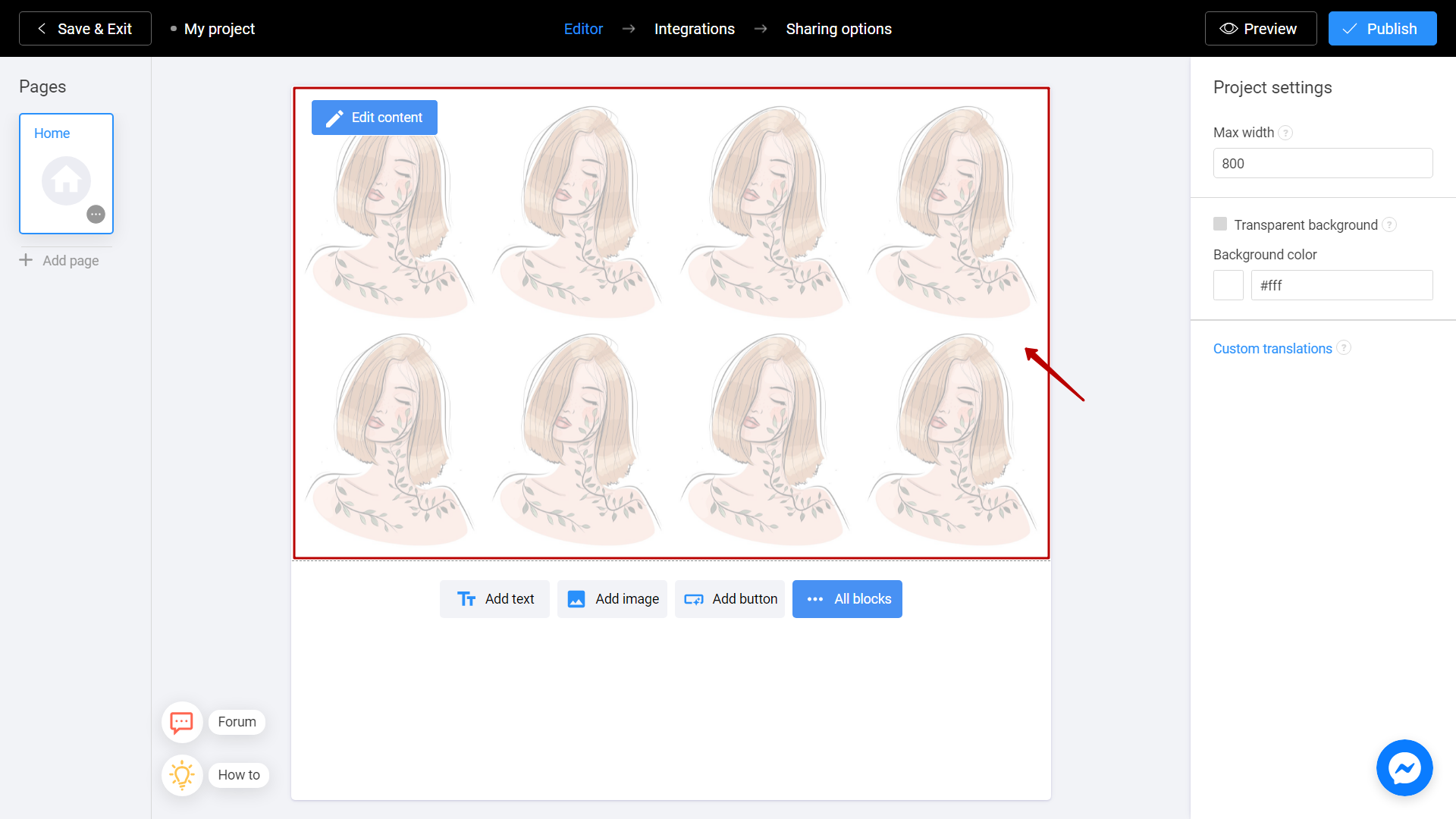
By checking the Time counter box, you can add a timer to your game.
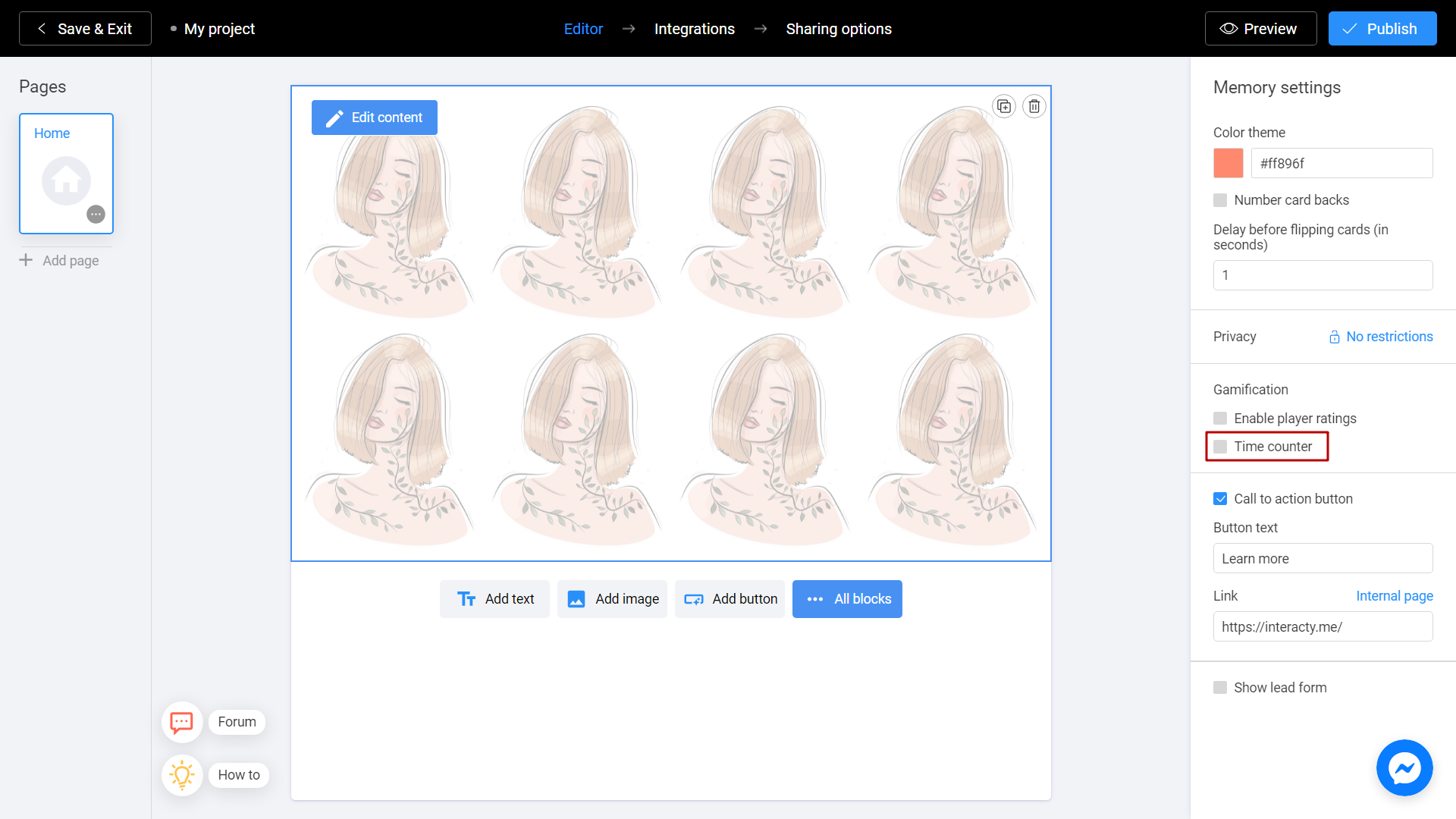
Choose Classic timer option.
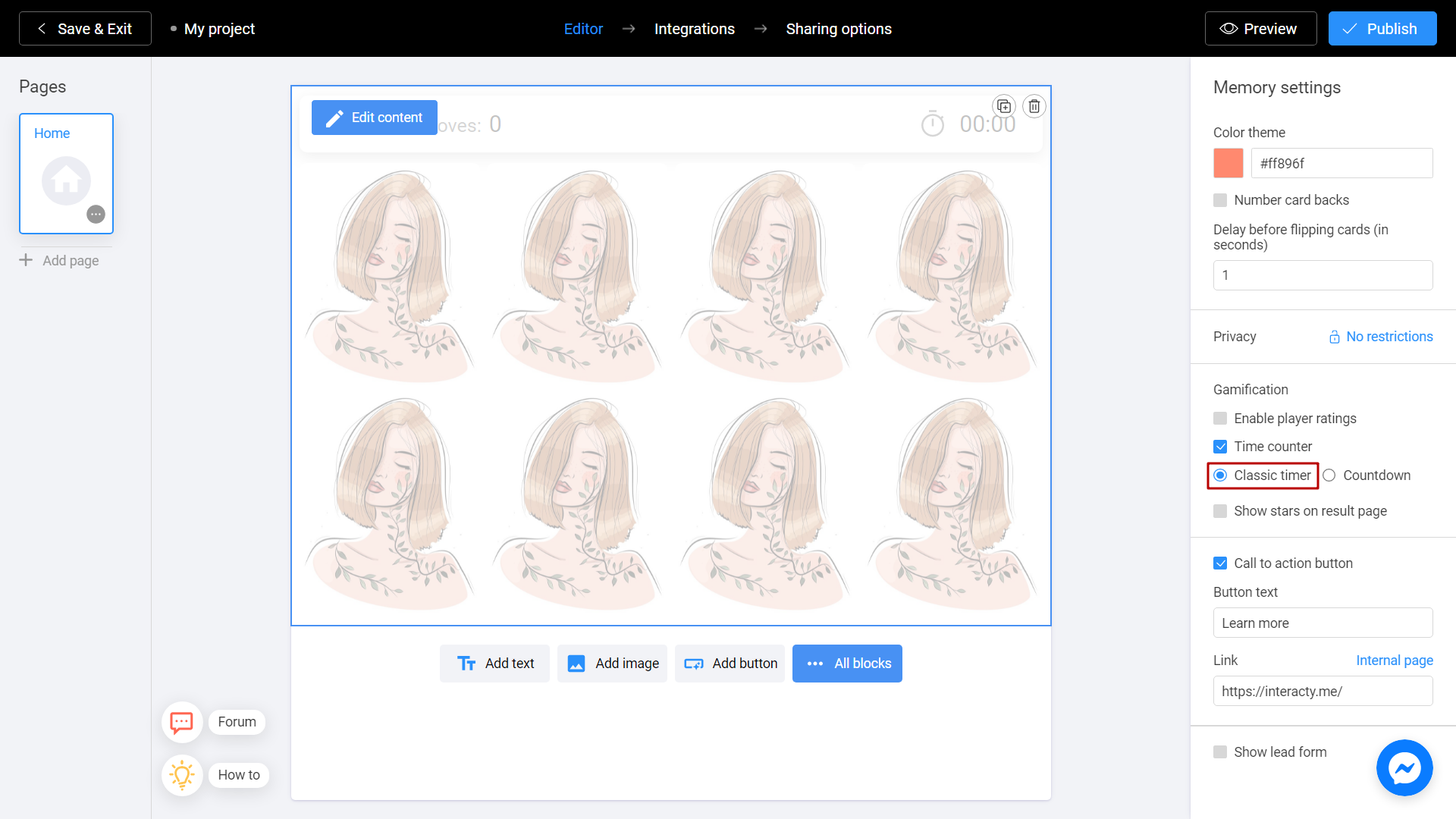
Timer has been activated! When user starts the game, he will see a timer in the upper right corner of the screen
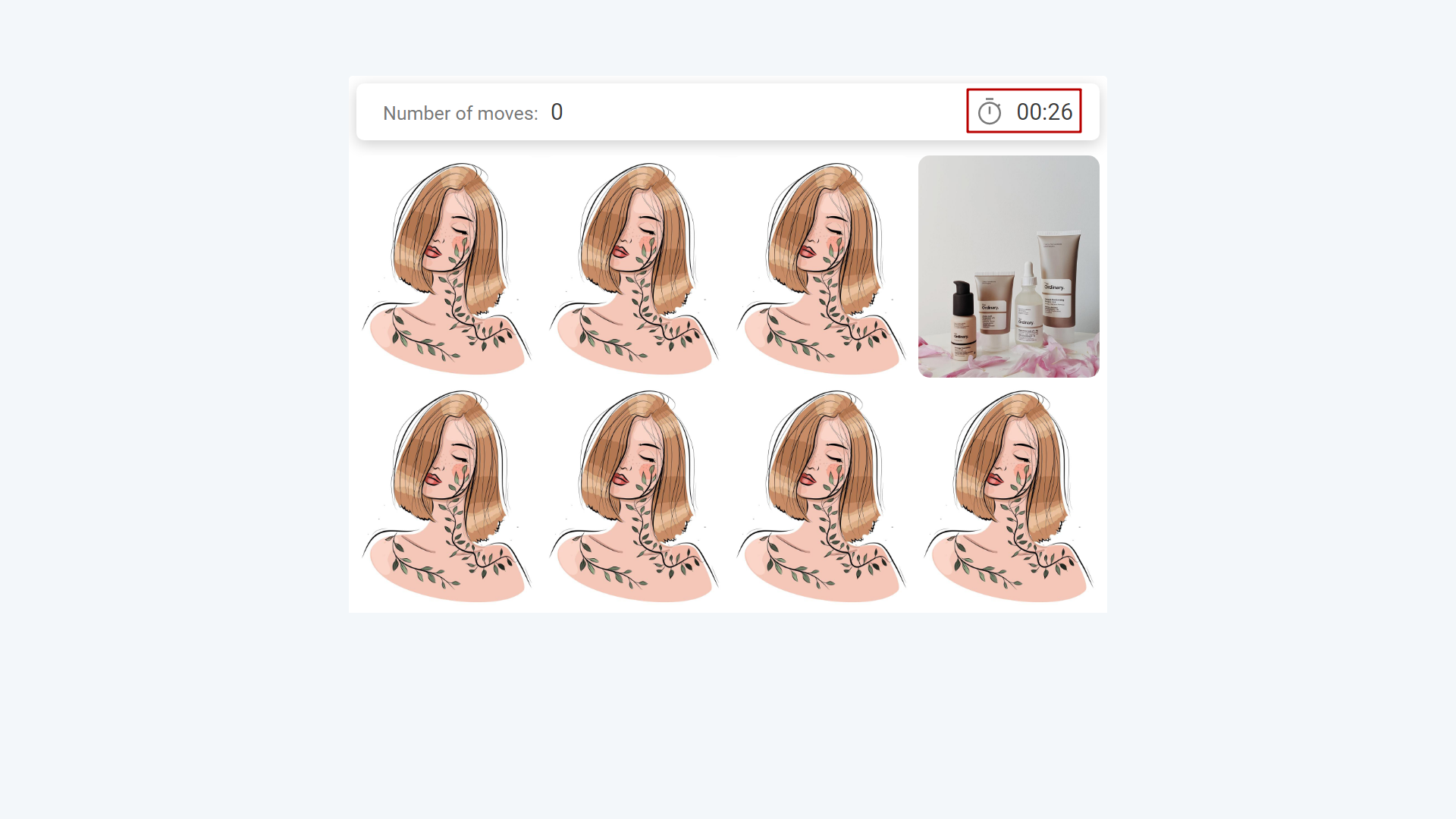
After passing the game, he will see the result.
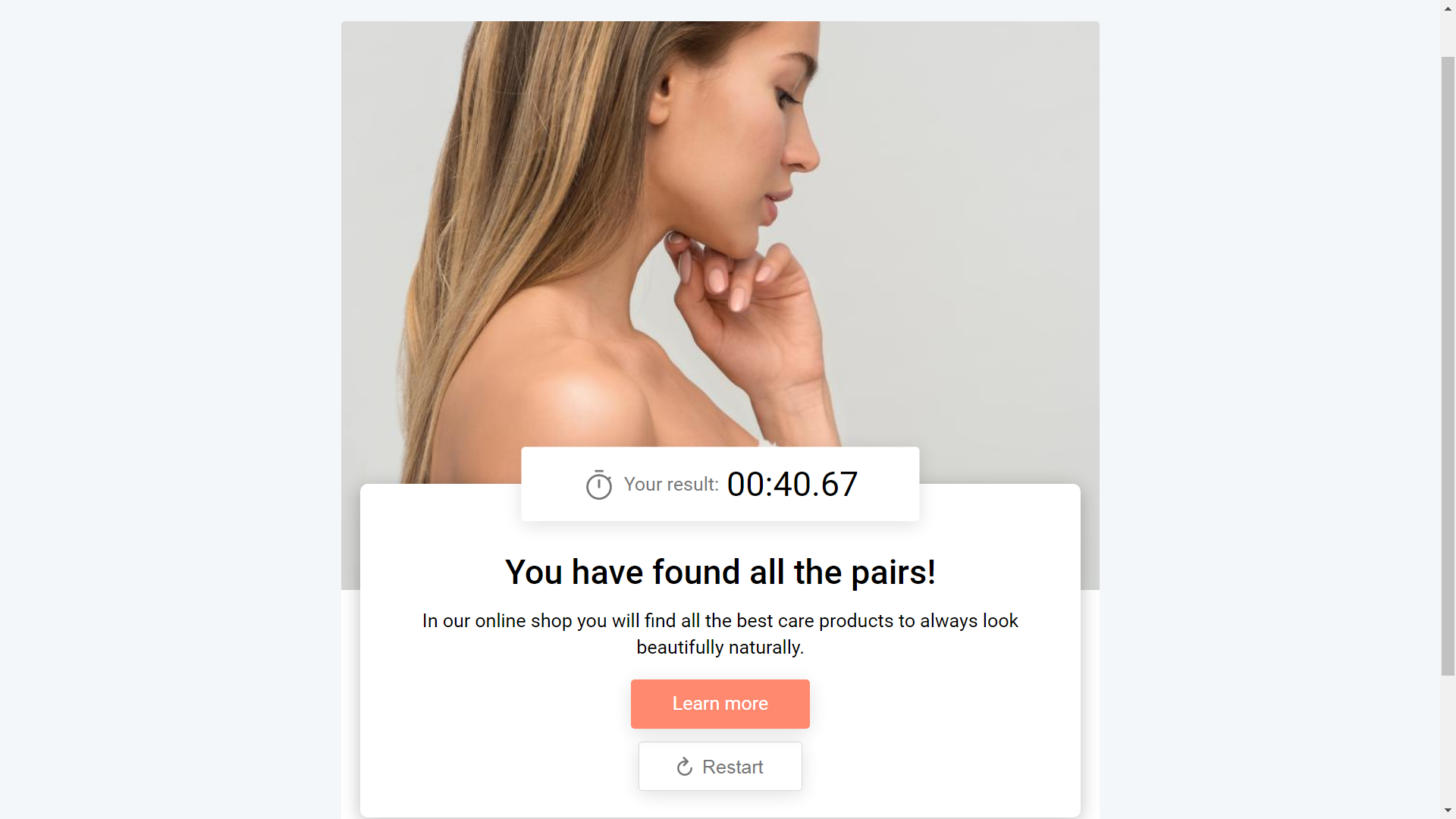
Countdown
Let's see how you can add a coundown to your game by using Memory game as an example. Once you are in the editor, click anywhere in the working space. You will see the additional features panel on the right side of your screen.
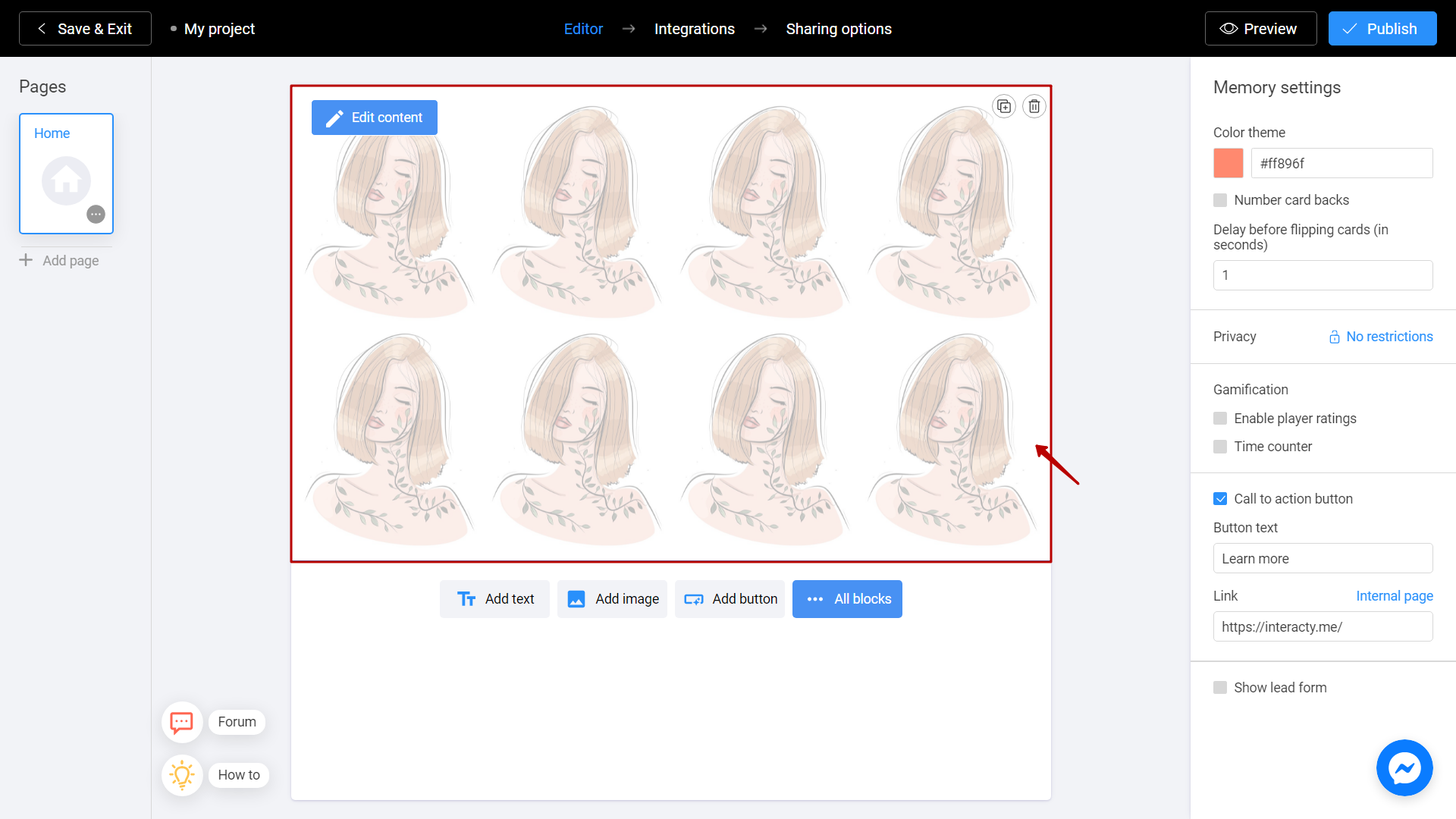
By checking the Time counter box, you can add a countdown to your game.
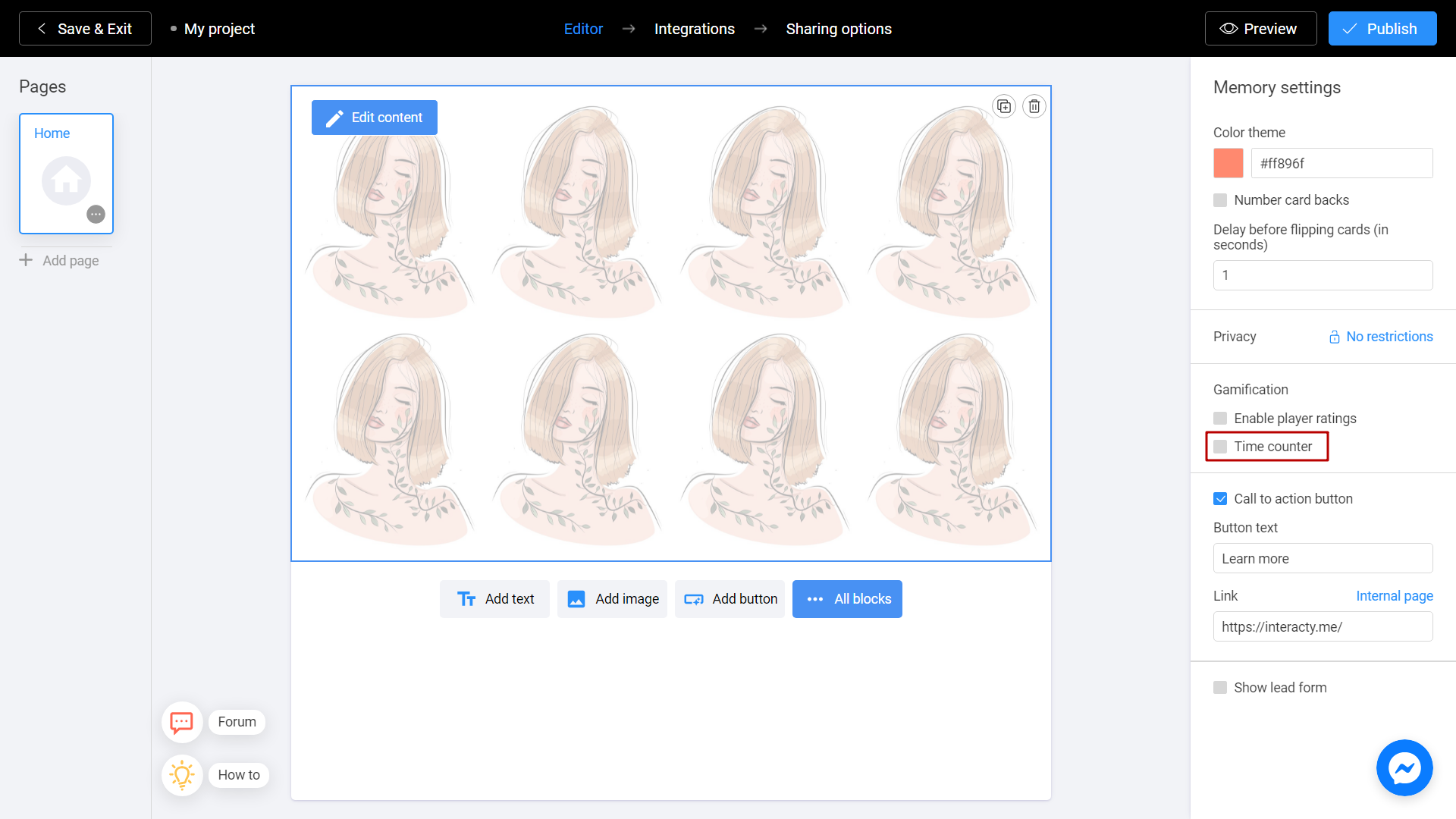
Choose Countdown option.
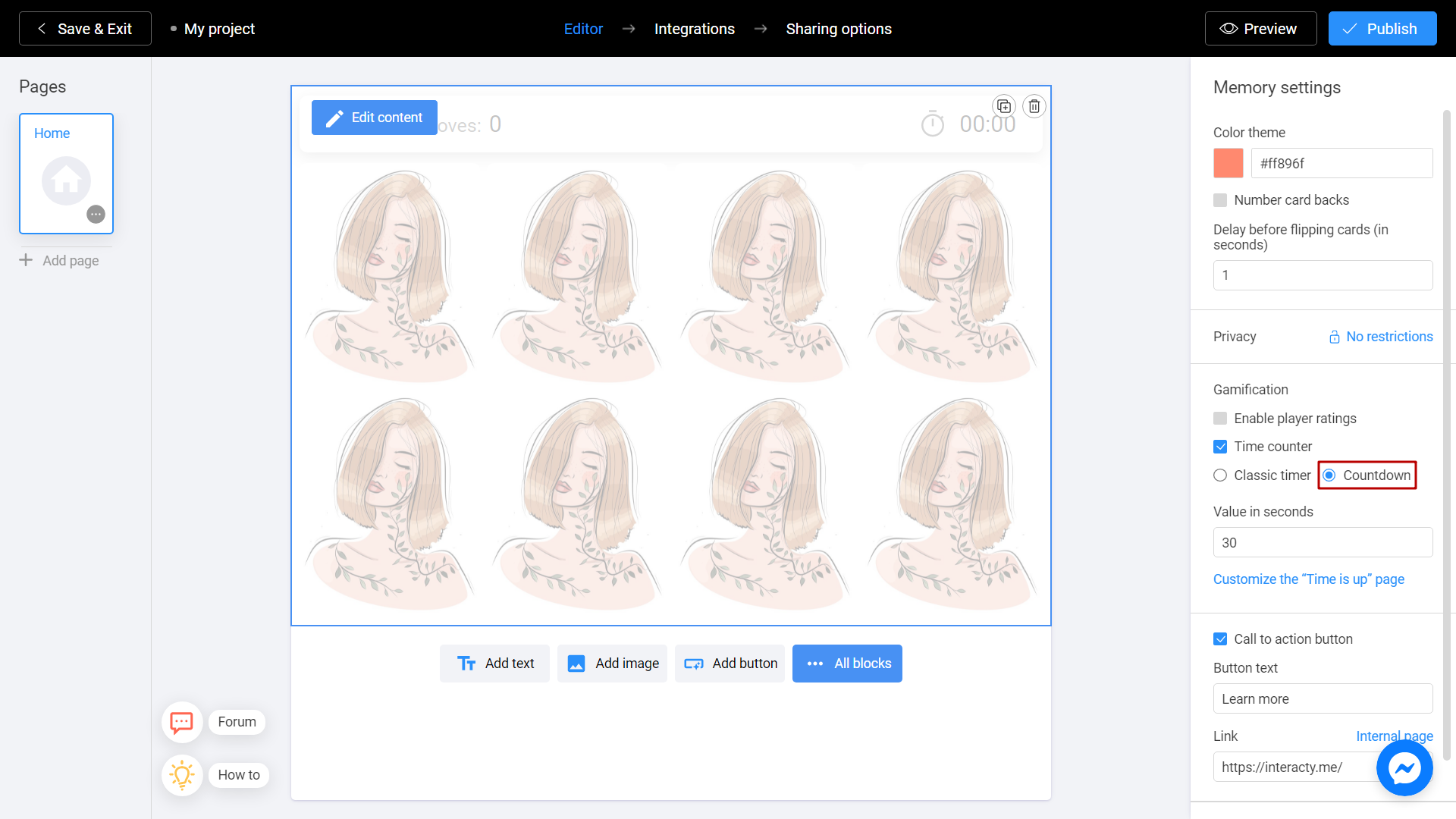
Set Value in seconds parameter. Fill this field with amount of seconds to make a time limit for passing the game.
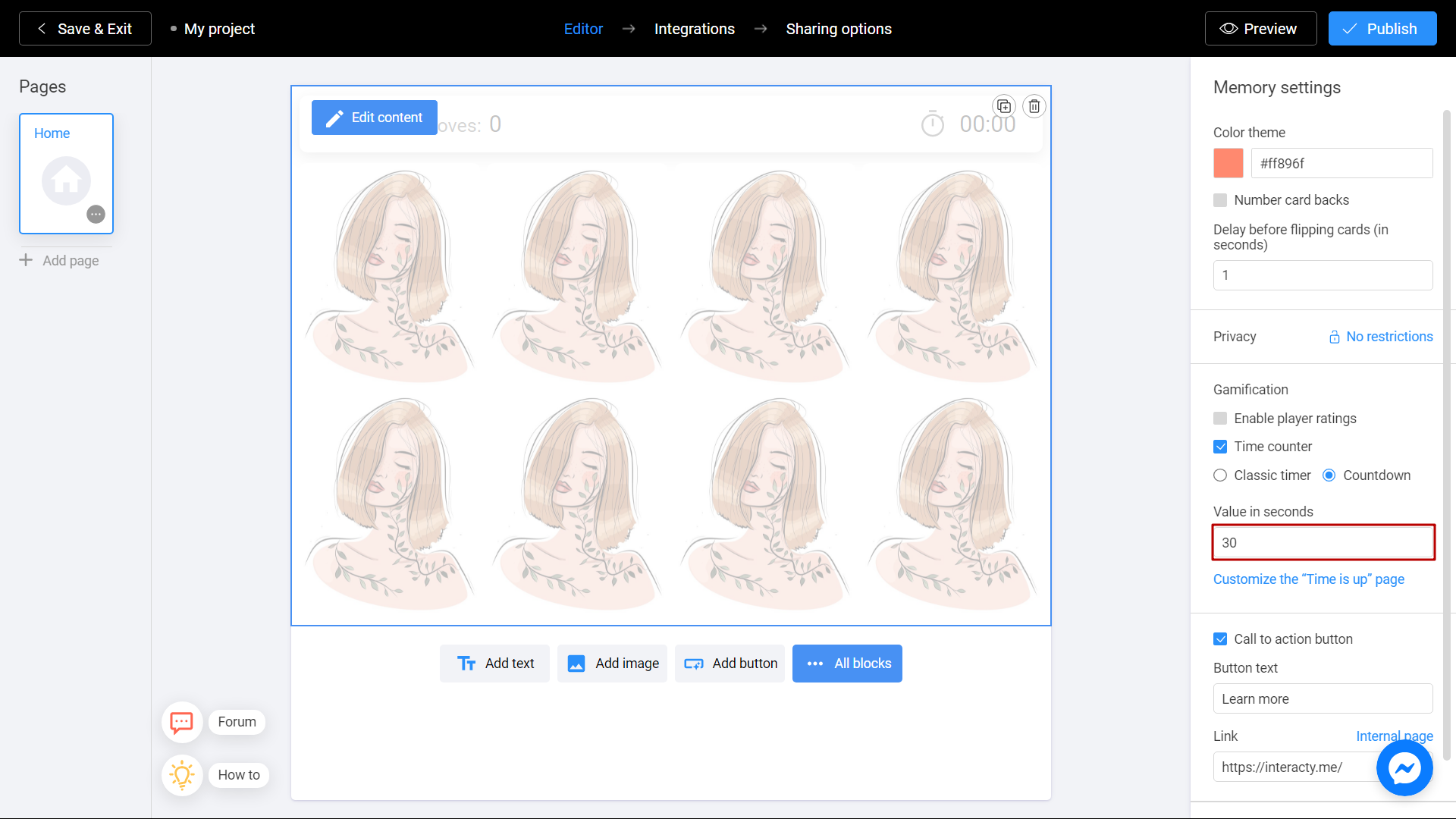
If user won't finish the game in time, he will see Time is up page. To set this page, click on Customize the “Time is up” page sign.
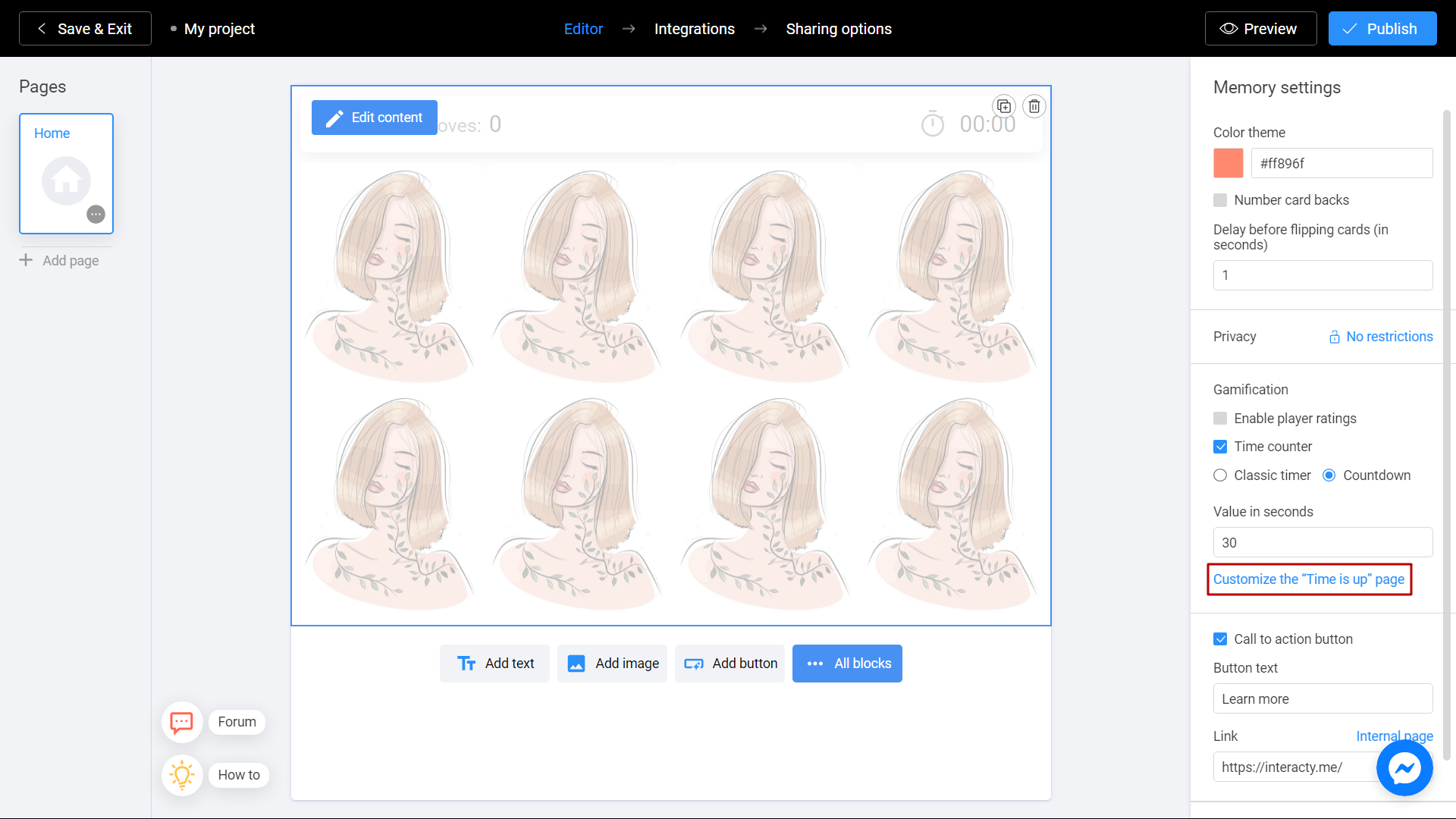
Add a header and description to your page. To see final result, check approximate preview on the right side of your screen.
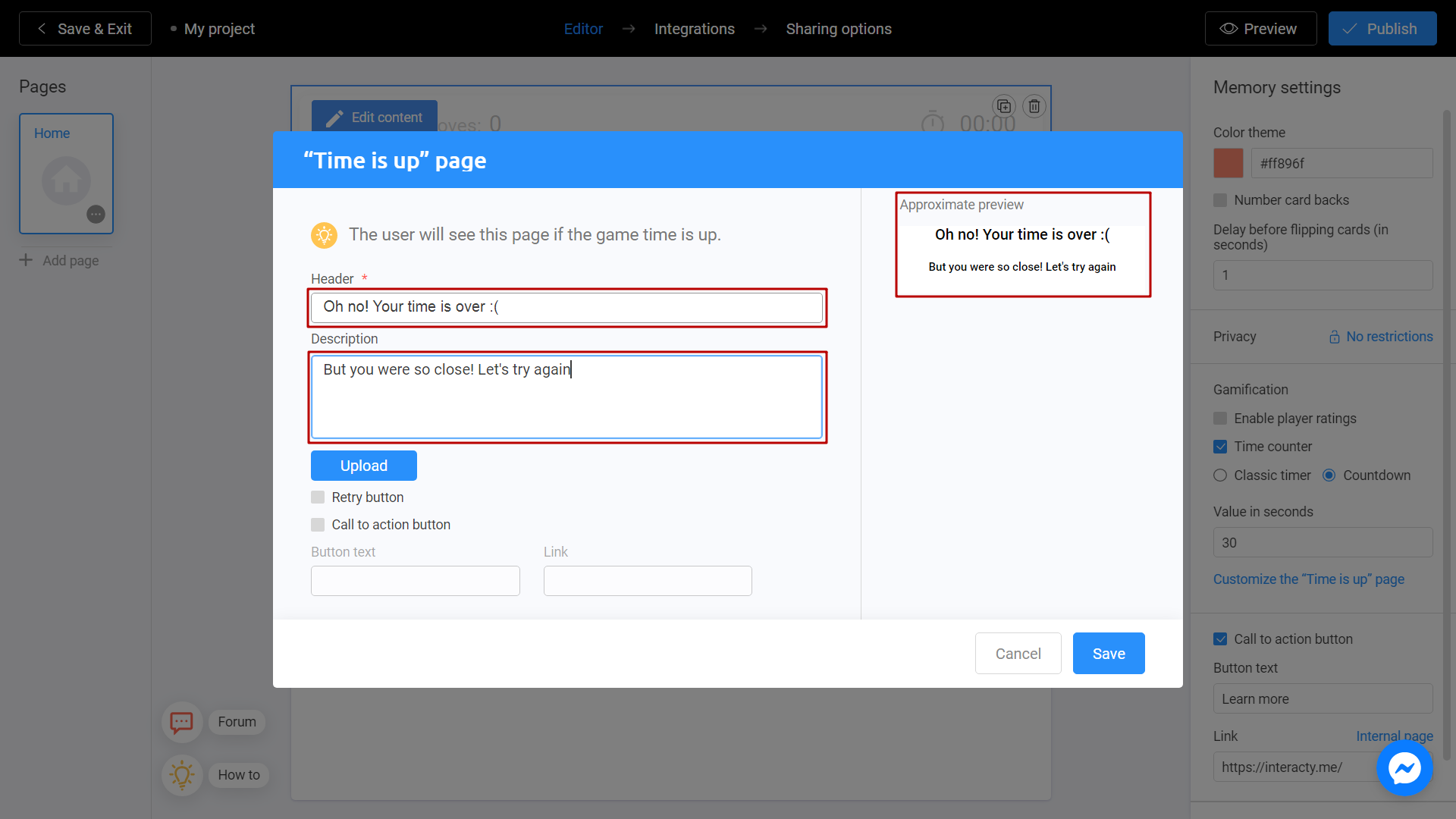
Use Upload button if you want to add an image.
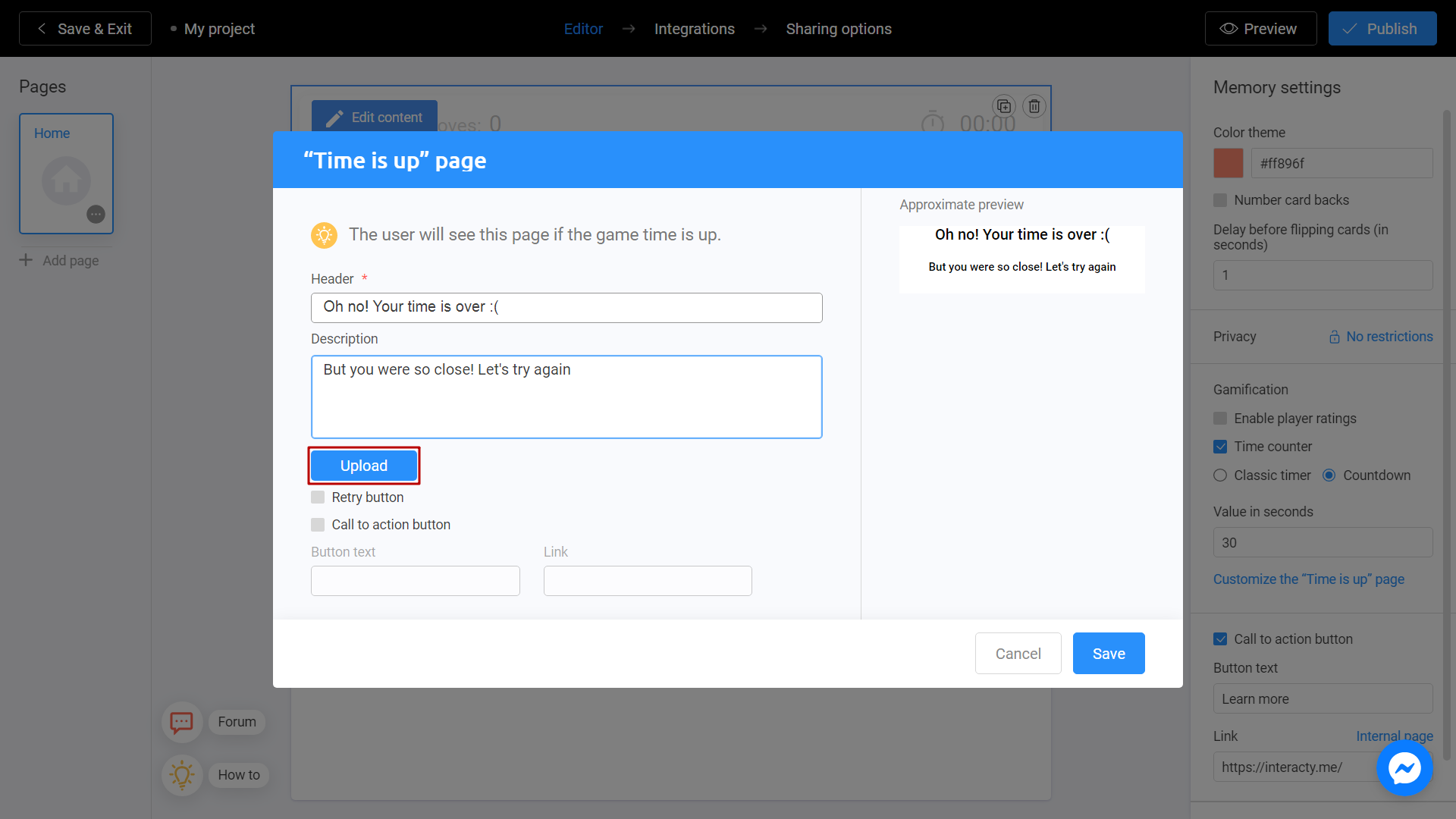
You can also add call to action or retry button by checking the appropriate box. Retry button allows user's to start his game again.
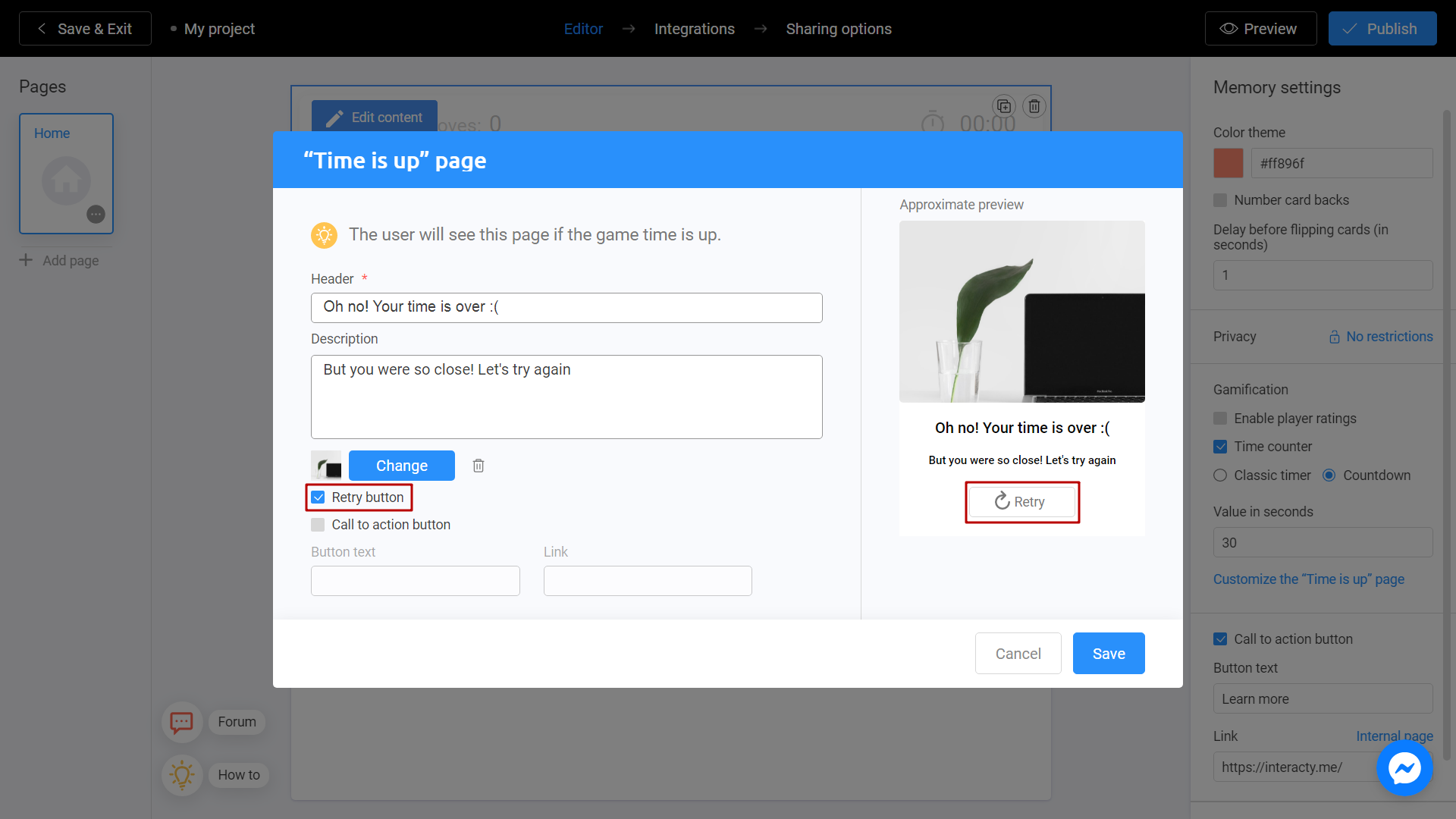
Call to action button is usually a link to your website, product or service. By using this feature, you can direct players to the prize claim screen or make a promotional unique offer. Fill in the text on your button and specify the link where this button will lead to. As before, you can see the changes on approximate preview window.
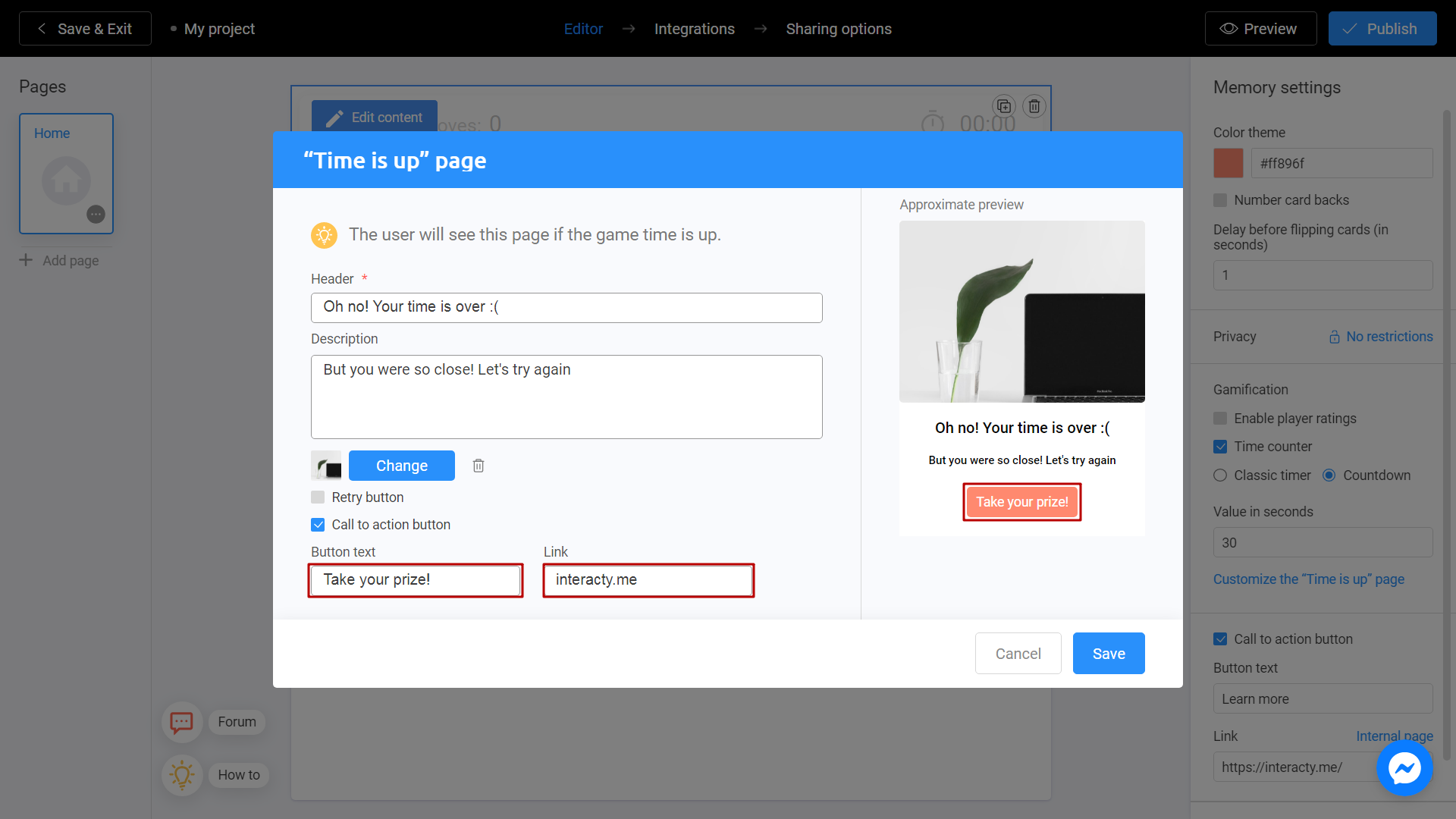
Click Save to finish.
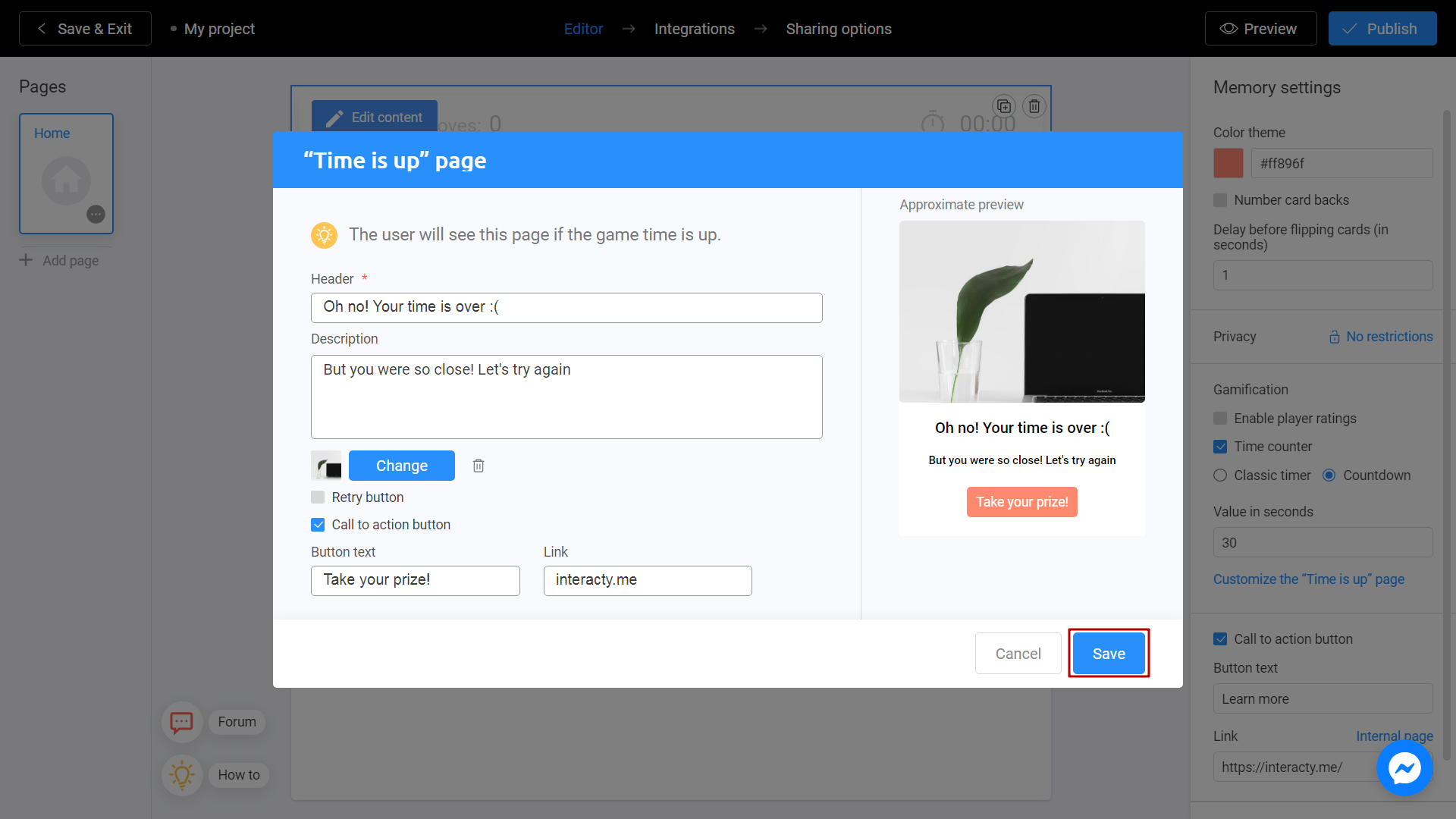
It's done! From now on, if user won't pass the game in time, he will see Time is up page on his screen.